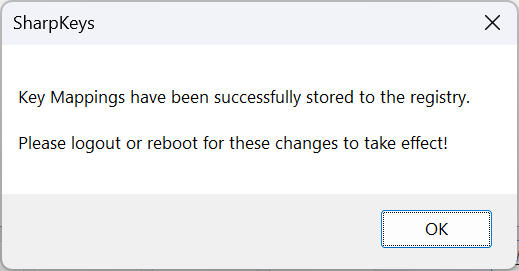Even if you have one of thebest gaming keyboardsorbest mechanical keyboardson the market, you may not have all the keys you want or need. For example, my 96 percent keyboard has a number pad, arrow keys and a function row, but no print screen key.
I do have an insert key, but let’s be honest — the last time I needed the insert key was in the 1990s. Fortunately, it’s easy to remap any key to become any other key so I can turn insert into print screen orturn my numpadinto a series of media buttons.

On some fancier keyboards, you can remap keys at the firmware level; these boards usually have either QMK or Via firmware. And, once you remap it there, the new key assignment will apply across computers and operating systems.
However, most keyboards don’t have customizable firmware so the easiest way to remap a key is to do so by tweaking a setting in the OS. In Windows, it’s really easy to remap a key by modifying the registry. And you don’t even need to go into the registry, because there’s a utility called SharpKeys that will write your remaps to the registry for you.
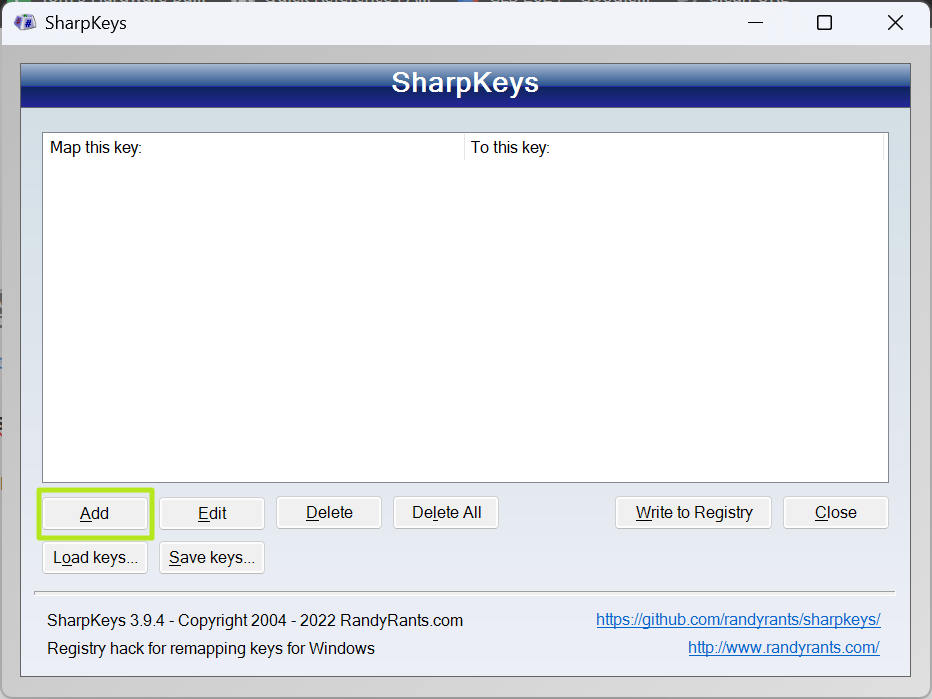
2.Launch SharpKeys.
3.Click the Addbutton.
Get Tom’s Hardware’s best news and in-depth reviews, straight to your inbox.
4.Select the keyto remap by either picking it in the left-side menu or clicking Type Key and typing it.
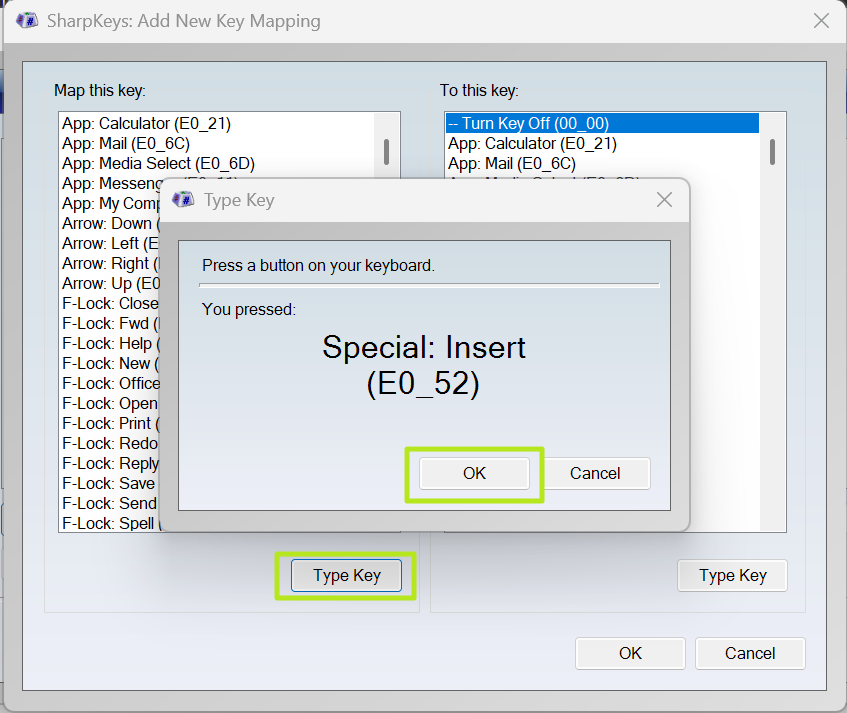
5.Select the key to remap tofrom the right-side menu andClick Ok.
6.Repeat steps 3 to 5for additional key remaps if you need them.
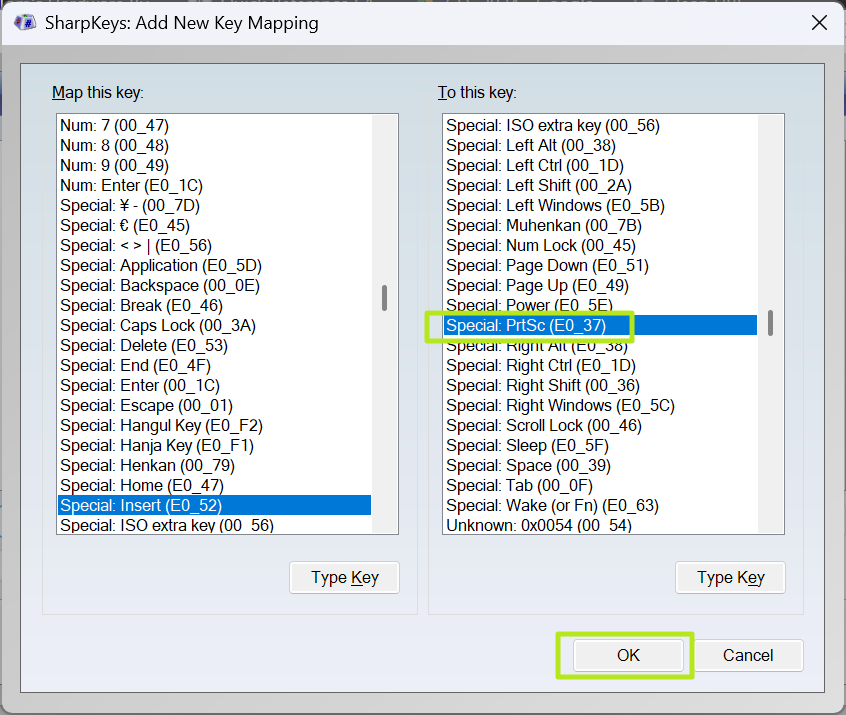
8.Close SharpKeysthenreboot your PC or log outthen in again.
The new key mappings should work in Windows from now on and you won’t need to run SharpKeys again unless you want to do more remaps.
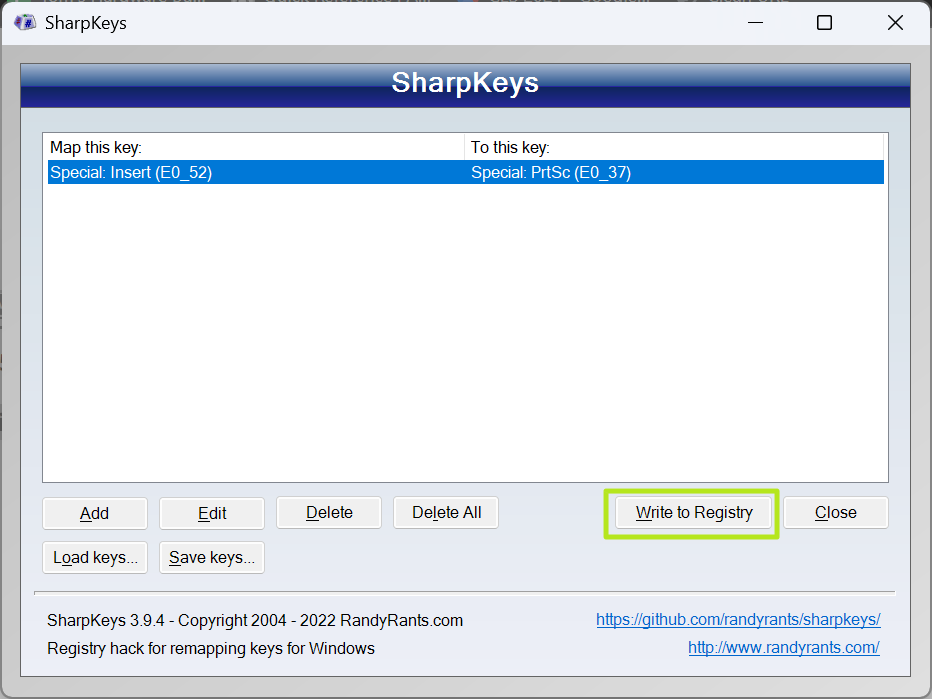
Related Tutorials
Avram Piltch is Managing Editor: Special Projects. When he’s not playing with the latest gadgets at work or putting on VR helmets at trade shows, you’ll find him rooting his phone, taking apart his PC, or coding plugins. With his technical knowledge and passion for testing, Avram developed many real-world benchmarks, including our laptop battery test.