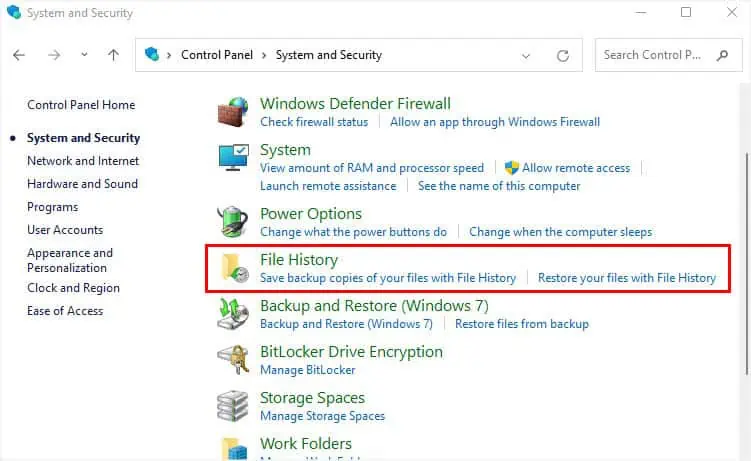We all have faced a situation where we deleted an important file and tried different methods to get it back. But did you know whatever items we remove are not actually wiped from the storage drive?
Whether you’ve performed a temporary or permanent deletion, you may opt for simple Windows techniques to retrieve them. It’s also possible to get them back from any online storage or using a preferable third-party program.
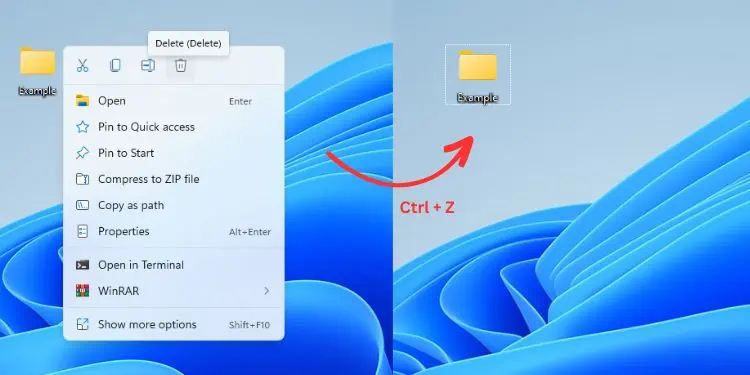
Undo Delete
Let’s begin with the quickest method in this list. Undoing the delete can bring back the temporarily deleted files within seconds.
This technique is possible using two methods:
For example, I am going to temporarily delete the Example folderfrom my Desktop. To get it back quickly, I press the Ctrl and Z keys together, and it gets restored in no time.
However, if you have performed multiple actions, you’re required to undo the delete multiple times to get back the same file you want.
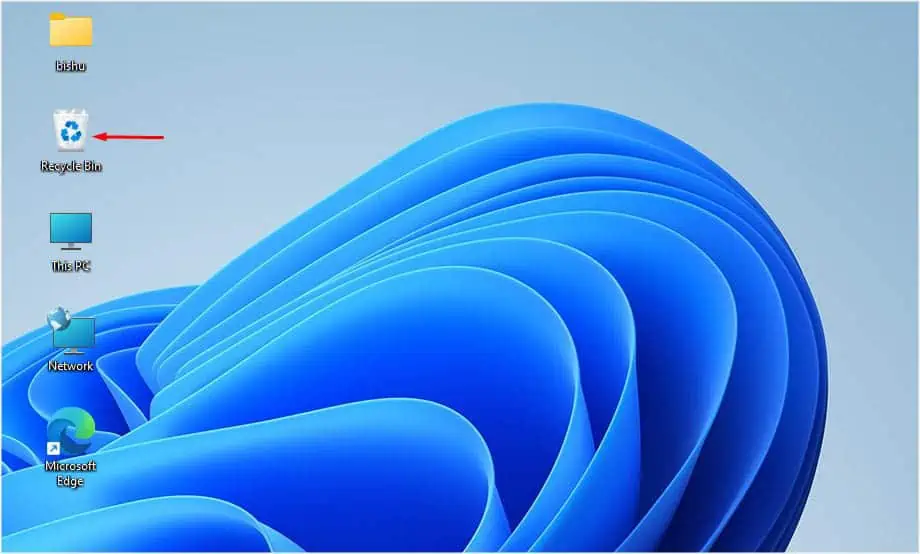
Restore From Recycle Bin
While undoing the delete is just an immediate method to get back the temporarily deleted file, Recycle Bin always remains the top choice among Windows users. Maybe, you’re probably aware of this utility.
Basically, any file you delete is stored in the Recycle Bin until the maximum size limit is met or youempty it yourself. So, you can navigate to this dedicated directory and restore one, multiple, or all the files at once.
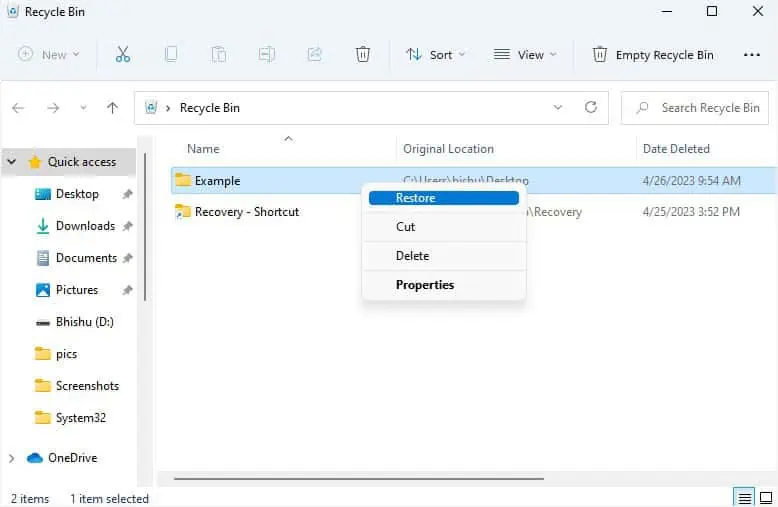
Try Windows File Recovery CLI
Microsoft offers Windows File Recovery, which is a free command-line utility to recover all your deleted files. you’re able to download the tool fromMicrosoft Store.
Once you launch the tool, the help information should be displayed by default. It showcases the different modes and switches. Additionally, you can check out a few examples for your understanding. As mentioned, here’s the syntax you should use:
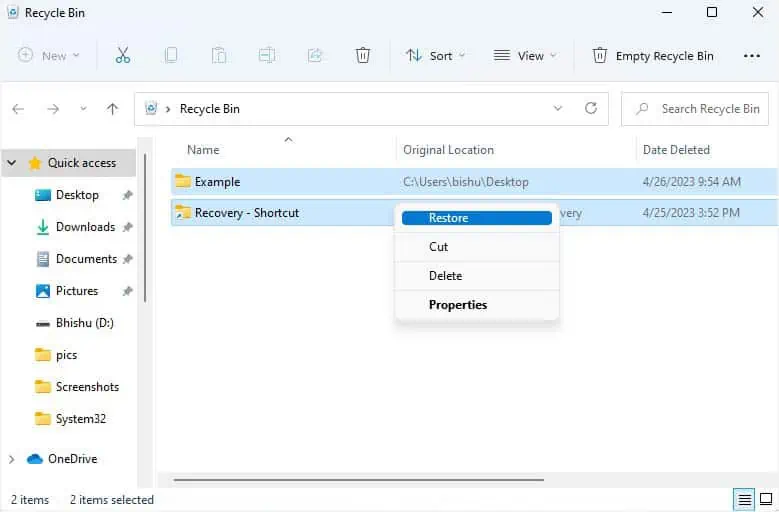
winfr source-drive: destination-folder
If you’re finding this hard to understand, do not worry! In the below steps, I’ll be guiding you with a simple example of how this CLI works to recover your deleted items and explain its working mechanism:
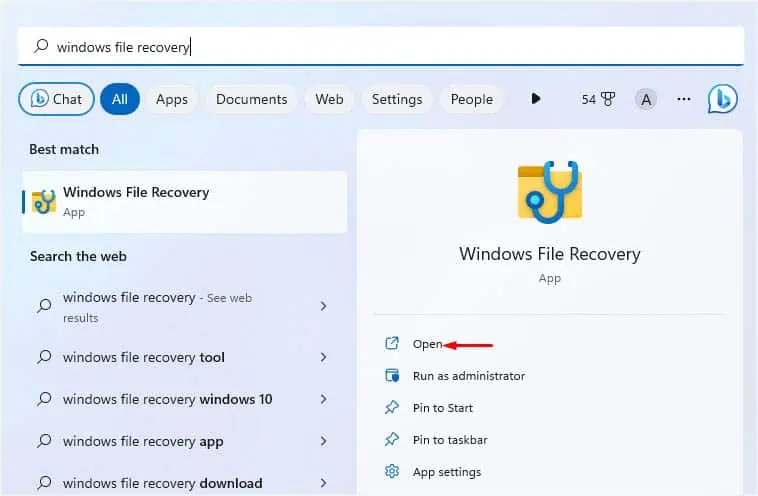
Note:You cannot specify the destination drive/partition the same as the source drive/partition.
Using File History
If you’re not a big fan of the command line interface, there are plenty of Windows GUI options as well. However, it’s important to note that you should have a prior backup.
The first one we will discuss is the File History feature in Control Panel. If you’ve alreadyturned on this option, you do not have to worry about thepermanent deletionof any files. It keeps a continuous backup of all your data so that you may retrieve them later.
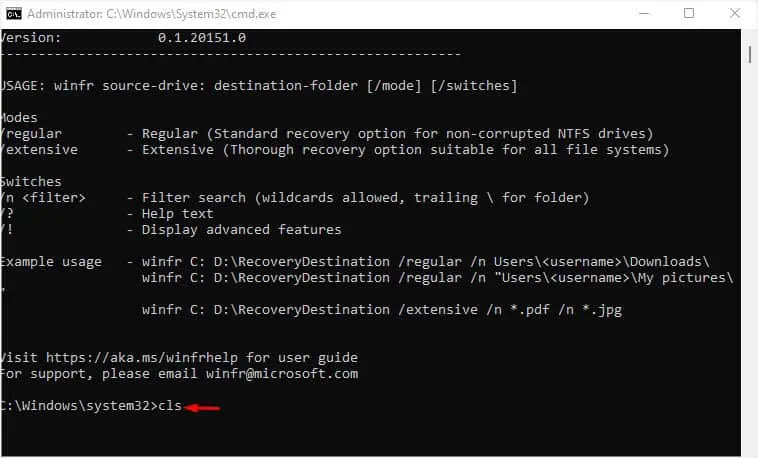
From Previous Versions in File Properties
The Previous Versions option in any directory’s Properties is just an instance of the File History. This means you need tohave the feature turned onin order to restore your deleted items.
Also, it will work if you’re usingVolume Shadow Copyor have enabledSystem Protection(created restore points).
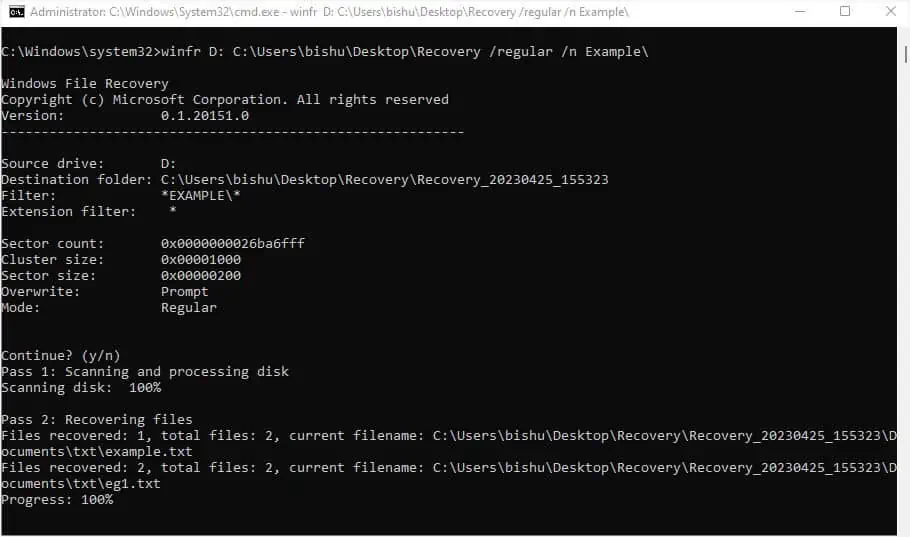
In case you haven’t opted for any of these options, this method will not work out for you even if you’re able to view the previous versions.
Using Backup and Restore
This is an older feature on Windows that works similarly to File History. That being said, it’s essential to have aprior backup in a recovery driveif you wish to use this feature.
If you don’t have a backup on the recovery drive, move on with the next method.
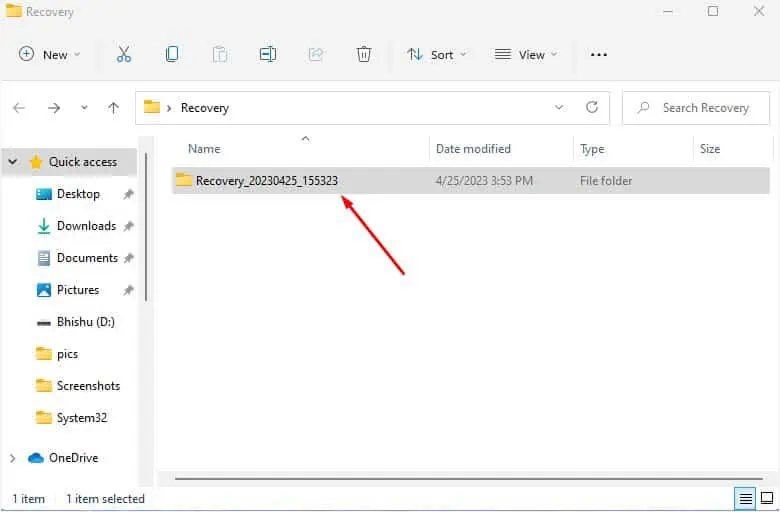
Through Cloud Storage
Undoubtedly, online storage is one of the easiest ways to retrieve your deleted files.
In Windows, you’re probably aware of OneDrive which syncs all your work files and lets you retrieve them whenever required. If you’re using OneDrive or any other cloud storage provider (Google Drive, Dropbox, etc.), you may sign in to your account and recover the deleted items quite easily (butonly if they have been backed upin the first place).
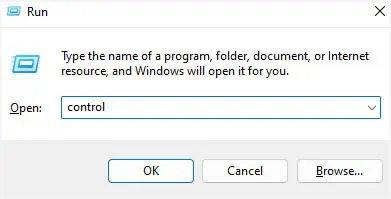
Here’s a quick demonstration of how to recover your deleted files from Microsoft OneDrive:
Revert Your Computer to Previous Restore Point
If you have accidentally deleted system files that are triggering some kinds of issues, the only possible way to fix this is to perform a system restore. This will take Windows to its previous state based on the created restore point.
However, this technique is not going to recover personal files.
Note:If you’re facing problems during Windows boot due to corrupted or missing system files, I recommend performing a system restore from the Windows Recovery Environment.
Third-Party Tools
If you do not have the backup or if the hard drive is corrupted, the final and probably the best option would be touse an appropriate data recovery program. Recuva, Disk Drill, Stellar, and Recoverit are some popular ones. If you have any other reliable in your mind, you may opt for that as well.
Adding third-party tools to computers is a potential risk. Nonetheless, the advanced features that you get are totally worth it.
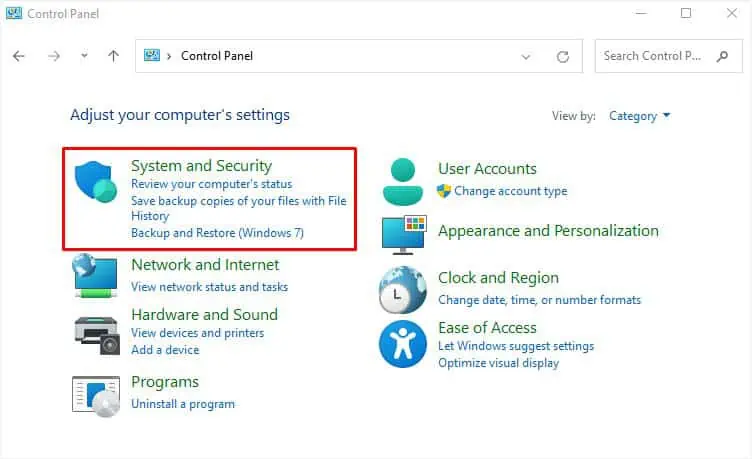
Some of these programs do not just help you recover deleted and lost files but can even retrieve data from acompletely wiped hard drive.