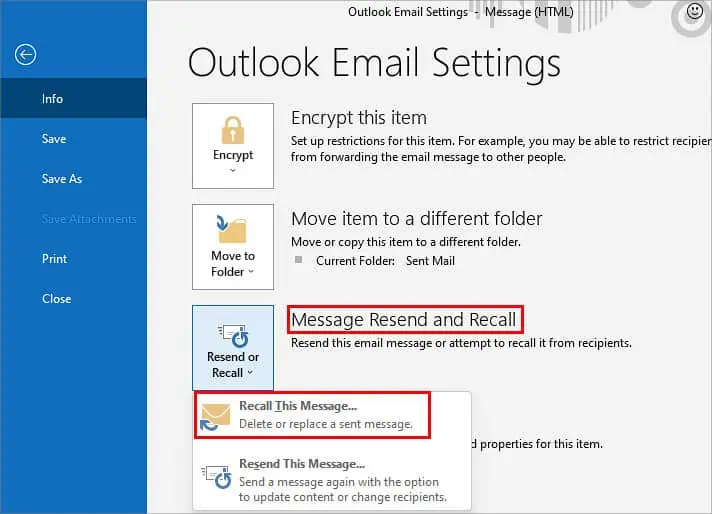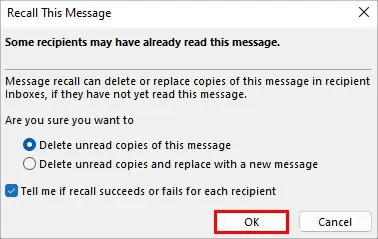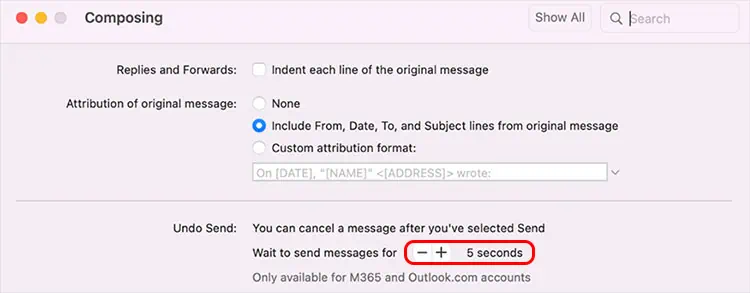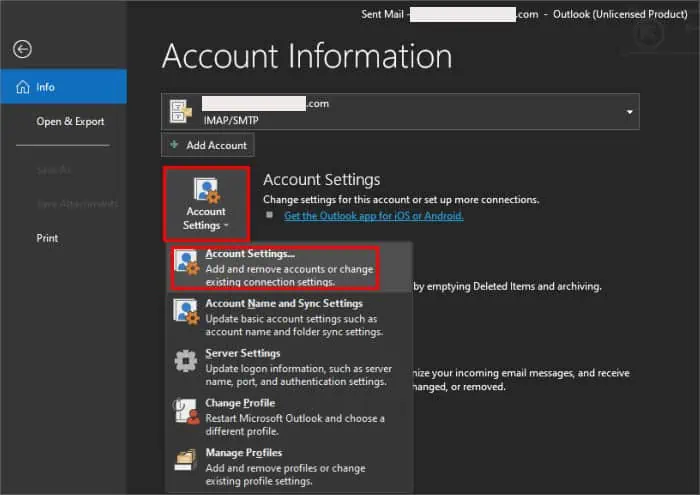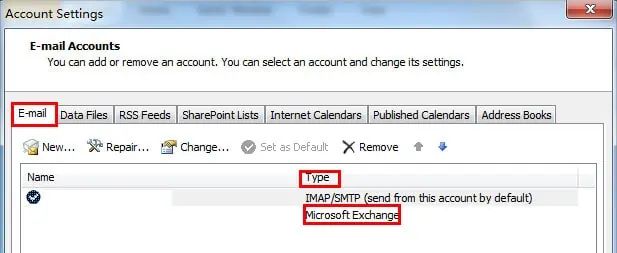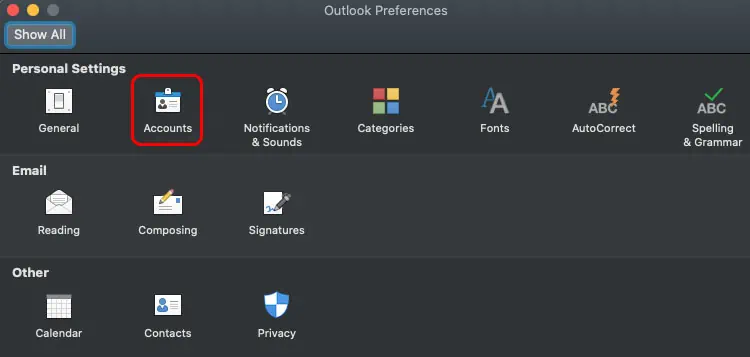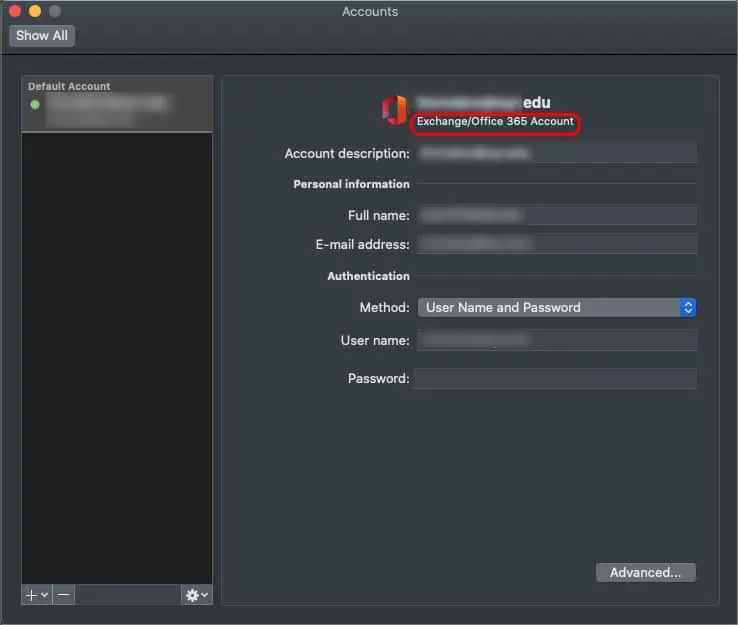If you’re often caught up with emails, it’s natural to make a few mistakes. For instance, we might have grammatical errors, missed a few attachments, or such. In cases like these, a life savior is Microsoft Outlook’s Recall feature.
What’s special about the feature is that you canrecall your previously sent emailand also make further new changes to it before resending it. So, this feature is popular since not a lot of other email platforms provide this handy option. But there are certain limitations and methods to recall or re-edit your email on Outlook successfully.
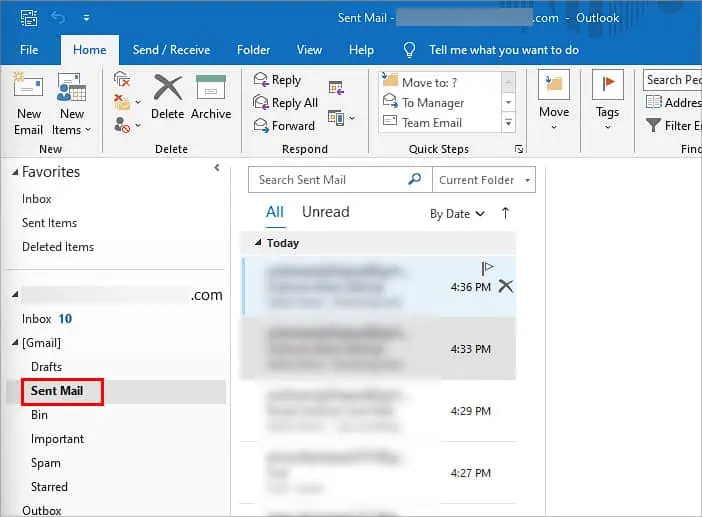
Before You Recall Email
Before you proceed to recall your email on Outlook, there are a few necessary requirements.
How to Recall or Reedit Email on Outlook?
The methods to recall and re-edit your email on Outlook are fairly easy. Here’s how you’re able to do it:
On Mobile
How to Recall Outlook Email on Mac?
Unfortunately, Outlook doesn’t currently allow macOS users to follow the same steps to recall and edit emails. you’re able to, however, opt for theUndo Sendcommand that lets you unsend your recent emails for several seconds after being sent. Here are the exact steps for it:
To allocate a certain duration for theUndo Sendoption, you may do it through settings. Here’s how:
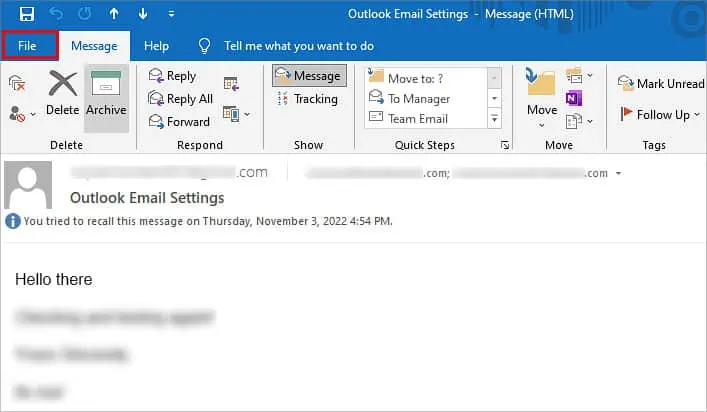
The above steps are available only on the latest version of Outlook for Mac.
How to Check Recall Eligibility?
Outlook has additional settings that allow you to check if your recipient’s email address is eligible for the Recall option. Here’s what you’ll need to do: