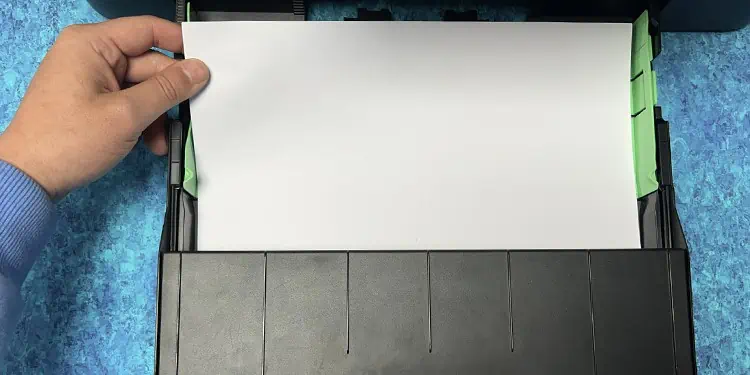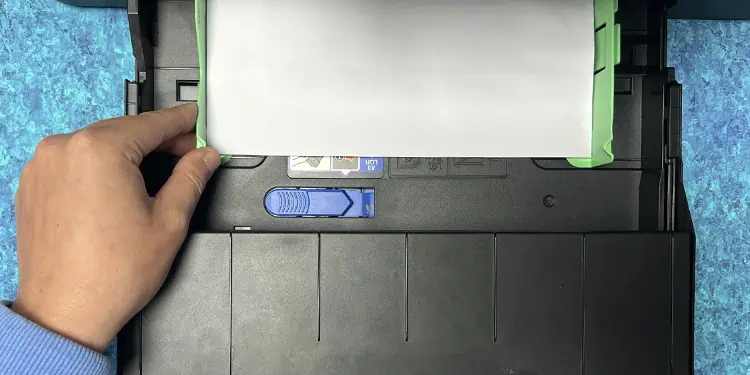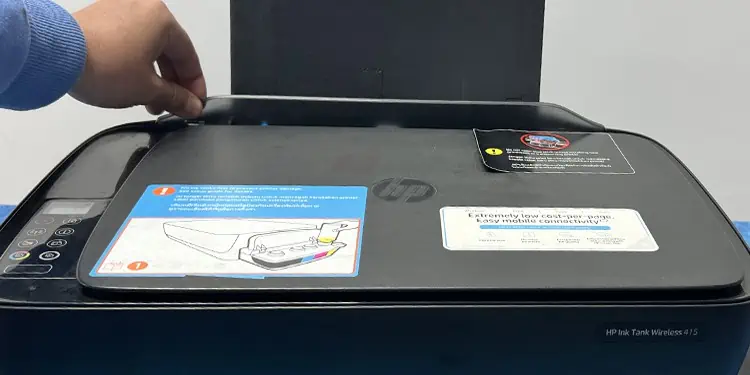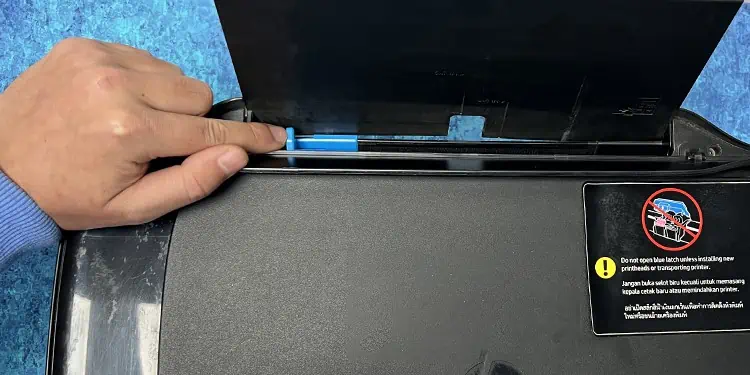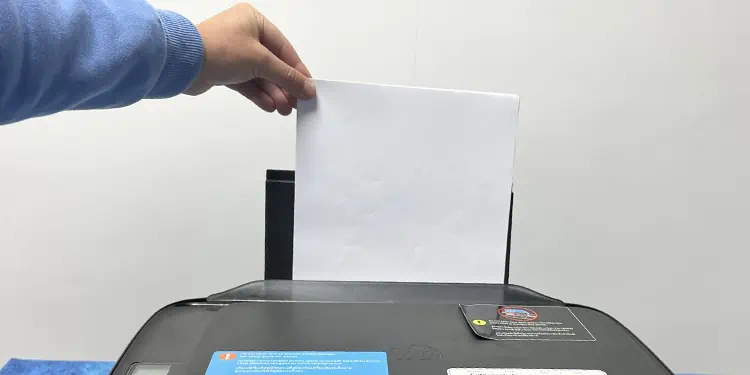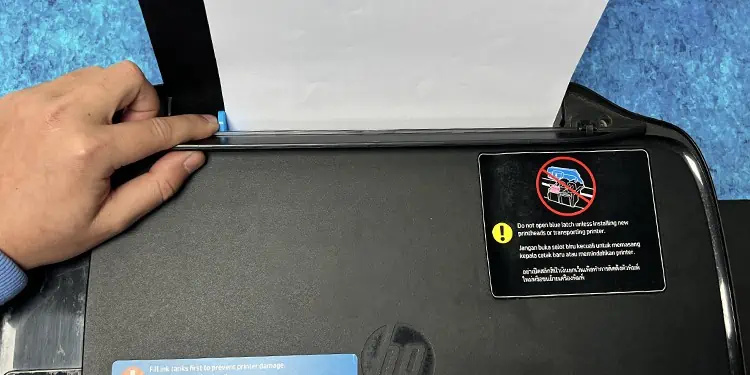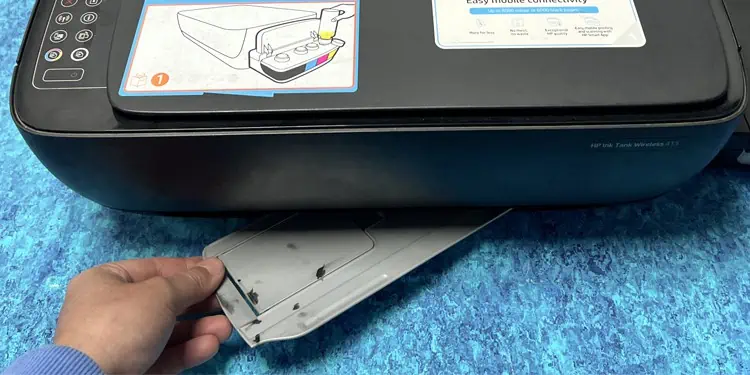Your HP printer supports various paper sizes—including A4-sized paper, photo papers, and envelopes. However, incorrectly loading the papers can lead to paper jams and errors message like“Printer Out of Paper.” So, you should first know how to insert the papers correctly into the tray.
According to HP, the paper tray should contain at least 10 but no more than 25 sheets of paper. In the case of envelopes, it’s best to insert no more than 5 papers at a time.
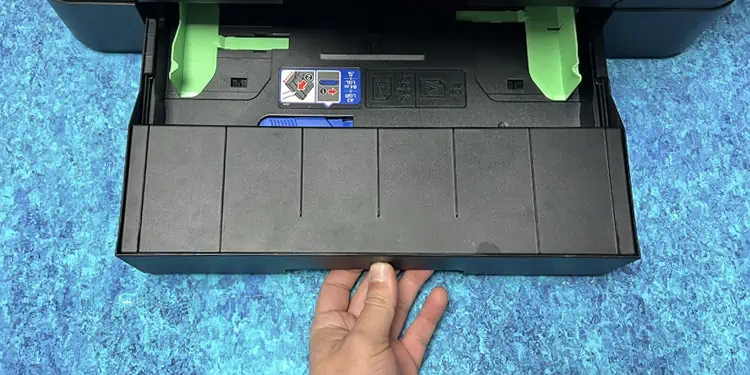
How to Put Paper on Printers With a Front Paper Tray?
Generally, the OfficeJet and LaserJet series printers from HP have a front paper tray. you’re able to follow these steps to put papers in such printers.
Loading Envelopes and Photo Papers
How to Put Paper on Printers With a Rear Paper Tray?
If your printer has an input tray on the rear side, follow these steps to put papers into it. Here, we are using theHP Ink Tank Wireless 410 Seriesprinter for demonstration.
Loading Normal Papers
After loading the papers into the paper tray, you should adjust the paper size correctly on your computer. Otherwise, the printer can show errors like “Printer Out of Paper” or “Paper Size Mismatch.” To prevent it from happening, you can consult our detailed guide on how tochange paper size on HP printers.
We also recommend you remove the papers from the tray once you complete the printing. Leaving papers on the tray can degrade their quality over time due to environmental factors like moisture and dust.