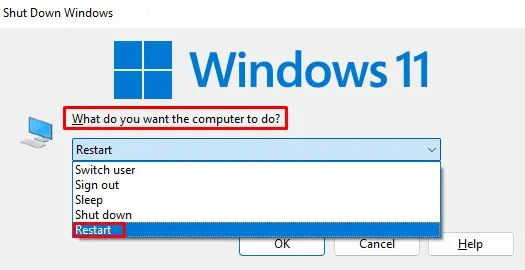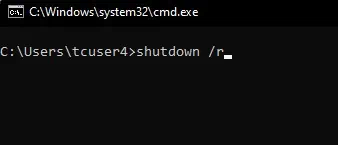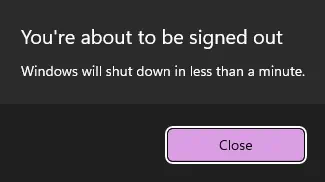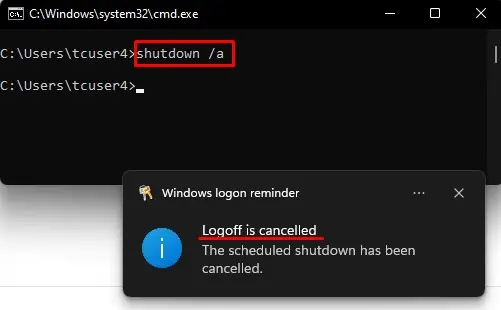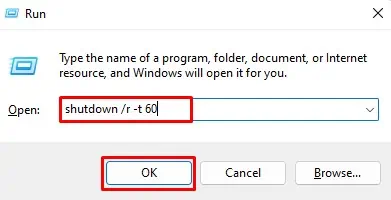When you install programs or drivers on your laptop, most of them ask for you to restart the system to make the necessary changes.
Similarly, you may be working on the PC when it suddenly stops functioning. You will need to restart the system, and the usual process may not work.
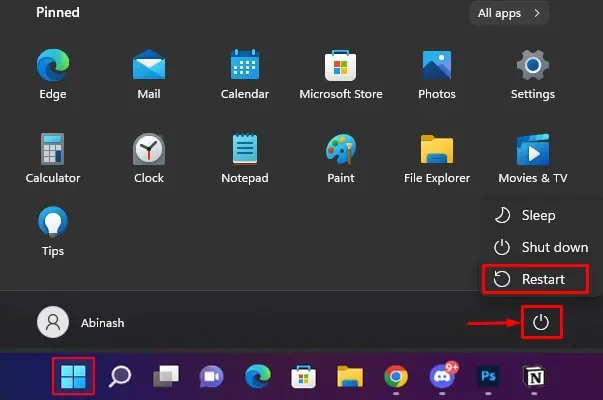
So, in this guide, we have provided different methods on how to reboot your system properly.
How to Properly Reboot Your Laptop?
Before restarting your laptop, you should save all the important files. Similarly, you should also close all the running programs that have unsaved files. Otherwise, the system will not reboot and hold off by asking for further instructions to close the file and restart.
Normal Reboot
It is the regular way of restarting your system from thedesktop screen. But you probably know it already. Nevertheless, let’s see how to do this in a different version of Windows.
Your computer will reboot now. However, Windows 8 does not have a power button to restart your laptop.
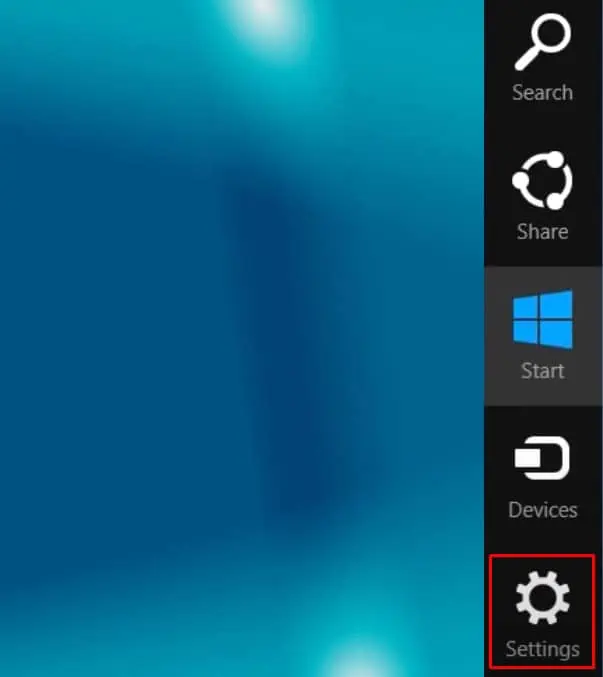
Using Context Menu
You can also use the context menu, also called asWinX menu, to reboot your PC. Let’s see how you can do this.
Your laptop will start rebooting now.
From Ctrl + Alt + Delete Screen
Sometimes, thedesktop may just freeze, and you may not be able to access the above interfaces. In such cases, you’re able to attempt to restart your system from Ctrl + Alt + Delete Screen.
Your system should reboot and revert the desktop back to normal.
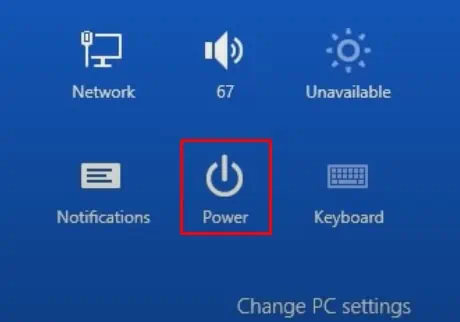
From Lock Screen
If you just opened the laptop and want to restart it before reaching the desktop, you can use thelock screento do it. You can also use this method in case the system hangs to reboot it.
Using Alt + F4 Shortcut
You also can restart your laptop using a keyboard shortcut and save yourself from all the above hassle.
Using Command Prompt or Run
If you want your PC to restart after a few seconds later, you canuse the command promptmethod. On top of that, you may feel easier to type the command instead of other methods if you prefer working on the command prompt.
Similarly, you’re able to also specify the duration after which you would like the system to restart.
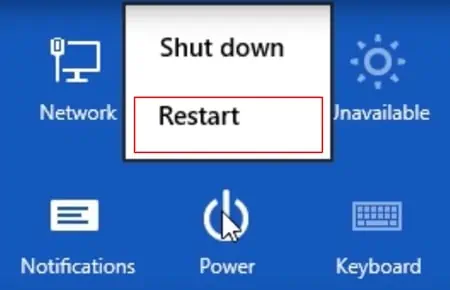
Using Batch File
If you do not want to move from one icon to another or type any commands, you can create a batch file and use it to restart it in other sessions. Here, you write the command, save it as.bat, and double-click on the icon when you want to reboot your laptop.
Now, every time you want to restart the laptop, you can just run the file.
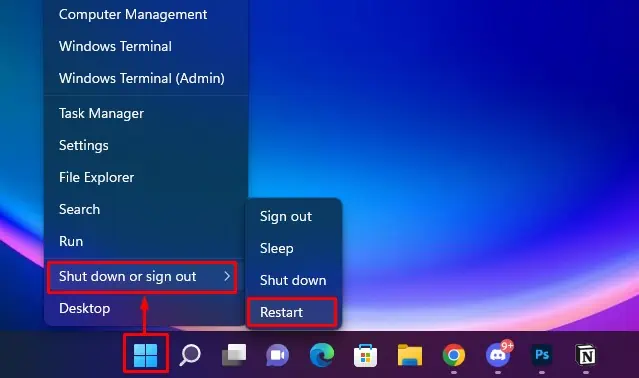
Reboot Linux
You can also reboot your laptop with Linux OS through thepower icon found on the system tray. However, if youprefer the terminal, let’s see the way to do it.
Reboot Macbook
Rebooting Macbooks is no different than other laptops. You can just click on theApple icon and click Restart.
However, if you want to force restart it,hold the Control + Command keys on the keyboard and press the powerbutton until the system reboots.
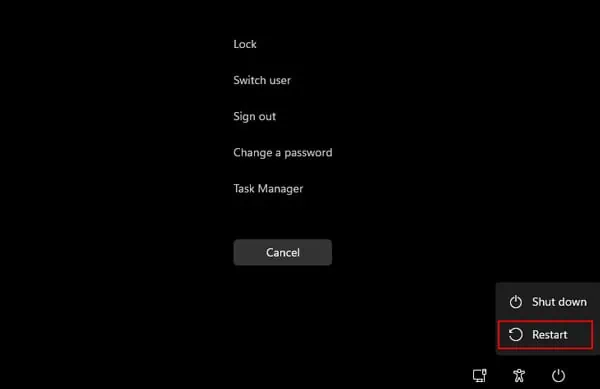
Force Restart
If you are not able to access anything on your system and it is just stuck, you canforce restartit.
Press and hold thepower button for 3 secondsuntil the system shuts down. Now, press the power button again to start the PC.
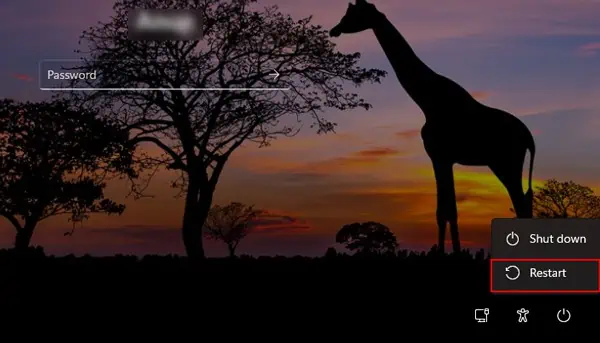
However, it is not good for the laptop’s health to force a restart every time.