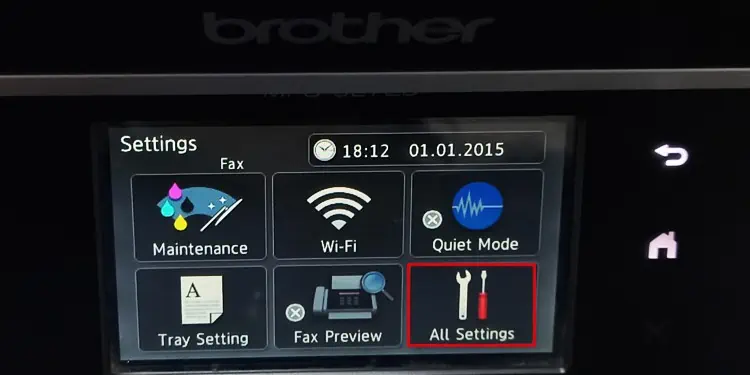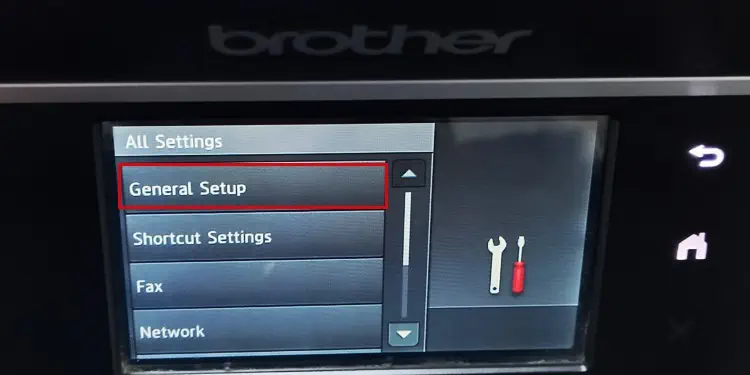The rear feed tray of your printer is a multipurpose tray that can handle multiple paper types like photo papers, hole-punched paper, and label media. If you are willing to print from the rear feed tray, you’re able to simply insert papers into it, change the paper source settings and start printing.
In this article, I have compiled steps to print from the rear feed tray of your Brother, Canon, Epson, and HP printers.

First, Load Papers in the Rear Feed Tray
Before you can start printing from the rear feed tray, you should first know how toinsert the paperscorrectly into it.
Here’re some of the important things to remember while loading the papers in the rear feed tray.

The steps to load papers in the rear tray of a printer are pretty similar in most printer models. Here, I will be using a Brother MFC-J2720 printer for demonstration purposes.
Print From the Rear Feed Tray
Most printers auto-select the rear feed tray as a paper source once the papers are inserted into it. you may simply pressOKon the tray selection prompt that appears on the printer’s screen and print using papers from the rear feed tray.
If you don’t see the prompt, you’re able to try removing the papers from other trays and re-inserting the paper in the rear tray. You should then get the prompt to change the paper source.

If that doesn’t work either, you have no option except to change the paper source manually.
On Brother Printers
Alternatively, you can also use the touch panel of your Brother printer to change the paper source to rear feed tray.

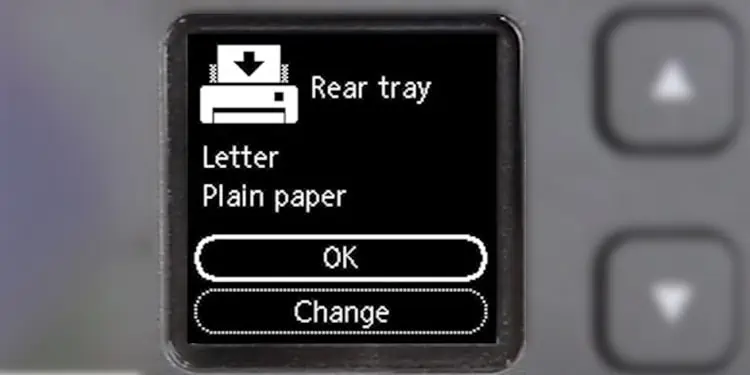
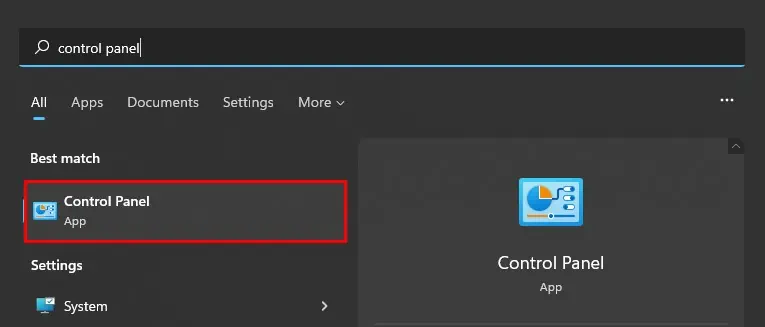
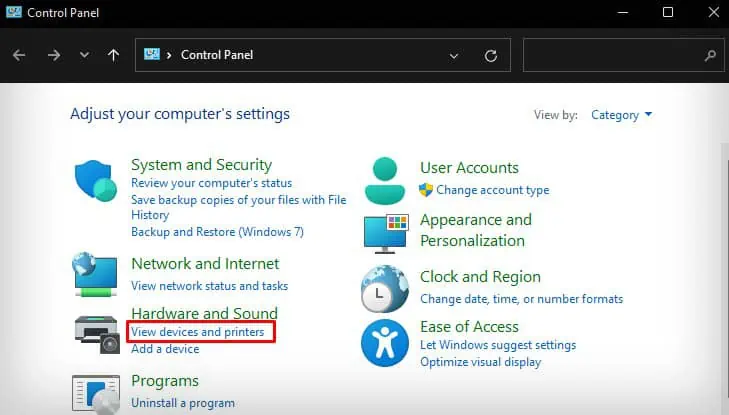
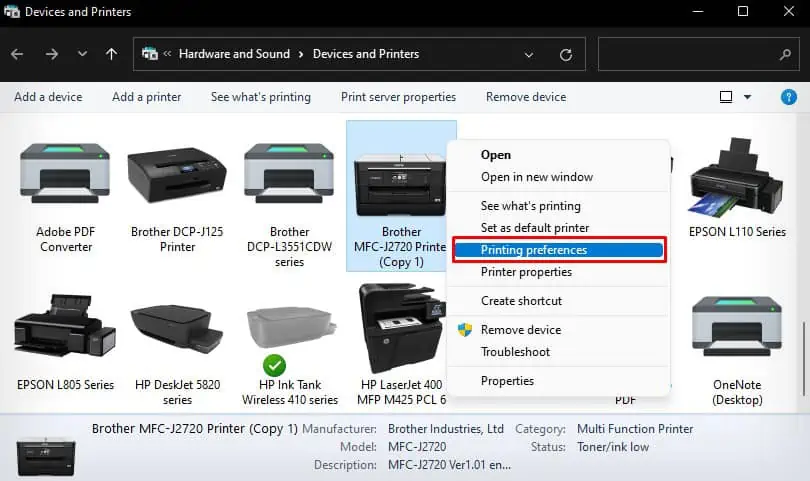
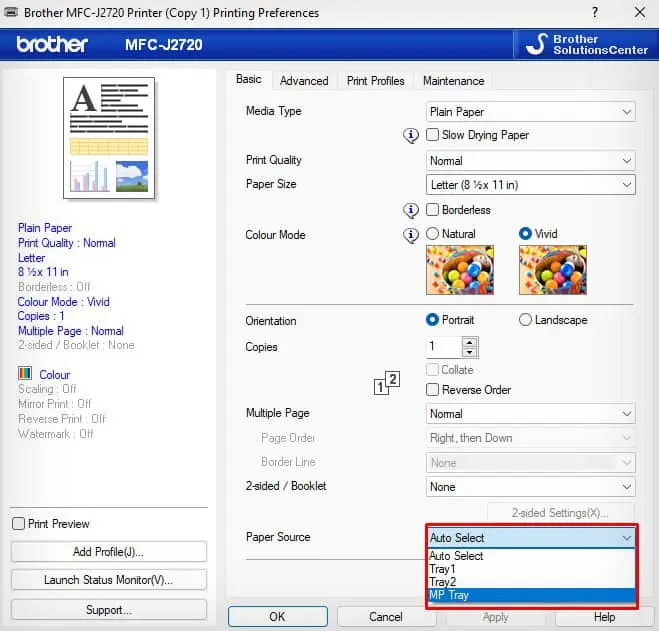
![]()