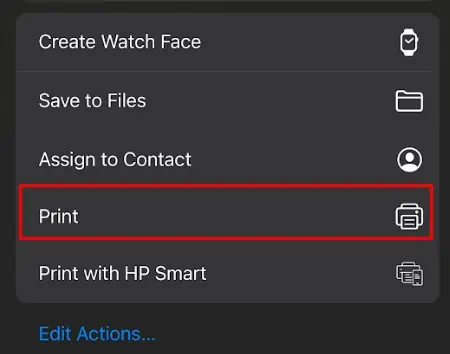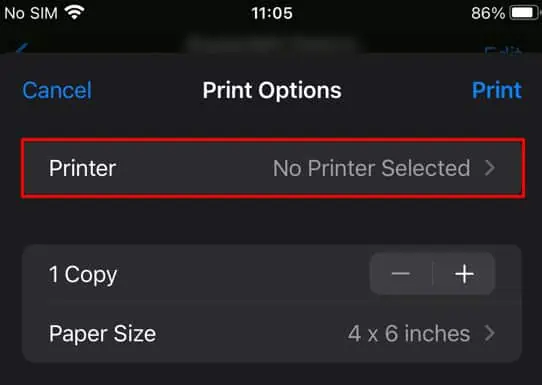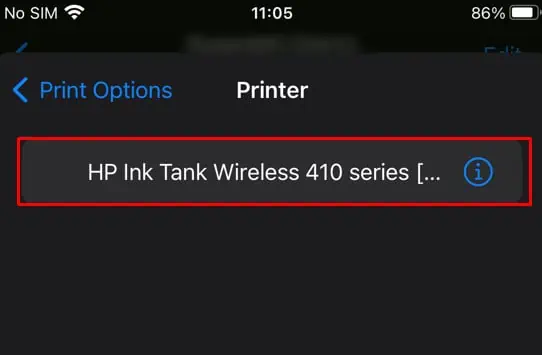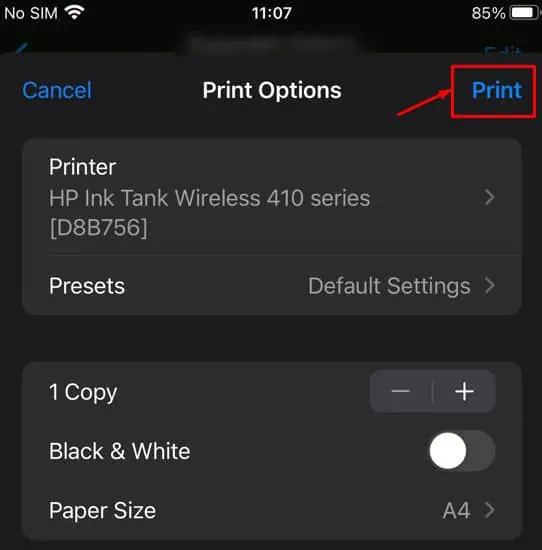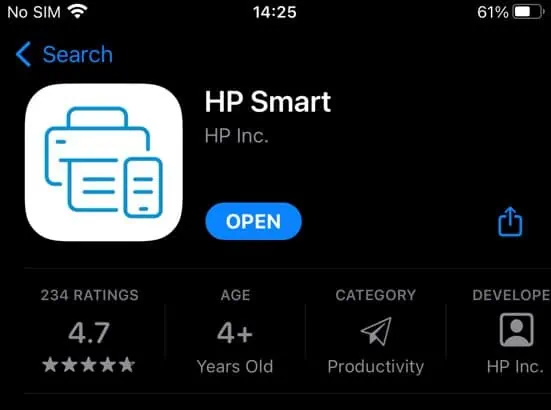Since Apple products like iPhone and iPad are AirPrint enabled, you may start printing directly from them without installing additional printer drivers. However, your printer should be AirPrint compatible to print from iPhone. If it is not, you will need to install a dedicated printing application from your printer manufacturer.
But before that, I will first discuss how to connect your iPhone and printer to the Wi-Fi network. Then, I will round up the article with the ways to print from your iPhone.
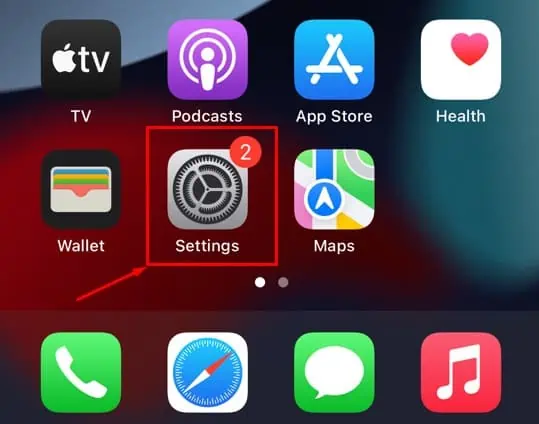
You may skip the first two steps and directly hop into thethird stepif your iPhone and printer are already connected to Wi-Fi.
Step 1: Connect iPhone to Wi-Fi
to start printing from your iPhone, you should first connect it to a wireless network. Since most printers only support a 2.4GHz Wi-Fi band, you should also connect the iPhone to a 2.4GHz band instead of a5GHz bandto avoid connection issues.
Step 2: Connect Your Printer to Wi-Fi
Once the iPhone is connected to Wi-Fi, you should then connect the printer to the same Wi-Fi. The steps to connect the printer to Wi-Fi solely depend on the printer manufacturer. Here, I will provide a step-by-step guide to connect a few brands of printers to a Wi-Fi network.
Here’re the steps to connect your HP printer to Wi-Fi,
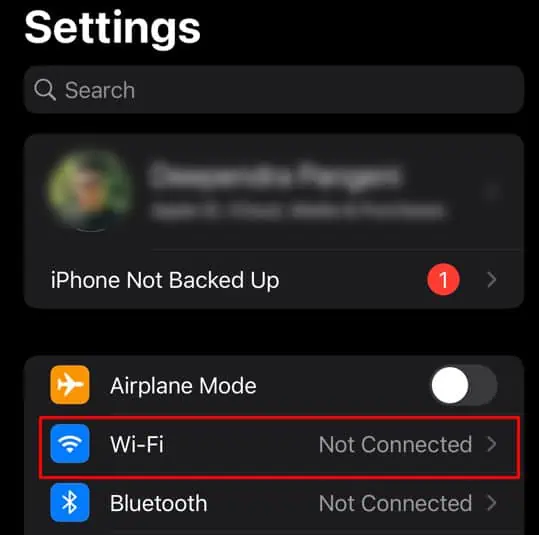
Similarly, if you have a Brother, Canon, or Epson printer, you may consult these respective guides to connect them to a Wi-Fi network—Brother,Canon,Epson.
Step 3: Start Printing From iPhone
Now that the iPhone and the printer have an active Wi-Fi connection, you can start printing right away. We recommend you first try the AirPrint method of printing. Then, go with the proprietary printing applications.
Here’re the steps to print from your iPhone using AirPrint.
Without AirPrint (Using Proprietary Applications)
If the AirPrint method fails to work or you encounter errors like “No AirPrint Printers Found,” you may use the manufacturer-specific printing apps to print your documents and images.
On HP Printers
If you have an HP printer, you can use the “HP Smart”app to print from your iPhone.
On Brother Printers
If you have a Brother printer, you may use the “Brother iPrint&Scan” app to print from your iPhone.
On Canon Printers
On a Canon printer, you’re able to use the “Canon PRINT Inkjet/SELPHY” app to print from your iPhone.
On Epson Printers
On an Epson printer, you’re able to use the “Epson iPrint” app to print from your iPhone.
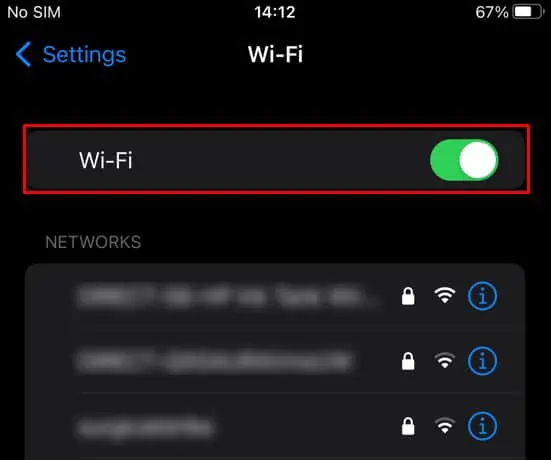
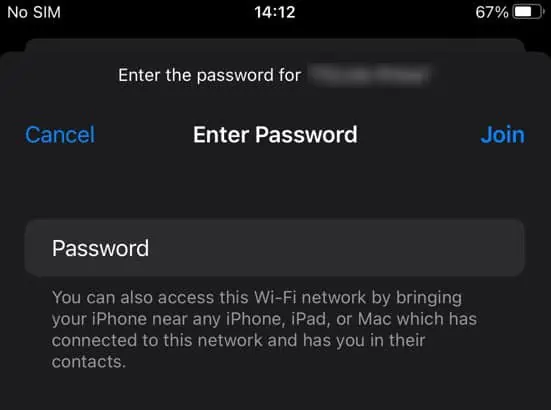
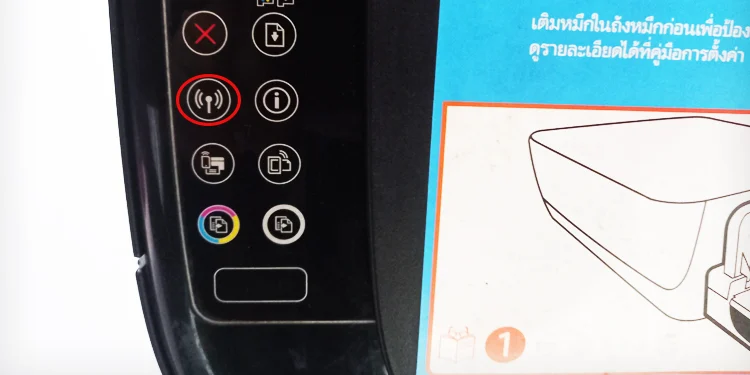

![]()