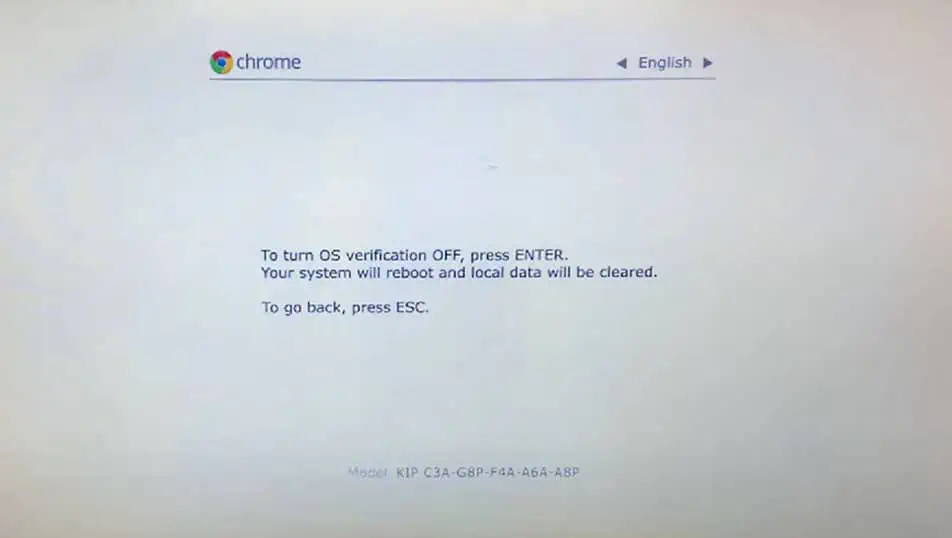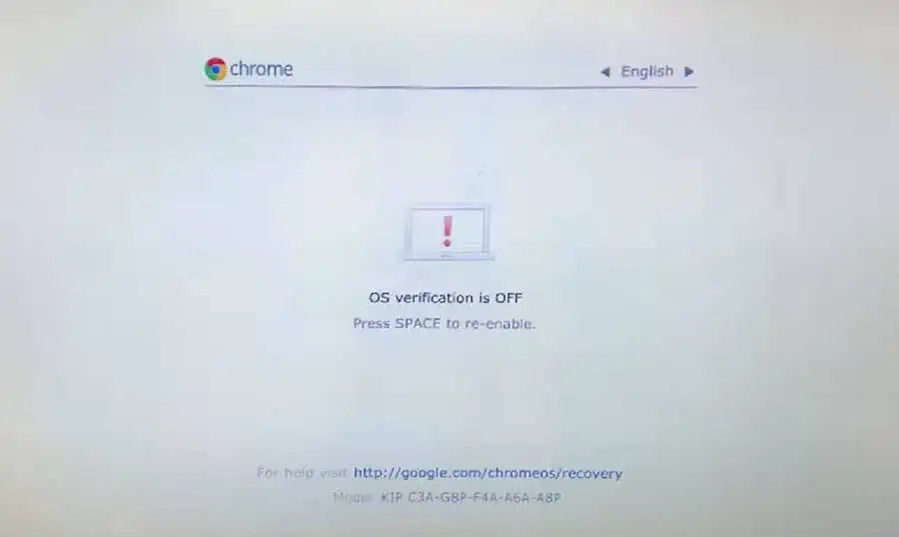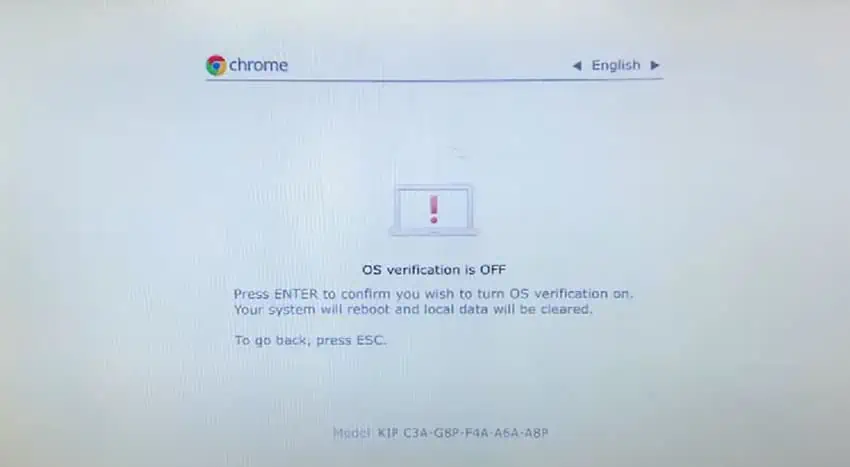Over time, your Chromebook may start to slow down or lag, or the ChromeOS may even run into boot issues. One easy solution to all these problems is performing a simple powerwash.
Powerwashing a Chromebook resets the device back to its default factory settings—reverting it to an out-of-box state. It removes installed applications, linked accounts, and, most importantly—personal files and folders.
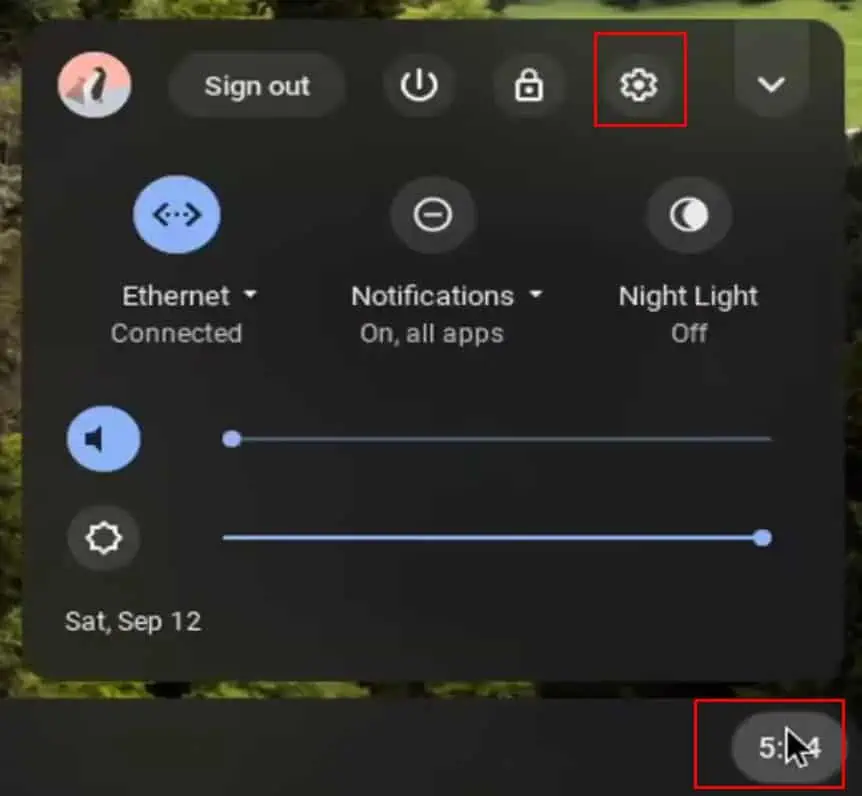
Although resetting a Chromebook is a simple process, there are a few things you need to consider before you start.
Powerwash Personal Chromebook
Resetting a personal Chromebook is simple. Unlike an enterprise-enrolled Chromebook, where several ChromeOS settings are inaccessible, you’re able to access almost all settings on your personal Chromebook.
To powerwash this type of Chromebook, follow these steps.
Alternatively, you’re able to powerwash your Chromebook without logging in to your user account. This method can be useful especially if you have difficulty logging into your user account.
Powerwash Enterprise Enrolled Chromebook
The option to powerwash is not easily accessible on an Enterprise Enrolled Chromebook. If you cannot powerwash the Chromebook from settings or the Ctrl+Alt+Shift+R shortcut key, you will need to enable developer mode to reset it.
Finishing Up the Powerwash
Once the process is completed, you will need to sign in to your Google account or enroll if you are using an Enterprise Chromebook.
After the reset, ChromeOS will boot into a Welcome to Chrome screen.