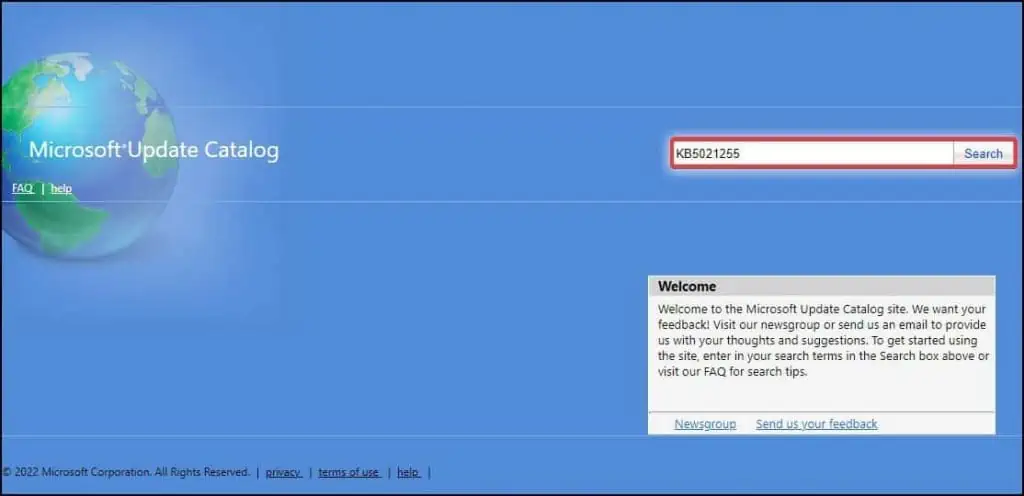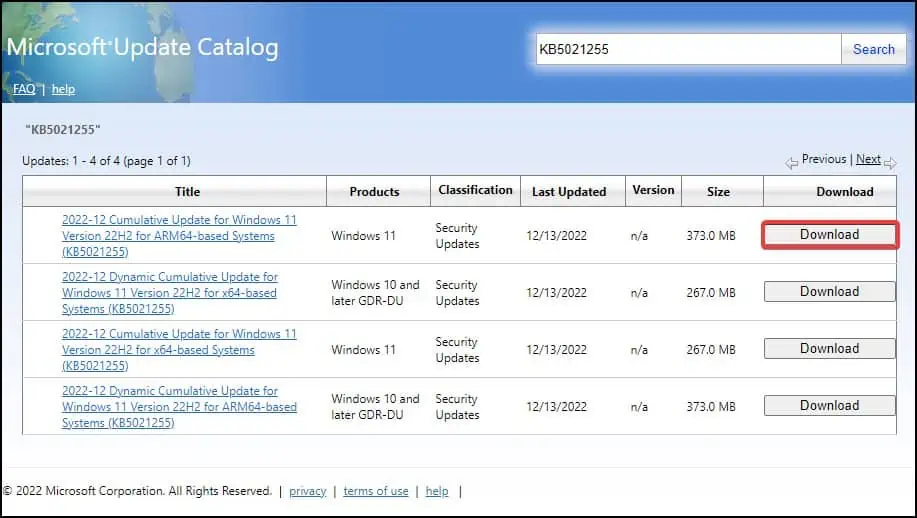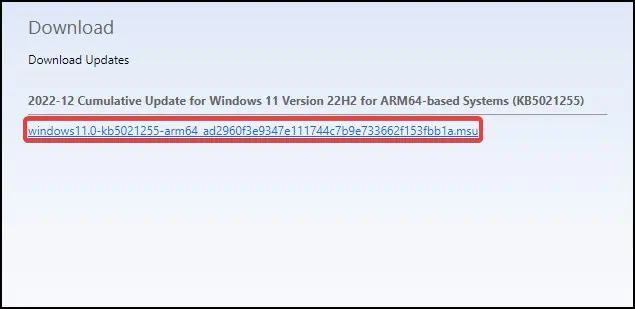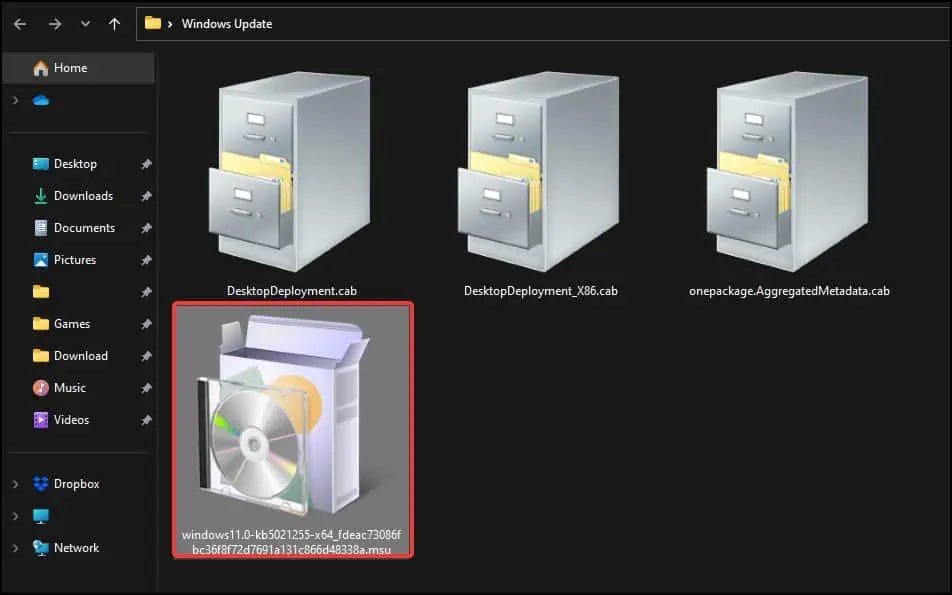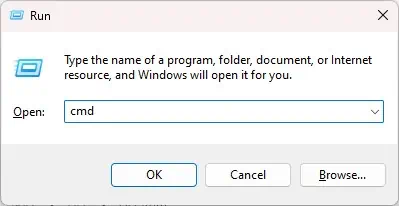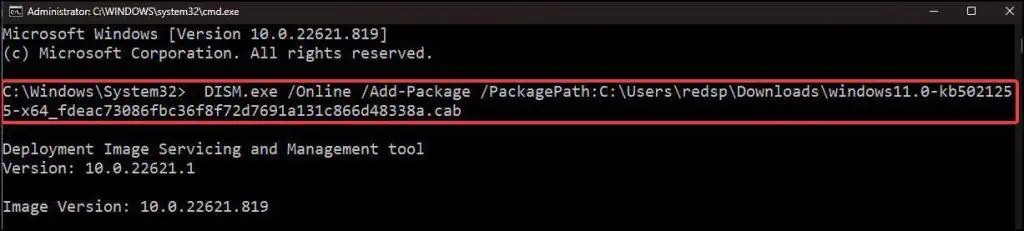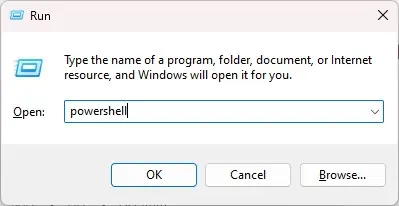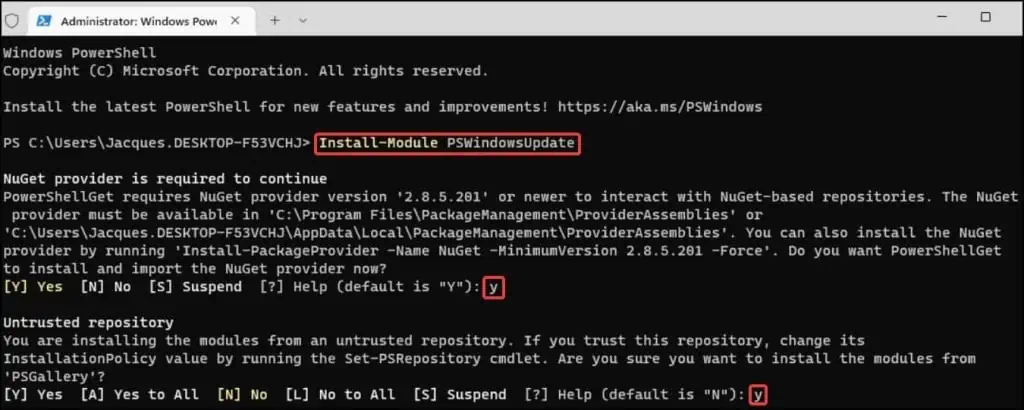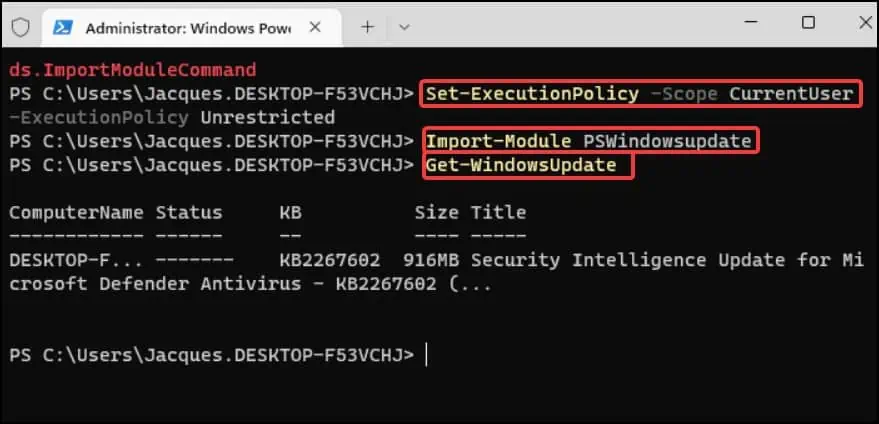If you plan to update a specific program or a security patch, a manual update is the best solution. It may also prove useful if you have disabled automatic updates or if the device ishaving update problems.
Without regular updates, your device could be vulnerable to security threats and performance issues. To keep your device up-to-date with the latest features, you may use the following methods to perform Windows 11 manual updates.
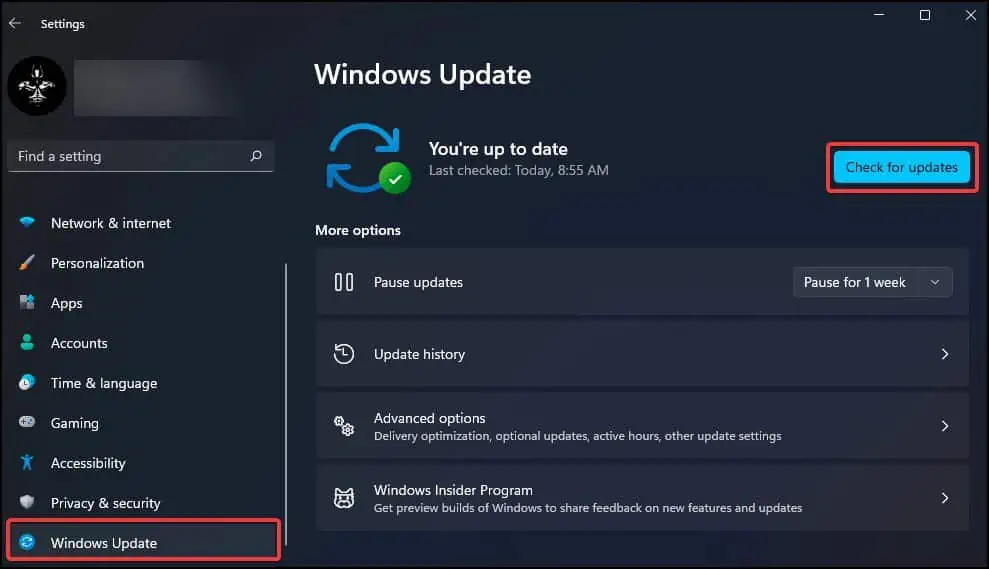
From Settings
The first and easiest method to manually download updates is to check for it in Settings. By using the Windows Update tool, users can search and download everything Windows related, from security patches to bug fixes and even the latest version of Windows.
If an update is available, Windows will then start downloading the available updates on your device
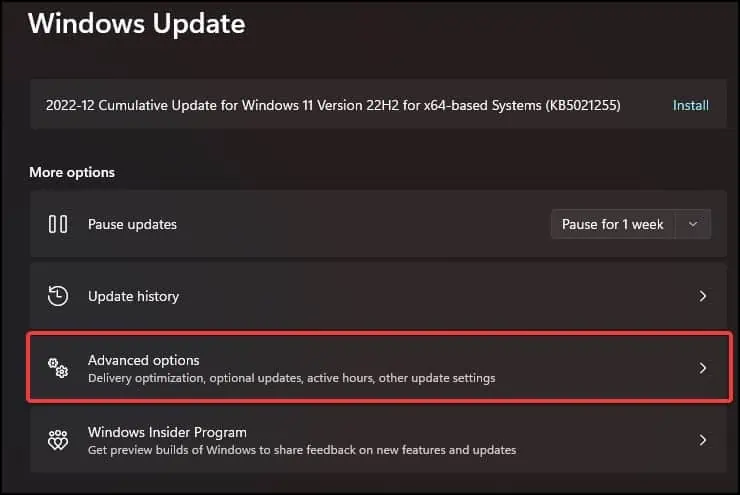
If you wish to download additional optional updates,
Windows Update Catalog
Another method to update Windows manually is through an ISO package fromWindows Update Catalog.The process requires you to download the ISO from Microsoft’s website and manually install them on your device.
This option is also the best way to install updates if theinternet is not accessibleon the device.

From Windows PowerShell
If you wish to forgo using the GUI, you’re able to insteadinstall the updates from CLI(Command Line Interface). To do this, you will need to run the following commandlets fromWindows PowerShell