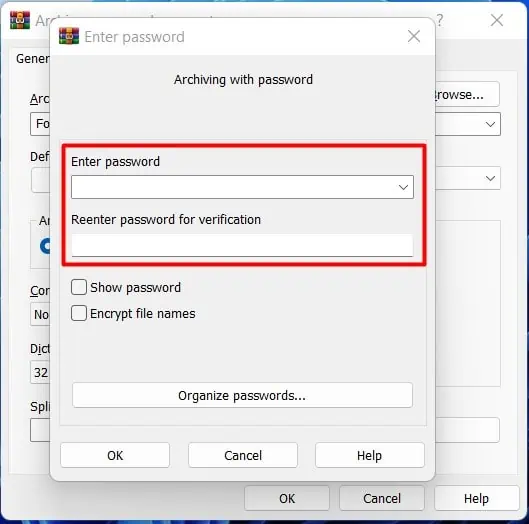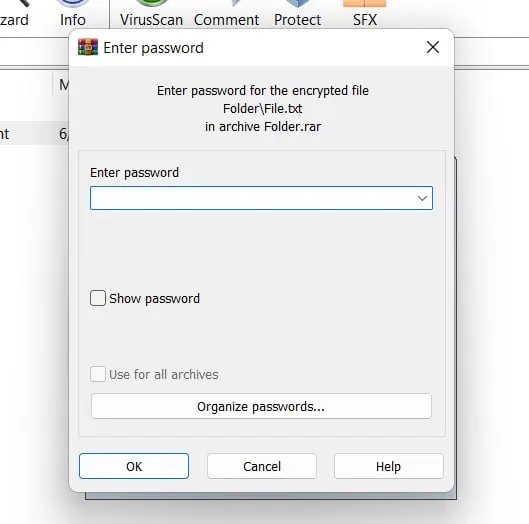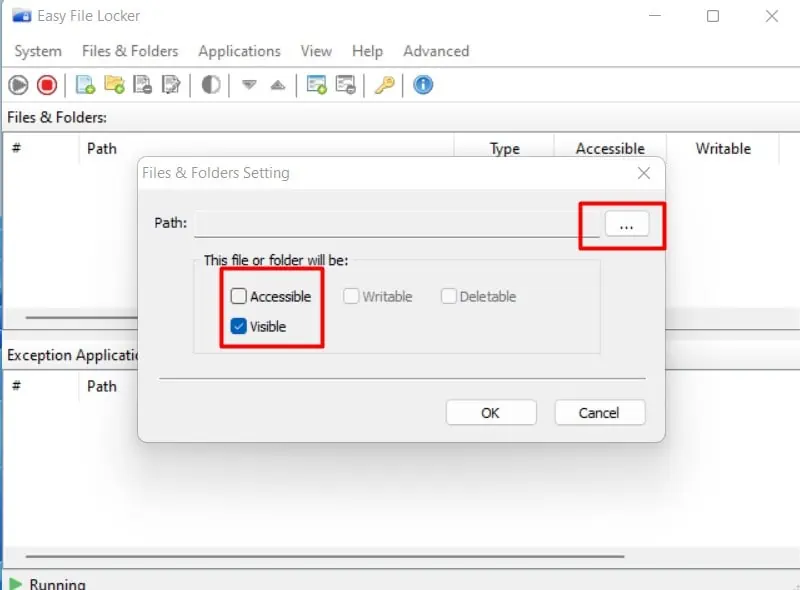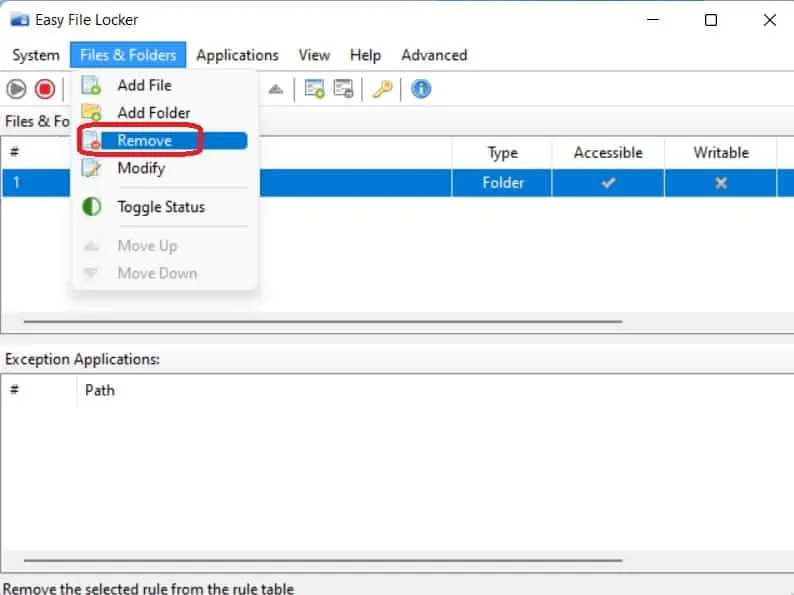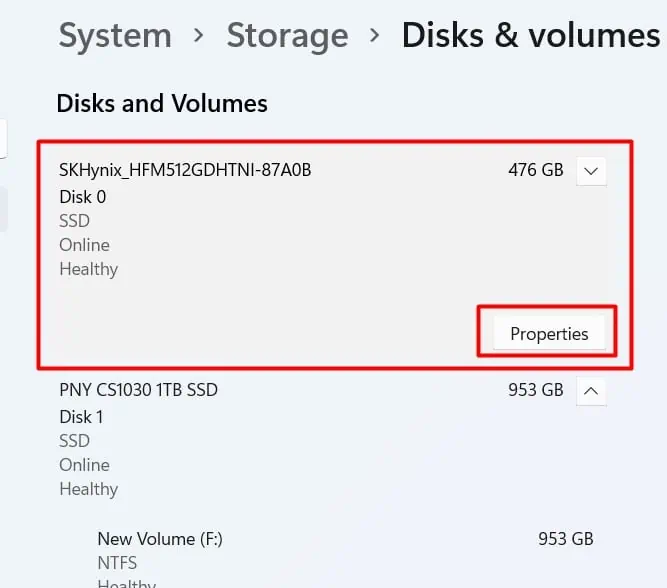Using a password to protect a file or a folder makes it secure against unwanted access. If you are using a shared device, it’s generally a good idea to have an encrypted folder to store your sensitive personal and work-related files and documents.
Windows has a built-in encryption feature called BitLocker, but it encrypts full volumes. Hence, it cannot protect against intentional or accidental snooping by somebody who has access to your shared device. Thus, if there are only a handful few files, folders, or documents that you’d like to keep private, you are better off encrypting them with the EFS utility instead.
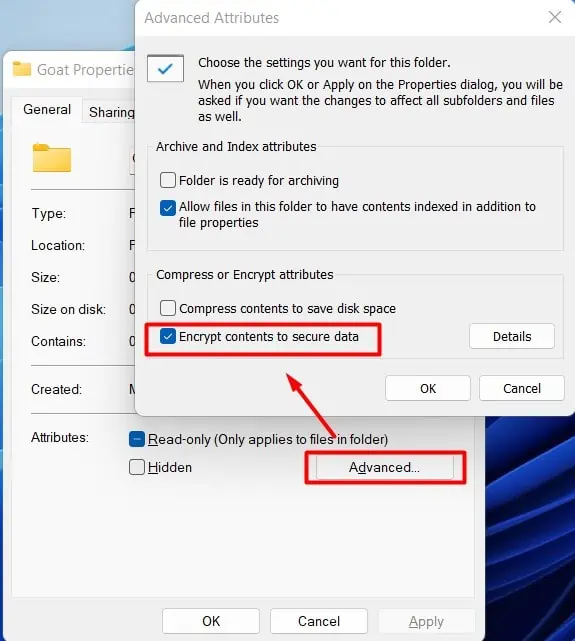
If you are one of those people who need toencrypt (password protect)their files and folder, we have just the article for you. Hope you find this useful.
Reasons to Password Protect a Folder in Windows 11
There might be a few different reasons why you might want to encrypt your files and folders with a password. A few common reasons are:
Ways to Password Protect a Folder or File in Windows 11
You have two options if you want to password protect a folder or a file in Windows 11. You can use the built-inencryption functionin Windows 11. You can also use various third-party software to password protect your files and folders.
Using Built-in Encryption Function in Windows 11
To use the built-in encryption function in Windows 11 (EFS) to protect your file or folder, first navigate to the location of that file or folder. Then please follow these steps below:
If it’s your first time using this feature, you will see a prompt to back up the encryption key.
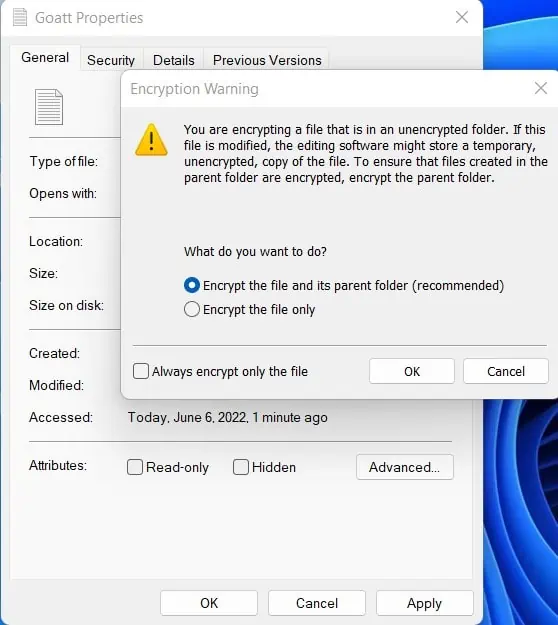
You will use this certificate and password to recover the folder or file when needed in the future.
To remove encryption for the folder or file:
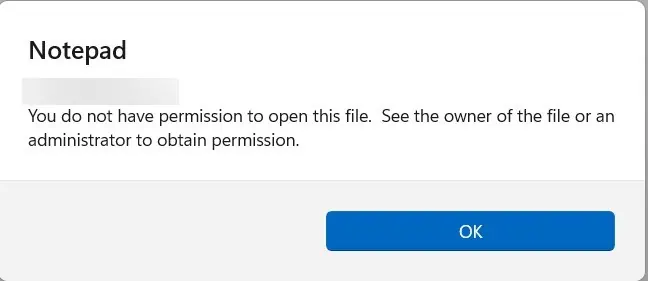
Using Third-Party Software: WinRAR
Various third-party software available in the market lets you password protect your file or folder in Windows 11. The functionalities and methods of protecting a file or folder with a password might vary slightly depending on the application you use.
In the example below, we have used WinRAR, a popular file archiver utility, to password protect a folder. To follow this example, please download and install WinRAR if you have not done so already.
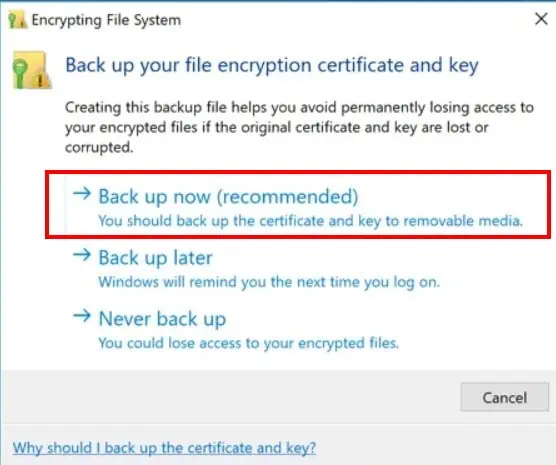
Now anybody who does not have a password to the archived file or folder will be unable to access your documents even if they share the same account.
To remove the password from the file that you encrypted with WinRAR:
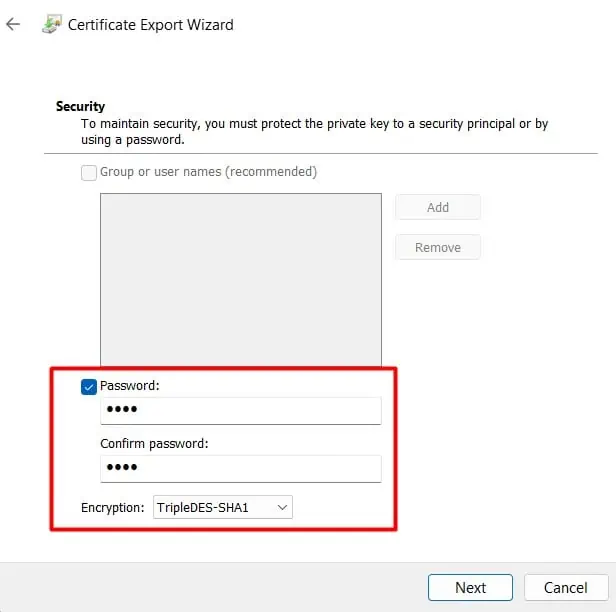
You may delete the archived file to eliminate redundancy.
Using Third-Party Software to Password Protect Your File or Folder: Easy File Locker
Easy File Locker is a popular freeware program that you may use to password protect any file or folder you want. If you want to use Easy File Locker, please download and install this program and follow the steps below:
The folder will now be inaccessible. When you need to access the folder, double click on the folder from the list withinEasy File LockerandcheckAccessible.
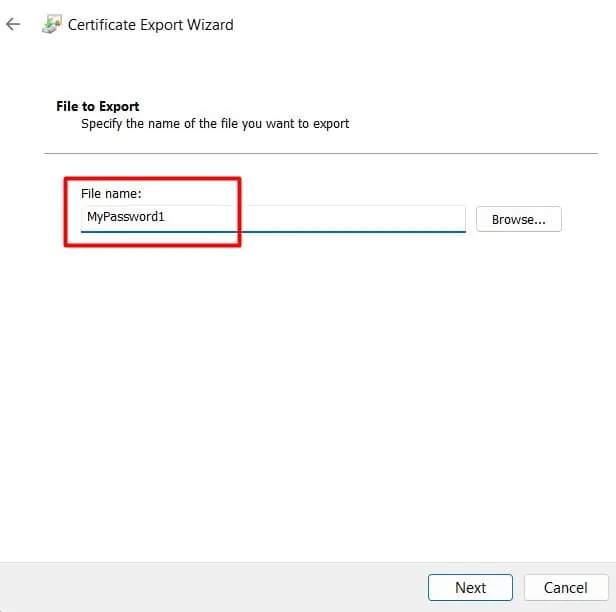
To remove a file or folder fromEasy File Locker’s protection:
Frequently Asked Questions
Why Can’t I Password Protect a Folder?
If you may’t password protect a folder, it could be that the folder is already encrypted and you do not have access to it without the password.
Does Windows 11 Have File Encryption?
Windows 11 supports file encryption. To find out whether device encryption has been enabled on your device, go toSettings>Privacy & security. The third entry on this screen should sayDevice encryption.
If, for some reason, you don’t see this option, that means your device does not support device encryption. Windows 11 Pro users can use BitLocker for volume encryption so as to secure their files, documents, and data.
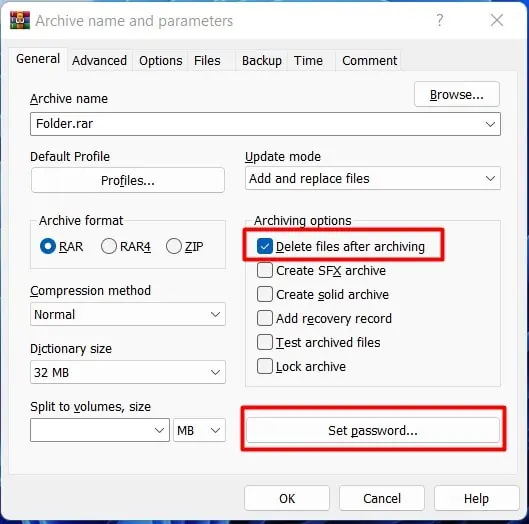
Can I Use Bitlocker to Password Protect Files?
BitLocker is a specialized tool that has been designed for disk encryption. you’re able to use it to protect entire hard drives orpartitions of a hard drive. However, you cannot use BitLocker to encrypt individual files and folders. If you need to password protect individual files or folders, you should use the EFS too.
How Do I Get Bitlocker on Windows 11?
Alternatively,
Now choose the method you’d like to use for unlocking the drive and follow the instructions.