If you have to askhow to open ports for PS4 or PS5, it means one thing. You can’t play online, or your multiplayer sessions are problematic and limited.
In particular, when you test your internet connection on PS4 or PS5, you see your NAT Type, and it’s either Strict or Moderate. Other gamers have various router brands, and router settings can vary per user.
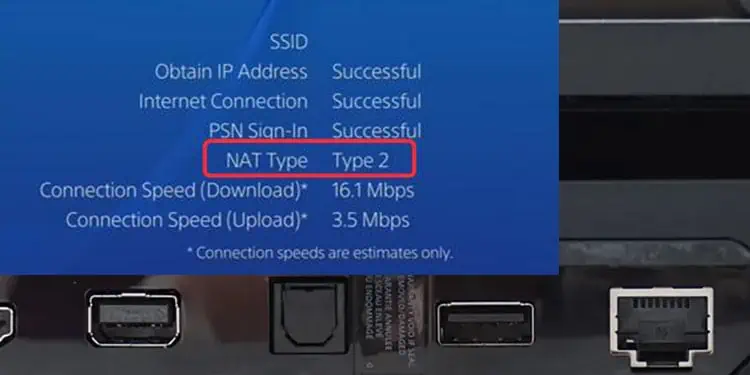
So, your NAT configuration may be limiting your ability to play online or play with your friends. It may also limit other online functions, such asvoice chatsand streaming.
Luckily, opening the ports on PlayStation is the same on either console. The difficult part is changing the specific settings on your router, but we’re guiding you in detail.
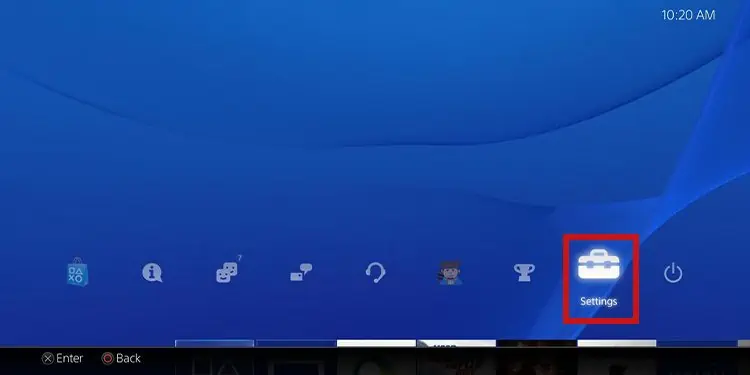
Now, if you came looking for answers as an Xbox One or Xbox Series user, here’s the guide you need.
What Does “NAT Type” Mean?
NAT (Network Address Translation) is a security protocol that comes in-built with your router. It determines the online features devices on a WiFi or ethernet network can use.
In gaming, when you join multiplayer sessions, you create the lobby (host) or join a lobby (server). Your Nat Type influences your ability to join or to create lobbies.

[table id=412 /]
Can You Change the NAT Type on PS4 and PS5?
You can change your router’s NAT configuration, affecting your console’s NAT configuration.
Doing so requires opening the ports for PS4 and PS5. Another term for the process isport forwardingthe PlayStation.
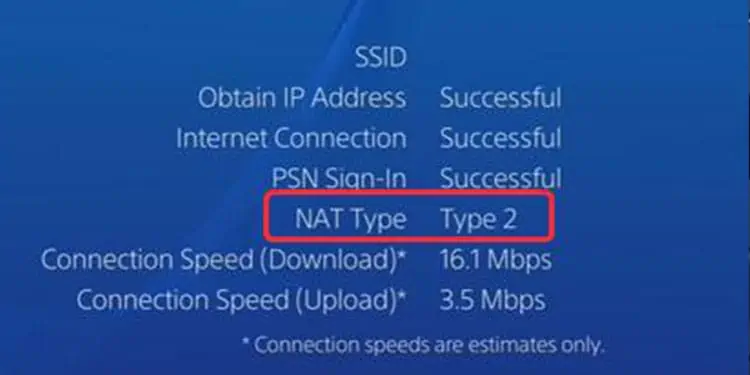
What is Port Forwarding?
Before we begin, let me explain whatport forwarding means. It’s forcing your device, which works on a private network, to connect to the internet while using specific public or private services.
Then, aportis a number that identifies a connection endpoint capable of directing data to specific services.
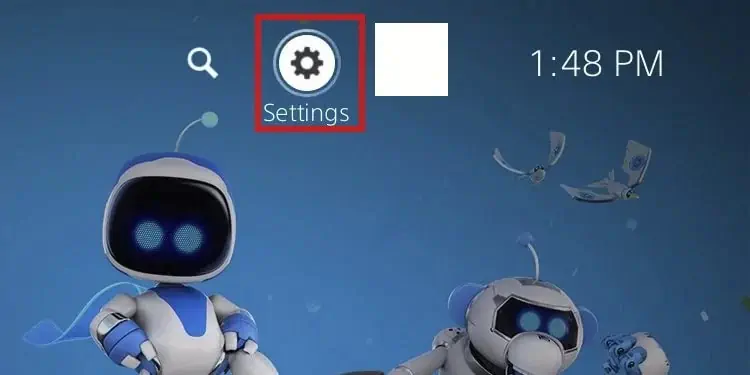
Overall, port forwarding means telling your devices -in this case, your PS4 or PS5- to work while using Sony’s ports. As a result, your private connection will work on private ports, opening its ports by default.
How to Open Ports for PS4 or PS5?
The process of opening ports on PS4 and PS5 seems difficult, but you can complete it in about 5 minutes. It can be easier if you’re tech-savvy; if you’re not, you can follow our step-by-step instructions.
In summary, here’re the steps:
We’re delivering detailed instructions for each step. You can follow it literally. However, router pages differ per brand. We’ll have to give more general instructions when we reach this part.
Check the NAT Type on Your PS4 and PS5
The first step is checking if you need to change anything. Here’re the steps to check that.
On PS5
Assign a Static IP to Your PS4 or PS5
Routers and gateways assign a dynamic IP address to the devices. An IP address is like the DNA devices use when they connect to the internet, and dynamic addresses are momentary: it changes on every log-in.
A static IP is a set number you customize. It becomes a permanent “DNA,” which benefits devices by making the connection more stable and faster.
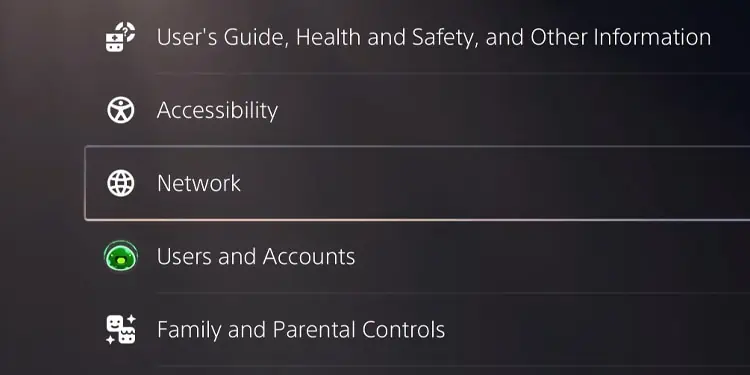
A static IP and a dynamic IP address still share most of their numbers. The only thing that changes is the last digits.
Let’s say, for example, that your PS5’s IP address is 192.168.0.02. Then, “192.168.0” is a number that doesn’t change because it’s your router’s address.
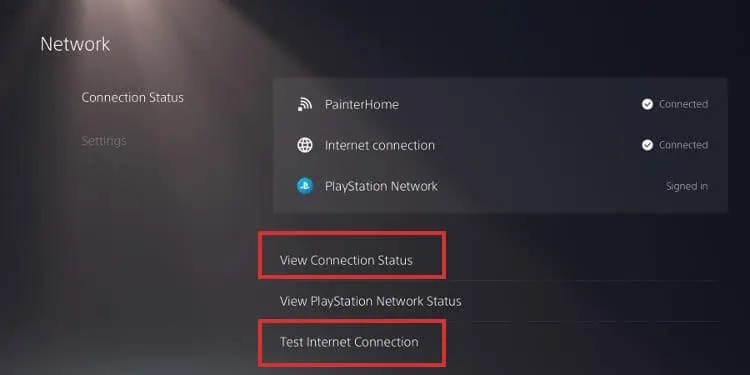
The “02” is the number that changes, and the router’s job is to give every device on the network a different number by changing the last digit to avoid repetition.
Your job is to change these last digits and add up a number that would never happen randomly—in easier terms, giving the last digits a +50 or a +100 sum.
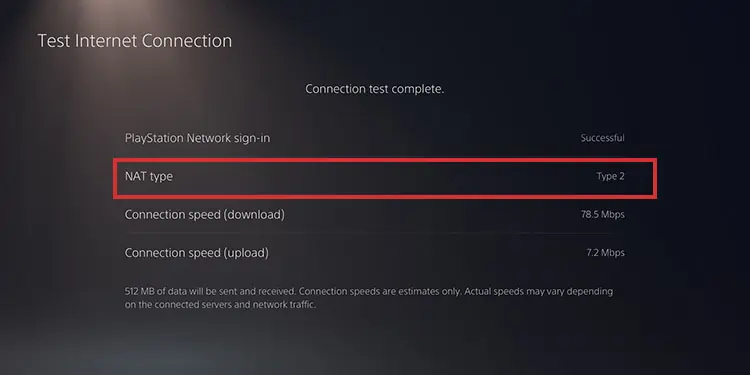
As for “public DNS,” we’re referring to Domain Name Systems offered by large companies for free, such as Google and Cloudflare. DNS is what connects your web browser to specific web addresses.
On PS4
Here’s how you can change PS4 static IP address:
Afterward, test your internet connection. If it doesn’t work, add 200 to the last digits of your IP address, as your router may be reserving 200 spots for dynamic solutions.
If you can’t make it work, you can set the IP back to automatic and then try again.
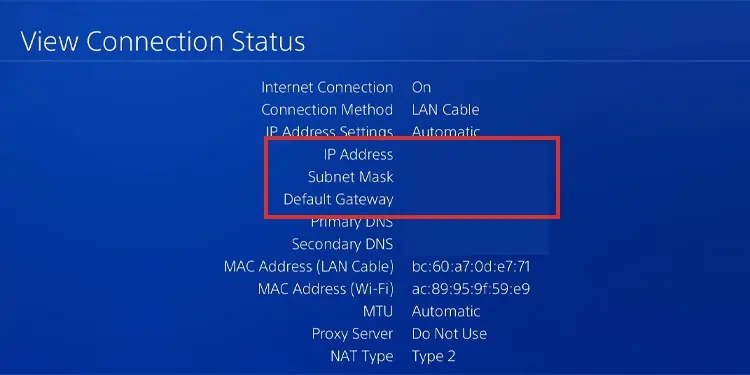
Here’re the steps for PS5 users:
If it doesn’t work, try using another Ip address, this time adding 100 or 50 to the last number. You can set the IP address to automatic and try again if it doesn’t work.
Before going to the next step,write or type down the static IP address number you’re using.We need it to open ports for PS4 and PS5.
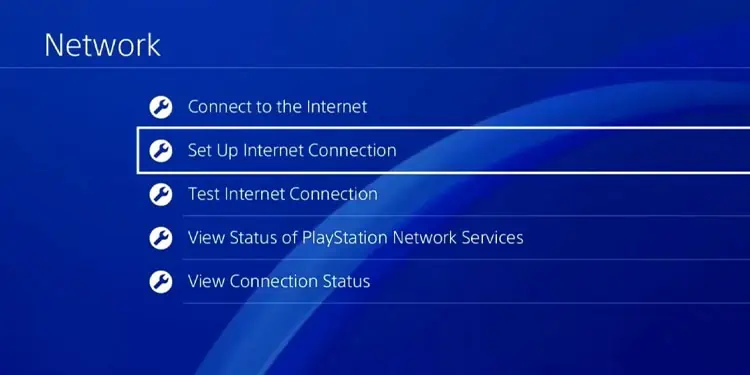
Go to Your Router’s Admin Page
The next step is going to the administration panel of your router or gateway. You must first type the router’s specific URL access (IPv4 address) on your web browser to open the page.
There’re various ways to find the address you need. Anyhow, open your web browser, and proceed with the following steps:
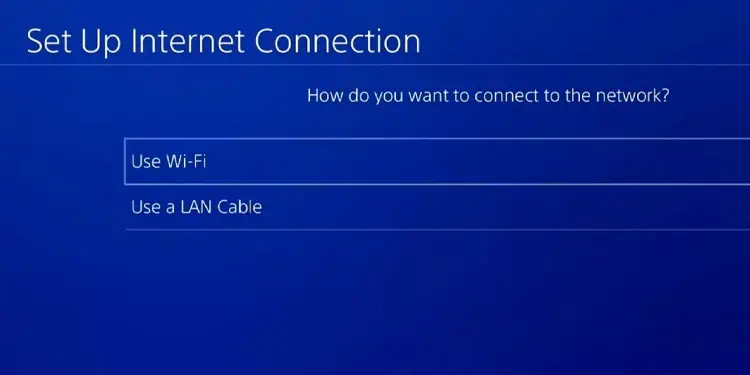
If you or someone else did it before, you’d have to type your username and password or ask the person who did it. Alternatively, reset your router and then log in with the default credentials.
Lastly, try searching the answer on Google if you can’t find your router’s URL, password, and username with these methods. Perhaps your router has more specific steps -for instance, the information is on the box or the manual.
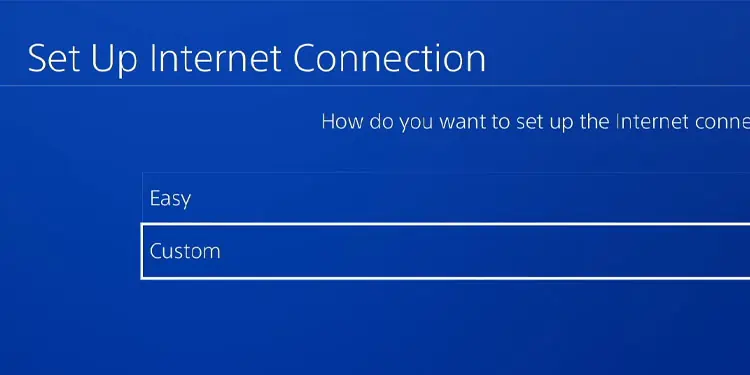
Enable UPnP
Now, we have reached the part where we can’t be specific. Different router brands com o with different admin interfaces. So, if you need further help, you may find specific answers for your router model.
UPnP might be on different menus on the interface you’re using. Commonly, though, you’re able to find it within or nearby:
In my Mercusys router, here’s what I do:
You’d find UPnP as a button, toggle, switch, or checkbox. Turn it on once you find it. If it’s off, the port forwarding won’t work. It can also causeseveral connectivity issues on Xboxand PlayStation.
If you’re wondering, it’s a security option that allows devices on a router to discover each other and devices on other networks.
Open the Ports for PS4 and PS5
The last step is adding the port forwarding rules. You can find this sectionnear the UPnP, which may have a different name on your interfaces.
For example, you may find it as:
In my case (Mercusys router), here’s what you can do:
Let me explain; based on my example -you will see a similar chart.
These are the ports Sony recommends. You can choose any of these, but bothInternal and External Portsshould be the same number.
Remember to click theSavebutton to confirm the changes.
What’s Next?
Afterward,reboot your router and your console. And to verify the change is correct, you can test your internet connection on your PS4 or PS5 and see if the NAT Type changed from Type 3 to Type 2 or Type 1.