Nearly three years after it came out and a year before Windows 10 reaches its end of life,Windows 11still accounts foronly 29%of PC operating system installs, with its predecessor accounting for 66%. One reason: a lot of people don’t like the subtle changes in Windows 11’s user interface, from its bloated Start menu to its unresizable taskbar.
Unfortunately, most of us can’t avoid upgrading to Windows 11 for long. Not only is Windows 10 going to lose support in 2025, but if you buy a new computer, it almost certainly comes with Windows 11 preloaded.
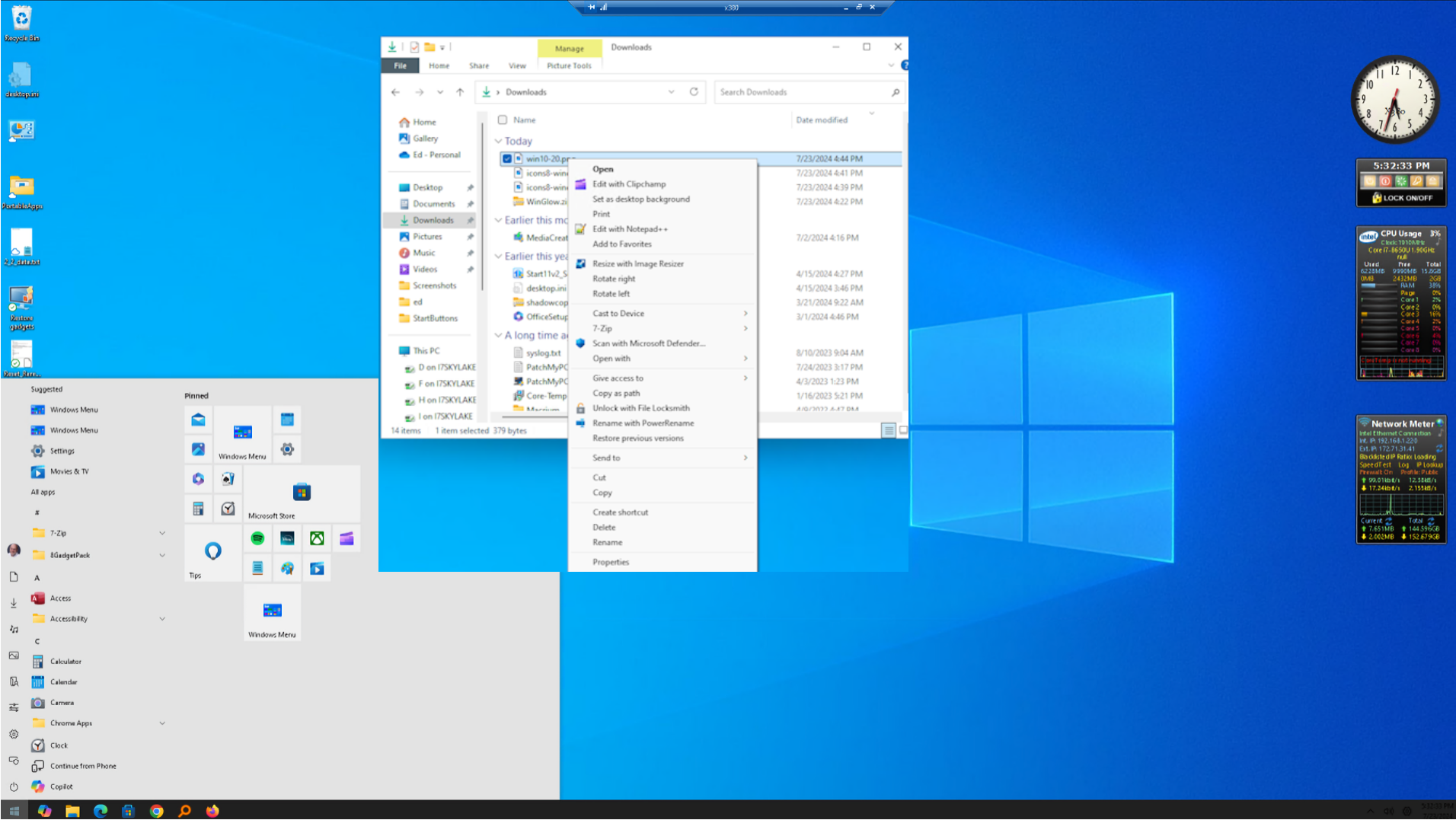
Fortunately, there are lots of ways to get Windows 11 looking and feeling quite a bit more like 10. From getting a more WIndows 10-like Start menu to changing the takbar functionality, here’s how.
Make the Start Menu Look Like Windows 10
Ever sinceWindows 8shocked the world and countless Windows users (yours truly among them) in mid-2012 with its tiled Start Menu, developers have provided alternatives to Windows built-in “front door.” Such programs are often called Start Menu replacements, and many are available. Among those options, the best ones are (you must pay for the first two; the third is Open Source and free):
Start 11’s Windows 10 style option removes the styling and wasted space in the Start Menu, and shows more than 7 items at a glance. It also shows All apps at left with pinned and MS Store items right. As you can see in the left-hand menu in the preceding screencap, Start11 also provides controls for the Start Button itself, Taskbar spacing and behaviors, the search box, and shortcuts. That last item is labeled Control, and includes the ability to pin access to the built-in Windows 11 Start Menu inside its own reworked Start Menu (handy for some things). I’m a big fan: by itself, Start11 provides a pretty easy and bulletproof way to revert Windows 11 to a more Windows 10-like look and feel.
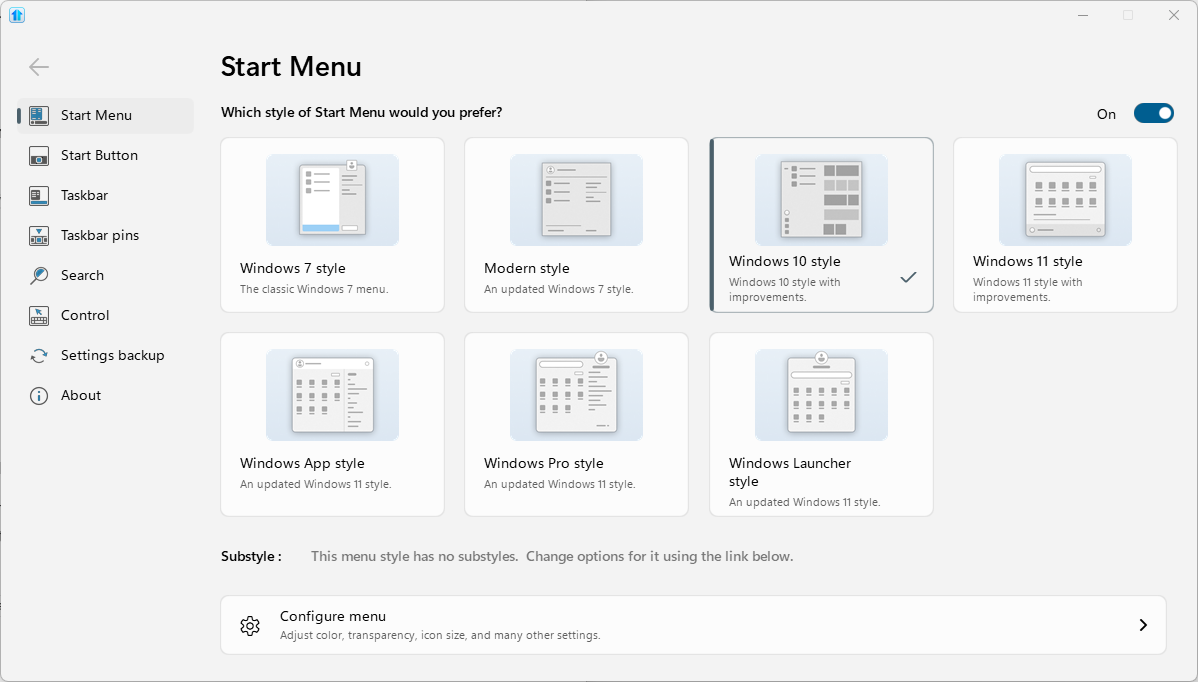
Use WinAero Tweaker, Explorer Patcher
This category of tools offers access to a variety of Windows tweaks, but mediates registry access on behalf of its users. Their developers are reasonably diligent about keeping up with Windows 11 changes, too, so you won’t have to stay on top of individual registry tweaks as you might otherwise be compelled to do if taking a DIY approach. The two recommended tool sets go well beyond restoring Windows 10 characteristics to Windows 11, but both offer substantial capabilities in that regard. Those two tool sets are:
The program’s Windows 11, Appearance and Advanced Appearance, Desktop and Taskbar, Context Menu, and File Explorer categories will be of major interest to those seeking a Windows 10 look-and-feel on Windows 11 PCs. That latter item does overlap somewhat with the next tool, whose focus is more or less entirely on File Explorer.
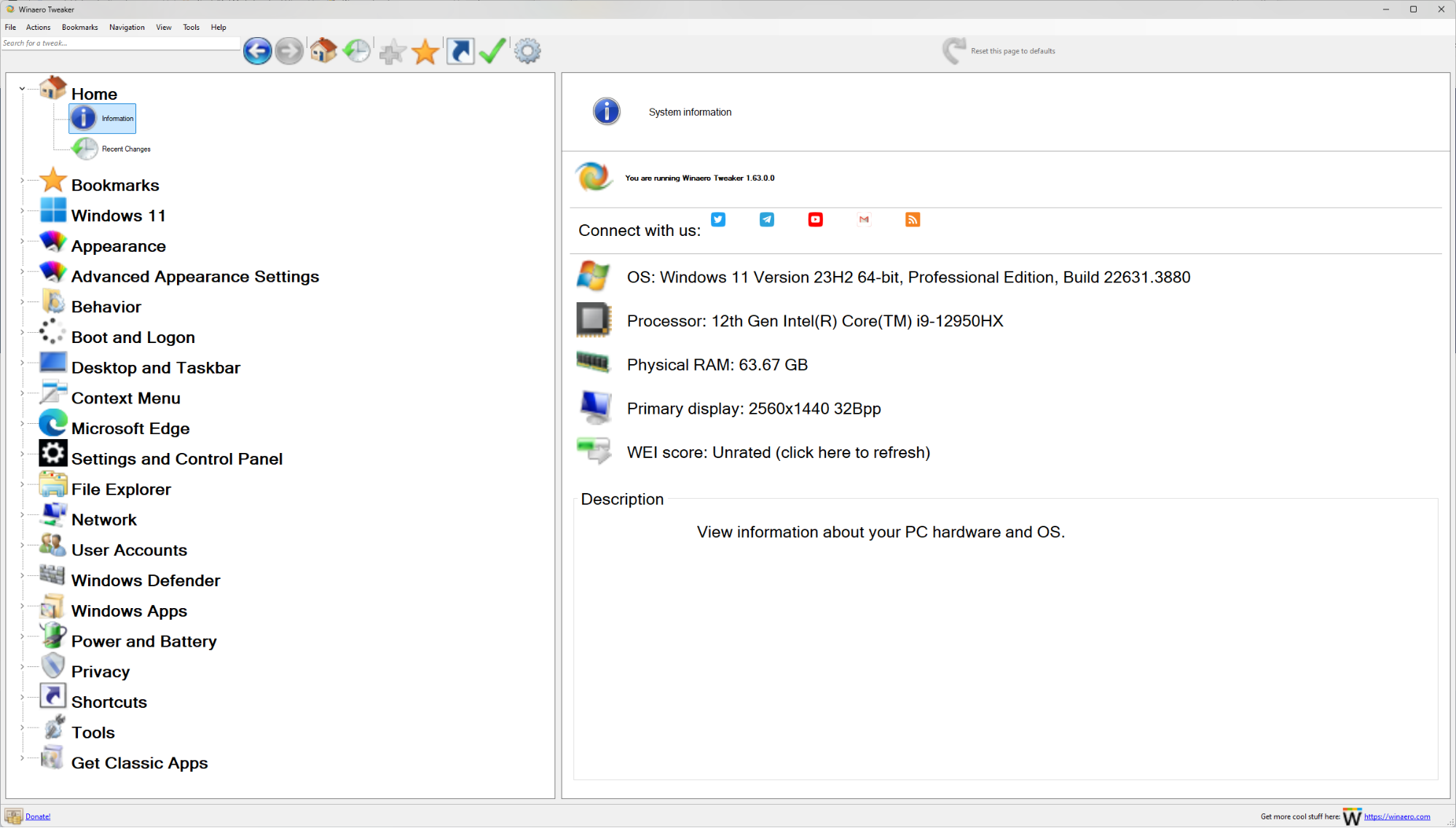
Get Tom’s Hardware’s best news and in-depth reviews, straight to your inbox.
Start 11 plus WinAero Tweaker and Explorer Patcher makes a potent combination. For me, that combination definitely comes “close enough” to Windows 10 look-and-feel to overcome most of Windows 11’s perceived irritations and shortcomings. Those who really want to establish and maintain tighter controls will want to read on to understand numerous important and related Windows 11 registry tweaks.
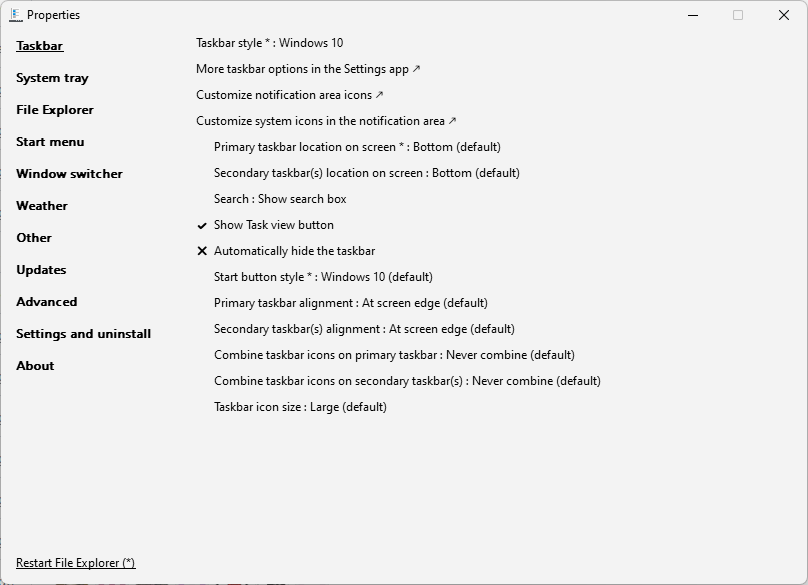
Tweaking the Registry to Make Windows 11 Look Like 10
In general, the Windows registry deserves the same warning that Dante put over the gates to Hell in his Divine Comedy:spem omnem relinquite qui huc intratis(abandon all hope ye who enter here).Microsoft’s warnings are more prosaic but no less chilling – namely in the MS Learn articleWindows registry information for advanced users:
Serious problems might occur if you modify the registry incorrectly by using Registry Editor or using another method. These problems might require that you reinstall the operating system. Microsoft cannot guarantee that these problems can be solved. Modify the registry at your own risk.
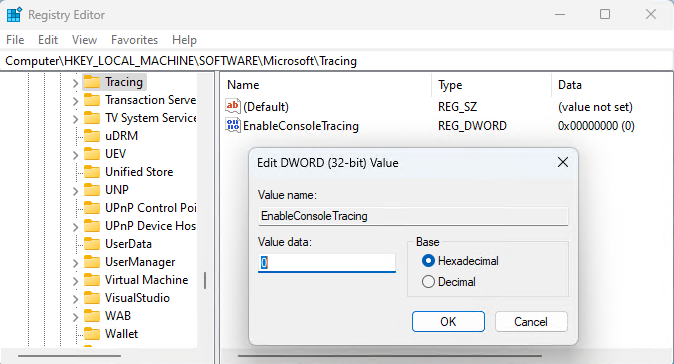
Somehow, I feel strongly that the preceding admonition should conclude with at least two exclamation marks. You’ve been warned: the following tweaks can change or break things. Microsoft can undo them any time it feels so inclined. Many, many people have spent countless hours figuring out (and fixing, from time to time) the items that follow in the next X sections.
Registry Editing Terms, Illustrated: Hives, Keys, Subkeys, and Values
The principal tool for editing the Windows registry – a hierarchical collection of data that includes configuration settings and other information that guides how the Windows OS and its services and applications work – is called the Registry Editor (akaregedit.exe). Not coincidentally, it also shows the registry’s organization into hives, keys and subkeys, and where applicable, associated values. The next screenshot depicts all of these things.
In the preceding screencap, I navigated into the HKEY_LOCAL_MACHINE hive, which stores information about the configuration and behavior of the local PC where regedit is running. You can see the navigation string at the top left, just below the menu bar; it reads:
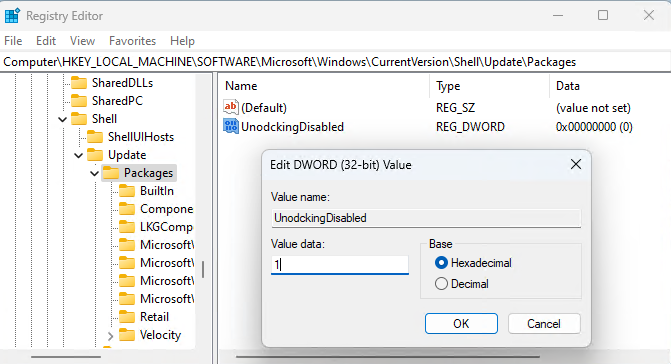
Computer\HKEY_LOCAL_MACHINE\SOFTWARE\Microsoft\Tracing
As the registry is a hierarchy, this may be read as follows:
One can navigate to any key in the registry in the left-hand pane by clicking into a hive, a major key, and then subkeys. It’s faster, however, to copy the full path you’ll find for each such tweak in its lead-in text, and past it into the “address line” where regedit displays the current registry location, though.
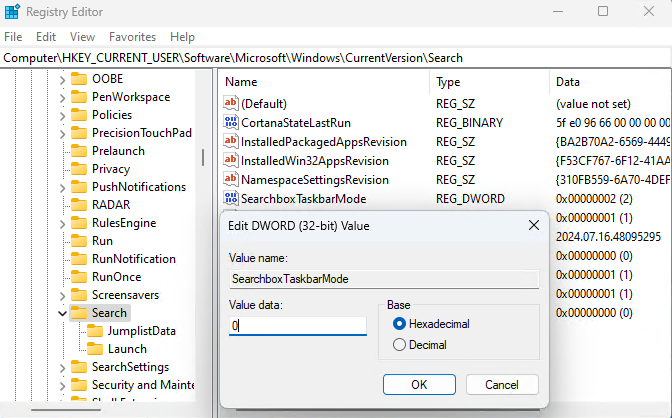
This is the fast and efficient way to get around inside the Windows registry (as long as you know where you’re going). With this information in mind, you should be better equipped to understand the following registry tweak sections. These items may (or may not) overlap with the Start Menu replacements and tweaking tools already covered earlier. When you’ve created or altered a registry value, it’s best practice to reboot Windows to get this change to “take” (I also recommend making changes one at a time so you’re able to see and evaluate their impact on a case-by-case basis).
Restore the Classic Windows 10 Taskbar with Registry Hack
Note: Start11 and both tweaking tools offer various ways to make this change within their confines. You’ll also need to restore the taskbar clock, volume control and network icons. Here’s how: Open the Run box (type WinKey+R), then entershell:::{05d7b0f4-2121-4eff-bf6b-ed3f69b894d9} to bring up the Notification item in Control Panel. Click “Turn system icons on or off,” and toggle the entries for Clock, Volume and Network to “On.” Click OK. You may also want to visit Settings > Personalization > Taskbar, and then toggle Task view to “Off.” You can right-click the taskbar, then toggle the “Show Cortana” entry to turn that off (no checkmark should be showing).
Disabled Rounded Corners in Windows 11
Note: ExplorerPatcher offers this change through its Other category, under which you can “Disable rounded corners for application windows.”
Ungroup Taskbar Icons
Note: StartAllBack has a Taskbar setting called “Combine taskbar button” that may be set to “Never” to achieve this same result. To use this reghack, you must first implement Reghack 1.
Restore Full Context Menus
By default, Windows 11 shows limited right-click menu options that often force a second click to select – and show – “More options.” This is easy to fix by creating and setting two registry keys, one inside the other.
Here again, StartAllBack offers “Classic context menus” as a checkbox option on its Explorer tab. Easy-peasey.
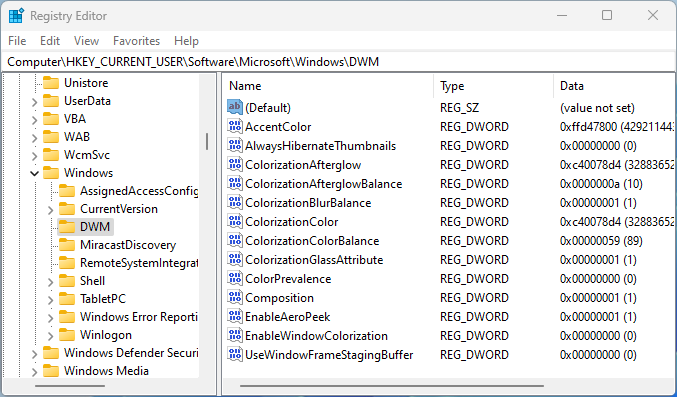
Revert to Windows 10 File Explorer Look-and-Feel
That will do it, after you follow best practice by closing regedit and restarting Windows.
Using Windows 10 Wallpaper in Windows 11
If you still have access to a running Windows PC or VM, you may find the Windows 10 wallpaper inside the folder named:
C:\Windows\Web\Wallpaper\Windows
The filename is img0.jpg, as shown in the next screencap. Make a copy. If you can’t find a Windows 10 install, try searching forWindows 10 wallpaper(hint: Wallpapers.com is a good place to look).
To use this file in Windows 11, right-click on the desktop, then select Personalize from the resulting pop-up menu, then click Background. Notice the entry labeled “Choose a photo.” This will let you browse your file system, so you’re able to pick wherever you stashed your copy o of img0.jpg (I stuck mine into D:\Temp). You can see the results in the next screencap.
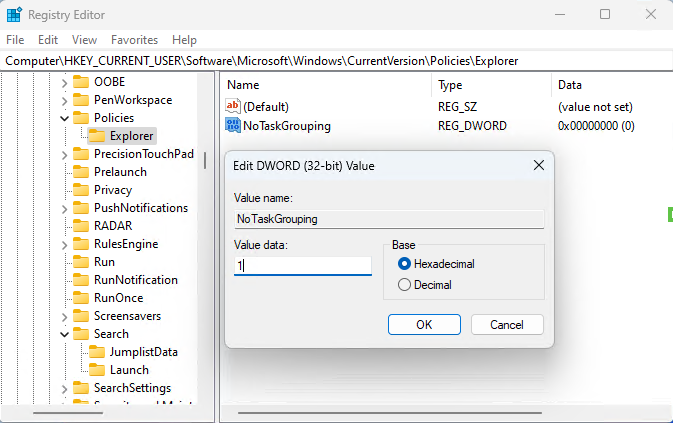
Beware Infinite Regress…
Once you start hacking away at the Windows registry, there’s really no limit to the number and kinds of tweaks you can apply. If you’re seeking some kind of special look, effect or behavior, search for “Windows 11 registry tweak for X” where X is a common name for what you’re trying to achieve.
Indeed, finding the right name to search for can be the most challenging aspect when seeking ways to change how Windows versions – including 11 – look and behave. To that end, I have found it immeasurably helpful to spend time trolling thePersonalizationforum at ElevenForum.com. The collective wit and wisdom of the wizards who congregate there is never to be underestimated or overlooked. Check it out, and have fun “perfecting” Windows 11, just the way you like it.
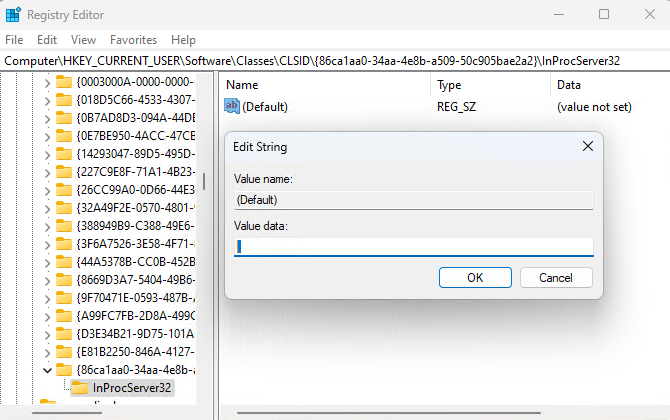
More Windows Tutorials
Ed Tittel is a long-time IT writer, researcher and consultant, and occasional contributor to Tom’s Hardware. A Windows Insider MVP since 2018, he likes to cover OS-related driver, troubleshooting, and security topics.