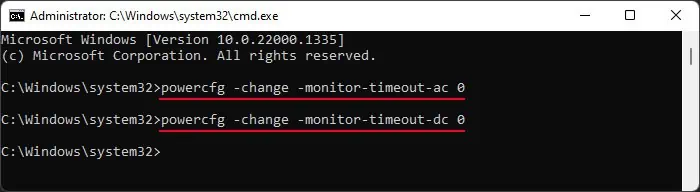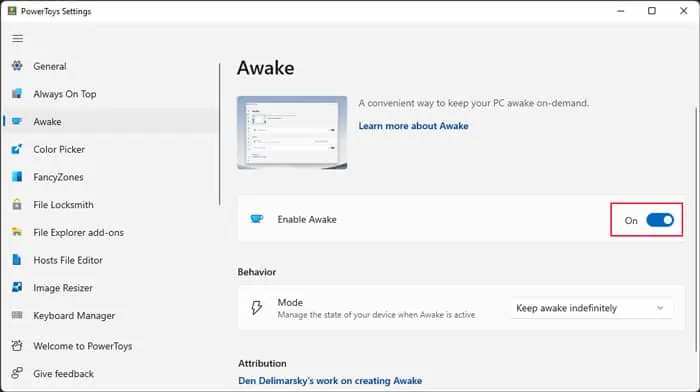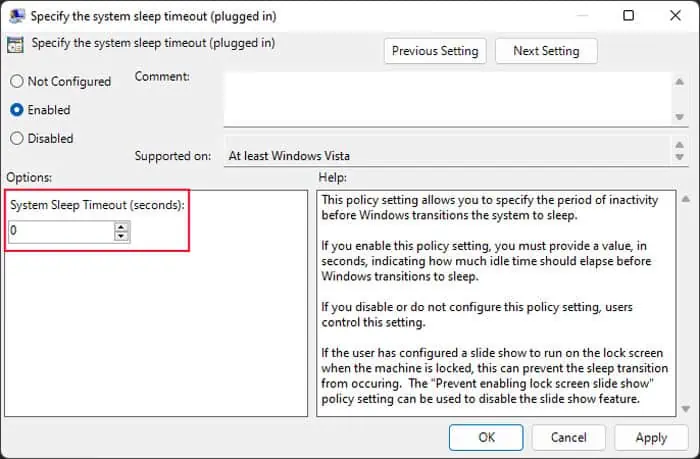Sometimes, your computer may detect you idle even if you are using the screen. By default, your system keeps track of how long it’s been inactive (i.e no cursor movement or user in AFK mode). If this time exceeds the screen timeout period, the system disables the screen, and you need to press a key or move the mouse to enable it again.
So, if you want to be more efficient in such a scenario, it’s better to stop your display from turning off. There are many ways to do so. Each method provides different options and applicability, so read carefully and pick one that suits your situation the most.
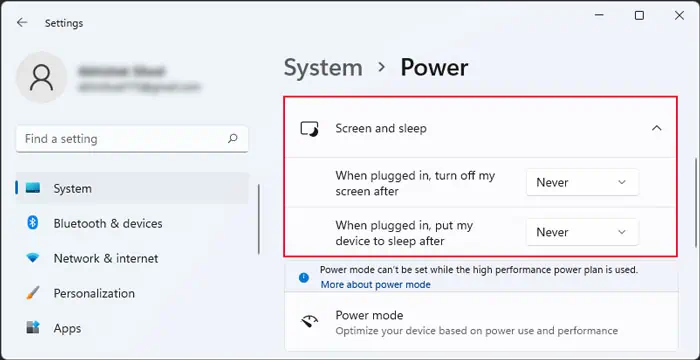
Change Power Settings
The built-in way to keep your screen awake on Windows is by changing the relevant power setting. There are many ways to do so, and you can use any method according to your preference.
Using Command Prompt
Use PowerToys Awake
If you need to keep your display from going off temporarily, using the above method may not be that convenient. So a better option is to use the PowerToys Awake feature in Microsoft PowerToys, a separate Windows customization utility provided by Microsoft.
You can also set the above options from here.
Disable Corresponding Group Policy
You can also change the screen timeout period or enable/disable this feature from the group policy. The policy overrides the power configuration you set through your Settings or Control Panel. So you may want to use it to prevent someone else from changing the timeout setting through the other methods.
Windows Home does not have the Local Group Policy Editor by default. To enable it,
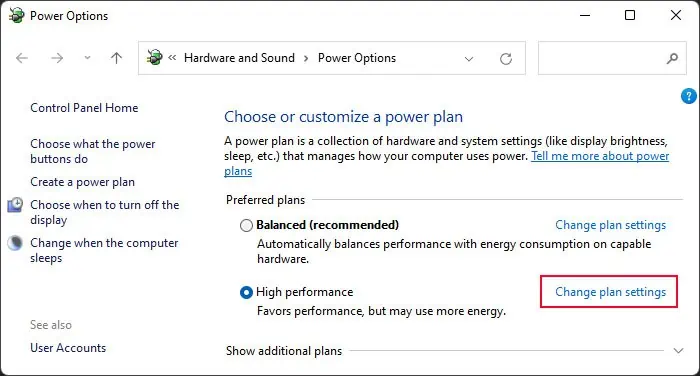
Then, follow the above steps to change the screen timeout.
Run Specific Applications
Some applications, such as video players, force your system to keep the screen on while it’s running. This feature is there since users running those apps seldom interact with the computer actively, making it essential for there to be some functionalities to keep the screen awake. You can use such a feature by playing a video or running similar apps while leaving your PC idle.
Some third-party processes that automatically move the mouse cursor at regular intervals are also available on the internet. So, if you run such programs, your system detects mouse movement and thinks the computer is not idle. You simply need to ensure that the time interval between successive cursor movements is under the screen timeout period.