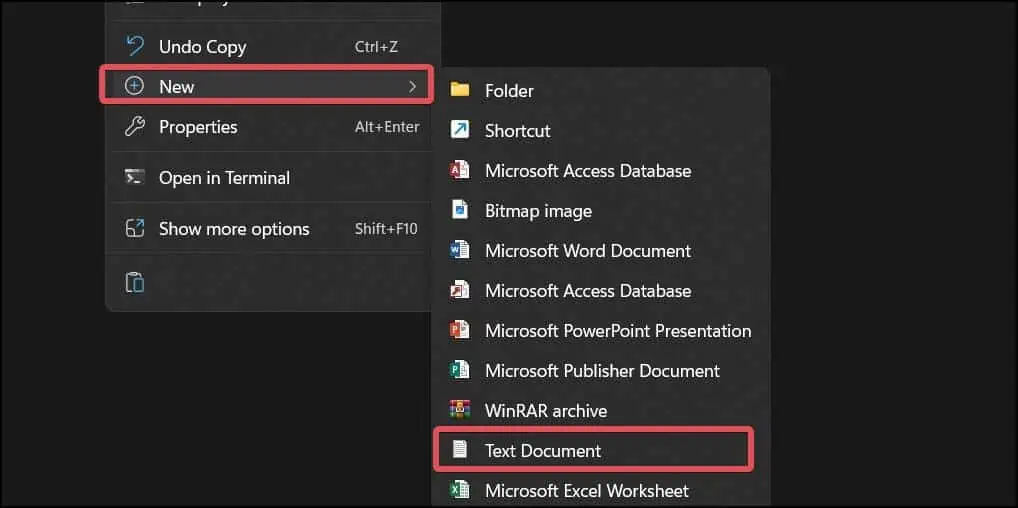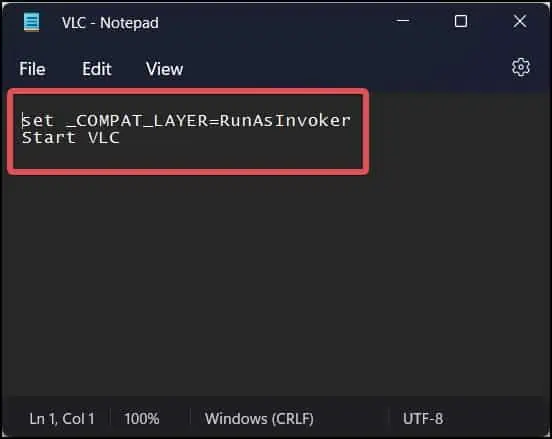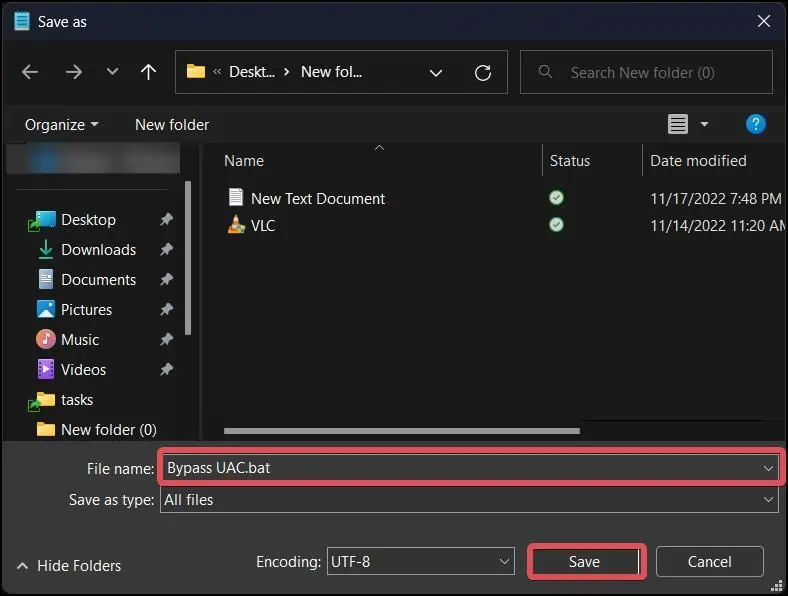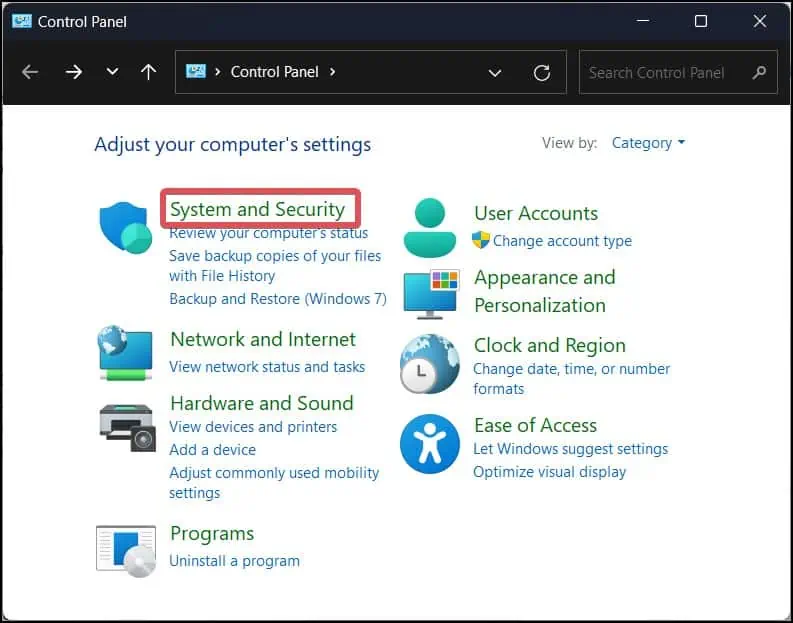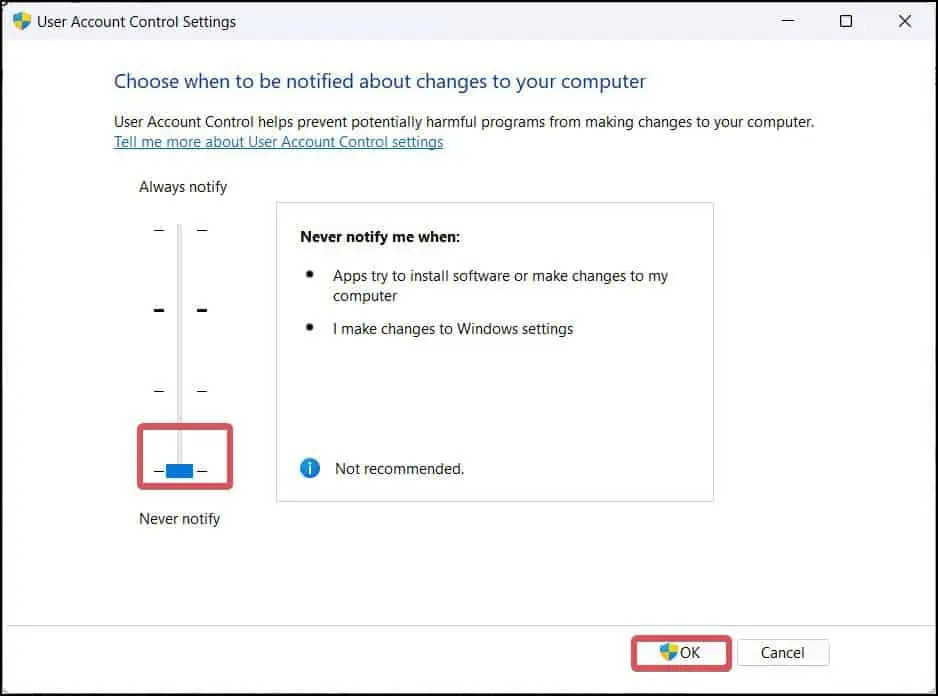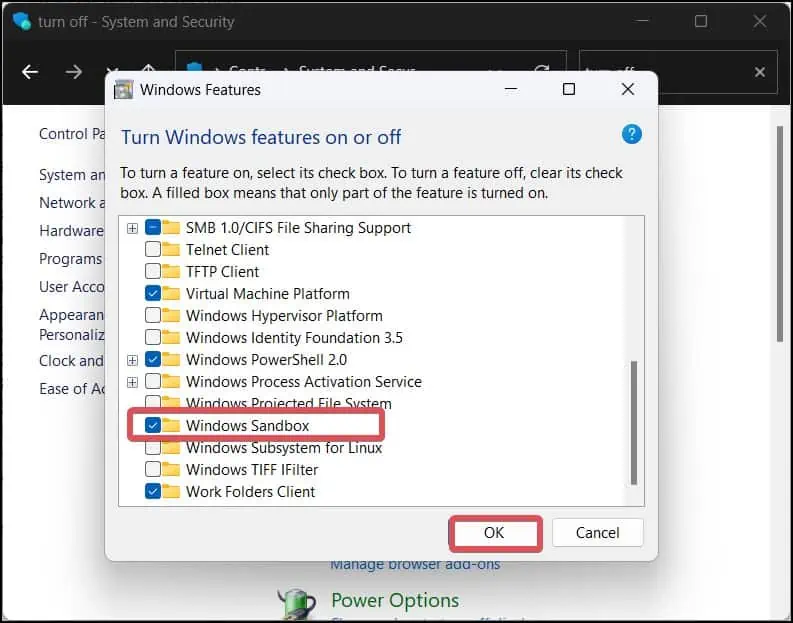User Access Control (UAC) is a critical security feature on Windows thatprotects the system from malicious softwareand viruses. When you attempt to install new software or make any significant changes to the system configuration, UAC will prompt you to confirm for assigning the admin rights.
However, there are some workarounds that users can use to avoid the UAC elevation prompts. We will discuss these escapes in detail in today’s article and suggest how you can install software without Admin rights.
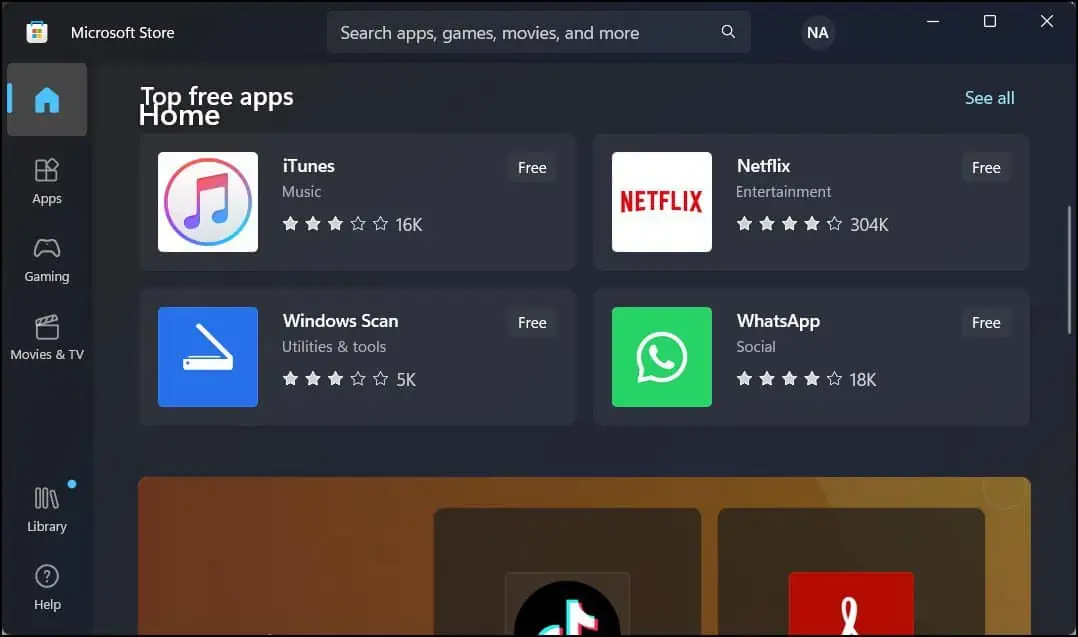
Ways to Install Software Without Admin Rights
For a normal user, Windows will provide a standard user access token if they need administrative access to perform a task. Such tokens are temporary in nature and will be needed each time you need admin rights (For instance, while installing software).
You can enable the Administrator account to get away with this access token requirement. This will grant you theFull administrator access token,giving you full control over the system without getting the UAC prompts. There are other methods as well that are available for installing software without Admin Rights.
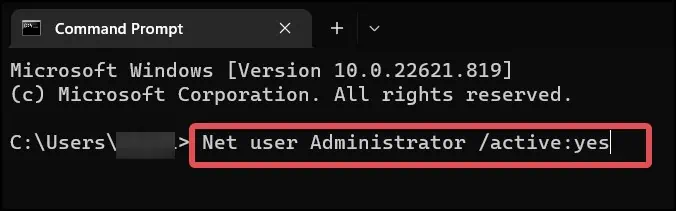
Note:Bypassing the UAC prompts is not advised, as it can cause harm to your system by letting software from unknown sources make changes to your system.
Install Application from Windows Store
Microsoft Store has a decent amount of apps in its library for you to install. If you find a relevant application in the store, you can install it without any requirement of administrative rights. Since the apps in the Microsoft store are certified by Microsoft, they are quite safe to install too.
Enable the Built-in Administrator Accounts
As already discussed, Windows operating system has an admin account that lets the user have elevated privileges and gain full control over the system. If you enable the Administrator accounts, you caninstall the software without the UAC prompt.
Here’s how to do it.
To disable the administrator account, use this command.Net user Administrator /active:no
You can do the same usingWindows PowerShell.Just use this command and hit enter on PowerShell.Enable-LocalUser -Name “Administrator”
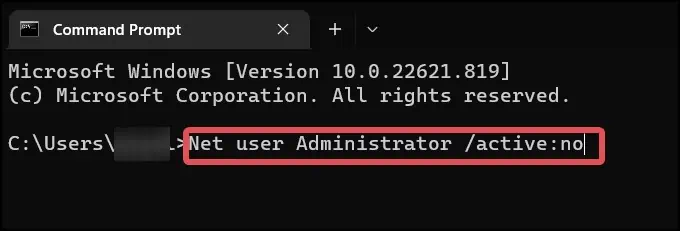
To disable it,Disable-LocalUser -Name “Administrator”
Creating a Batch File
Invoker, a penetration-testing utility, is the most convenient way to bypass the UAC. This makes the software installation possiblewithout any administrator access.You can use the invoker as a batch file to run when the installation file is launched.
Disable UAC
UAC is responsible for notifying the users when they try to install something on their computer or make any modification to the system. You can reconfigure the UAC settings not to notify you while you are trying to install any software over your Windows device.
Install Software in Sandbox Mode
Windows sandboxis a desktop environment that lets you run different software on it without exposing the main Operating system to the risks associated with such applications. On Sandbox, you don’t need Administrator rights to install any software.
Here’s how to use thisVirtual Machineto install software without any UAC prompts.
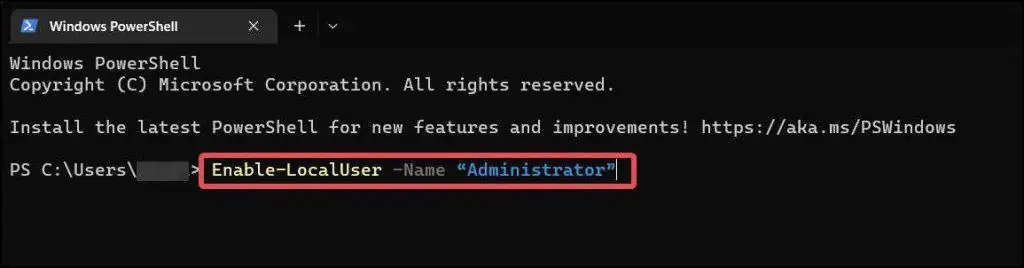
Note:Sandbox is only available on Pro and Enterprise Windows Versions.
Modify SAM file
Windows OS records all the usernames and passwords registered in the system in a database known as the SAM file. As a last resort, users can also modify this file, clear the credentials, and install their desired software without requiring admin rights.
You need aBootable Linux USBdrive to perform this step. We’ve used Linux Mint as a reference here. However, the procedure is the same across all Linux distributions.
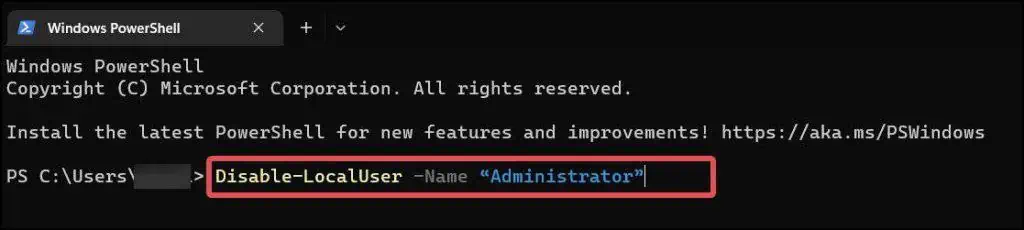
Note: This method will not work if the system volume on Windows is encrypted.
Disclaimer: This method is only recommended for educational purposes for users who want to install software without requiring administrative privileges. It is not to be used with malevolent intent.