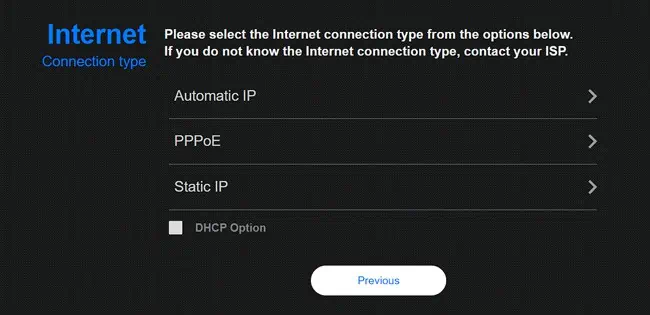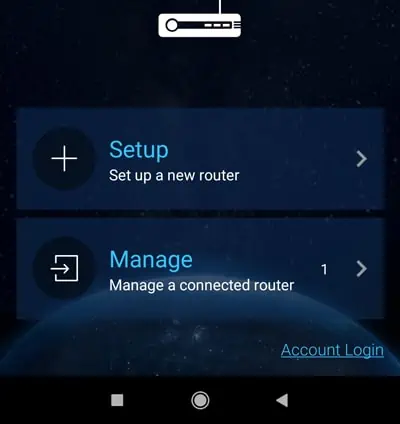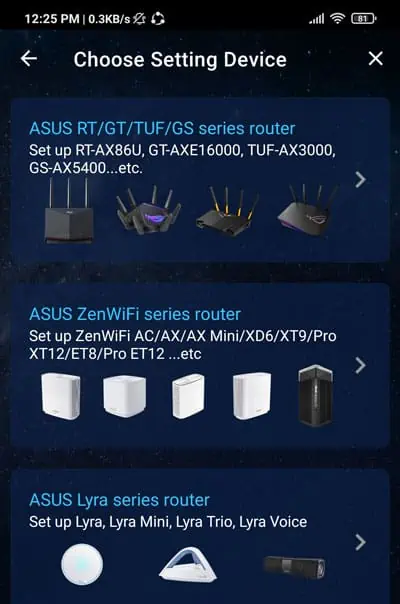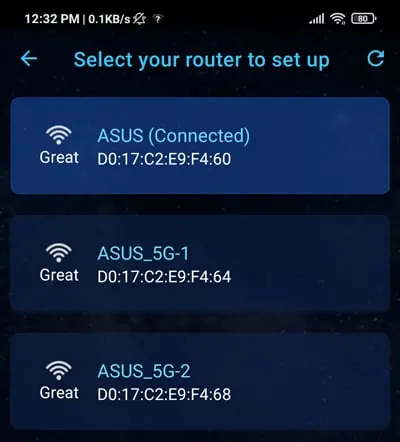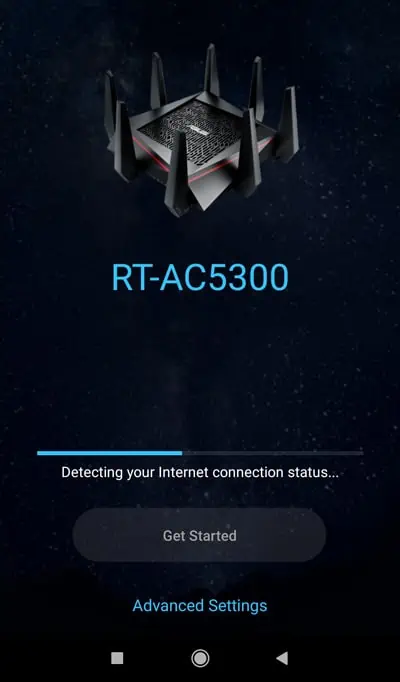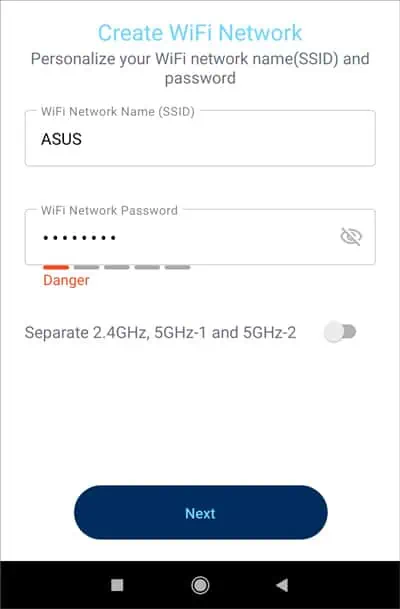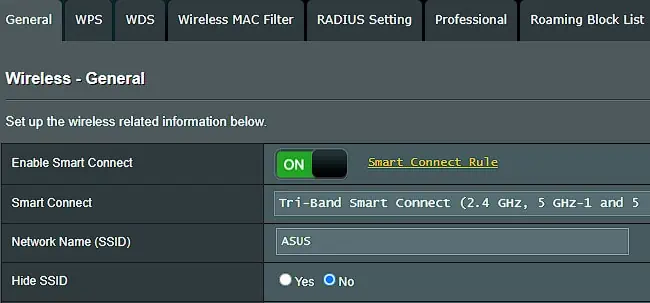ASUS routers are known to provide way more functionalities compared to their competitors. This is especially true with the higher-end models, or if you’re using Asuswrt-Merlin.
The Quick Internet Setup (QIS) utility automates the installation process for the most part and makes the initial setup very easy. But adjusting the configurations afterward can be confusing due to the sheer number of options available.

As such, I’ll cover basic router setup steps through the web GUI and mobile app, as well as important further configurations.
Through Web GUI
Step 1: Connect Network Cables
You should reset your router first if you’re trying to set up an old router. But if the router is brand new, you may directly start with the steps listed below:
Step 2: Access the Router Setup Page
you’re able to enterrouter.asus.comin a web browser to access the router dashboard. You can enter the router credentials here to log in to the setup page. Ifrouter.asus.comdoesn’t work for you, here’s what you can do:
Step 3: Quick Internet Setup
You should be on the QIS Wizard page at this stage. If not, manually click on theQuick Internet Setupbutton from the top-left and follow these steps:
Through Mobile App
Assuming your router model is supported, you may also set it up using the ASUS Router mobile app. The steps listed here are for Android, but the process is the same on iOS devices as well.
Additional Configurations
The basic setup is complete at this point. Now, let’s look at some of the settings and features worth checking in the router console. You can start by checking the network status and system info from theNetwork MapandToolspages.
TheWirelesssection contains numerous settings worth knowing about.
TheLANsection is for configuring settings like your LAN IP address, subnet mask, DHCP server, DNS servers, etc. When you encounter issues likeinvalid IP addressesor DNS errors, this is the section to check.
WANis basically your internet connection settings. You can change the connection type (e.g., DHCP to Static IP), enable UPnP for your consoles, orconfigure Port Forwardingand similar settings here.

TheAdministrationtab is for administrative tasks like configuring the router operation mode, login credentials, firmware, etc. You can also use custom configs by uploading a settings file, or reset the router to Factory defaults from here.
I’ve only covered the most commonly used settings so far. There are other useful pages worth checking too like AiMesh (Mesh networks), Firewall,Guest Network, etc.
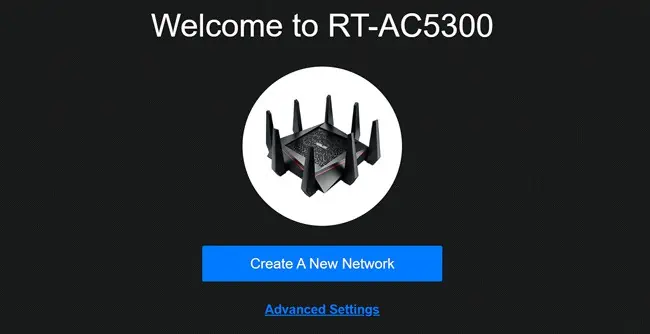
For the majority of users, most of the other settings are not worth spending time on. If you want to understand and configure any other feature that I haven’t covered here, you can alwayscheck the Manualfrom the bottom of the page.