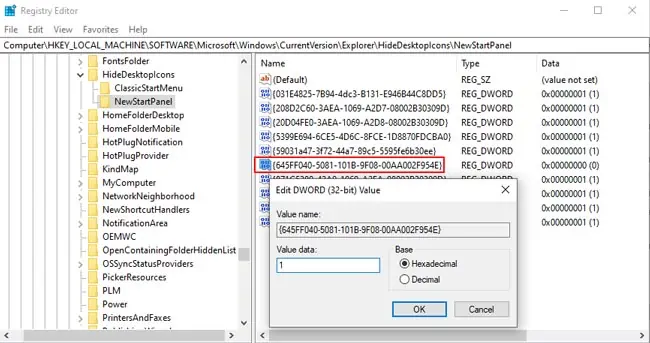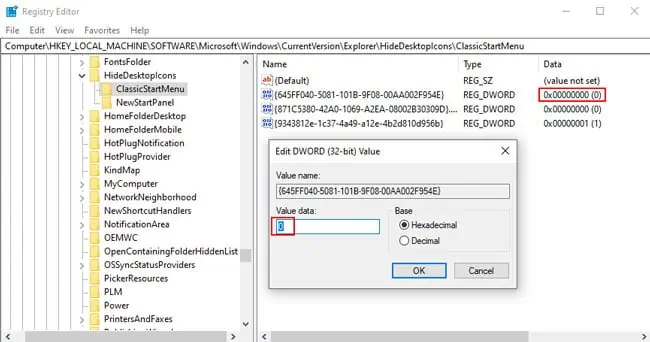The Recycle Bin often contains sensitive files that aren’t meant to be seen by unauthorized eyes. In a public setting such as a school or workplace, the Recycle Bin icon on the desktop can easily lead to such an invasion of your privacy.
Even if you do regularly empty the Recycle Bin, the plethora of icons on Windows 11 can give off a cluttered feel. So, from an aesthetic point of view, removing the Recycle Bin may be the way to go for a cleaner look.
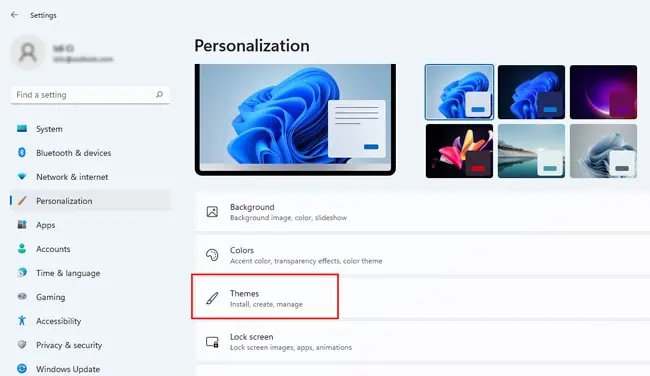
The first two methods are easy to follow and will suffice for most users, but in case they don’t work, you can always remove the recycle bin via the Group Policy Editor or Registry Editor.
Remove via Personalization Settings
The personalization settings, as the name suggests, help you customize how your desktop looks and feels according to your preferences. You cancustomize the iconsor remove them. We’ve listed the steps to do so for the Recycle Bin below:
Turn Off Show Desktop Icons
You can also disable the Show Desktop Icons option to remove the Recycle Bin from the desktop. The caveat with this is that ithides all the iconsfrom your desktop, not just the Recycle Bin. Nonetheless, there are scenarios where this method is useful, so here are the necessary steps:
Modify Group Policy
The Group Policy Editor allows users to modify various important settings and policies. In this case, specifically, you can use it to remove most occurrences of the Recycle Bin icon. Here are the steps to do so:
Modify Registry Values
You can use aShell Object’s Folder ID, i.e., GUID, to create a value in theHideDesktopIconskey. As you probably guessed, this hides its icon from the desktop. We highly recommendbacking up the registrybefore proceeding with the steps listed below:
![]()
![]()
![]()
![]()
![]()