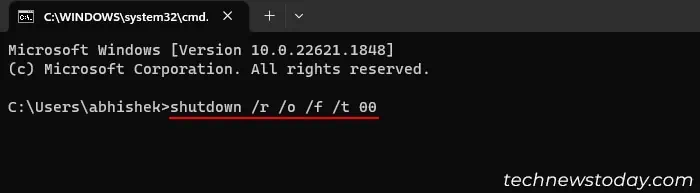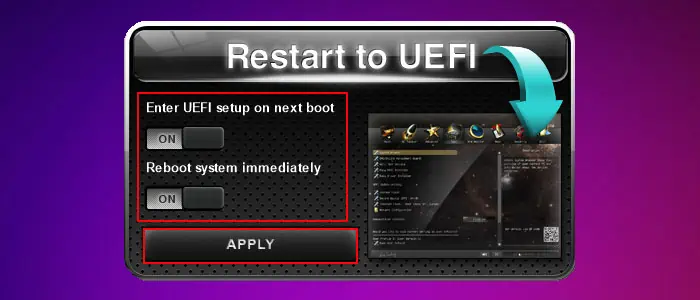The BIOS or UEFI on ASRock contains many options to fully customize your computer and enable certain features. While ASRock does provide additional applications to control some of these features, using the BIOS setup utility is always going to be the easiest method.
In general, you can use theBIOS keyor theUEFI Firmware Settings optionon the Advanced Startup to accessUEFI or BIOS. Apart from these, ASRock also provides a separate program to boot to UEFI as a support utility.
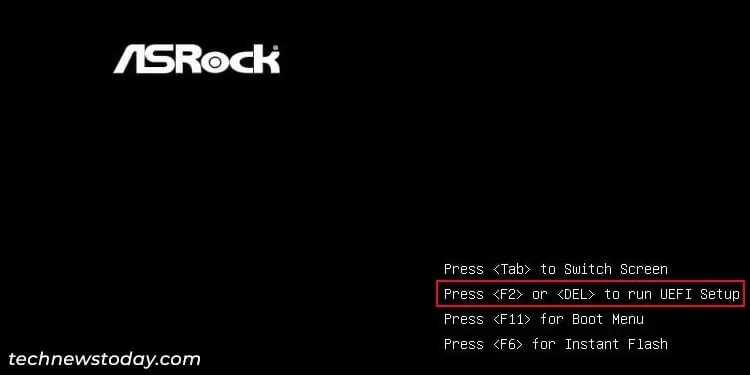
I have enabled Ultra Fast Boot on my ASRock motherboard and can’t use the BIOS key. So, I use the support utility as it is the quickest way to get to this interface in my scenario.
Using BIOS Key
After you turn on orrestart your computer, it will first show the startup screen with ASRock’s logo. Here, press theBIOS key F2 or Delto get to BIOS.
If you haveenabled Fast Boot(not Ultra Fast Boot), this screen will only remain for a very short time. So it’s better topress the key repeatedlyas soon as your computer starts so that you don’t miss the timing.
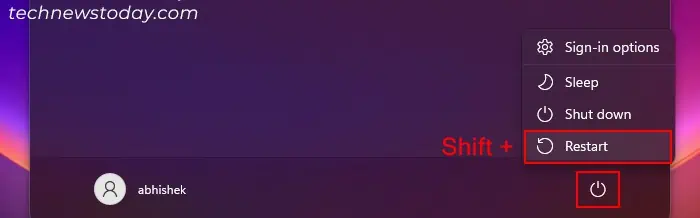
Using Advanced Startup Options
It is also possible to use the Windows Recovery Environment Advanced Startup options to access the BIOS setup utility or UEFI firmware settings. This method is useful if you have enabled Ultra Fast Boot, which bypasses the logo screen altogether.
Using Restart to UEFI Utility
ASRock also provides aRestart to UEFI utilitythat you can use to get to UEFI without any issues. It lets you enter the UEFI on the very next boot.