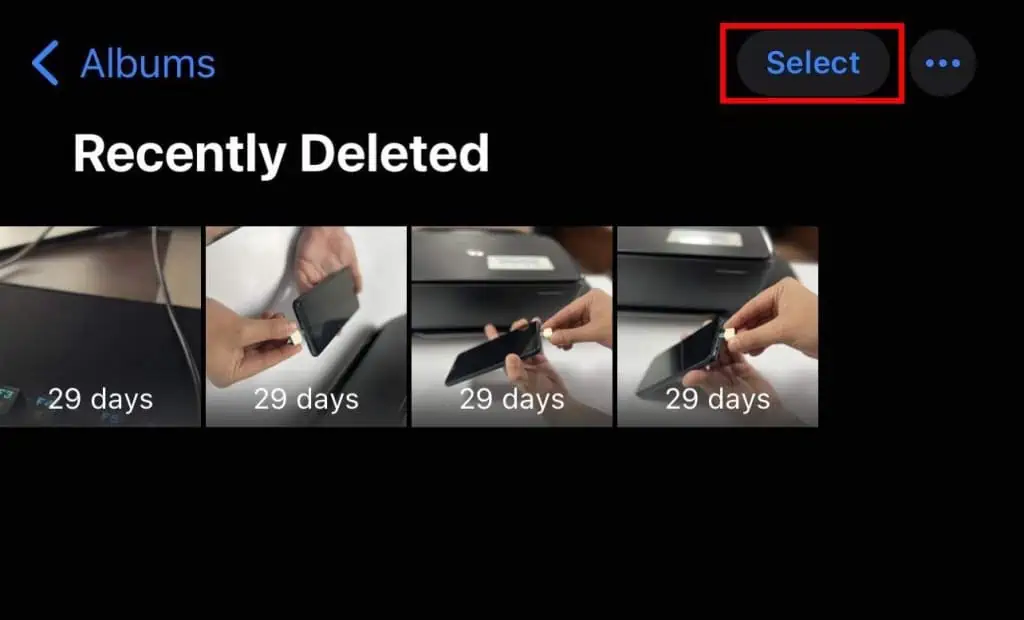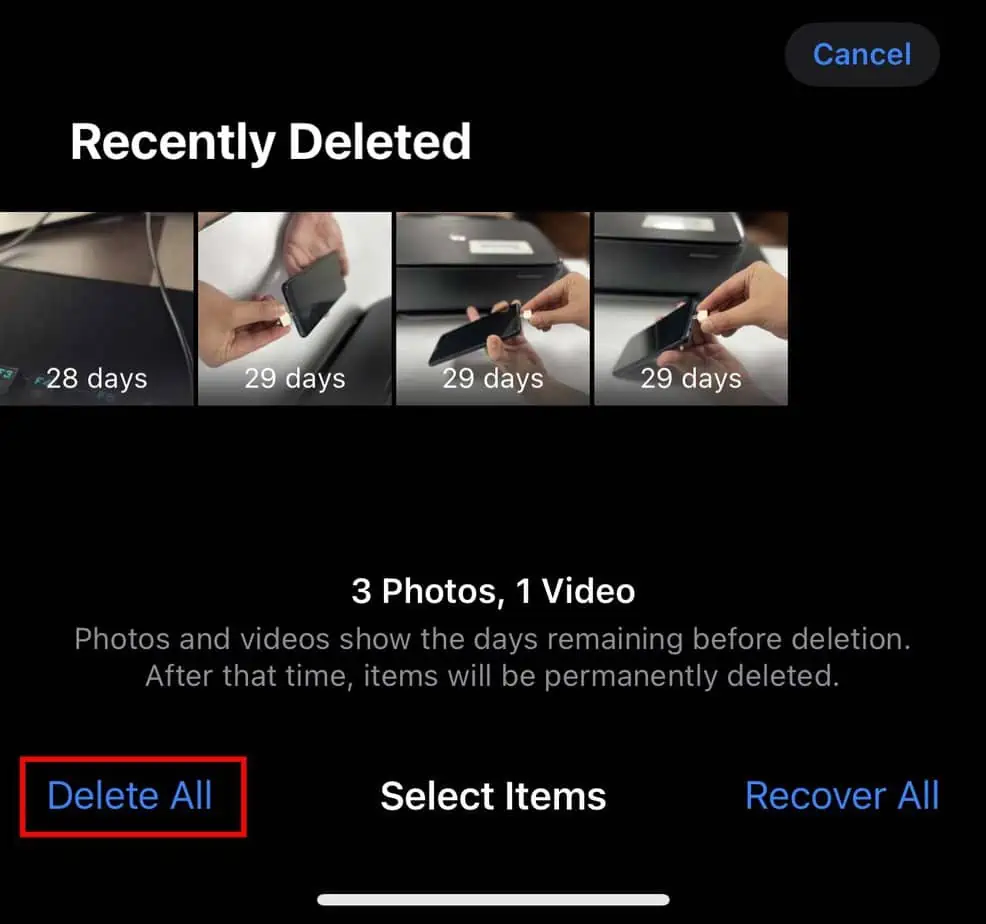Your iPhone can unexpectedly run out of storage space, often at the most inconvenient times. Sometimes, you might be taking pictures of a significant occasion, or trying to install a new software update, and you’re suddenly hit with a “storage almost full” message.
Furthermore, if your iPhone is on low storage, you can also face performance issues like slow response and lagging. So, it is important you properly optimize your storage to always have some free space just in case.
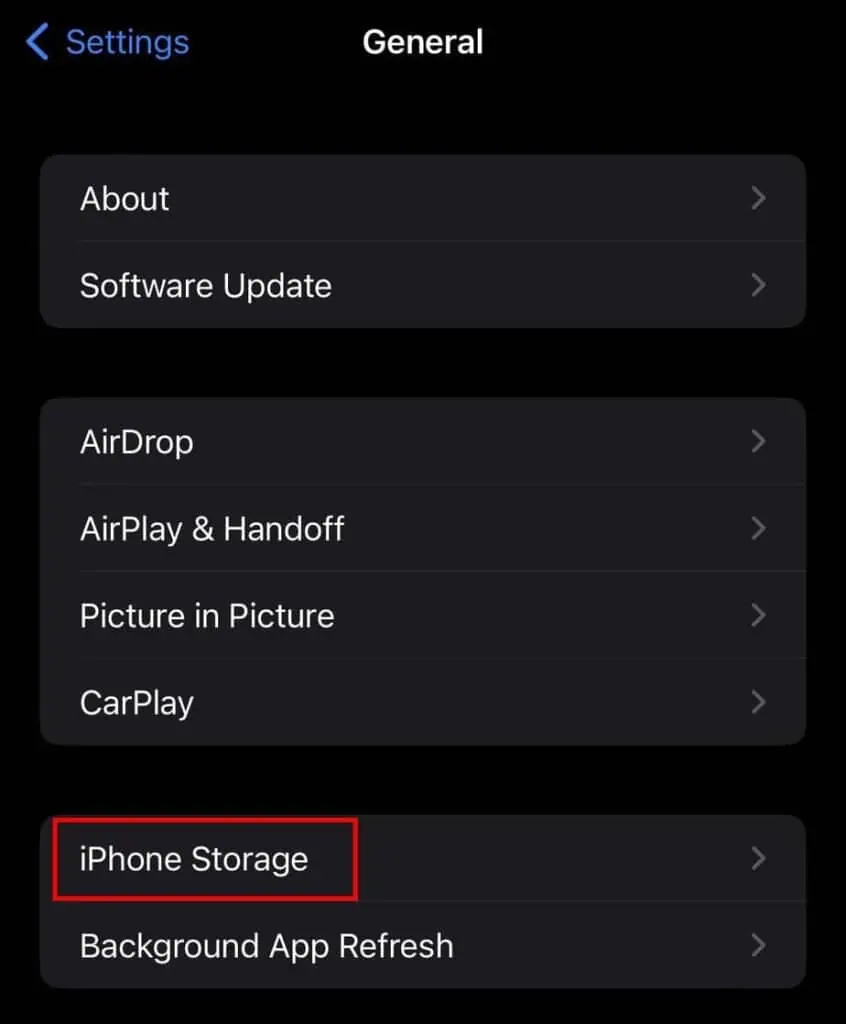
View What’s Taking Up Space
First of all, you need to see what type of files are occupying the majority of your storage space. You can then specifically target those files to free up space on your iPhone. Here’s how you can see what files are taking up your storage space:
In most cases, your photos and videos may be hogging up a lot of storage space.
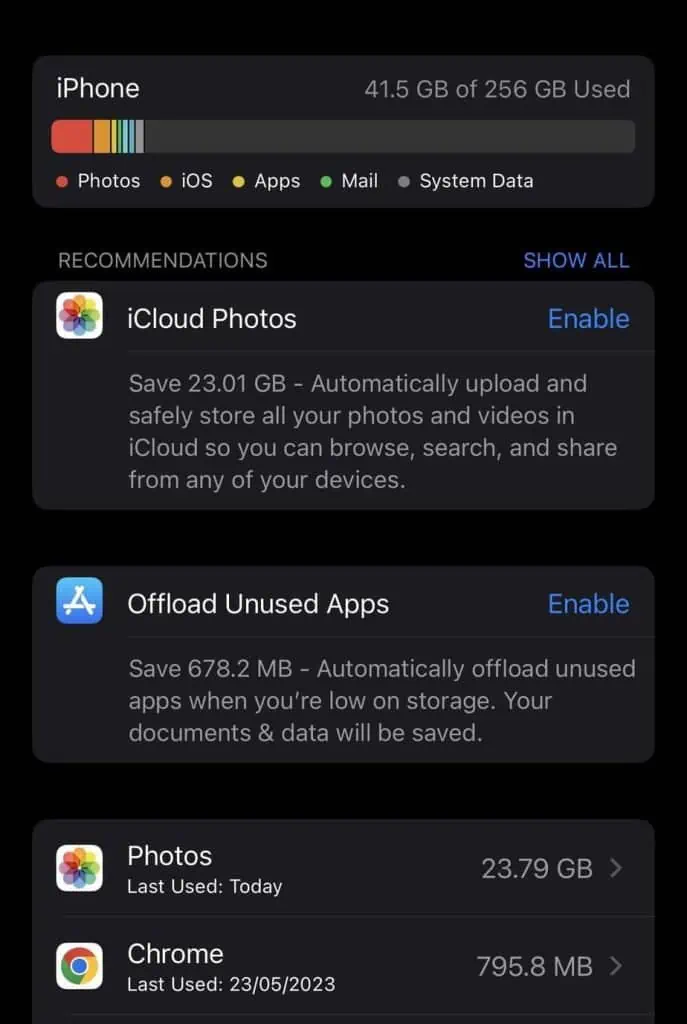
Enable Optimize iPhone Storage Setting
The Optimize iPhone Storage setting will move all of your high-resolution photos and videos to your iCloud and keep device-sized copies of the photo on your iPhone. This will make sure your photos and videos are occupying much less storage space on your device.
Furthermore, if you need the full-resolution photos or videos again, you can simply download them from your iCloud. So, let’s see how you can enable Optimize iPhone Storage setting.
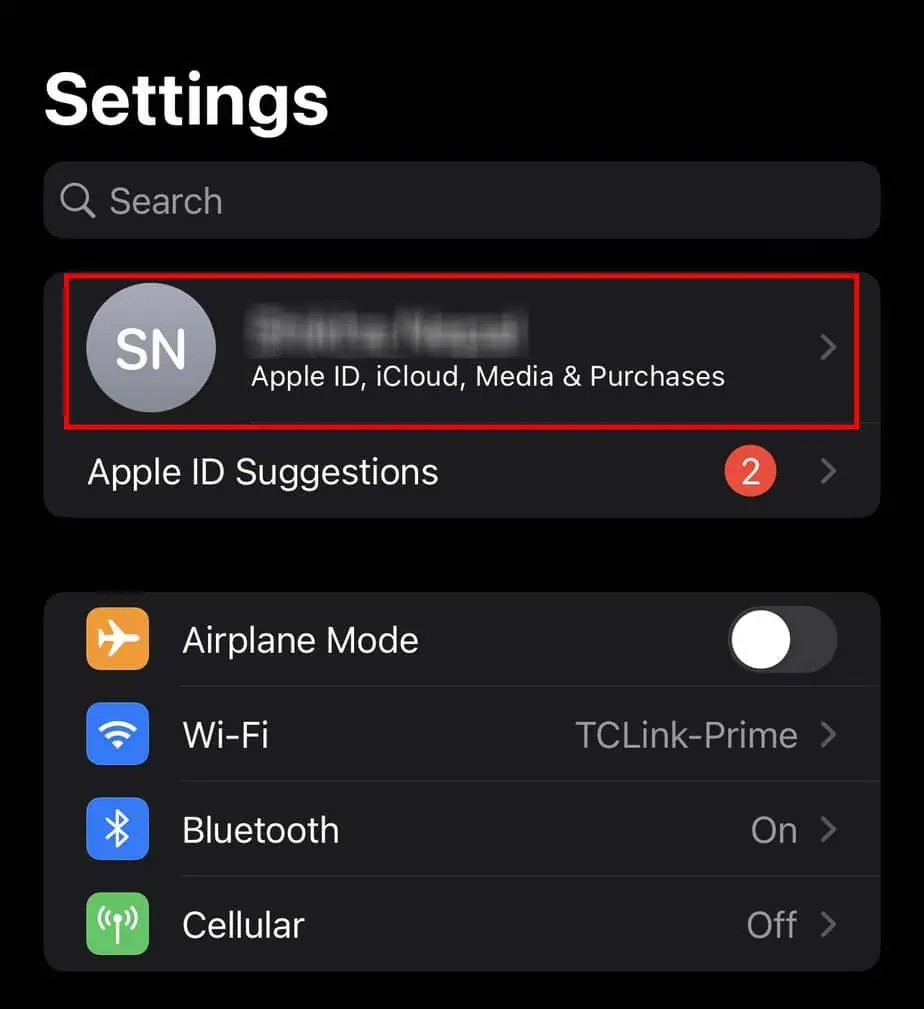
If your photos and videos are larger than your available iCloud storage, you will not be able to sync your iPhone. In such cases, you can either upgrade your iCloud storage or manage your photos and videos storage to fit in your iCloud.
Manage Your Photos and Videos
As we mentioned before, photos and videos can take up quite a lot of storage space on your iPhone. While most of them might be important to you, you can still reclaim some space by trimming videos or deleting duplicate photos.
Here are some ways you can manage your photos and videos to free up some space:
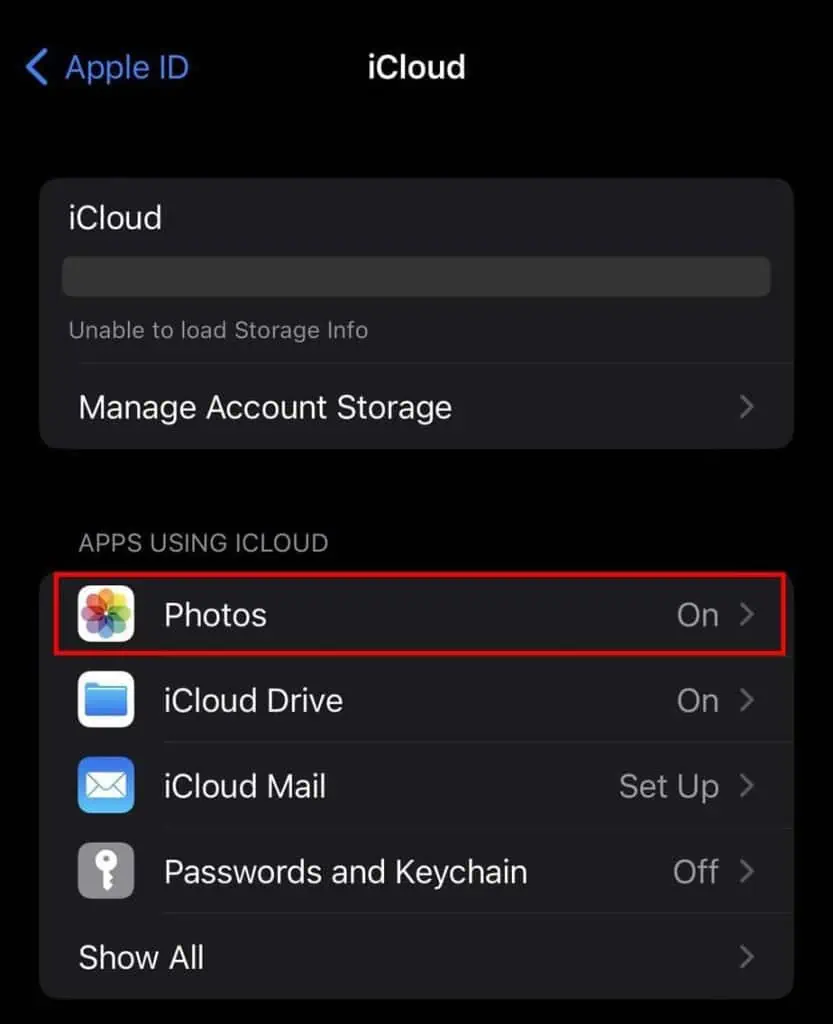
Delete Duplicate Photos
Additionally, you can go through all your photos, and delete any that you don’t need. If you’re someone who constantly takes photos or screenshots, you can save quite some space by deleting some redundant photos.
Clear Recently Deleted
iPhones store any video or photo you’ve deleted for 30 days in the Recently Deleted section. So, if you have deleted any large photos or videos in the last 30 days, they will still be on your device.
To permanently delete it and get your storage space back, you will need to delete it from theRecently Deletedsection.
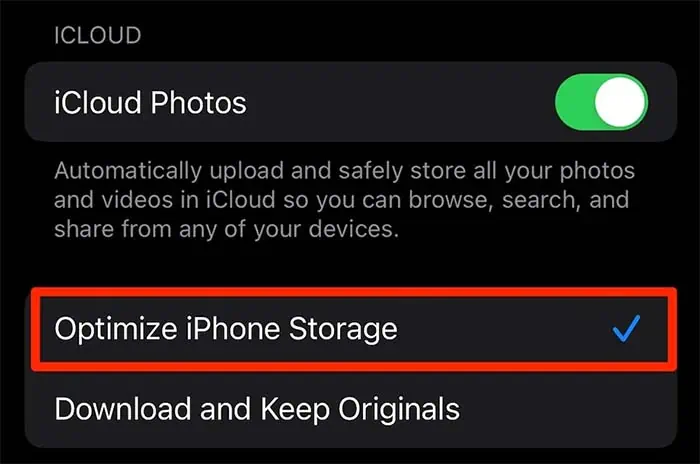
Trim Videos
you’re able to also trim redundant parts of a video to free up space in your iPhone. If the video is in a very high resolution, you can save quite a lot of space by trimming your videos.
Additionally, you can also trycompressing your videosto save space on your iPhone device. While there is no native method of doing so on the iPhone, you can use third-party applications like Media Converter or Video Compress to compress videos.
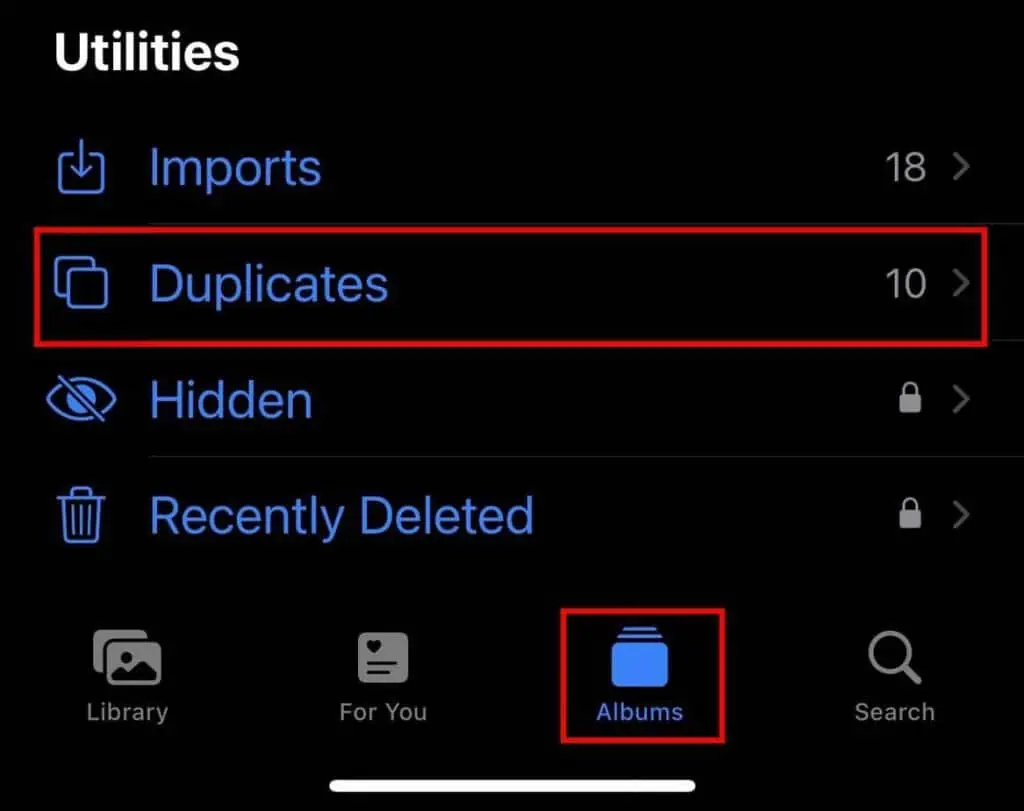
Move Photos and Videos to Another Device
If you have a lot of important photos and videos that you don’t need immediately, you can move those files to another device for safekeeping. If you’ve got a Mac computer, you can move your photos and videos on it, as they have much larger storage space.
If you instead have a Windows computer, here’s how you can move your photos and videos from iPhone to PC.
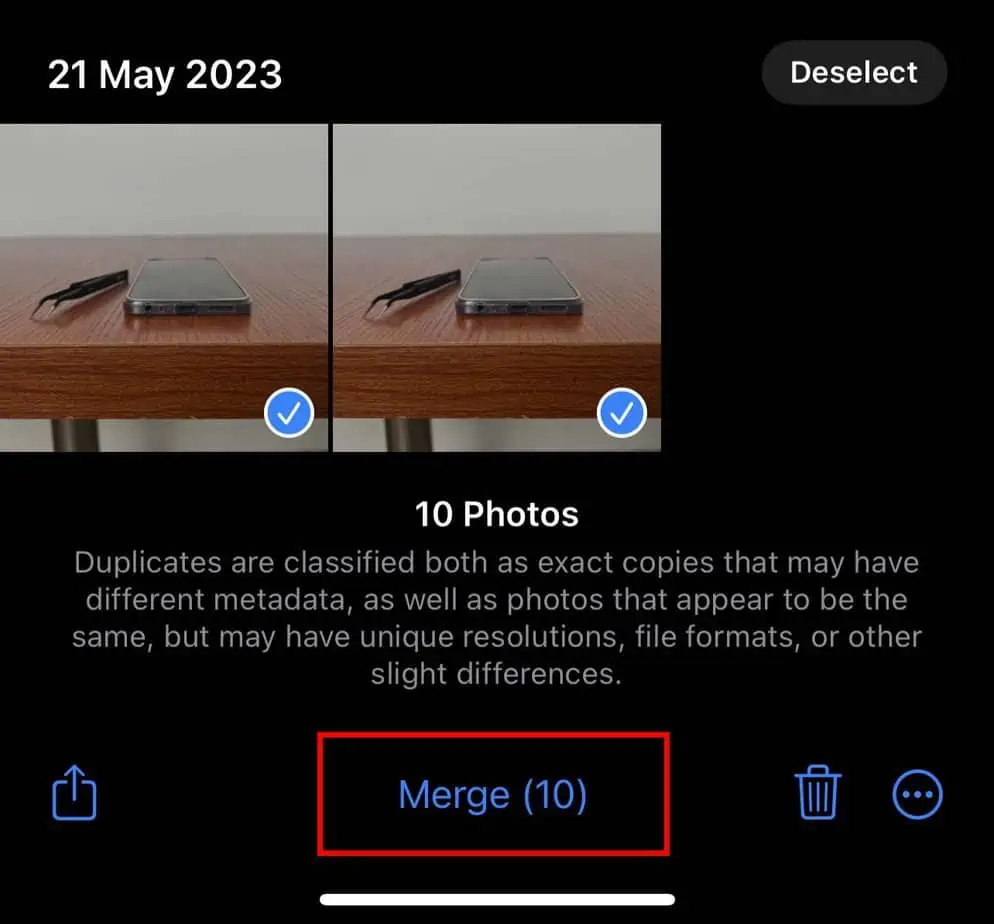
Alternatively, you can also use other cloud services to archive your photos and videos. However, you should not use iCloud to do so as deleting a photo or video on your iPhone will also do the same on your iCloud. You can opt for Google Drive, Dropbox, OneDrive, or the like.
Uninstall or Offload Unused Apps
You can also clear some space on your iPhone by deleting unused apps. However, if you don’t want to delete an application because you want to keep its application data, you can offload the app instead.
Offloading an application will delete the app, but it will keep the application data and other user data. If you ever need to use the app again, you can simply reinstall the app, and continue from where you left off.
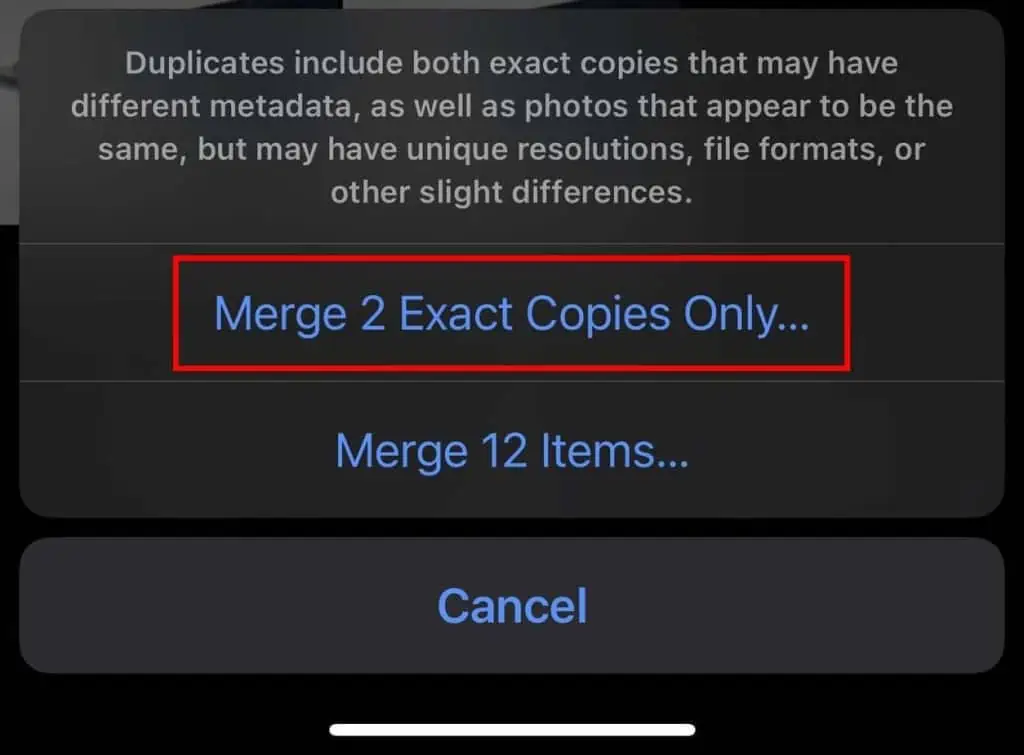
Here’s how you can uninstall or offload an app:
Delete Old Messages
Another thing that takes up your storage space that you might not expect is your messages. If you’ve set your messages to never get deleted, you will gradually accumulate every text message, photo, and video you’ve sent and received.
So, you can try deleting your old messages to clear up space.
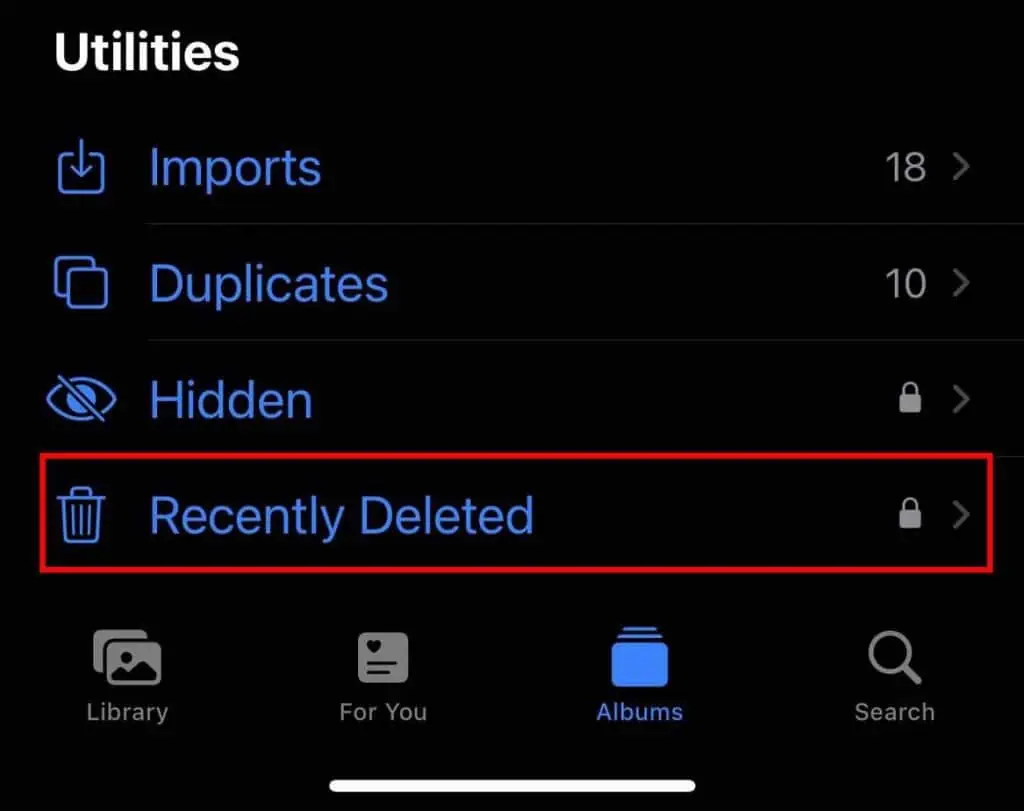
If you don’t want to bulk delete your messages, and if you want to keep some of your old messages for personal reasons, you can try manually deleting your messages. To manually delete your messages, swipe right to left on the message and tapDelete.
Delete Downloaded Videos and Music From Apps
If you’ve downloaded a video or music from a specific app like Spotify or Netflix, you can delete them to free up space. As these types of downloaded content can usually only be played from one application, it can go unnoticed on your device.