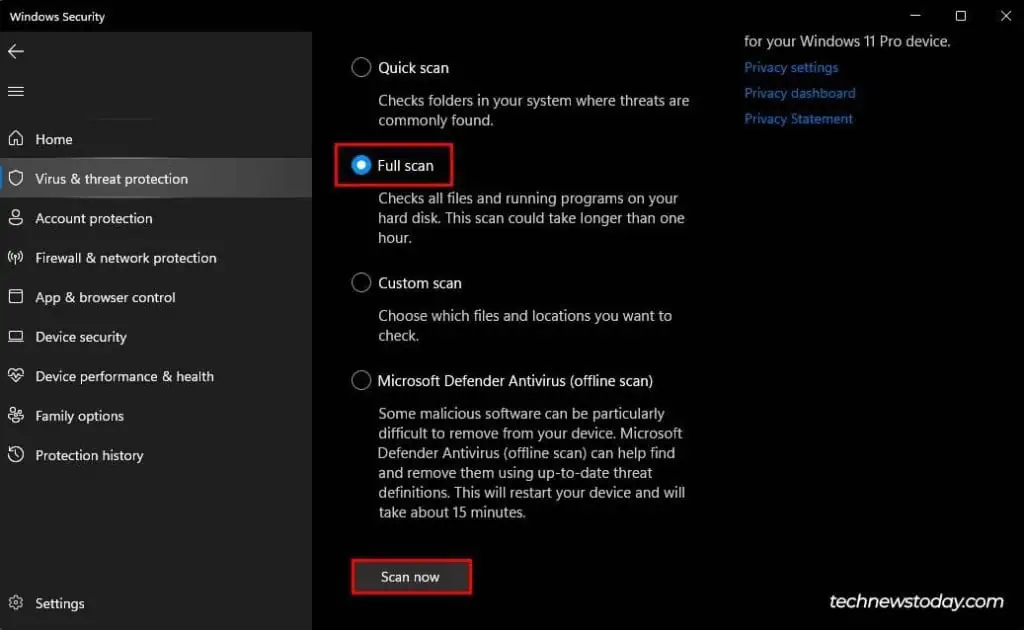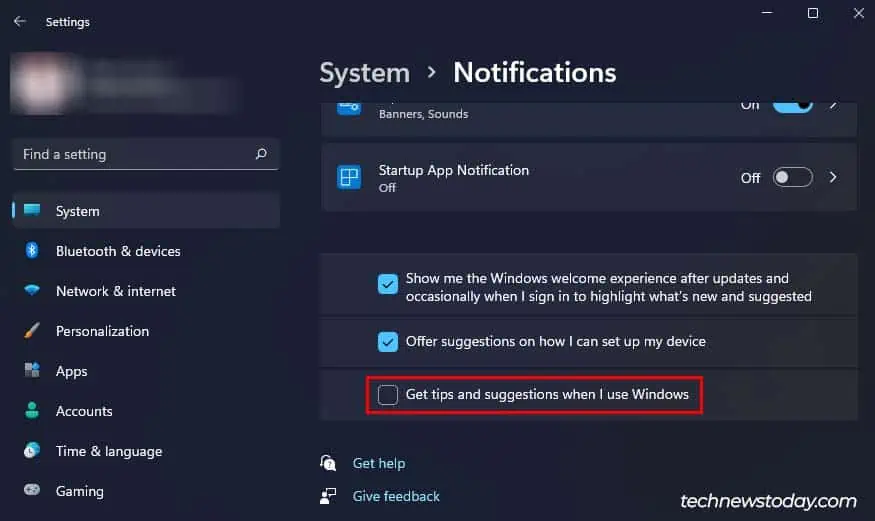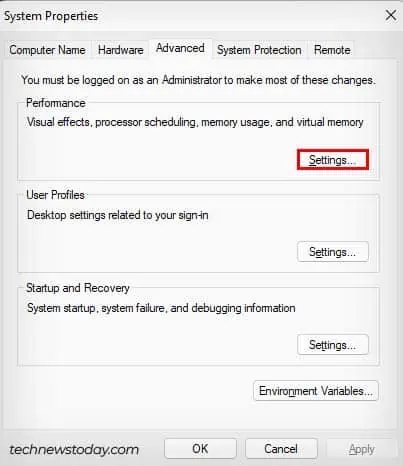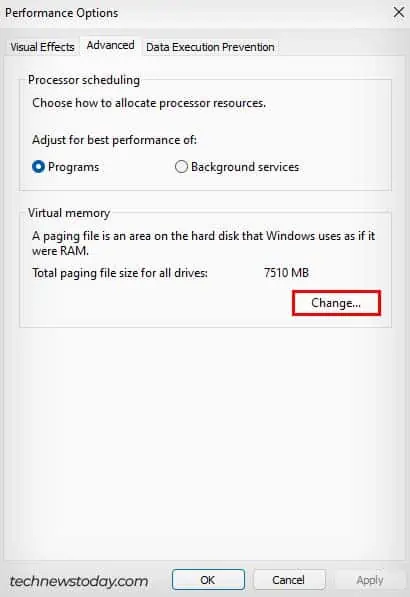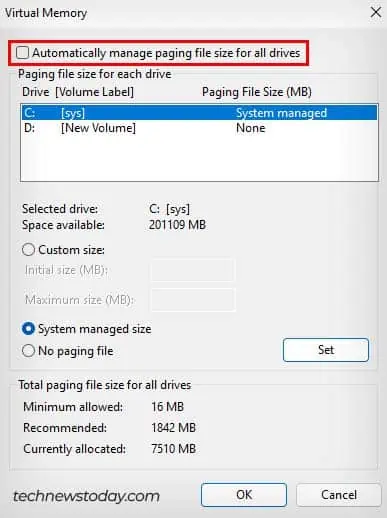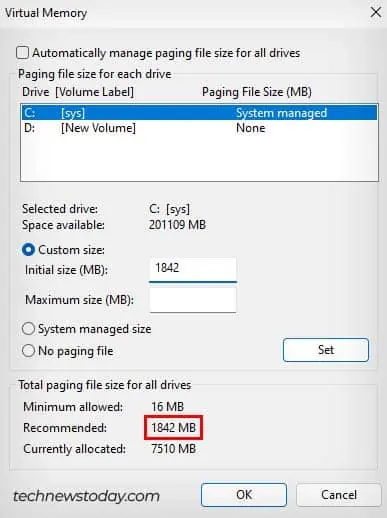If your PC is slowing down significantly, it might be due tohigh system memory usage. The more RAM you have to spare, the smoother your PC runs. So, if you want to make your PC run faster, you can free up its memory.
I personally like to free up my memory before playing games, as this gives me better performance. However, this might not be ideal in all cases, as your system naturally uses the RAM to optimize your Windows. Unused RAM is basically a wasted resource.

You can free up your memory by disabling startup applications and closing background programs. In this article, we’ll go through these ways, and other tried and tested methods to make sure your computer stays speedy.
Restart PC
The RAM is a volatile memory which means that it maintains its data only while the device is running. So, a simple computer restart should clear all your system memory. To restart your computer, you can go to thestart menu, click on thepower icon, and selectRestart.
However, the RAM eventually gets filled up after some time due to startup applications, active processes, and background applications. So, I’ll also show you how to stop such processes from consuming your RAM again.
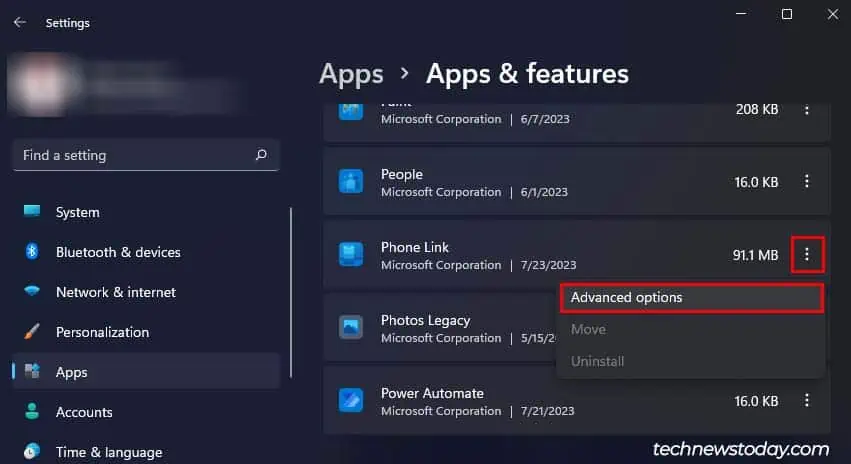
Disable Startup Apps
Startup apps are basically applications that are set to run automatically when your computer starts. As soon as the startup apps run, they start consuming your system memory. So, if you havestartups that you don’t need, you can directly disable them.
Disable Background Applications
Another thing that hogs up your system memory is applications running in the background. While you won’t see their active windows, those apps will still be consuming your system resources. So, here’s how to disable them.
Close Memory Hogging Apps from Task Manager
The Task Manager displays all the active processes running on your computer and how much system resources they are utilizing. you’re able to check which processes are hogging your system memory and close the unnecessary ones to free up your RAM. So, let’s see how you can do so.
Update Your Applications
You can also try updating your applications to free up some memory on your computer. While updating your application can cause them to use more system resources, it is better overall as updates carry bug fixes and help optimize the app’s memory usage.
Furthermore, if you find that an application is using a lot of RAM in Task Manager., it might be due to amemory leak. A memory leak happens when an application isn’t coded properly to return the system memory it has used.
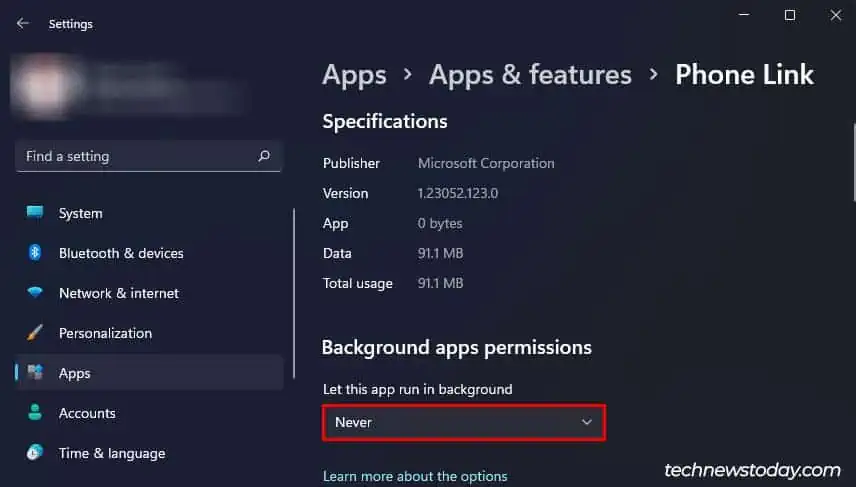
In such cases, updating the app is very handy as this issue might be fixed in the later versions of the app.
Switch to a Resource Friendly Browser
Internet Browsing is one of the major tasks that affect RAM utilization. So, depending on the browser you use, you will see varied memory usage. If you want to free up your RAM, you may switch to a lighter browser that doesn’t take up much memory.
In case you are using browsers like Chrome or Firefox, you can consider switching to a lighter alternative as they consume quite a lot of RAM. Some much lighter browser alternatives would be Opera, Brave, and the best resource-friendly browser, Microsoft Edge.
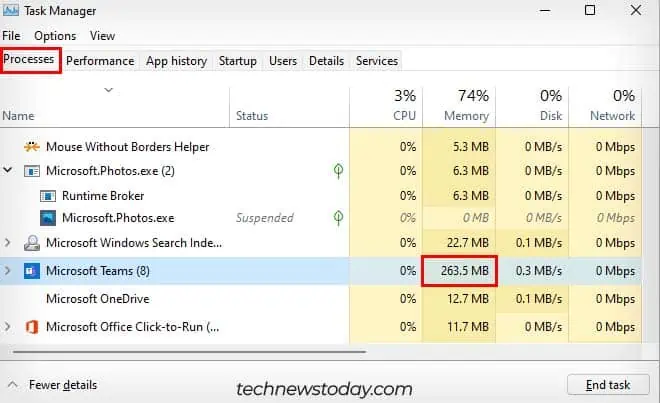
Check For Malware
If you have high system memory usage even when your computer is idle, you might be infected with malware. So, try running a full scan with Windows antivirus software in Windows Security Menu. This will check and remove any malware found in your system.
Disable “Get tips and suggestions when I use Windows” Setting
The “Get tips and suggestions when I use Windows” setting shows you notifications for tips and tricks when using Windows. However, enabling this setting ramps up your ram usage. So, disable it to free up some memory on your computer.
Increase Virtual Memory
Virtual memory is an area of your storage device used by your computer as RAM. While adjusting your virtual memory does not free up the RAM, it will allow your computer to run heavy applications even if your physical RAM is insufficient.
Here’s how you canincrease your virtual memory,

Update Windows
Whileupdating Windowsdoesn’t directly free up RAM, it is still pretty useful as updates optimize your Windows leading to better memory management. Furthermore, if you had high memory utilization due to a bug in your system, a Windows update will also fix it.