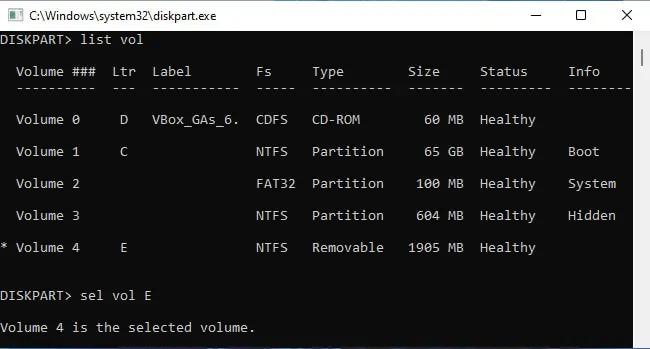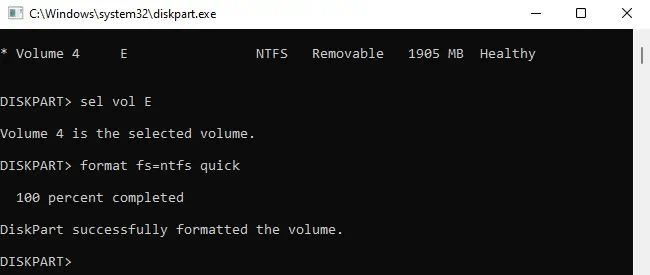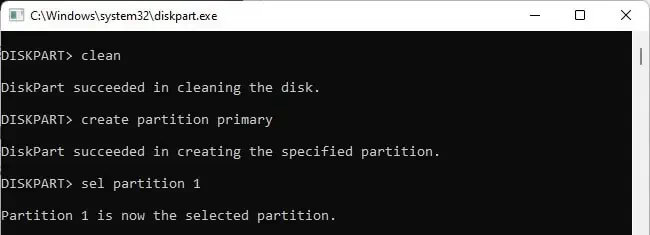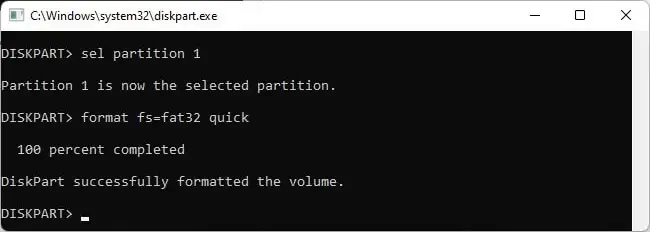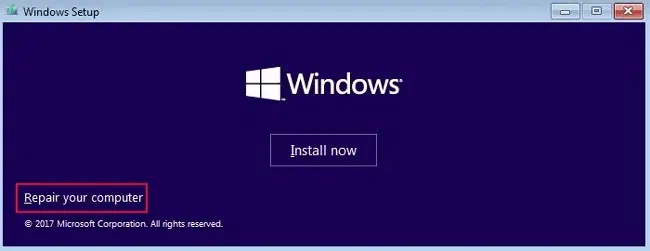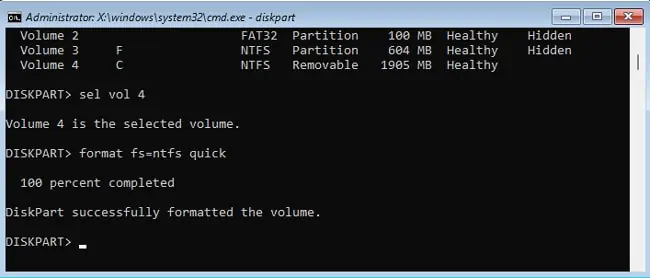Generally, GUI components like File Explorer or Disk Management are easy-to-use and sufficient to format a hard drive in Windows. However, for certain scenarios, such as when you need to convert a drive’s partitioning scheme, mark a partition as active, or simply format the boot drive, command line tools become necessary.
Even in a general context, the formatting process can be confusing if you’re unfamiliar with things like partitions, partitioning flavor, and filesystems. As such, we’ve included all such necessary details and listed the full steps to format a hard drive using CMD.
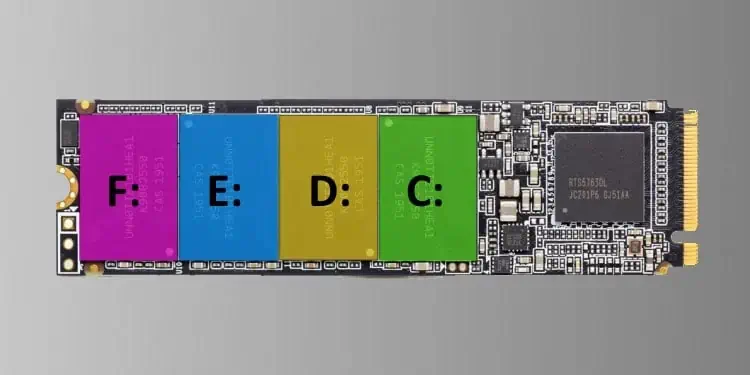
Formatting Options
Let’s talk about the options you’ll need to specify when formatting a hard drive, starting withMBRandGPT. A hard drive is partitioned into blocks or sectors, and the layout of such partitions on the HDD depends on the partitioning scheme used.
We have an in-depth article on thedifferences between MBR and GPT, but the key takeaway for practical reasons is that GPT is recommended in most cases as it addresses and improves on many of MBR’s limitations. In certain cases, such as when you need to install Windows 11 on the drive, GPT is actually a necessity as it’s a core requirement for Windows 11.
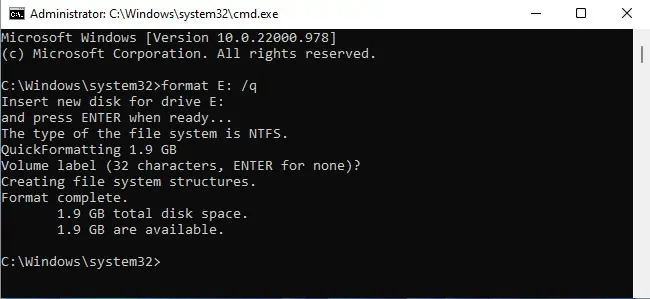
Similarly, a file system is how the OS manages and names groups of data. In the case of Windows, FAT32, NTFS, and exFAT are the relevant file systems. FAT32 drives have excellent compatibility and will work on other systems like Mac and Linux as well. But it’s limited by the fact that it canonly support a max of 4 GB filesand 32 GB partitions.
NTFS is the default file system in Windows. As it’s designed for Windows, it offers the best performance and the most features. But by the same token, NTFS drives have terrible compatibility with other platforms. exFAT, to put it simply, is the best of both worlds, with a mix of compatibility and performance.
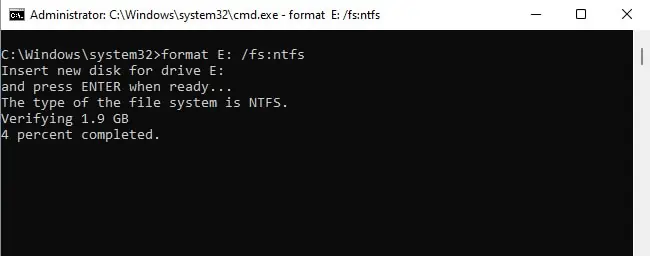
How to Format Hard Drive From CMD?
If the hard drive has a single partition, you can simply use the format command (e.g.,format E:) to format the drive entirely. You can use additional parameters to modify its functionality, as shown below:
When you need to perform tasks likeformatting specific partitions onlyorcleaning all filesystems and partitions, you may use diskpart with the steps listed below:
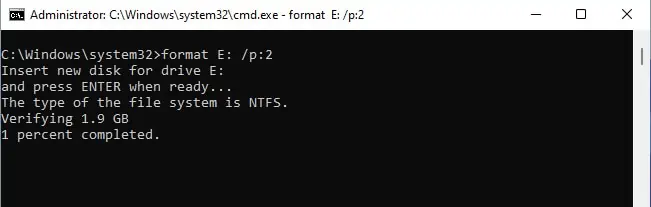
After selecting the disk, you may do a couple of things. First, toformat certain partitions only, you can follow the steps listed below:
Second, to completely format the drive and remove all the partitioning information, you can select the disk as shown above and use thecleancommand as such:
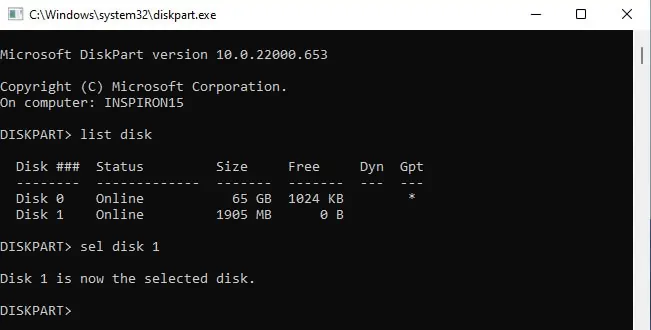
How to Format Boot Drive?
If you attempt to format the boot drive from a live Windows environment, you’ll encounter theVolume is in use by another processerror. Instead, you must boot to the Windows Recovery Environment (WinRE) first.