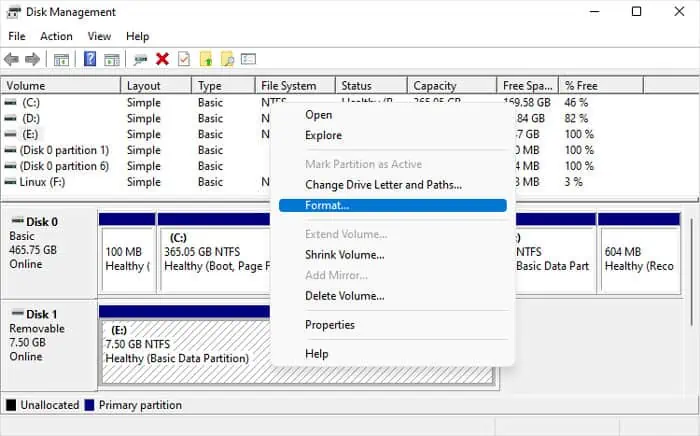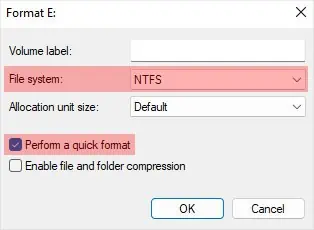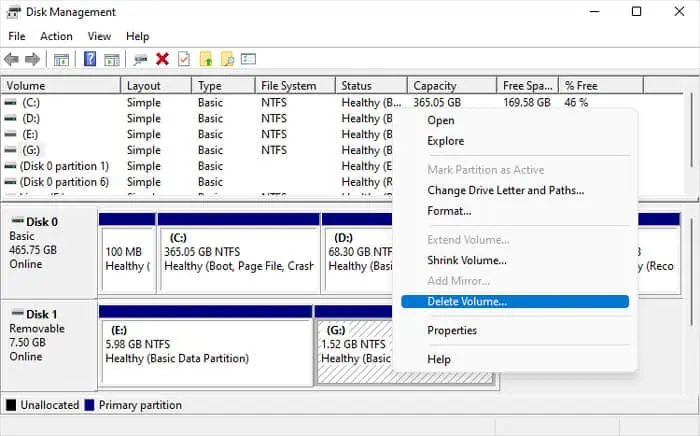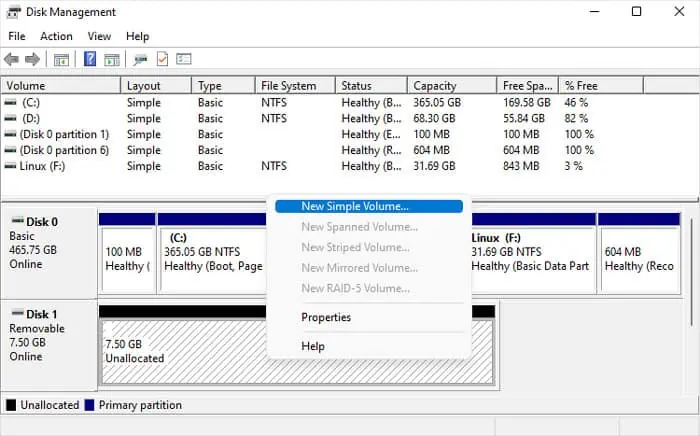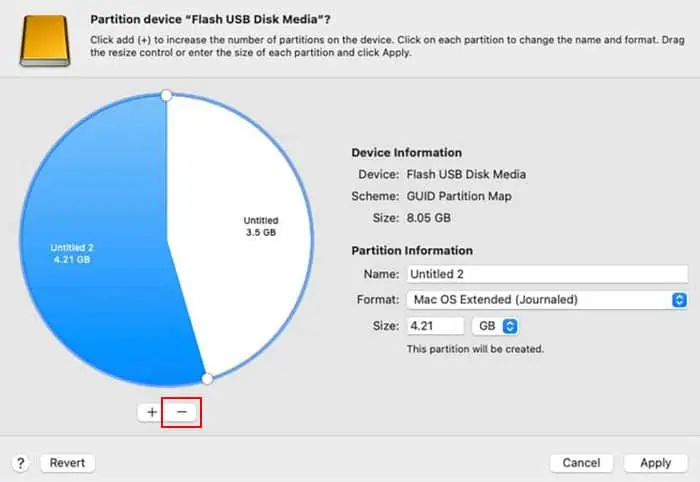Any storage device, including a USB flash drive, has two components—storage areas where you can store your data and hidden partition data that defines the file system and storage locations in the drive.
Formatting a drive recreates the partition data while erasing all the contents inside the drive making it ready for future use.
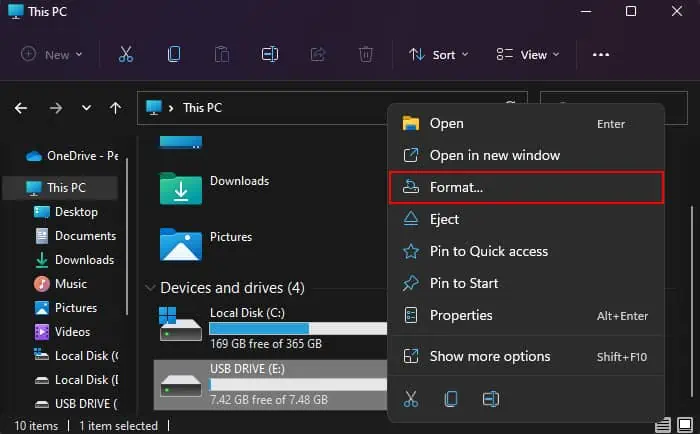
Whenever you encounter any issues with a USB drive, such as malware infection or data corruption, formatting the drive is the best solution as it removes all the unnecessary data.
Types of Formatting
There are two types of formatting—a full format and a quick format. While afull formaterases all data on the USB drive by changing its bits to 0, which takes a lot of time, aquick formatonly marks the space as empty without actually removing its contents, so it’s quicker.
It is possible to recover data after a quick format by using some recovery software. But, it’s always recommended tobackup any necessary datasomewhere else before performing either type of formatting.
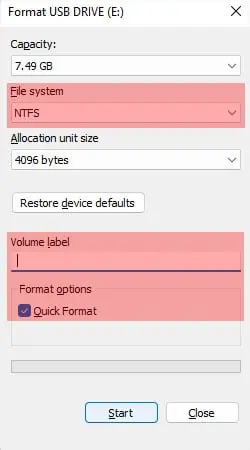
A full format will decrease the lifespan on the drive. So, if you don’t really need to completely erase all the data on a USB flash drive, it’s best to always use a quick format.
But in some cases, like a malware infection, a full format is the best option.
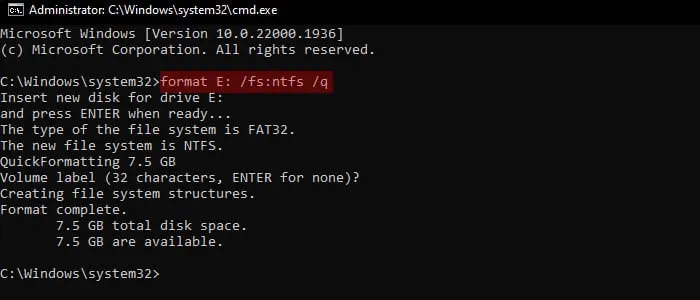
How to Format a USB Drive on Windows?
Windows offers many ways to format a USB drive. You can use graphical interface like the Disk Management utility as well as command-line interfaces like CMD, PowerShell, etc., for this purpose.
Using Context Menu
The easiest way to format a USB drive on Windows is by using the right-click Context menu. It is a Graphical User Interface (GUI) method that’s easy to perform and doesn’t have complex steps.
But you won’t be able to reformat a USB drive that already contains multiple partitions into one partition with this method.
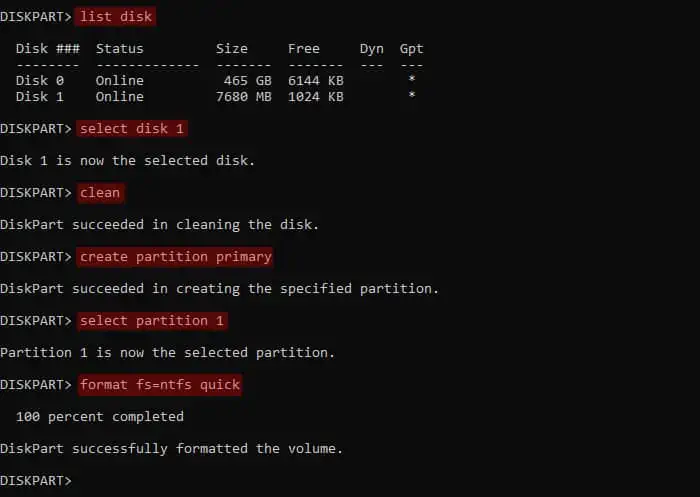
Through Command Prompt
You can also use the format command onCommand Promptto directly format a USB drive. Like with the above method, it can only format USB drive volumes and not the whole drive.
Through Diskpart Command-line Interface
The Diskpart Command-line interface offers several ways of managing your storage disks and partitions. Similar to the above, you may format a USB volume with this method.
However, it is also useful if you have partitioned the drive into multiple volumes and wish to format all of them at the same time into a single volume. You need to erase all the partitions, create a new partition and then format it.
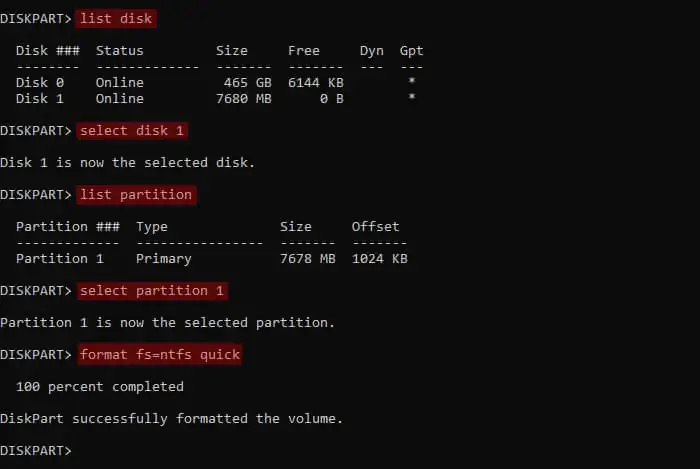
To format aUSB drive containing multiple partitions or volumes,
To format aUSB drive containing a single volume,
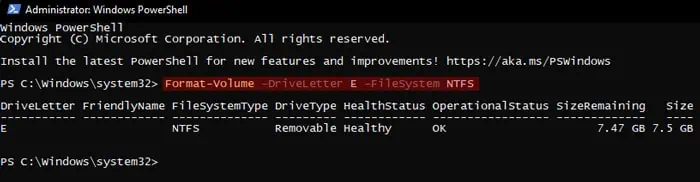
Using PowerShell
PowerShell works as an alternativefor both Command Prompt and Diskpart. You can use it to directly format a drive volume or clean the USB drive by removing all partitions, create a new partition and then format it.
With Disk Management
Another GUI method to format a USB drive on Windows is through theDisk Management MMC snap-in. It is basically like the graphical alternative of Diskpart CLI, so it allows most of the functions of Diskpart.
To format a USB volume using this program,
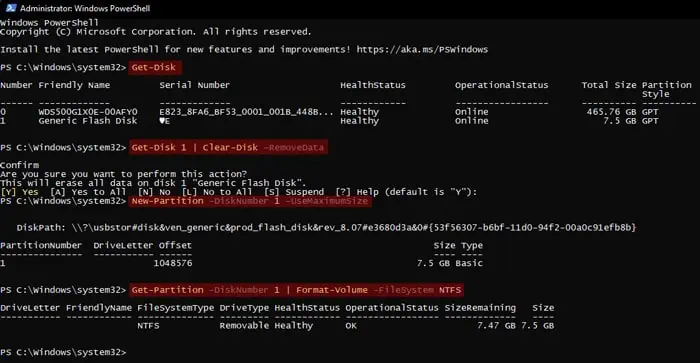
If the USB drive has more than one volumes and you want to format all of them to create a new volume,
How to Format a USB Drive on Mac?
You need to use the Disk Utility on Mac to format a USB drive. Here, Apple uses the name Erase instead of Format for this process.
After inserting a USB drive into your Mac,