Most of us format a hard drive toget rid ofunwanted files and bloatware or to simply free up disk space. Also, some of us might be planning to give the drive away and want to know how to format it so that the data can’t be recovered later.
Other than that, a newly installed hard drivecan’t be useduntil and unless it’s correctly formatted. This is because you haven’t yetinitialized the diskand specified a file system. In either of these cases, it’s important to understand whatfile systemto use and whether to perform a full or quick format.
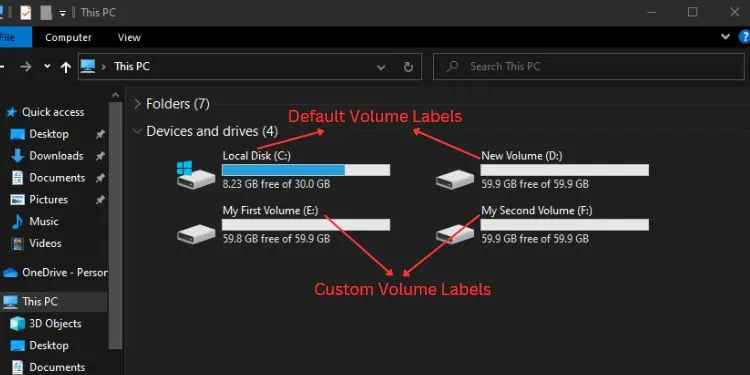
In this detailed guide, you should be able to understand everything about formatting and how to do it.
Basics to Hard Drive Formatting
Formatting a hard drive involves two main steps—physical/low-level and logical/high-level formatting. The first step refers to dividing a disk into tracks, sectors, and cylinders. Its main purpose is to make the hard drive ready to receive data. Since hard drives are already passed in low-level formatting by manufacturers, we as users do not have to worry about that.
The second step (logical formatting) is the process of organizing millions of bits contained in a hard drive for easy navigation. This involves partitioning the hard drive and then allocating a file system.
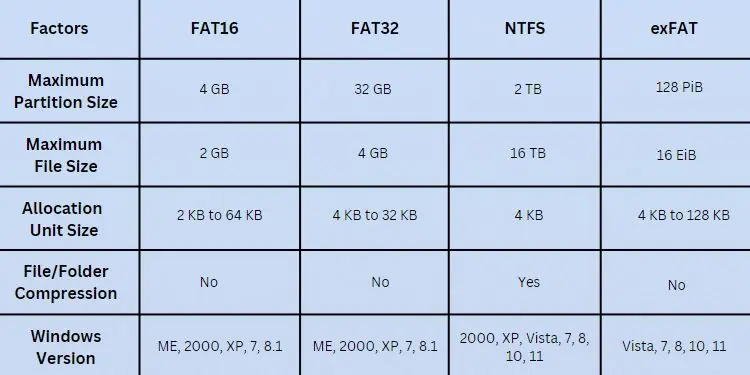
Well, you cannot format a hard drive having unallocated space—it needs to haveat least one partition. Moreover, you cannot format a partition containing system files too. For this, you’ll need to use a Windows recovery media andreinstall the operating system.
Before moving on with the different methods of hard drive formatting, here are certain things you need to understand:
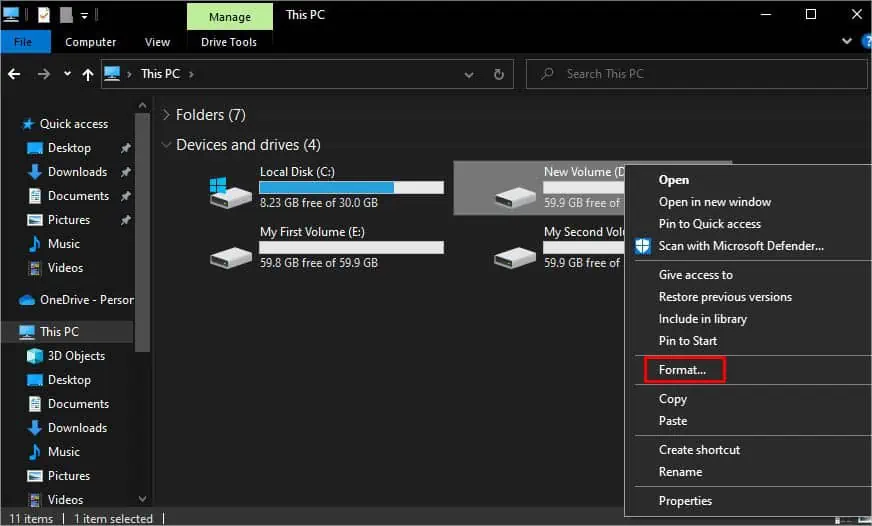
Volume Label
This is anoptional fieldwhere you can name the volume as per your choice. By default, it’s named New Volume or Local Disk. It’s solely used for identification and does not affect your hard drive’s performance in any way.
File System
It is an integral part of the logical formatting process. Before making use of a hard drive and installing an operating system, it’s essential to specify a file system. It is simply a method that your OS uses to manage data.
Among the various file systems,NTFSis the most popular in the latest Windows versions and is best for internal hard drives. Some older operating systems requireformatting inFAT32. These days,exFATis becoming more popular which is optimized for external storage, mainly SD cards and flash drives.
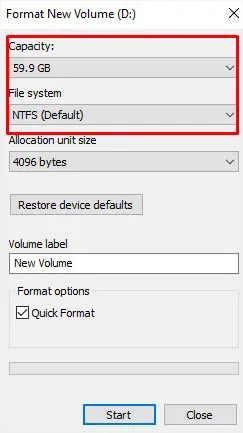
Allocation Unit Size
Allocation unit or cluster size determines the smallest amount of space that can store the files. This is different for every file system and also differs based on the volume size. To learn more, you can check for the default cluster size onMicrosoft’s support page.
For standard users, it’s best to stick with the default unit size.However, if you’re planning to work only on small file sizes, it’s best to opt for a smaller cluster size. And set a higher unit size if you’re only going to work with big file sizes.
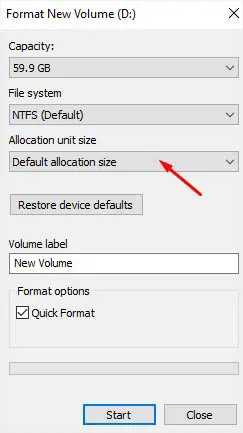
Quick Format vs Full Format
When formatting a hard drive, you might wonder whether to go for the ‘Quick Format’ option. By default, this is checked but note that it’s only going to delete the addresses that point to the data location. In simple words, it deletes files butdoesn’t completely wipe the hard drive.
On the other hand, performing a full format rewrites every sector with zeros andmakes it unrecoverableor extremely hard torecover data. Additionally, it checks for disk errors and hence takes a lot more time than quick format.
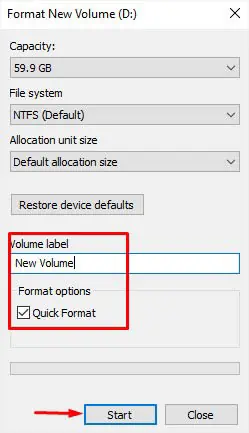
If you’re planning to give your hard drive away, always go for the full format. But if you’re just looking to save time and are not worried about data theft, you may settle for a quick format.
File and Folder Compression
When the ‘File and Folder Compression’ is enabled, everything that you add to this partition gets compressed. Note that this is only available for NTFS and remains greyed out for other file systems.
By default, the option is deselected and I would suggest keeping it that way. Even though it compresses your file, you’ll have to zip/unzip the desired folders anyway.
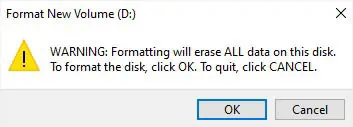
It can be beneficial in saving disk space for computers with faster CPUs. However, it’s worst for those having slower processors and can further have a negative impact on their performance.
How to Format a Hard Drive?
Now that you’re aware of whathard drive formattingis and the different options available, you should be able to do this quite easily. Based on your preference, you can adopt any of the six methods that I have discussed below.
From File Explorer
Starting off with the easiest method, you can use File Explorer to format any partition you want. However, this is not going to format the entire drive unless it has a single partition (that doesn’t store system files).
This method is recommended for external hard drives that we do not generally partition or store Windows files.
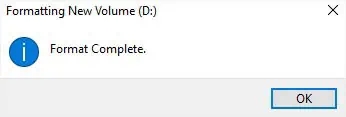
In Disk Management Utility
Unlike File Explorer,Disk Managementlets you format both the partitions and hard drives. However, for the latter, you need to delete all the partitions and create one primary partition first.
For users who want to format their hard drives whilst keeping all the partitions, you need to format each of them:
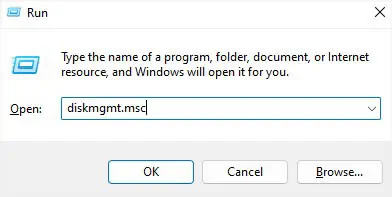
For users who do not wish to keep any partition and want to remove everything, here’s what you should do:
Finally, the following steps are for those users who are looking to format a new hard drive (that hasn’t been formatted before):
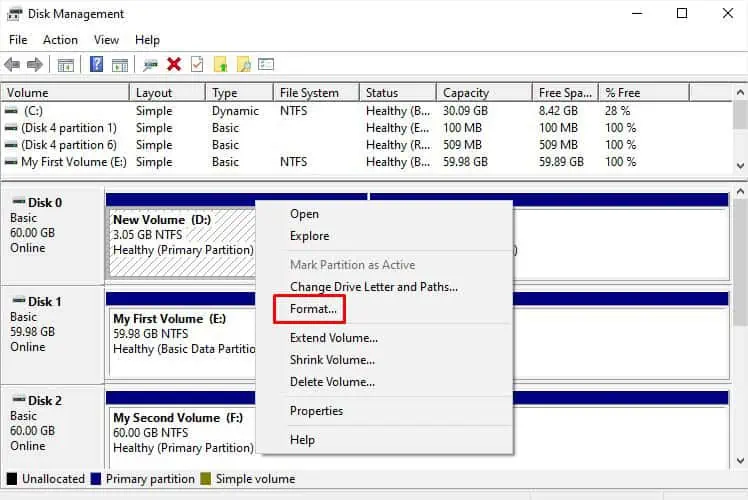
Using Format Command
While the GUI methods can take a lot of time, you can do the same using a single command from the Windows terminal. However, theformat commandthat I’ll be discussing below is only applicable for drives containing a single partition.
Using Diskpart Utility
The aforementioned methods require formatting each partition or deleting a volume, which can be time-consuming. If you’re ready to erase the partitions and do a proper format of the drive, the clean command uninitializes it completely. Now, you’ll have to use the HDD from scratch as if it’s a brand-new drive.
Using Windows Installation Media
When you try formatting a drive or partition containing system files, the option isgreyed outin Disk Management, and you’ll getsome form of errorin the CLI. But if you really have to format it, you’ll need tocreate a bootable Windows mediafirst. You may use Rufus or the Mircorsoft-recommendedWindows Installation Media.
After that, you can boot your computer using this flash drive and proceed with the installation. In one of the windows, you get to format and partition the drive. Below is a step-by-step guide to doing just that:
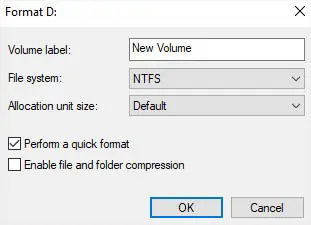
Through Proprietary or Third Party Software
Some manufacturers offer dedicated software that lets you format or completely wipe your hard drive.
For example, Western Digital’s Dashboard application hasSanitizeandFormat with Erasefeatures that both work differently. Likewise, Samsung users can opt for the Magician software, and HP users may go for the USB Disk Storage Format tool.

Apart from the proprietary programs, you’re able to even find some open-source applications online. Some popular choices include DBAN, DiskWipe, Kill Disk, etc.