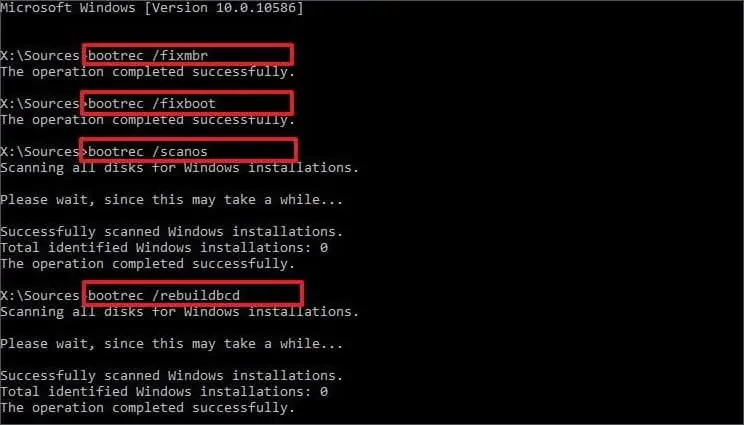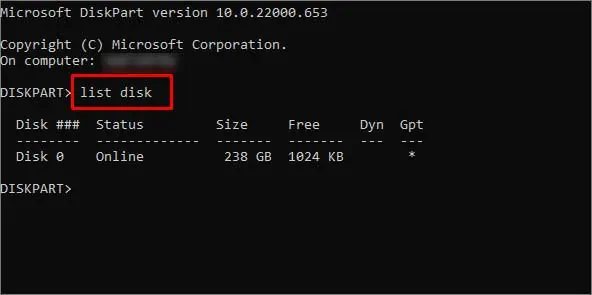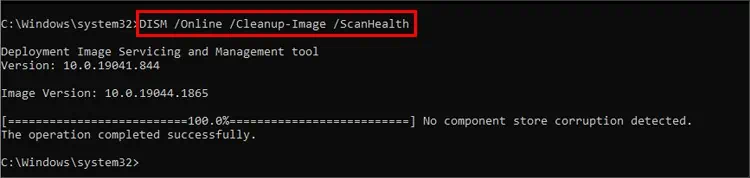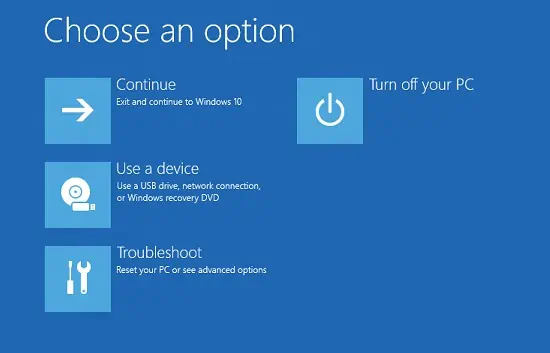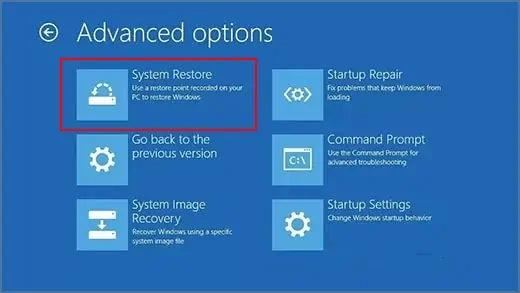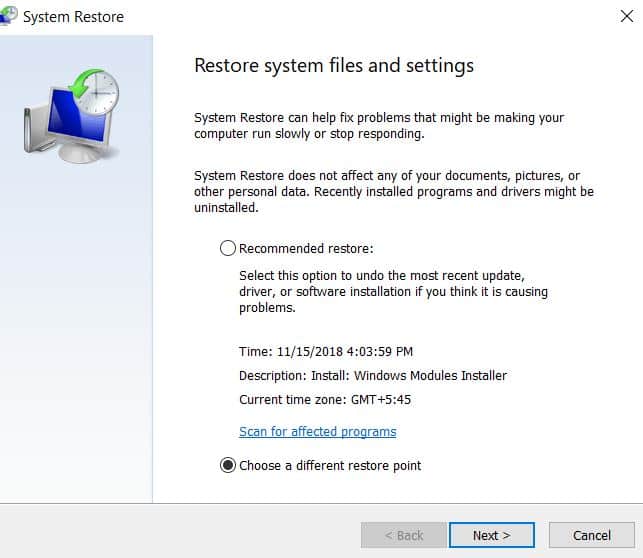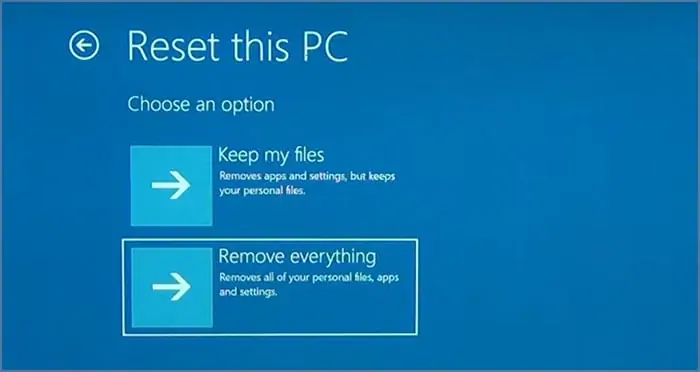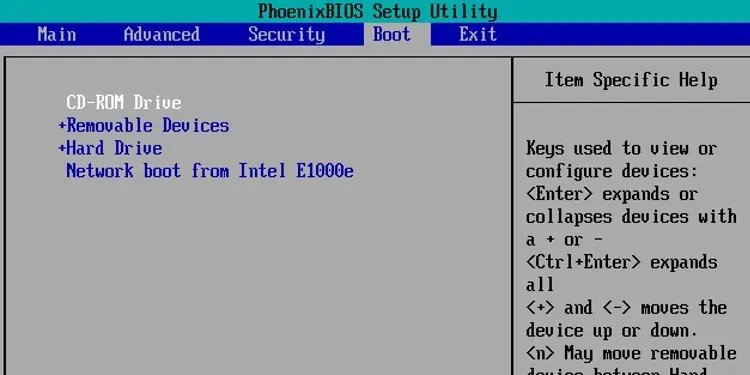The “your pc device needs to be repaired” error occurs when your system files are corrupt. It will not let you boot into the system even if you force-restart your computer.
The BSOD suggests you to completely reset your computer or use a recovery drive. This might seem like you have no other choice but to reset. But, we’ve got your back. There are a lot of other ways to fix this issue, even without booting into Windows.
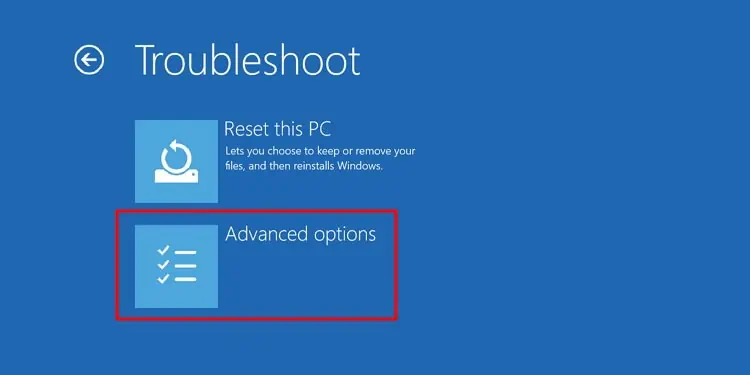
Why Does This Error Appear?
The main cause for this error is corrupt boot files. These boot files may get corrupt due to viruses, interrupted updates, or damaged boot sectors. Sometimes the blue screen also shows you the error codes. These error codes can help you recognize or narrow down the culprit for the issue.
How to Recover Data From Corrupt Drive?
When you hear about a corrupt system, you immediately think about your data and personal files saved in that drive. You may wonder if your data is lost forever. Regardless of your issue, you will be able to recover your data even with a corrupted system.
Here we will talk about how to recover your drive from an unbootable drive. If you only have a single disk partition, you may need another storage device to backup those files. After the preparations are complete, follow this step-by-step guide to learn how to recover the data.
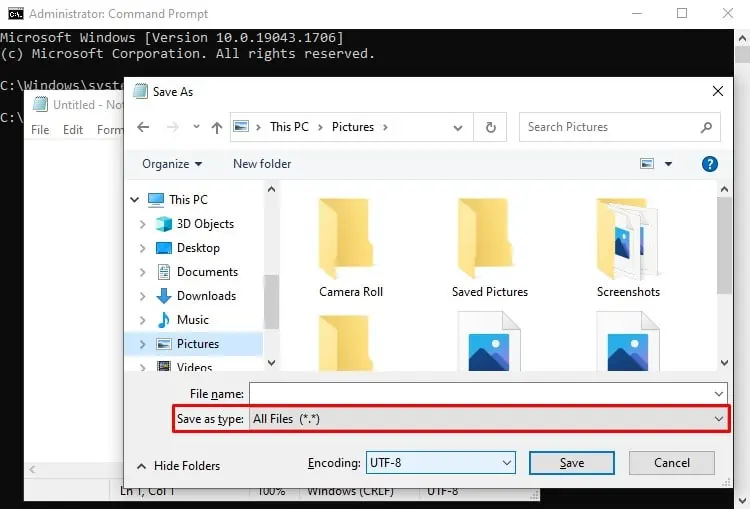
How to Fix “Your PC Device Needs to Be Repaired”?
Since you cannot load your operating system because of corrupt boot files, generic fixes are not applicable here. However, it is not completely hopeless. There are a few ways to try and fix this issue.
Run Startup Repair
Thestartup repairis a recovery environment utility that tries to solve the issue that’s preventing the Windows from loading up correctly.
Fixing the BCD Boot Sector
Before you try toreset your computerdirectly from a drive, you’re able to try forcing your computer into the recovery environment. Try these steps to know how:
If this solution does not work, you might have to reset your operating system.
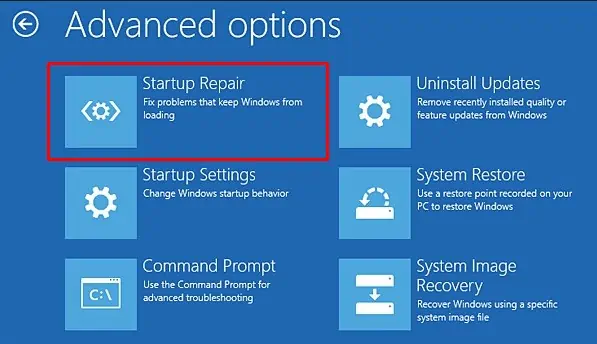
Running the SFC/DISM
The Sfc/DISM tool is a repair tool that repairs corrupt system files. TheSFC commandchecks and repairs based on your computer’s available resources. Whereas the DISM tool downloads files from an external source like the internet. It can check your computer’s system files and repair them for you if necessary.
System Restore / System Image Recovery
System Restore is a feature in Windows that basically lets your computer travel back in time. Windows automatically saves a ‘restore point’ when major updates are installed, or any changes occur in your computer. You can restore your computer back to that point.
The restoration process might take some time to complete. Do not interrupt the power supply while this process is running.
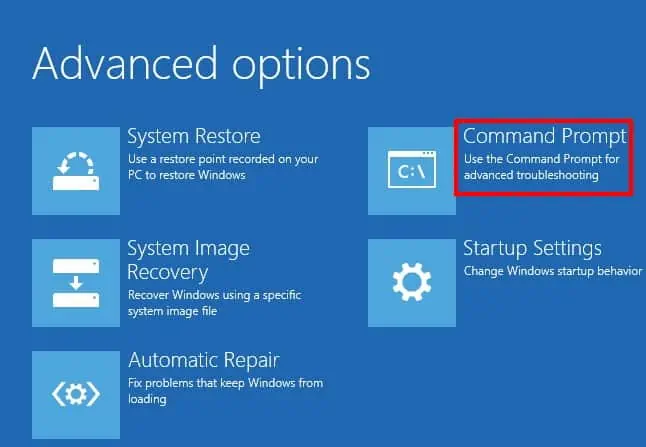
you may also click on the system image recovery to restore the system to an older image of the computer system.
Using System Reset
If the above-mentioned steps don’t work, you might have to reset your pc as a last resort. Since we’ve already taught you how to recover your files, resetting the PC should be a no-brainer. However, you might have to reinstall all your programs.
Alternatively, you can also use an installation media toinstall a fresh new copy of Windows. These steps will guide you on how to do it: