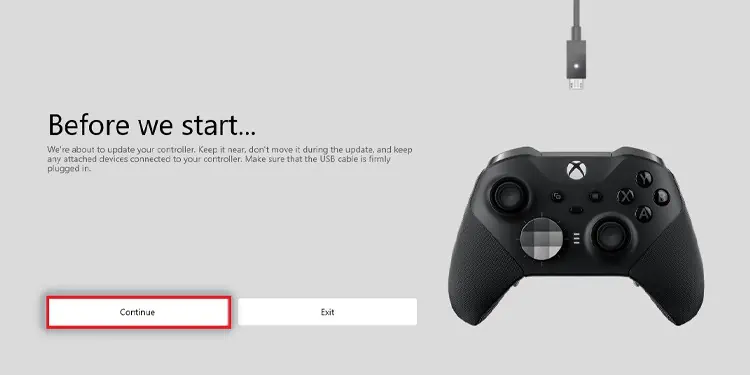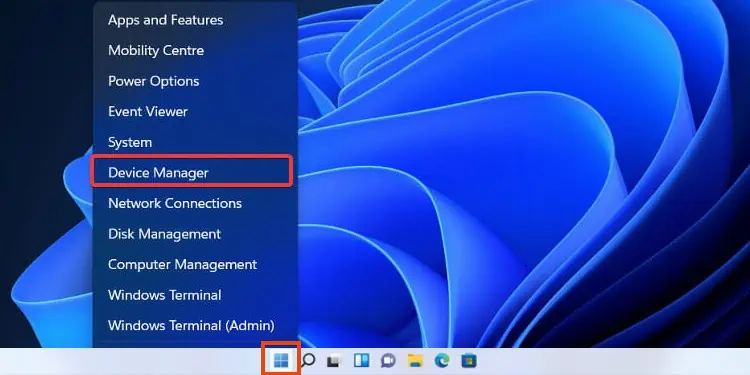Windows 11 is currently unstable, and it comes with various errors. One of those may render your Xbox peripheral useless. But there’re solutions; you canfix Xbox controller driver in Windows 11.
In most cases, the issue only occurs when using the controller with Steam. Also, it happens with wired, wireless, or Bluetooth connections.

Alternatively, the controller may work on Windows 11 but intermittently or unreliable. Either way, you’d likely see the Xbox controller’s lights flashing non-stop, non-responding buttons, or the PC not recognizing the device.
Troubleshooting is easy if the controller works before updating the latest operating system. It revolves around updating the Xbox controller driver in Windows 11.
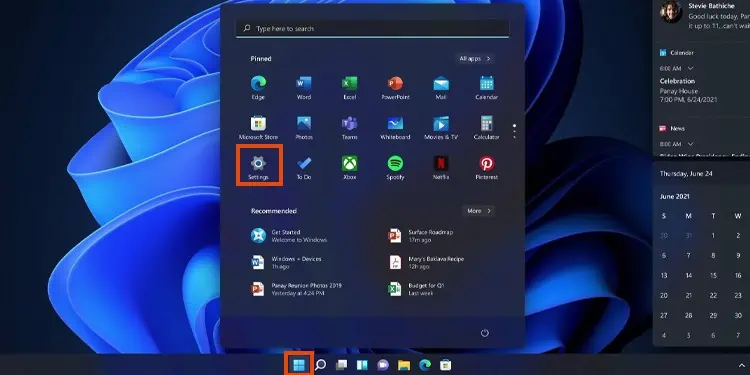
Xbox Controller Driver Error Causes
The Xbox controller may stop working on a Windows 11 operating system due to these causes:
The error presents itself with wired or wireless connections. For example, if you check the Device Manager, you’d see something like this:
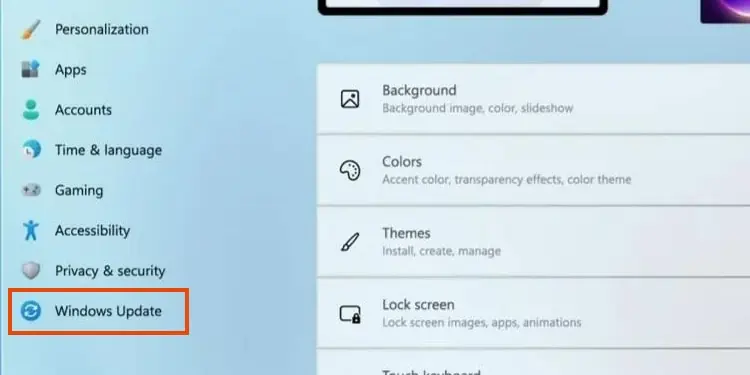
It means Windows 11 is not recognizing the device and brands it as an unknown USB item.
you may use anyXbox 360, Xbox One, or Xbox Seriescontroller on Windows 11. Both are native to the operating system, as well as Windows 10.
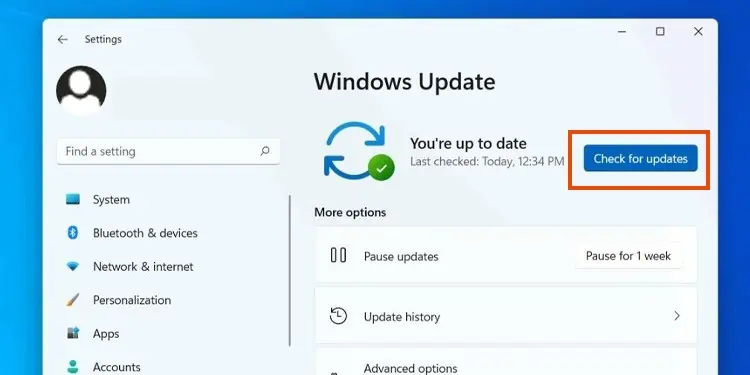
How to Fix Xbox Controller Driver in Windows 11?
These are easy and effective solutions. They will address the issue, but we recommend you ensure the controller works on other systems first. Also,make sure thecontroller’s USB cable is working by testing it elsewhere.
Regardless, you can try the fixes, one by one, until you solve your problem.
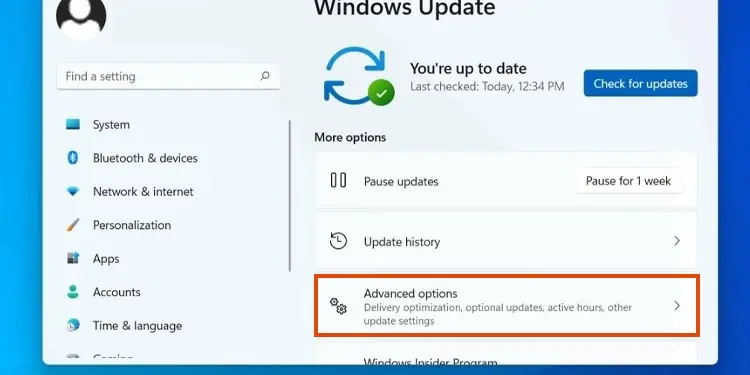
Update Windows 11 to Its Latest Version
The Xbox controller not working on Windows 11 is because the operating system is in its infancy.
Right after upgrading from Windows 10, Windows 11 reaches a primordial build. It still lacks many drivers, performance, and security upgrades and updates.
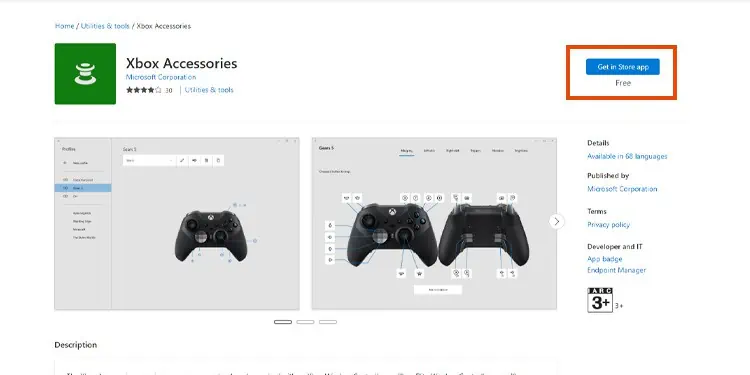
Updating Windows 11 to its latest build may solve the issue. It will help you connect the controller wirelessly, wired, or via Bluetooth.
Here’re the steps:
Afterward, go back to Windows Update and check if other downloads are available. Keep updating and restarting until there’s nothing else to update.
Update the Xbox Accessories App
After updating Windows 11, the next step is updating the Xbox Accessories app.
This software delivers updates for the Xbox controller, so it helps you plug the peripheral into a Windows PC.
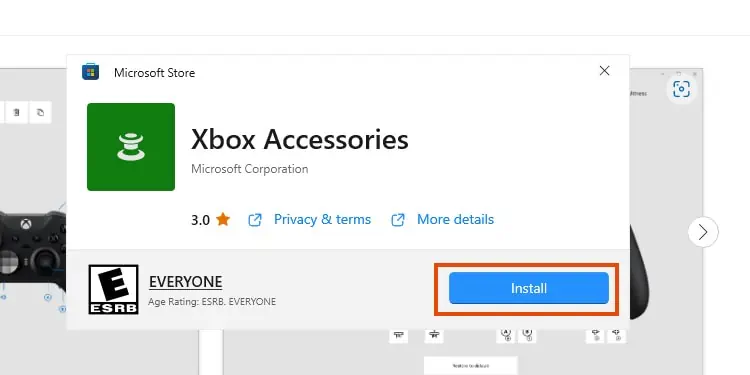
Here’re are the steps:
You could also find the app within the Microsoft Store. However, for some reason, sometimes it doesn’t appear on the app.
Alternatively, if the app doesn’t open or recognize the peripheral, you may want to reinstall it:
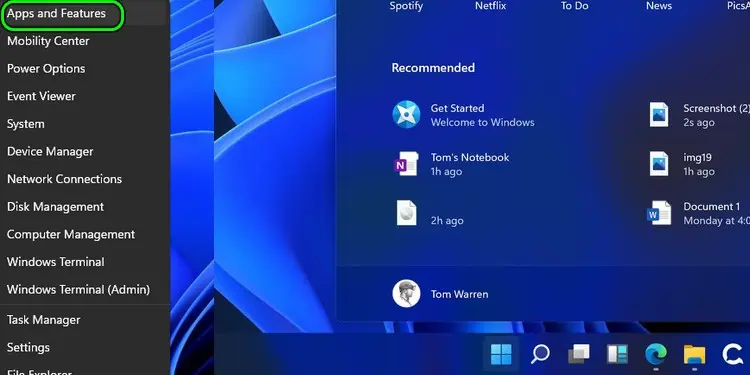
Regardless, after you get the Xbox Accessories app in working order, continue to the next step to update your controller.
Update the Controller via Xbox Accessories
You must update the controller’s firmware (drivers) through the Xbox Accessories app.
Also, every Xbox controller comes with a Micro USB port and a micro USB-to-USB cable. A wired connection is the fastest way to make the controller work.
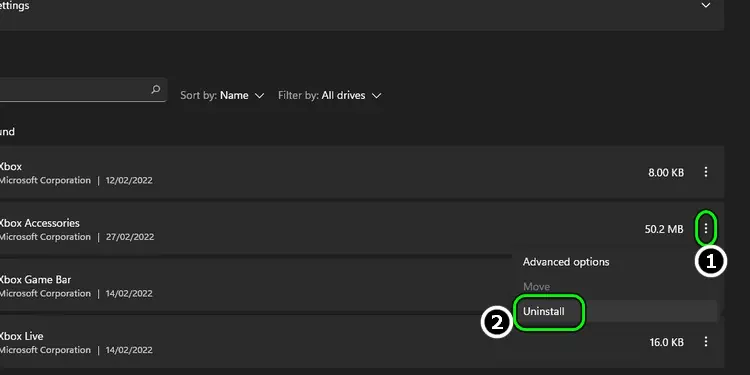
Update the Controller’s Drivers Manually
There’s another way to update the controller’s firmware, which is via Windows’ Device Manager.
Temporarily Disable the Antivirus
If these solutions don’t work, try manually updating the drivers through the Xbox Accessories app.
But first, disable the antivirus for 10 minutes at least. Perhaps the software prevents you from downloading the files you need to keep the devices up to date.
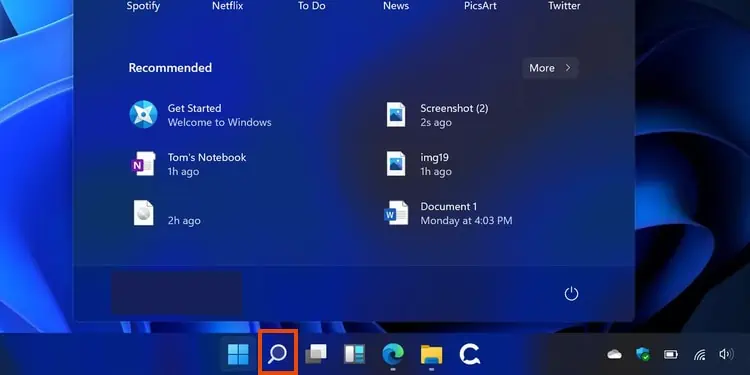
I use Windows Defender, the built-in antivirus option. Here’s how todisable it on Windows 11:
If you useanother antivirus software, you will find similar options on the program. Regardless, after turning the antivirus off, try updating the controller again.