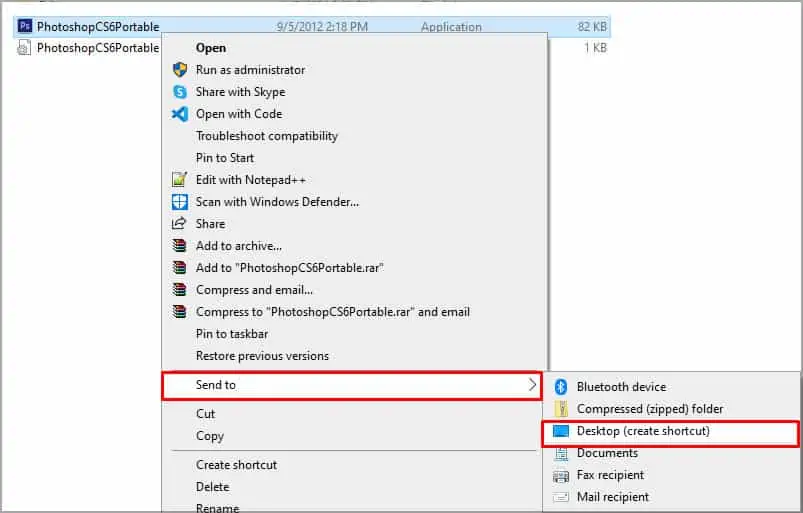Have you been trying to open a file or a program but keep facing the error,“Windows cannot access the specified device, path, or file. You may not have the appropriate permission to access the item?”
If you have, then you are not alone. There are a few reasons you get this error, for instance, if the file does not exist anymore or if you do not have admin rights. But whenever there is a problem, there is always a solution. So read below to find out how to fix “Windows cannot access the specified device, path, or file.”
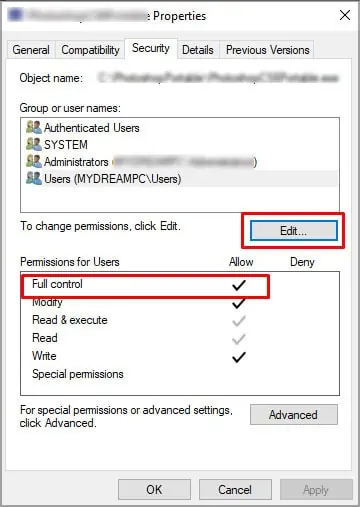
Causes of Windows Cannot Access the Specified Device, Path, or File
As mentioned above, there are a few reasons that give you the said error, and the most probable ones are in the list below:
Fixes for Windows Cannot Access The Specified Device, Path, or File
It gets easier to solve the issue after knowing what its causes are. So, let’s look at solving this error caused by the problems mentioned above.
Give Permission for the File
Sometimes only the administrator or those with the access permission can open a file or an app. You can check if you have the permission and change it through the following process.
If you are a user without administrator privilege, you may contact your admin to give you access to the file or the app you are trying to open.
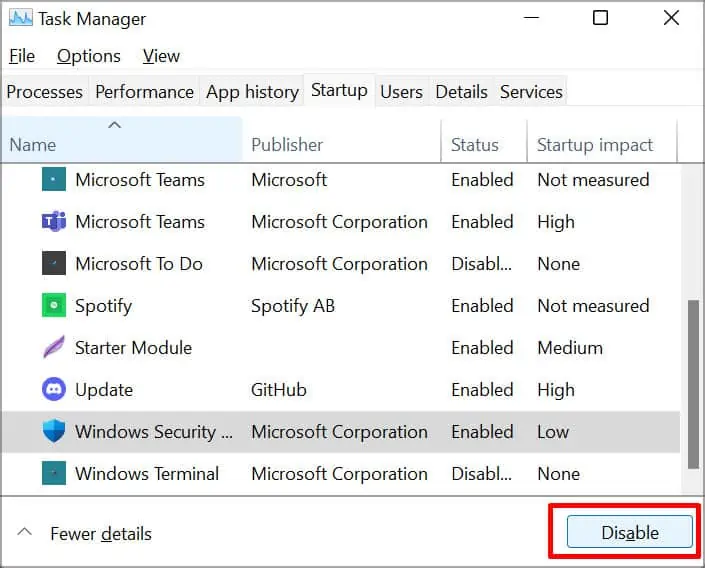
Connect the External Device
You can also get the error if the shortcut to the file you are trying to open is in another device, such as an external HDD, USB, etc.
If that is the case, it is best to connect the said device properly and then load the app or the file. It should open now without showing you the error message.
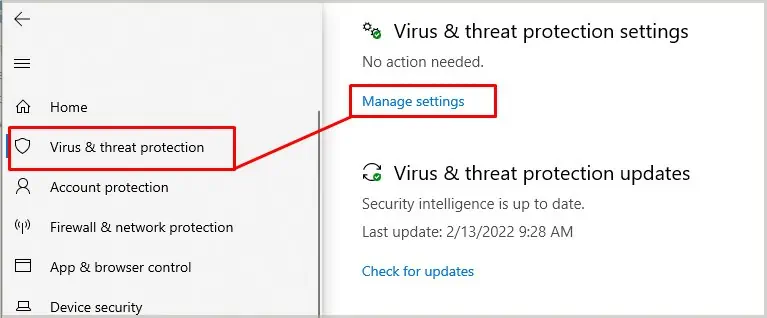
Disable Antivirus and Whitelist the File
In some cases, your antivirus may block the file you are trying to open. you may try disabling your antivirus momentarily to check if that is the case.
If you no longer see the error, you’re able to whitelist it from the antivirus software. Since there are different kinds of software in the market, each may have a different process. Let’s follow the steps below to whitelist the file from Windows Security.
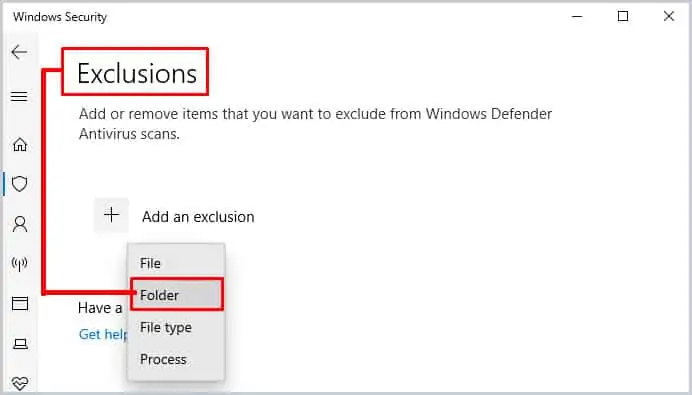
You should be able to access the file without getting any errors. However, it is advisable toenable your antivirusto start when your PC restarts. If not, then your system might be vulnerable to viruses and malware. You can use the task manager and enable it using the same steps as earlier.
Unblock the File
There are some instances where Windows can block certain files. You can easilyunblock such filesby browsing the properties menu.
Check if the File Name Is Intact
You will also face the error if the destination file’s name is different from the shortcut you are trying to access. If so, check if the file path and the name are intact by browsing the destination folder. If the name is different, you can change either the shortcut or the filename itself.
If you want to recreate the shortcut, you can
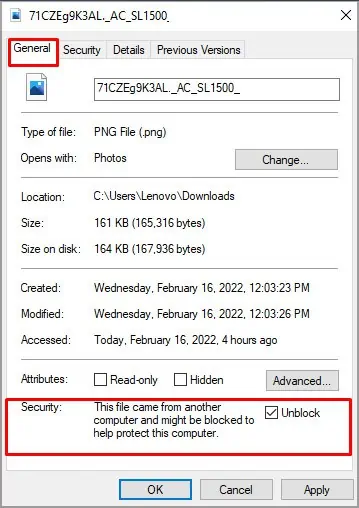
However, if the file is not present in your destination folder, it could mean that the file sits in a different folder. But if you cannot find the file anywhere, there is a possibility that another user or malware deleted it.