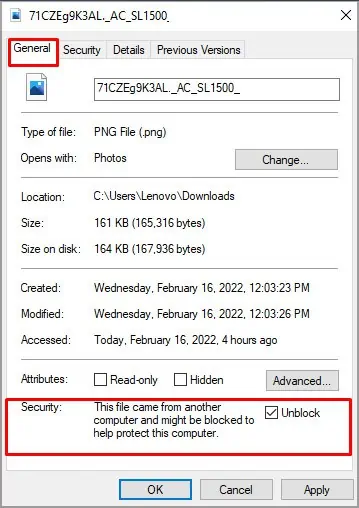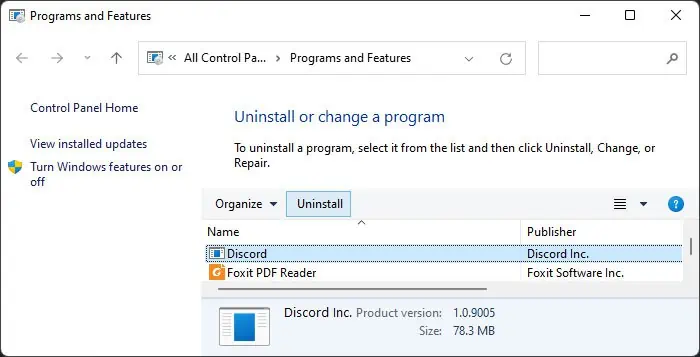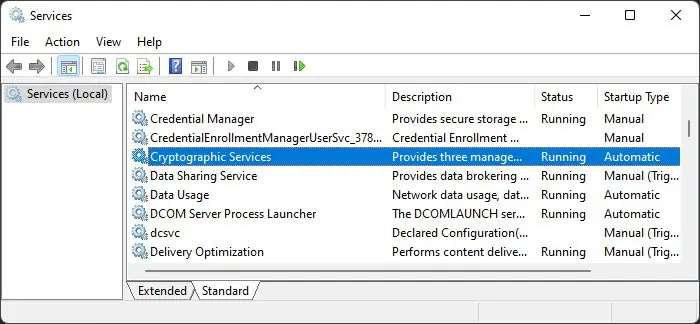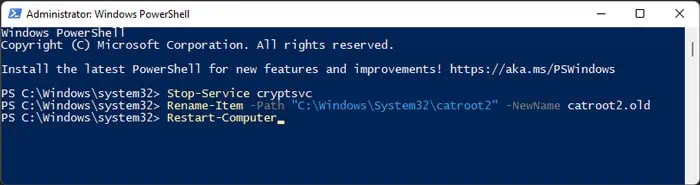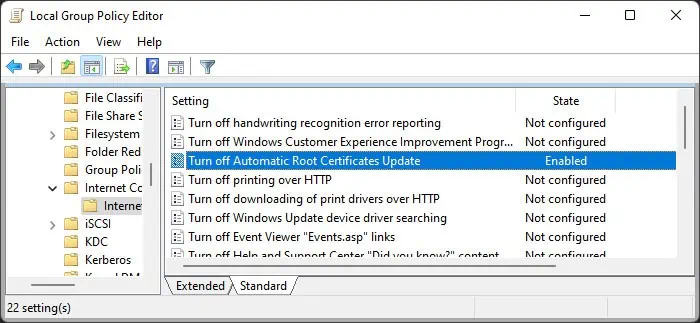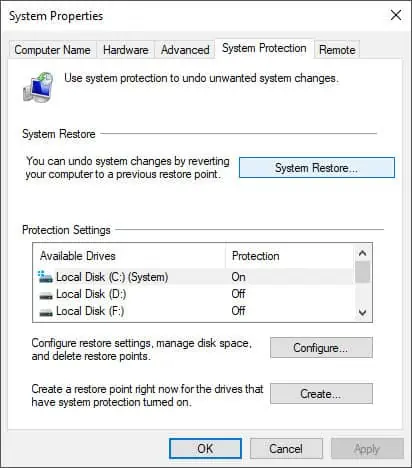The ‘This app has been blocked for your protection’ prompt appears when your system’s list of trusted authorities does not include the digital signature of the app. It is a security feature to protect your system from harm but your system can also block apps due to the improper configuration of services.
These normally appear as bugs in a system or an insider build. You can debug this issue by installing system updates as soon as they are available. Updating OS also updates root certificates, and new digital signatures may become authorized.
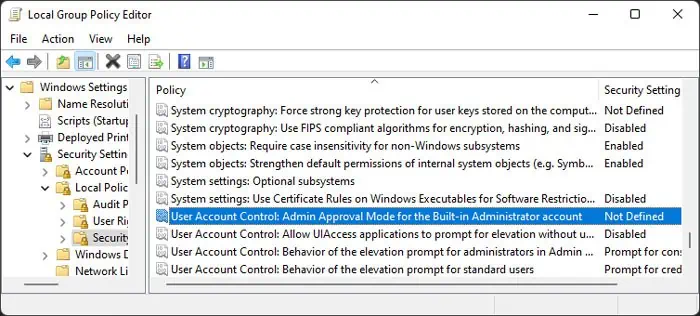
If you encounter the error even with an updated OS, you need to apply the possible solutions below.
Disable UAC Setting in Group Policy
The most common reason for the error is the Run all administrators in Admin Approval Mode policy being enabled on your system. This way, if an app doesn’t have a valid digital signature or Publisher, your system won’t allow you to open it.
However, you may also encounter the error on default programs if there’s some issue with your OS. If your system is fully updated but you get the error on apps you don’t think will harm your system, you can temporarily disable the above policy to run the app.
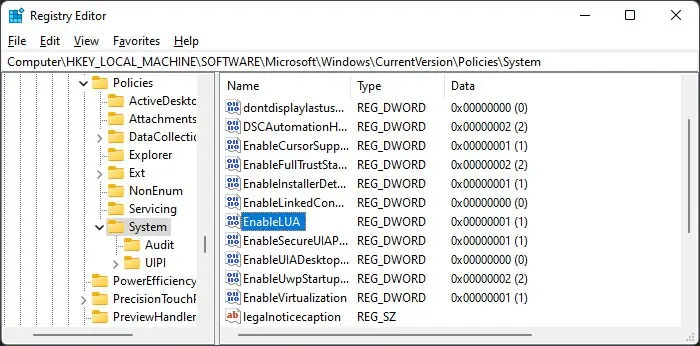
You can also disable this setting by changing the corresponding registry entry if you don’t have the Local Group Policy Editor. To do so,
Note: If you are part of a domain or connected to a school/work account, you need to contact the admin and have them make the necessary changes for your user account or computer.

Enable Permission for MMC Snap-ins
If you encounter this error while trying to open the MMC snap-ins like the Device Manager, Local Security Policy Editor, etc., it’s likely because a different policy is restricted from the Group Policy. Similar to the above case, you need to enable it to resolve the error. If you are part of a domain, you need to make these changes on the GPO relevant to your local computer instead.
Restart your PC and check if the error persists.

Open With Command Prompt
It is possible to launch the file using theelevated Command Promptto bypass the error. To do so,
Disable Windows Defender SmartScreen
Windows Defender SmartScreen is another security feature to protect your system, which can block your apps. We don’t recommend disabling it, but you may do so if you believe the application it is blocking to be harmless.
However, ensure to re-enable this feature when you stop using the app.
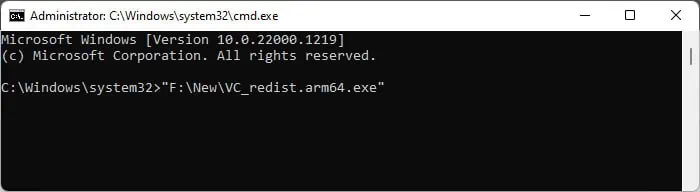
Then, open the file showing the “This app has been blocked” prompt and check if you can launch it this time.
Unblock File in Properties
Your system will block any files you download from the internet directly. Depending on your user account control settings, this blockage can lead to the above error message. You need to unblock the file from its properties to resolve the issue.
Update/Reinstall Application
Some applications will update their digital signatures after they are expired. So, verify to update the application to the latest version. If no later updates are available, you need to report the error to the manufacturer. In the meantime, you may use alternative applications.
Also, sometimes the app can contain bugs that make your system mistake its digital signature as unauthorized. Youneed to uninstalland then reinstall it in such a scenario. We recommend reinstalling the latest version to perform both tasks at the same time.
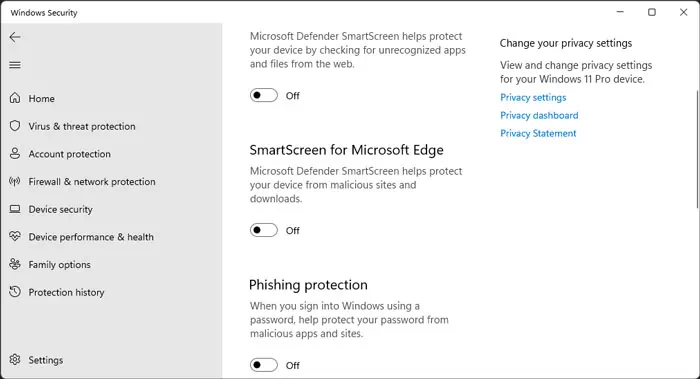
Configure Cryptographic Services
Your system uses Cryptographic services to verify the digital signature of your apps. So, you need to make sure this service is running properly.
Check Automatic Root Certificates Update
By default, your system will automatically update root certificates when it encounters an untrusted source or during a system update. However, you may have unknowingly disabled such a setting. To check and enable this setting,
Perform System Restore
If you suddenly started experiencing this error on a previously accessible application, you can try restoring your system to an appropriate restore point. This method will remove all the errors that occurred afterward.