Themotherboard of a computeris where all the connections and circuitry lie. Your Power Supply Unit, Storage Disk, RAM, GPU, and Processor coordinate through the motherboard. It distributes the power to all the components and instructs them to perform the desired task.
Hence, it is obvious that the motherboard will detect any issues in this hardware.

It has many ways to show that your system is at fault somewhere. Among them, theblinking of an LED light,especially red on the motherboard is the one sign you should not ignore.
The red LED on the motherboard can indicate several issues, from basicimproper or loose connection and seatingstoserious hardware damage.

Sometimes, the red light blinks along withbeeping sounds, and sometimes, withdisplay loss. These all can mean different things depending on the system.
Don’t worry; it’s not that a ventilator’s life support is beeping and blinking in the hospital. Using this guide, you can easily identify and fix the red CPU light issue for most of them.

Why is There a Red CPU Light on My Motherboard?
In the older motherboard, only a single LED displays the problem. So, it is difficult to pinpoint which hardware actually is in trouble. However, in the modern ones, we have an ease of narrowing down the issues by the presence ofhardware-specific four LEDs.
Each of the four LEDs is namedCPU,DRAM,VGA, andBOOTindicating the problem on those components when blinked. Still, the red LED on the CPU can glow for many reasons.

Let’s look at the most probable causes of encountering a red CPU light on your motherboard.
Now that you are familiar with the possible causes, Let’s hop on to eliminate the issue causing the red CPU light to flash.

How to Fix Red Light on a Motherboard
Even though the causes behind the red light on your CPU look formidable, you can rectify most of these issues by taking care of a few things.
You will have to perform a few simple diagnostic procedures first to ensure that thePSUormotherboard is not at fault.This will help narrow down the possible causes.

So, don’t panic, and please follow the step-by-step process, and you can have a problem-free system at the end.
Healthy Fan and Its Connection on Motherboard
If you find the red light blinking on the LED that indicates a CPU problem in the newer motherboard, it might be because the processor is not working well. But this does not mean that your CPU is damaged.
This can mostly happen if the fan over theCPU is not workingas it should. Sometimes, the connection might be loose, or the fan itself might be faulty. If you tend to disassemble your system’s hardware, you might have forgotten to connect the fan back to its port.

When the CPU fan is not working, the processor will heat up much more than its threshold. Extreme heating up of the CPU is a really bad sign, and your system won’t function at all.
So, let’s look at how toinspect the fan’s healthand connect it properly to the motherboard.

If that is the case, you should fix your motherboard’s fan port from the nearest service point.
If the fan works and still the red LED flashes, let’s move on to the next solution.

Proper CPU Connection
If the red light still appears, then the motherboard probably cannot detect your processor yet. Again, this does not mean your CPU is corrupted.
Another reason for your motherboard to not detect the CPU is if the processor is not properly seated in its position. It is also possible that thethermal paste on your processor has vanished,raising the temperature. As we have mentioned earlier, overheating the CPU or motherboard can be seriously hazardous.

But it is better if you check the physical condition of the processor as well.
You will have to follow the instructions below to ensure the CPU is healthy and properly connected.

Examine if the problem appears on the next start.
A CPU or motherboard does not always heat up because of a lack of thermal paste ornon-functioning RAM.There are several causes for it, and most of them are easily fixable.
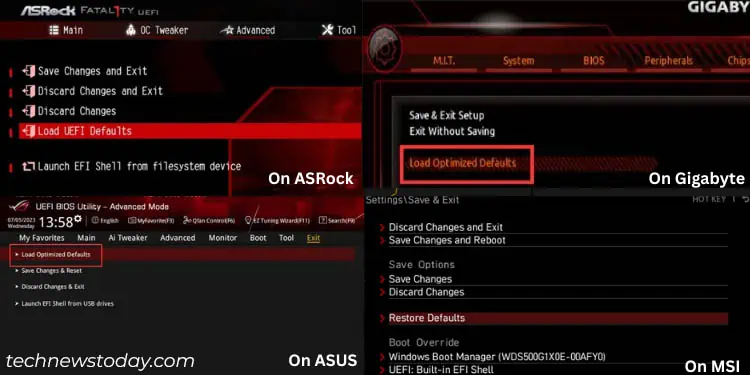
Check Power Supply Unit
The power Supply Unit consists ofseveral connectorsand among them, it has aspecific cable to power up your processor. Since the PSU supplies the power to the motherboard and hence, yourPSU might be faultycausing the red CPU light to blink.
Or, It might be just that the CPU connector coming from PSU is damaged.
You should firstreconnect all the power cablescoming from the PSU. If the problem persists, you should check if the PSU is working well by following the instructions below.
Inspect whether the problem has disappeared.
Reseat Your RAM and GPU
A red light on theRAMindicator means your system is not detecting RAM. It might be because the RAM is not properly placed in its position. But this might sometimes cause the system to misread and theCPUindicator might glow red.
This is quite common as we need to push the RAM a little more into its slot.
Sometimes, if yoursystem has two RAMs, the red light can appear even if one is not functioning. Hence, it always helps to see whether the RAM is working.
Let’s see the way to check the RAM and reseat it.
If you find the RAM functioning well, then there might be someproblem in your RAM slots. The RAM might have been corrupted if it showed the same issue in another system.
Similarly, as with the RAM, theconnection to GPU might be loosened,disconnected, or damaged. It is common for cables to malfunction over a period of time.
You can follow a similar process by reconnecting the GPU cables and ensuring the problem has vanished.
If the problem still persists, you can always check the condition of your GPU on another system if it is removable.
Let’s move on to the next fix if it does not solve the problem.
Reconnect the Storage Drives
Sometimes, the motherboard might detect a problem on the storage drives and flash a red LED to indicate the problem.
Even though this red light is typically shown inBOOTindicator, sometimes, theCPULED can also notify the issue. This means that your systemmay not be able to detect the connection to your HDDor SSD connection.
Please follow the procedures to ensure the HDD or SSD connection to the motherboard and power supply are good and strong.
You cansee if the boot drives are showing in BIOS.If not, you should move on to rectify that problem.
It is also possible that your Operating System Software is faulty or the system cannot detect it. In such a case, you should try torepair the OS,reset itorinstall a fresh one.
If it does not work, even if your storage drive is healthy and the OS is working fine, then you should look at the next solution.
Reset or Update BIOS
One of the errors that causes the LEDs to blink can also be faulty BIOS settings or a corrupt BIOS.
BIOS is thefirmwarethat tells your motherboard to coordinate with your hardware and operating system. If the instruction itself is damaged, then no way your computer can function well.
If you find a red light on the CPU indicator or BOOT indicator, then there might be some error in BIOS as well.
You should try changing your BIOS settings to default. you’re able to follow the process below to reset your BIOS.
There are several other ways to safelyreset the BIOS settingsif the way mentioned above does not work.
If resetting BIOS did not fix your issue, you might need to update the BIOS. However,updating the BIOSis a risky job, and you will have to follow the safest instructions to do it.
Check if the problem persists after updating your BIOS.
Functioning CMOS Battery
When you look into your motherboard, you might have seen a small battery on it. This is the CMOS battery used to power an electronic chip named CMOS that stores the BIOS information.
If theCMOS battery is damaged,your system cannot load BIOS firmware. This might also be why the red light still appears even after resetting and updating the BIOS.
You can try changing the CMOS battery from your motherboard in the following ways.
If the CMOS battery is not damaged, then taking it out for around 5 minutes will also reset the BIOS settings.
You should see if the issue still exists.
Reconnect All Hardware
Sometimes, the problem is not big, and it’s just that yoursystem needs reassembly.
You can disconnect all the hardware, internal cables, andpins from the motherboardand computer and reassemble the parts.
Finally, you should find that the red light has stopped blinking.