One day, you turned on your PlayStation 4 only to find a blinking blue light at the console’s center. It indicates a severe hardware or software issue, so the users gave it a name. Yet, we’re here tofix PS4 Blue Light of Death.
In general, the pulsing blue light indicates the PS4 has no audio or video output. The problem may revolve around TV compatibility, the PS4’s power supply, the power cord, corrupted software, corrupted hardware or other hardware issues.

An additional problem may come after the Blue Light of Death’s first appearance. Over time, if you don’t address the issue,your PS4 may fail to turn on or shut itself automatically. For users already at this point, there are solutions as well.
PS4 Blue Light of Death causes?
The blue light indicates the PS4 doesn’t have the state of power it needs, the one it has when a solid white light shows.
It prevents the console from responding or sending signals to the TV. That means it won’t even enter Safe Mode by conventional matters, enter any menus, or play any games. For example, some TVs will say “No Signal” when you turn on the PlayStation 4.
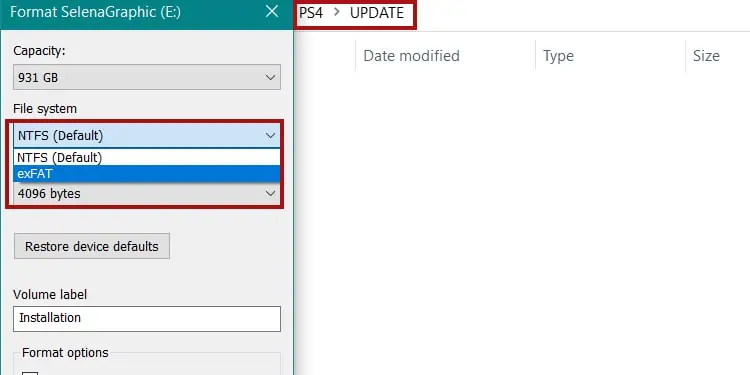
In other words, if you get a picture on the TV, or if the PlayStation shines a white light after a while, you’re not facing the BLoD issue.
Either way, there’re several possible reasons, some of which are challenging to diagnose. Here’re the causes you may be facing:
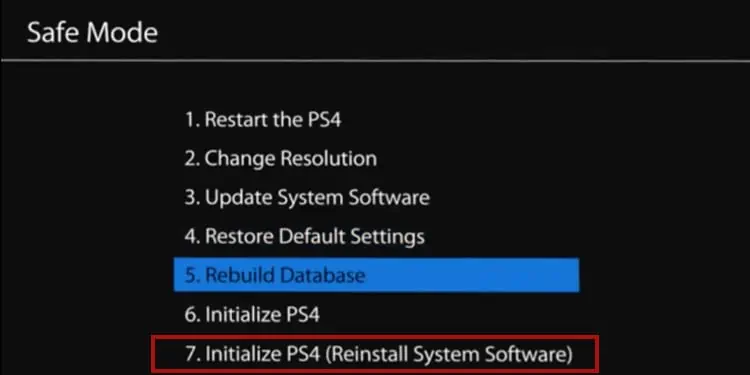
Overall, it’s a common problem for consoles with many years of use. The BLoD indicates users about hardware and software corruption preventing normal functionality.
How To Fix PS4 Blue Light of Death?
We’re revising a series of easy and advanced solutions, one by one. Try them until you find the one that works for you.
According to Sony, theBLoDmay also look like ablinking white light, solid blue, or blinking blue light.

Theofficial informationstates the lights indicate the console is frozen. Their troubleshooting is as follows:
Let’s expand this short troubleshooting and add more options.

Power Cycle the Console
Fixing the Blue Light of Death often requires entering safe mode. However, you won’t be able to enter the recuperation menu as easily.
Instead, you have to power cycle the console. It’s the step everyone should try as it erases random bugs and helps users enter Safe Mode.
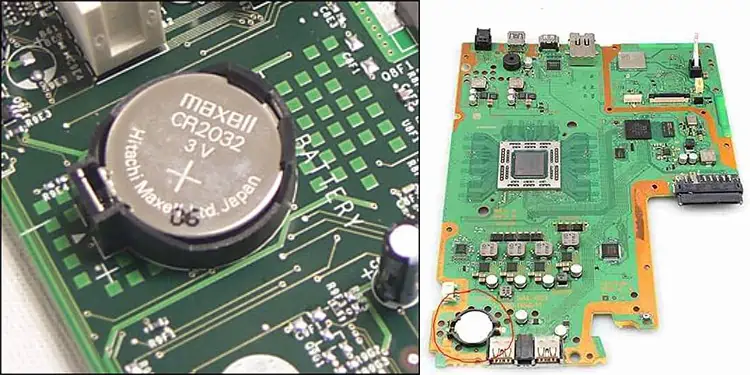
Reset the Resolution
Resetting the resolution is a common solution user share on forums. However, it requires some tricks regarding your HDMI cable.
Here are the steps:
Now, you should test the PlayStation 4 by shutting it down and then on again to see if it works. Bear in mind this option doesn’t require an internet connection.
Factory Reset the Console Offline
The solution above may have three results. The first one is that it worked, so you don’t need to read further.
But if you never saw a white light and didn’t use Safe Mode or you Initialized the PS4, but then it shut off by itself or showed the Blue Light of Death the next time you turned it on, try re-installing its system software with a USB drive. The USB must have at least 6GB of free space.
This process erases your data. You would only want to do it as a last resort. Here are the steps to re-install the system software:
Now, on to the next step, which is re-installing the software:
Either way, after the re-installation finishes, the console will start normally. See if this fixes the problem by re-starting the console.
Upgrade the TV’s Firmware
Another option, Sony recommends updating the firmware for your SmartTV. Generally, these are the steps you should follow:
There are many Smart TV brands, as well as various operating systems. Check your TVs manual, or check online to find specific instructions.
Remove the Hard Drive
Another Sony recommendation is checking the HDD bay. You can slide the HDD cover in the arrow’s direction to remove it. Then, ensure it’s properly sealed and that the hard drive is properly secured and connected.
In particular, here are some tips:
Change the Cables
The next step is checking the AC power cord, HDMI cable, and HDMI ports for physical damage.
First, you’re able to clean the dust and rust from the port with canned air and a microfiber cloth.
You can try using new cables and see if it solves the issue. This is particularly important if you see signs of damage in your cables.
Take the Console to Service
The PS4 Blue Light of Death could be the symptom of a deadCMOS battery, among other hardware issues.
In particular, the CMOS battery is a small piece that stores date data. Moreover, it feeds the CMOS cheap so the console can store hardware settings.
Now, changing the battery requires some hardware knowledge, so we don’t recommend you to open the console to remove it or change it.
Moreover, there could be other hardware damage within the PS4. That includes dust, rust, faulty cables, faulty boards, and similar. For example,overheating couldbe a problem. A professional may need to work on the console’s cooling systems to fix the issue.
So, if the solutions above don’t work, sadly, you’d have to take the console to a repair store.
Either way, read the follow-up solution to change the CMOS battery yourself.
Change the CMOS battery
Removing and replacing the battery forces a reset of the CMOS chip, which causes a firmware reset. Therefore, it can breathe new life into a seemingly dead PS4.