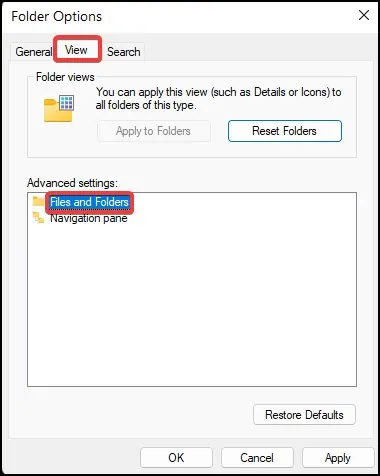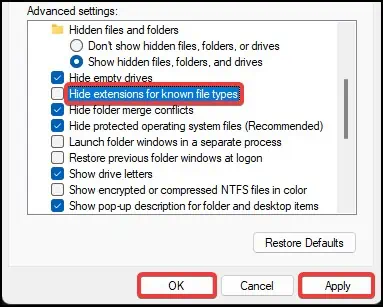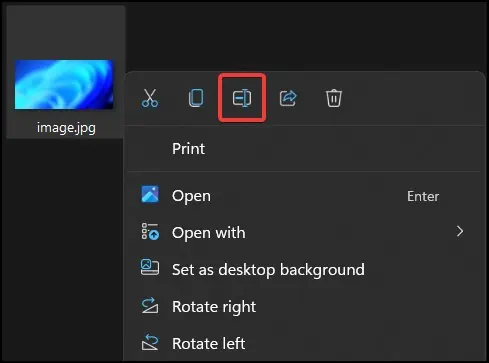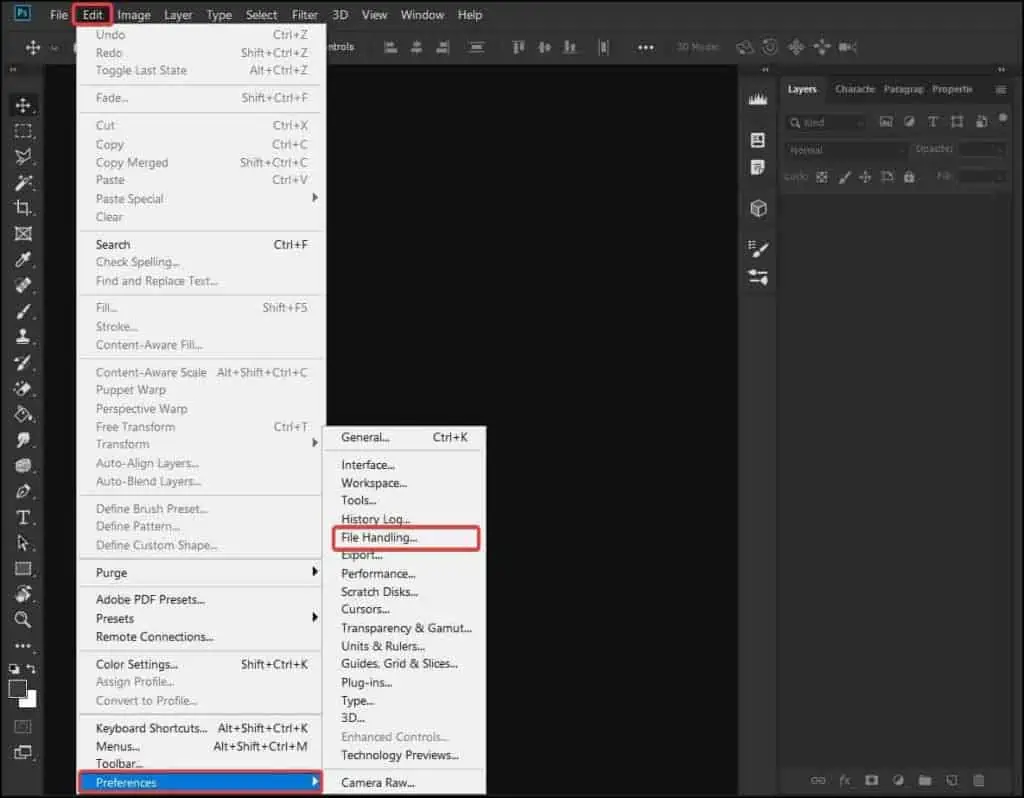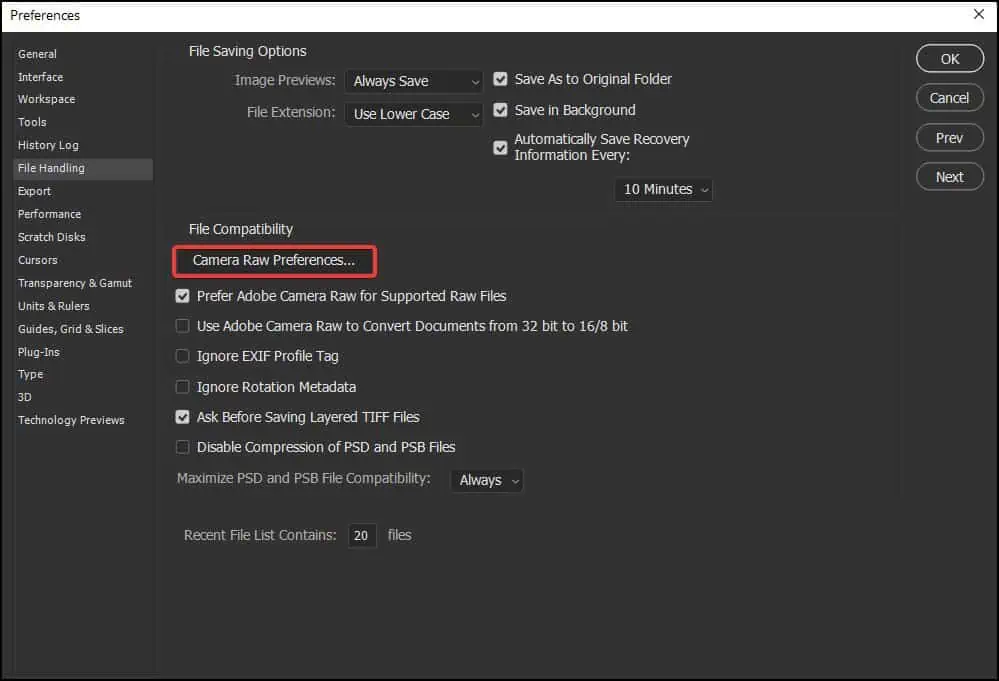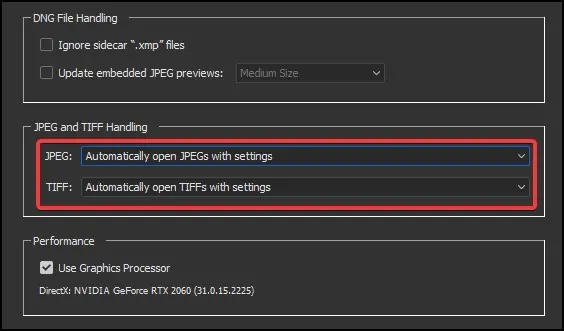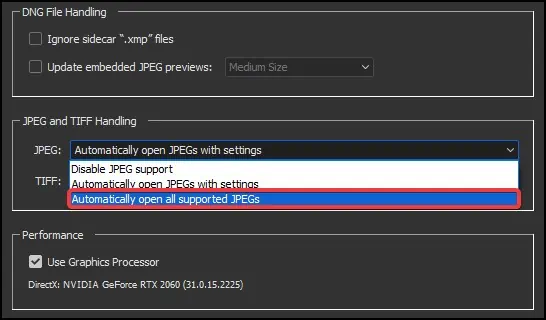If you’ve ever tried to open a JPEG(Joint Photographic Expert Group) image which has the extension.jpegor.jpgon Adobe Photoshop, you may sometimes encounter a “Problem parsing JPEG data ” error. This error occurs when Photoshop fails to parse the image file to open it.
Parsing error occurs when Photoshop fails to read or convert the image file for processing. If the metadata of the JPEG image becomes corrupt or is missing when sourcing the image, Photoshop will fail to recognize the image file and display the error.

Causes for Problem Parsing JPEG Data in Photoshop
JPEG is a type of compression algorithm. It reduces the size of the image files by removing any unnecessary metadata. This is an ideal format for displaying images on the internet as the quality of the pictureis not degraded during compression.
If the image file has additional headers or if it has custom metadata embedded, “Problem parsing JPEG data” may occur. Some other reasons that can cause this error are:
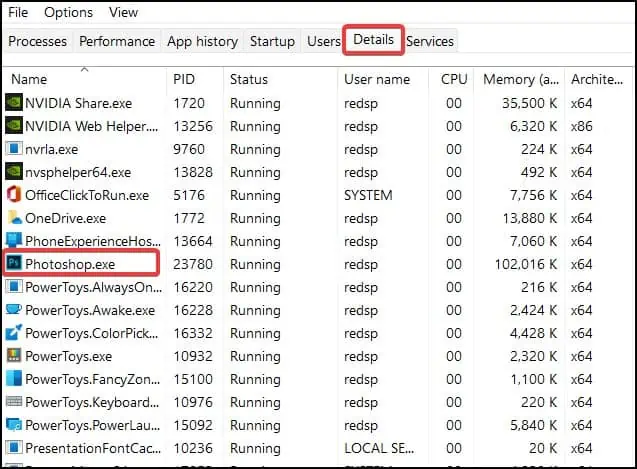
How to Fix Problem Parsing JPEG Data?
The easiest solution for this issue is tore-download the imageand then open it from Photoshop. If this does not work, listed here are some of the methods by which you can solve the parsing error in Photoshop.
Restart Photoshop
The first fix for this error is to restart Photoshop. When launching,the application may crashdue to changes in the operating system, or, sometimes may not start correctly. Restarting the application can fix several other persisting issues as well. To restart Adobe Photoshop
Change File Extension
Another easy method to solve this error is by changing the file extension of the image from Windows and then trying to open it from Photoshop. However, users may be unable torename the fileextensions as the extension may be disabled/invisible.
To fix this issue and change extension,
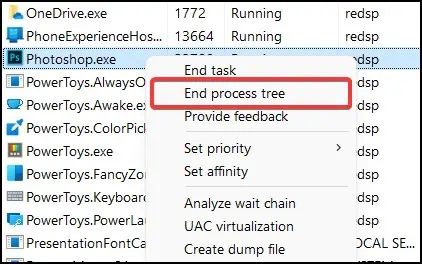
Make sure that the image file does not have multiple extensions on it. File names such asimage.png.jpgcan cause Photoshop to not recognize the file and present the error. To solve this,correctly rename the file extensiontoimage.jpgorimage.jpegand then save it.
Compatibility Settings
Another issue that can cause the error to appear is due to incompatible file handling settings in Photoshop. If the file compatibility settings have been modified, this can cause Photoshop to not recognize the file and display the error. To solve this issue
From Another Application
Sometimes the error on the image file occurs when Photoshop fails to read the image data for identification. In such cases, opening the image file from other applications like GIMP or Adobe Lightroom and then re-opening them in Photoshop can help solve the issue.
This solution attempts to rebuild the image metadata for handling and manipulation in other applications. To do this using theWindows Photos app:
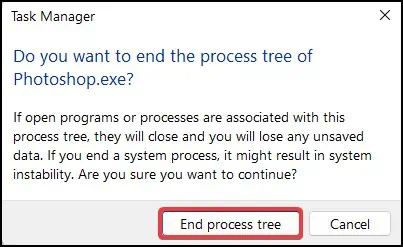
To open the image from the Paint app
If the methods mentioned above do not work, an easy way to mitigate this problem is totake a screenshotof the image and then save it as a.jpgfile. This method however, produces the image of a far lesser quality.
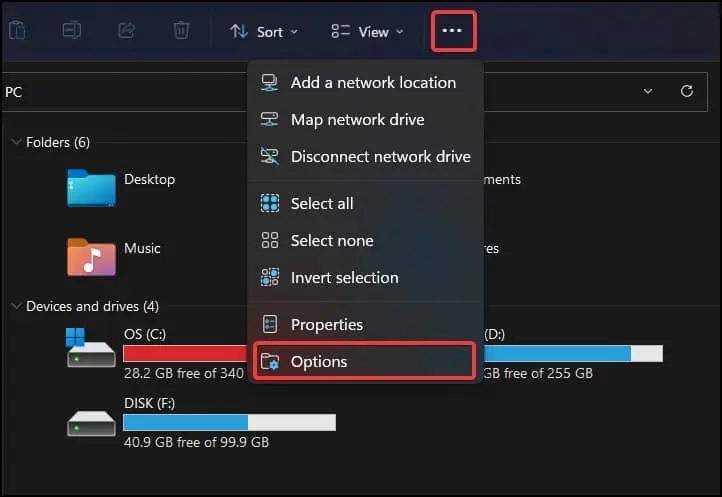
Update Photoshop
Updating the application can also solve this error as the problem may be related to Photoshop itself. Besides solving the parsing error, updating Photoshop can introduce a number of new features and help solve application bugs. To update Adobe Photoshop
From Windows Registry
Note:Changing registry values is a delicate process and can cause irreversible damage to the application or system. It is a safe practice tobackup your registrybefore proceeding
The last solution would be to change or create a new registry data for Photoshop. Sometimes the error can occur if the Windows Registry values have been corrupted, modified or removed. Overriding the physical memory values in the Registry can help fix the image not parsing error on Photoshop. To do this