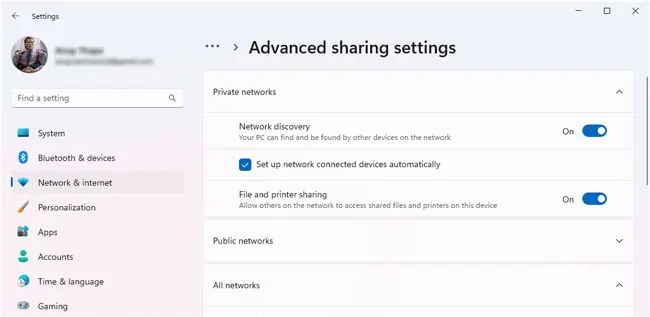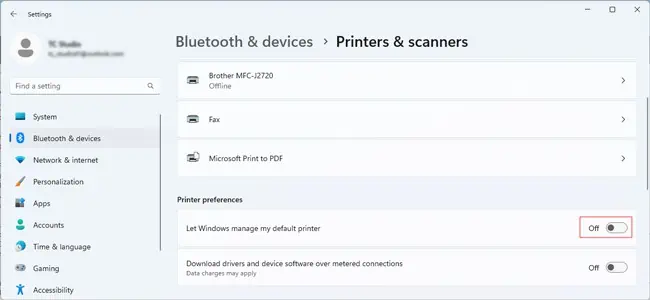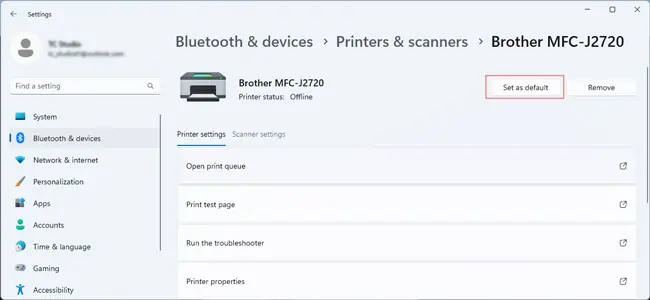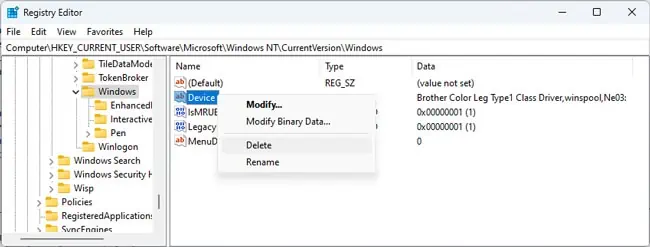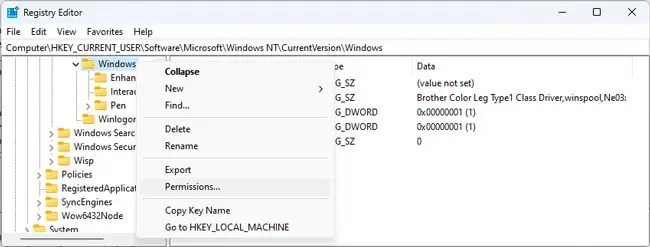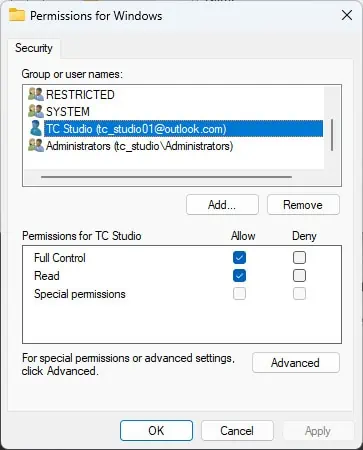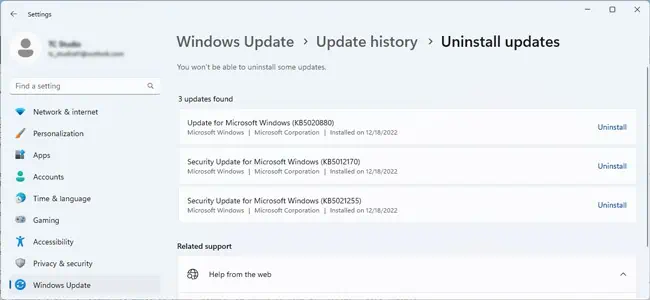As the error message implies,0x00000709usually occurs if the printer name is invalid. If this is due to DNS problems, simply connecting using the printer’s IP address can resolve the error. But things are usually not that simple.
To start with, most users started facing this error after installing Windows Updates meant to patch thePrintNightmare vulnerabilityin the print spooler service. The causes ranged from incorrectly configured communication protocols to incompatible drivers.
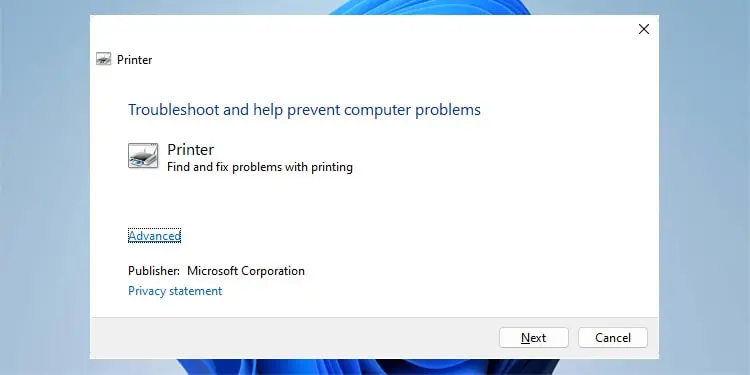
Depending on what specifically caused this error in your case, the resolution will vary as well. As such, we recommend trying out the fixes in the order listed here to cover all possibilities.
Basic Troubleshooting
It’s best to try some device and networking-related troubleshooting steps before starting with the main fixes. Check if the error is resolved after each step.
Setup Printer Sharing
If the printer spooler on your device is unable to connect to the spooler service on the client machine running the Print Management Console (often a print server), that can result in error 0x00000709. Usually, this happens because the client doesn’t have a DNS record. To resolve this, you can try setting up printer sharing once again:
If you’re unable to add the printer, ensure sharing is enabled on both PCs. To do this,
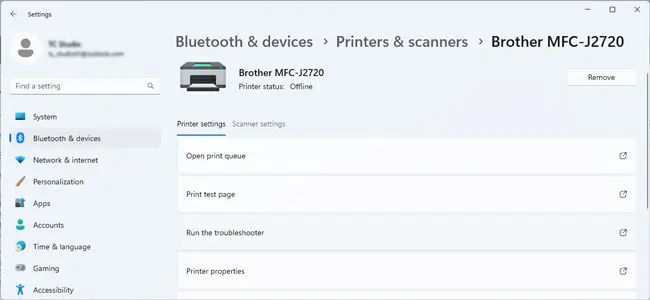
Change Default Printer
Setting the printer you’recurrently unable to connect toas default has resolved this error for many users. But some users also encounter error 0x00000709 when trying to set a printer as default. The latter case typically happens due to permission issues. Either way, here’s what we recommend:
If you’re unable to set it as default, use the steps shown below to fix any permission issues, then return back and set it as default afterward. We recommendbacking up your registrybefore making the changes shown below.
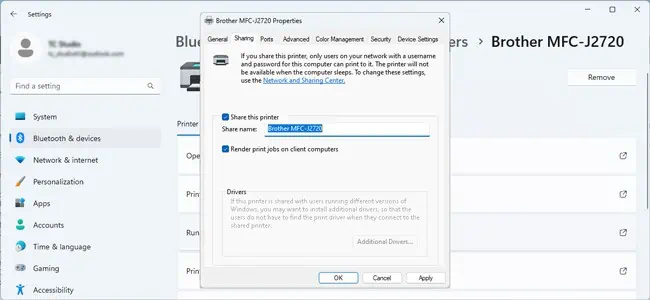
Resolve Update Issues
There have been numerous cases in the past where systems that were working fine started experiencing the 0x00000709 error after a Windows Update. Specifically, KB5005565 and KB5006670 are the usual culprits.
If the problem started after you installed these or other updates, it would be best to uninstall said updates.
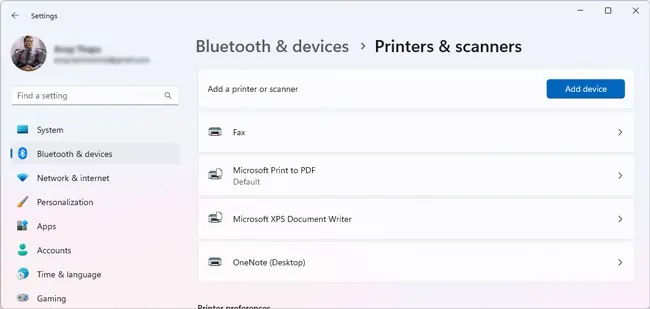
Microsoft also released patches for 0x00000709 and other printer-related errors in Dec 2021. Some of the errors still persisted, but Microsoft has been working to patch those as well. As such, an alternative way to fix this error is to keep Windows updated.
Resolve Driver Issues
After installing update KB5005010, users sometimes encountered the 0x00000709 error if their printer drivers were unsigned, or the signatures expired. You could fix this error in such cases by uninstalling the problematic update, or updating to a patched version, as covered in the previous section.
Another way to fix the issue is byupdating the drivers themselves.
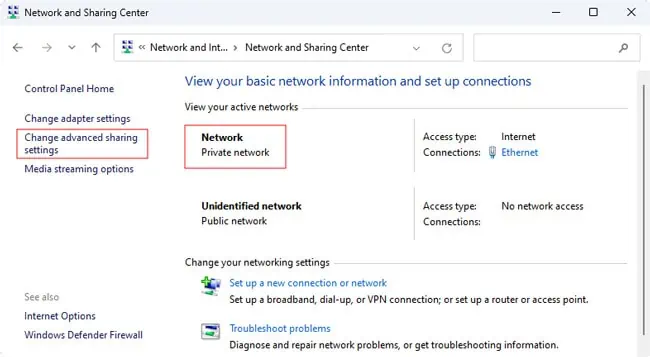
Use RPC over Named Pipes
After installing the updates discussed above, some users encountered the 0x00000709 error because incorrect protocol settings were used for outgoing RPC connections to a remote print spooler. In such cases, you can apply the following fix on your machines:
CNAME Patch
On the aforementioned systems, let’s say you’ve set an alternative UNC path for the print server using a CNAME (alias) resource record in DNS. If non-Microsoft DNS solutions are handling name resolution, the connection may fail with error 0x00000709. Here’s how you’re able to fix the issue in such cases:
Check Server Name Length
NetBIOS computer and domain names have a 15-character length limit. If the print server you’re trying to connect to is named longer than this, you’ll encounter the error 0x00000709. You can easily resolve the error in such cases by renaming the server to 15 characters or lower.
If for whatever reason, you’re unable to rename the server, you may try a longer workaround. We’ll create a DNS entry in the client’s hosts file with a shortened name. Then, we’ll configure the systems to ensurefile sharing and other services workwith a DNS alias.