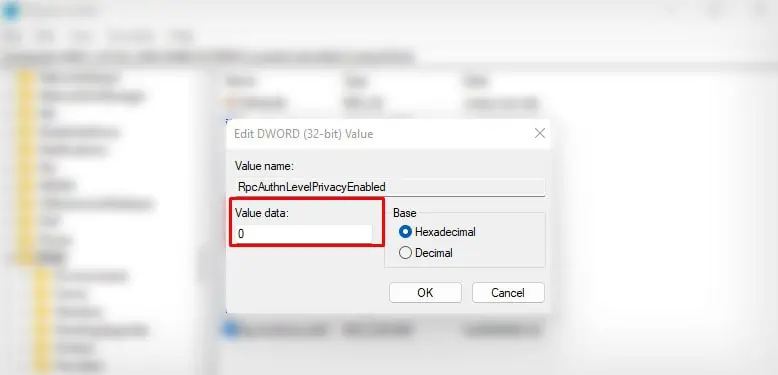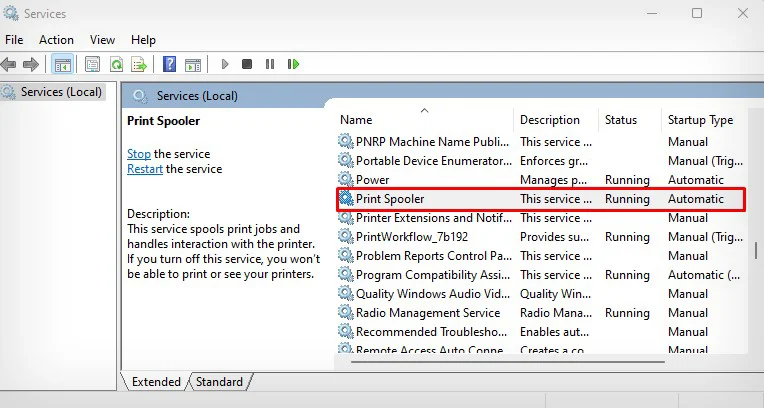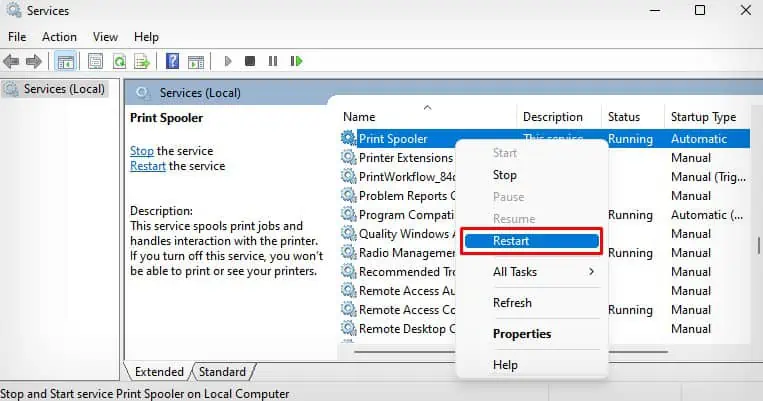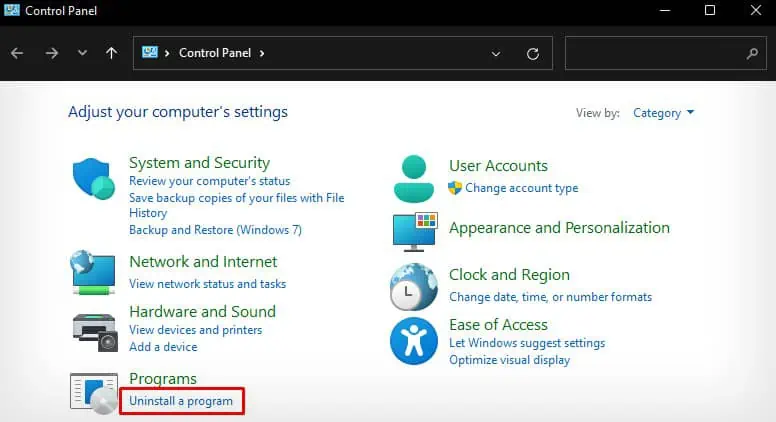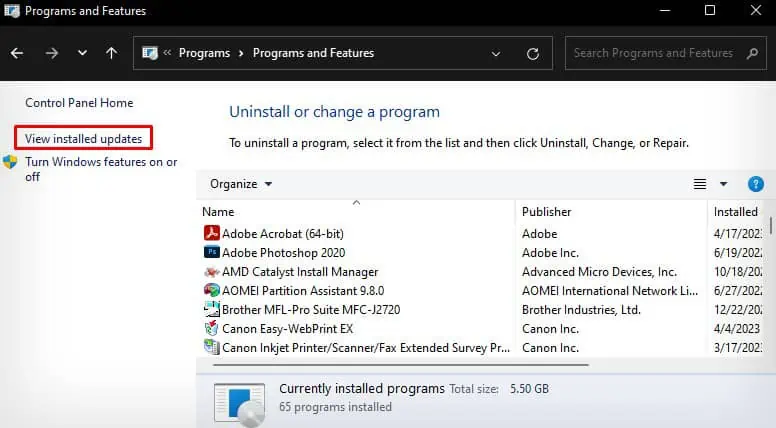While trying to add a shared printer on your computer, you may have encountered the error “Windows cannot connect to the printer. Operation failed with error0x0000011b.”
This error arises mostly after installing the security updates like KB5005565 and KB5005563 on Windows 10 version 21H1 and Windows 11 versions 21H2 and 22H2. So, it’s more of a bug in Microsoft’s security update rather than an error.
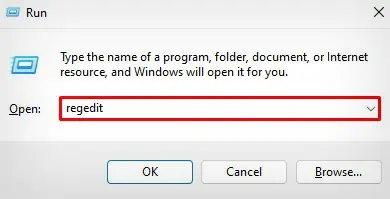
What We Know So Far on 0x0000011b Error?
In January 2021, a group of security researchers from CrowdStrike found that hackers could exploit the print spooler service on your computer to gain unauthorized access to your system.
This vulnerability was named CVE-2021-1678 (PrintNightmare vulnerability), through which hackers could invade your computer system remotely using the Remote Procedure Call (RPC) mechanism.
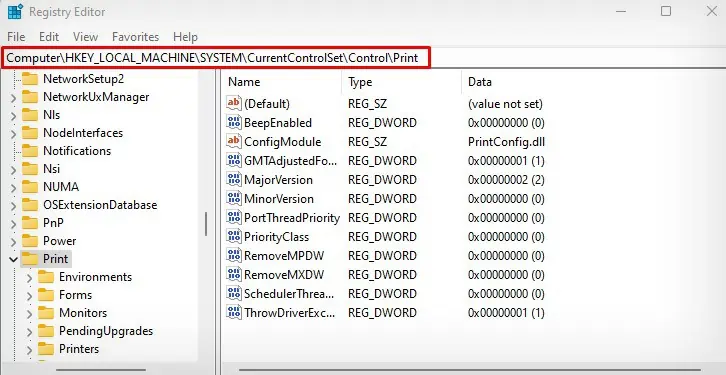
Realizing this, Microsoft released a security patch on July 20, 2025 to address this issue. The security patch for CVE-2021-1678 vulnerability was later updated in September 2021 and was deployed as security updates KB5005565, KB5005563, KB5005627, and KB5005613.
But after these updates were installed, people started facing0x0000011berrors while they were adding a shared printer on their Windows computers.
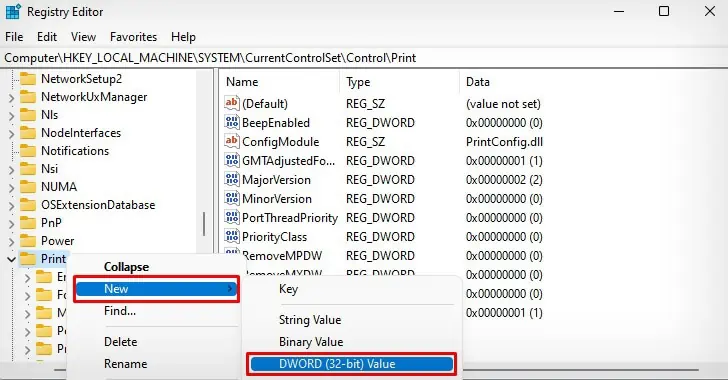
While Microsoft is yet to release a permanent patch to fix this issue, we have found a workaround to sort the issue at present.
Tweak the Registry Settings
you’re able to simply create a new DWORD value calledRpcAuthnLevelPrivacyEnabledin the registry editor of the host computer and set its value to 0 to fix the0x0000011berror.
Doing this will turn off RPC communication that attackers could use to attack your network and also bypass the bug in Microsoft’s security update.
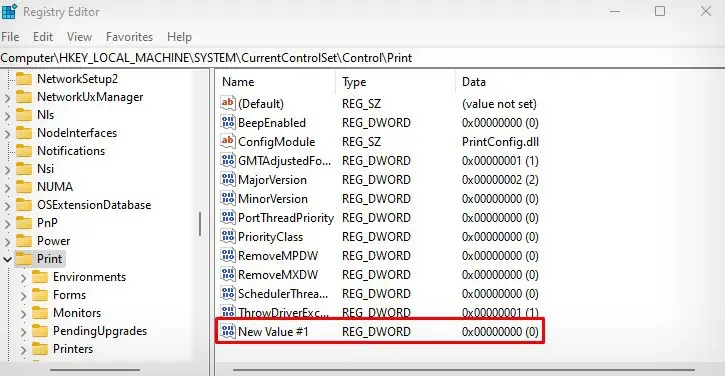
You can thenadd the printeron a client device error-free and even without the risk of attackers attacking your network.
Uninstall Latest Security Updates
You can also uninstall the latest security updates installed on your computer to avoid the0x0000011berror. It would be helpful if you encountered a problem afterinstalling the updates.
However, I don’t recommend uninstalling them if you are in a corporate environment with many clients using the printer.
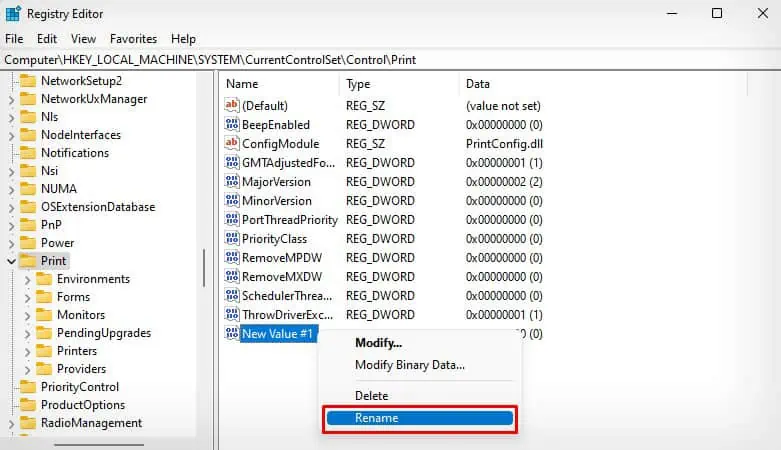
Uninstalling those updates will again leave your organization more prone to attackers and close to the PrintNightmare vulnerability.
Update Windows
Lastly, check if there are any cumulative or Windows security updates available on your PC.
The updates could possibly include a hotfix to sort out the defects in the previous updates and fix the0x0000011berror.
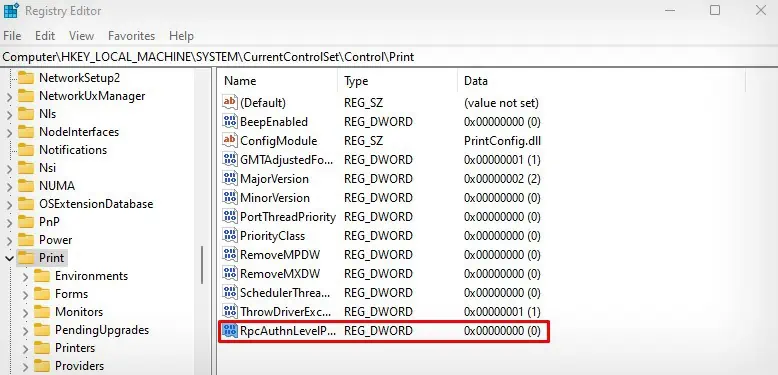
At the time of writing this article, Microsoft has not released any patches to address this issue.