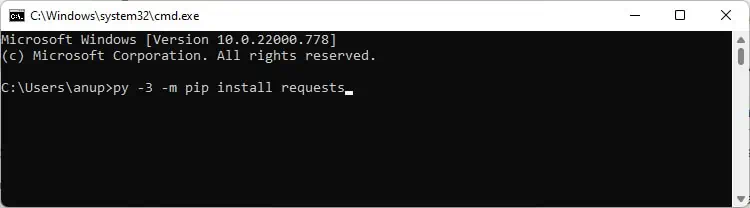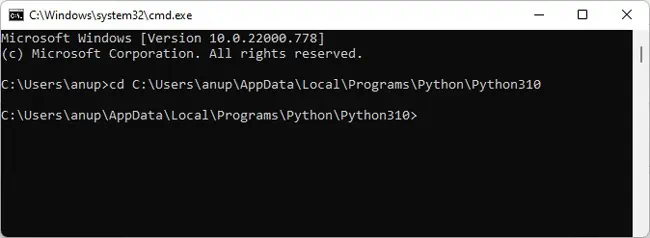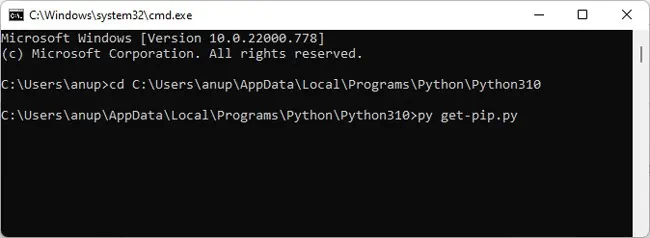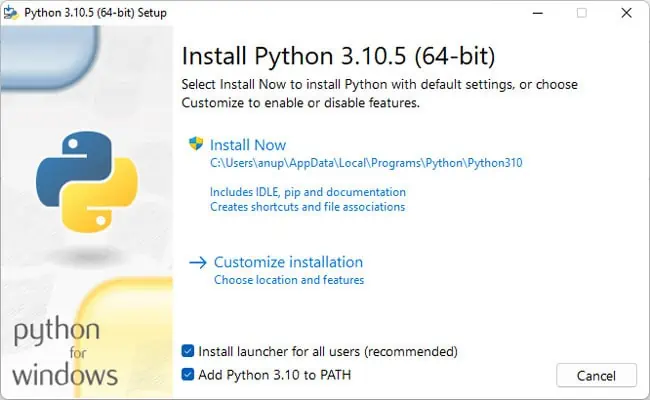Package Installer for Python (PIP) is the preferred package-management system for Python. It’s used to install third-party packages from an online repository called the Python Package Index.
When attempting to install Python packages, you may encounter errors stating PIP is not recognized, command not found, or can’t open the file. In this article, we’ve detailed why such errors occur, as well as how you can fix them.
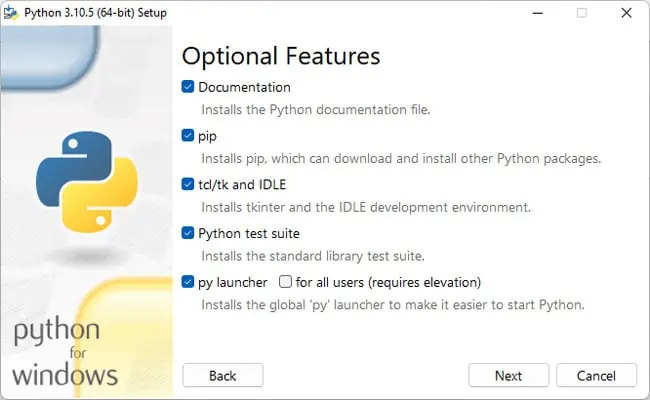
Why is the PIP Install Not Working?
How to Fix PIP Install Not Working?
In most cases, you won’t encounter this error if you use a Python IDE instead of CMD. However, if you don’t want to use an IDE, or you face this error despite using an IDE, you may try the fixes from the section below to resolve the issue.
Include PIP During Installation
First, you should ensure that PIP was actually included during the Python installation. Here are the steps to do so:
Add PIP to PATH Variable
As stated, the PIP Install path needs to be added to the PATH system variable for it to work. Otherwise, CMD won’t recognize the command and you’ll encounter the not recognized error. First, you should check if this is the issue with the following steps:
Depending on your Python version and install location, you may see a path likeC:\Python36\Scripts. This means the PIP path is already added to the PATH variable. If you don’t see it, you’re able to add it via the command line with the following steps:
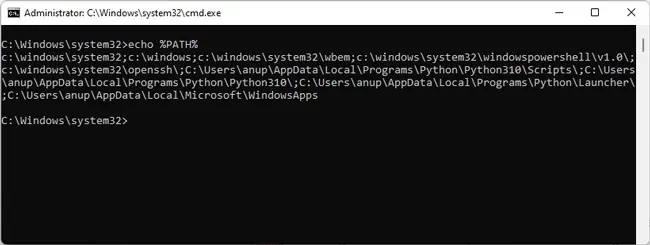
Thecommand-line interfacemethod returns a lot of paths at once, which can get confusing. Instead, you can also check the paths via the GUI. Here are the steps to do so:
Use Correct PIP and Python Version
Thepip install packagenamecommand is generally used to install Python packages. If this command doesn’t work, you can try the commands shown below instead. Don’t forget to replacepackagenamewith the actual package you’re trying to install.
python -m pip install packagename
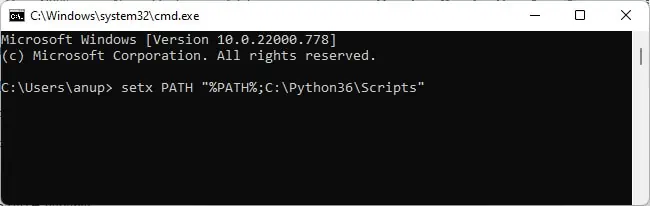
py -m pip install packagename
If you have multiple python versions, specify the version number as shown below:
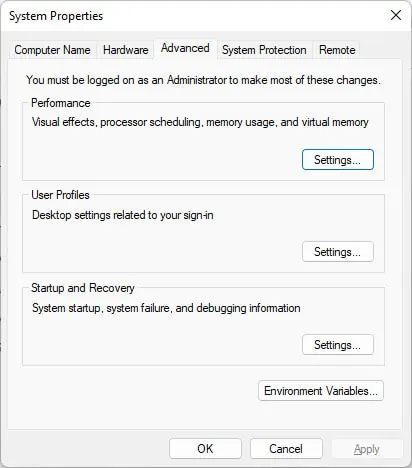
py -3 -m pip install packagename
Manually Install PIP
Due to failed upgrades and similar issues, your PIP file can get corrupted which can also lead to various problems such as PIP Install Not Working. One easy way to fix this is by removing Python and reinstalling it. You can find the steps to do so in the next section.
Alternatively, you can also manually install PIP with the following steps:
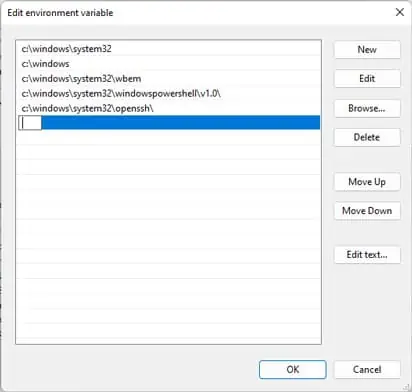
In case of Linux, pip doesn’t come bundled with Python. You have to manually install it first. you’re able to do so by executing the following command in the terminal:
sudo apt-get -y install python3-pip
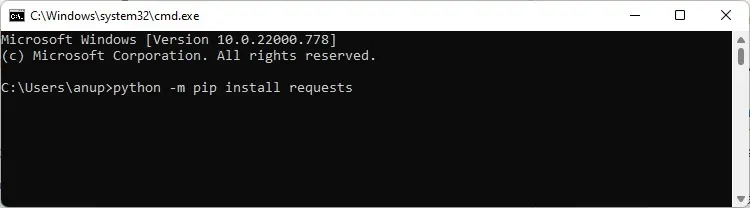
Reinstall Python
The final option is toremove Python entirelyand then reinstall it. Any problematic files will be replaced during the process, which should ultimately resolve the issue. Here are the steps to do so: