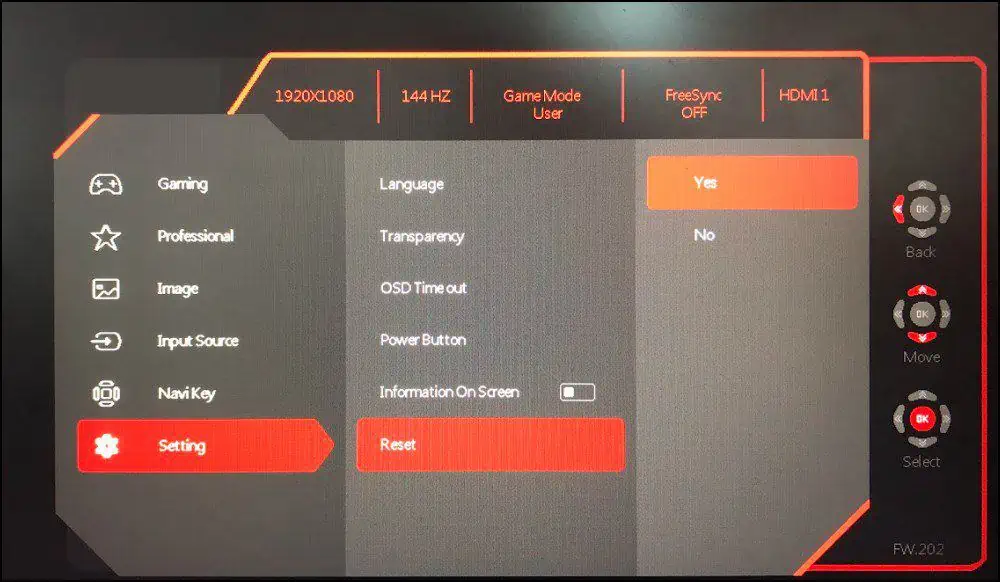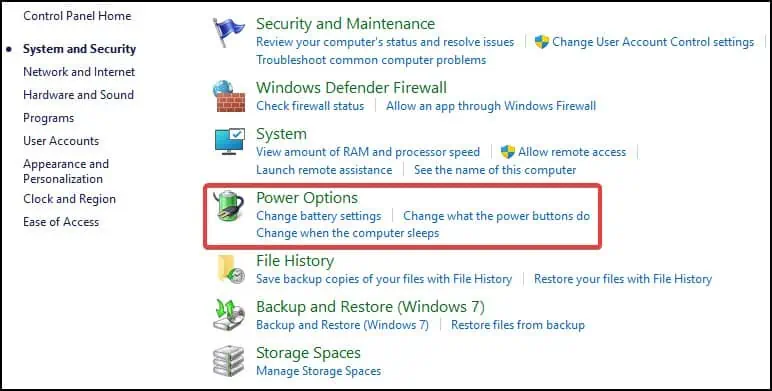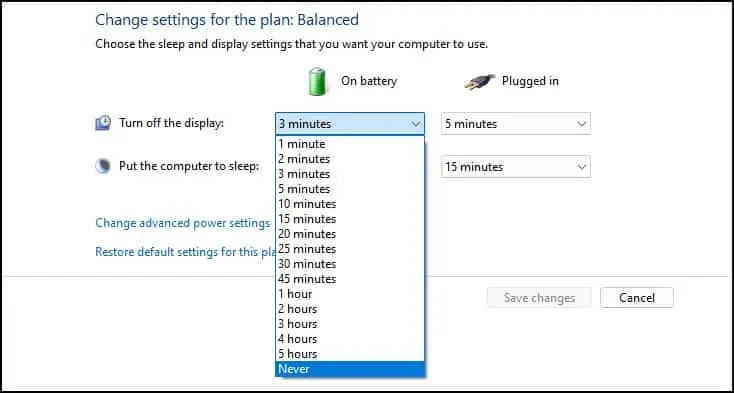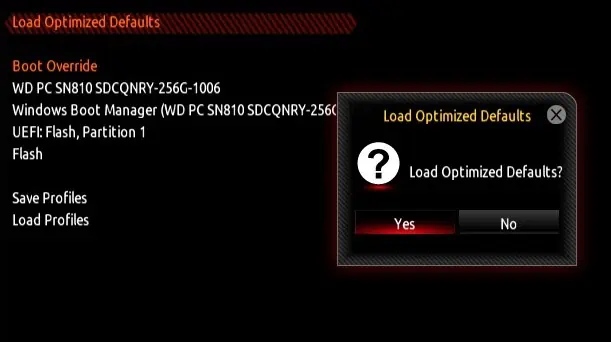Your Monitor shows ‘No VGA Signal’ error whenever themonitor fails to receive a signalor data from the VGA cable. Loose connections, damaged ports, or damaged cables can cause this issue.
It can also happen if the device encounters software-related problems such as driver conflicts, incorrect monitor settings, or incompatible BIOS configurations.

To fix this, a common solution is to remove the cables and reconnect them properly. For hardware-related issues, swap or replace the affected components.
Check Components
The most common cause of this error is improper cable connections and damaged hardware. To fix connection-related issues, carefully inspect and then reconnect cables. For hardware-related problems, repair or replace faulty components to fix this issue.
Connect the output sourceto another monitoror swap the internal parts to narrow down the problem. If the problem is not resolved there might beissues with components like the RAM or the GPU.
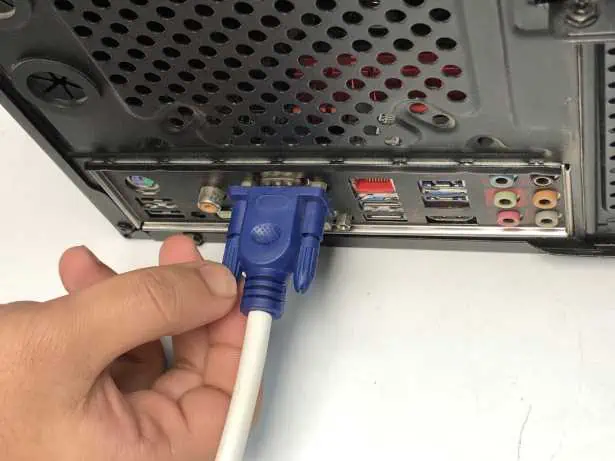
Change Input/Output Source
The issue can also arise if theinput sourceand the output source for the monitor are wrong. To solve this, you could configure the input/output source correctly.
To change the monitor’s input source,
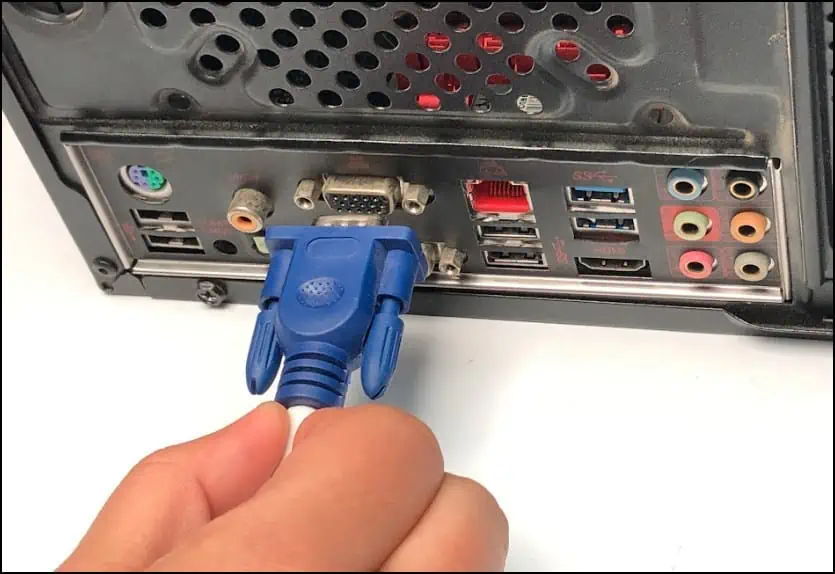
To change the VGA source to correct output and port
Power Cycle Monitor
If you do not find any issues with the hardware, the next step would be to power cycle the monitor. Power cycling, also known ashardware recalibration, can help reset any malfunctions with the monitor by ceasing the power supply to the device, which then resets the internal components.
Reset Monitor
Sometimes due to incompatible monitor settings, you can encounter this issue. Resetting the monitor to its default setting can help solve the issue. However, to access the reset function, you will have to navigate from the monitor’s menu and solve the problem from there.
Check Power State of the Device
If the display is showing the error frequently or whenever the device is inactive, changing the device’s power state from ‘sleep’ or ‘power saving’ to ‘always active’ can help solve the issue. This setting prevents thedevice to go to sleepand showing the ‘No VGA Signal’ error.
Note:For laptop devices, change the Turn off the display setting to “Never” on both Plugged in and On battery mode.

Reload BIOS Defaults
Note:This solution is applicable for systems that have a multi-monitor setup or an external display attached to them.
If all the methods mentioned above fail to work, you can try andrestore the BIOSto its default settings. By resetting the BIOS, you will be resetting any changes made to the hardware. In addition, this will also reset any changes made to the display that may be causing it to show the VGA signal not found error.