TheNETIO.sysBSOD appears with different error codes such as Page Fault in Nonpaged Area, System Service Exception, IRQL Not Less Equal, etc.
This system service handles the Network Input/Output devices such as WiFi dongle, Network Card, Modem, etc. If some faulty drivers, programs, or malware hinders the functionality ofnetio.sys, the system will run the bug check to prevent further damage. Hence, you will see the BSOD.
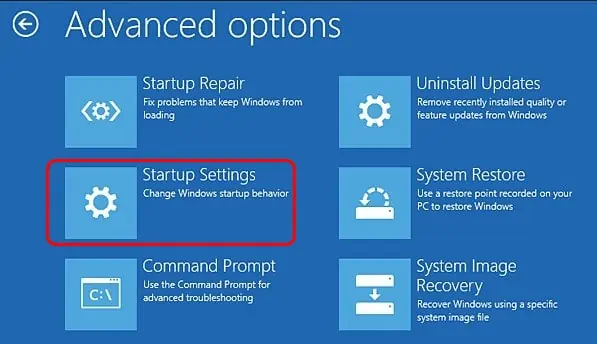
How to Fix NETIO.SYS BSOD Error in Windows?
you may eliminate most BSOD errors by restarting your system. In addition, there are afew general fixes for blue screen errors, such as a Memory test, removing temporary files, etc. So, you can try those solutions before going to the specific fixes below.
But sometimes, the system may remain in the BSOD loop, and you may not be able to reach the desktop. In such a case, you may boot your system in safe mode and perform the fixes.
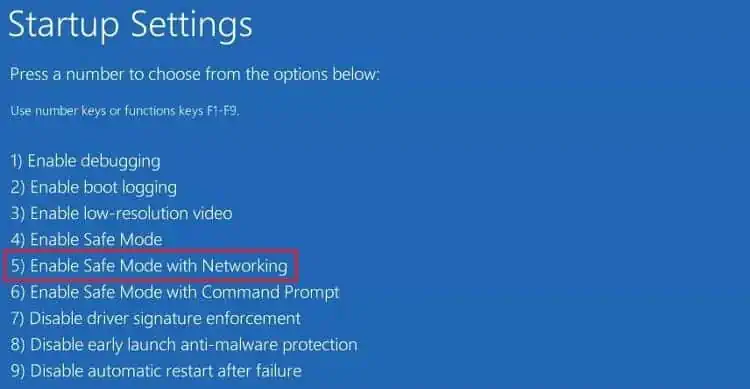
Now, let’s move on to the solutions right away.
Analyze Dump File
When you get a Blue screen error, Windows saves the details of the issue for analysis. This is stored in dump files, and most of the time, it contains the file or process that is causing the problem.
So, you can check the dump files to pinpoint the culprit. You will need a Microsoft application called WinDbg to access the minidump file.
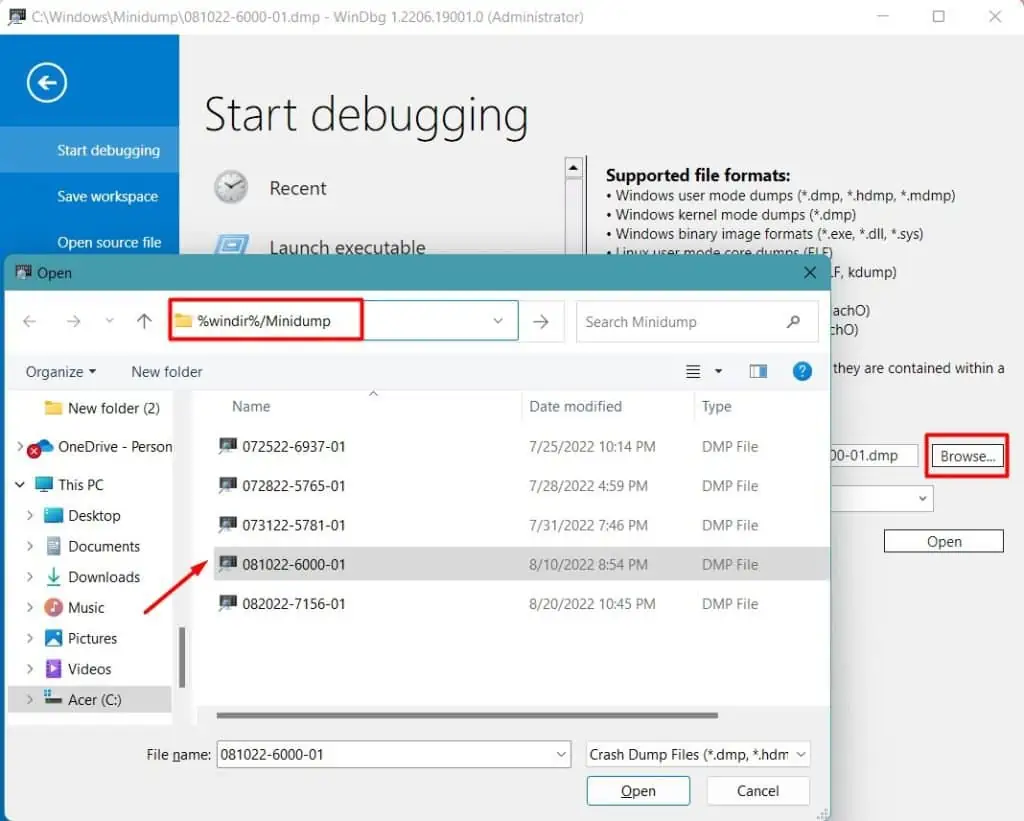
Proceed to find the program, driver, or services that is interfering with thenetio.sysfile. When you find the cause, you’re able to remove the program or hardware or stop the task.
Reset Network Settings
Most of the time, the Network drivers and configurations are the problems for thenetio.sysBSOD. Thenetwork adapters may not be functioningproperly, or the settings might be incompatible.
So, the first thing you should do is reset network adapters and their settings. Follow the instructions below to do it.
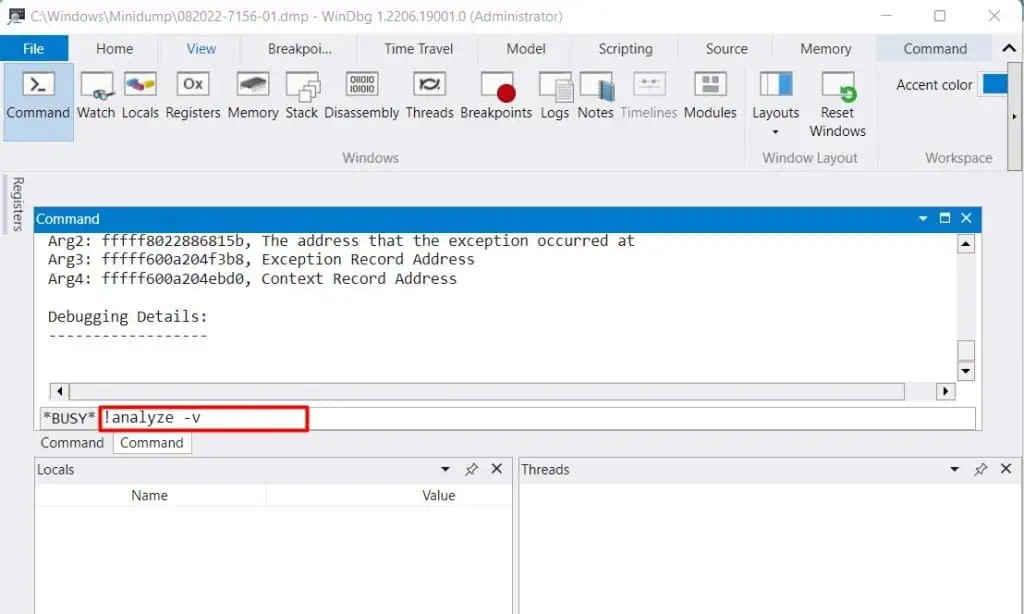
See if the Blue screen has gone away.
Uninstall and Reinstall Drivers
The Input/Output drivers, such as the Network driver, usenetio.sysservice to help the devices communicate with the system. So, if thenetwork drivers are corruptedor outdated or have some bugs, they may not use the service properly, hence displaying the BSOD.
So, you need to remove the drivers and re-install them to fix the issue.
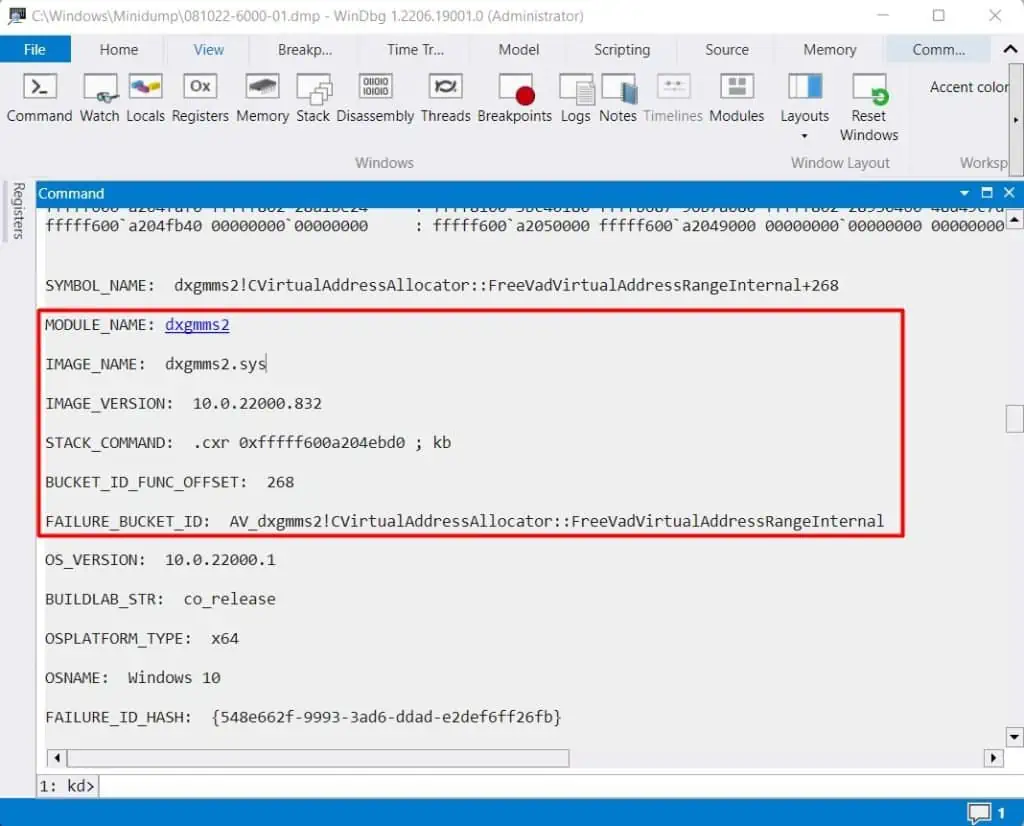
See if the problem is solved now.
Remove External Peripherals
As we mentioned earlier, thenetio.sysservice monitors the communication of network I/O devices in your system. If you have connected external peripherals, they may be causing the service to malfunction.
You should remove any external devices such as flash drives, Wifi dongle, etc., and observe if the blue screen appears again.
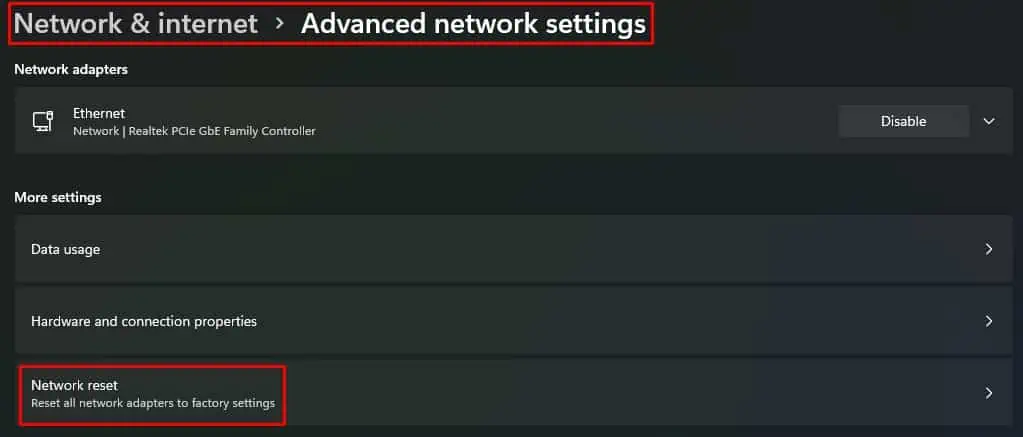
Perform a Clean Boot
Sometimes you may see thenetio.sysBSOD when one program tries to write on the memory address specified to another program. This can happen when a number of programs are running in the background and many applications that use the network interface open up during startup.
Similarly, if you have installed or updated new programs recently, then it might be the reason for the error.
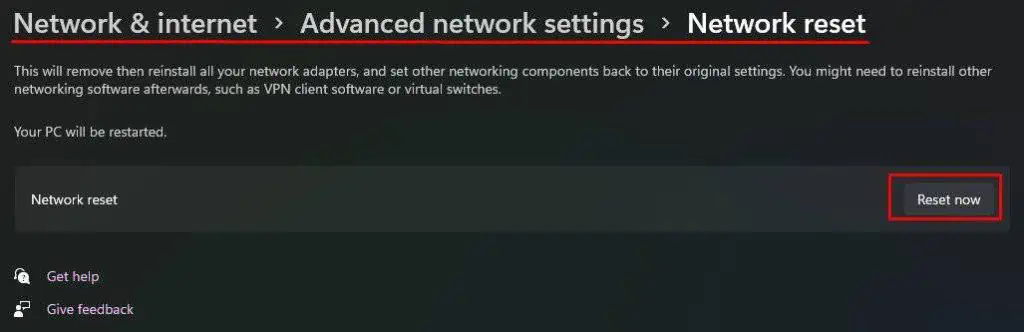
So, you should disable the startup applications and enable them individually to see which one causes the issueusing the Task manager. You should also stop the programs from running in the background. Let’s see how to do it.
Restart your system and use it for a while. If the BSOD does not appear, then one of the programs may be the culprit. Enable them one by one and uninstall the program that causes the Blue screen error on your PC.
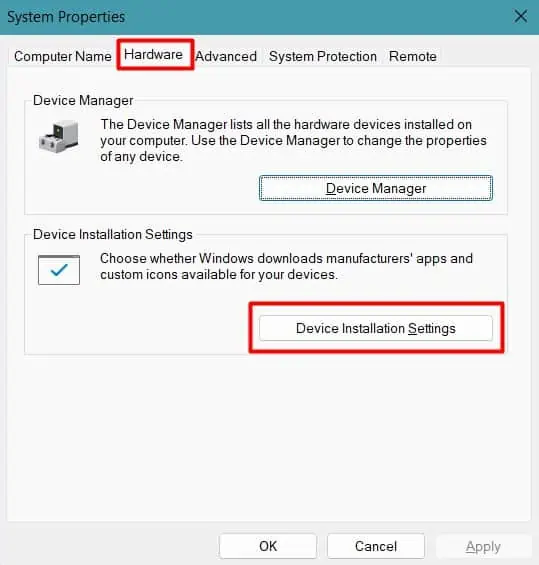
Remove Third-Party Antiviruses
Antiviruses scan the files coming into your PC and compare them with the ones in their database using the network traffic to detect malicious programs. So, if you are using third-party antiviruses, then they may interfere with thenetio.sysservice.
In addition, if you are usingmultiple security software, there can be a conflict between those which could block the hardware drivers and system processes. As a result, you will see the Blue screen of death error.
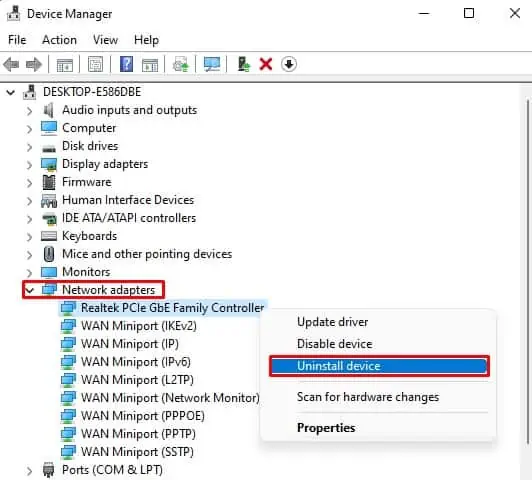
We advise you to use a single antivirus if you want to continue using security software. Update it first to see if it fixes the issue. If not, you shouldremove the antiviruses, including their configurations. Usually, you can remove the antivirus by opening the application and looking for the option to uninstall. However, the process may vary depending on the program.
Look if you find the BSOD again.
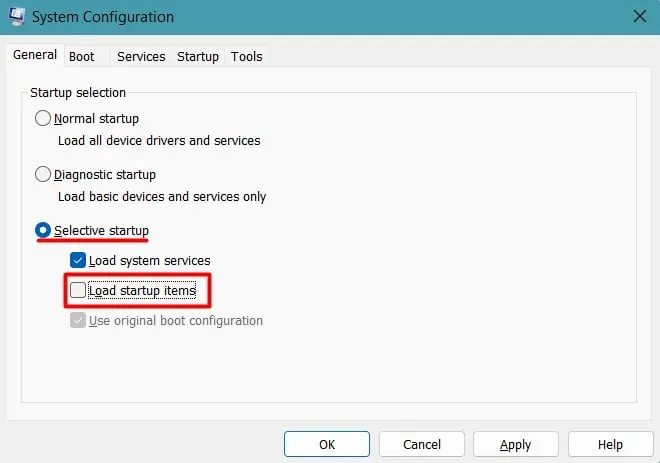
Modify Network Configuration in Torrent Applications
Most internet users installTorrent applications, such as uTorrent, BitTorrent, etc., to download files without interruption. But the network threshold settings in the torrent applications can hinder the operation ofnetio.sysfile.
See if the Blue screen still appears.
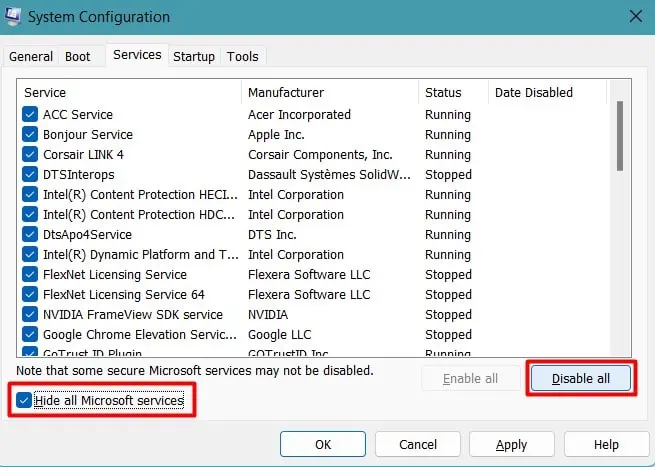
Repair Broken System Files
If thenetio.sysfile is corruptedby malware or buggy drivers, your system will be unable to maintain communication with I/O devices. As a result, the system will perform the said bug check and display the BSOD.
You can perform system scans to repair the damaged file. Let’s see how to do it.
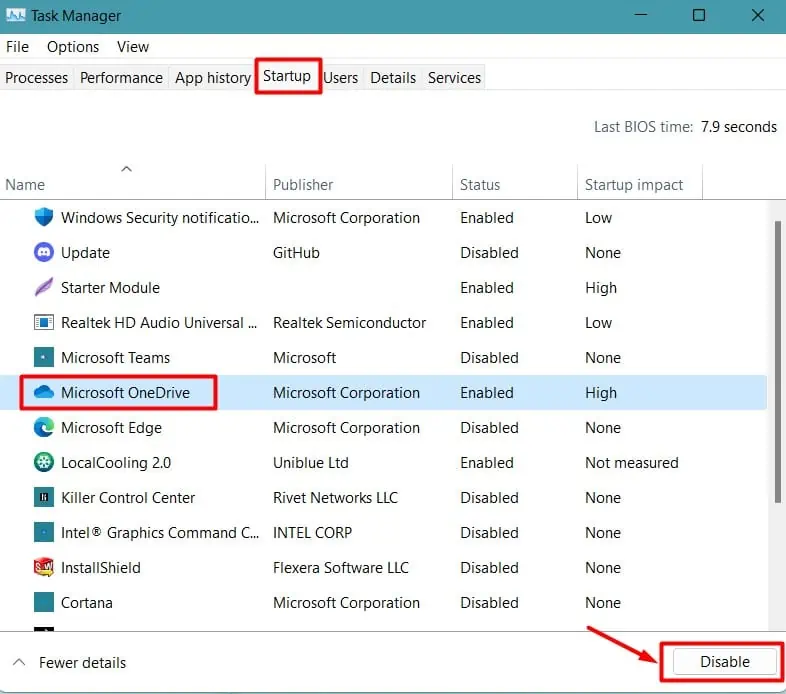
Observe the occurrence of BSOD after the system restarts. you’re able to also navigate toTroubleshoot>Advanced Options>Command Promptto run these scans from the recovery environment.
Clear Page File
Windows stores some programs cache to a Page file in your storage drive when the physical RAM is about to be filled. If those cache file of network-related programs in the virtual memory gets corrupted and the system continuously tries to access them, you will see aPage Error in Unpaged Area (netio.sys)BSOD.
you may clear the Page file to remove the damaged data. Let’s see how you can do it.
Restart your system to clear the Pagefile. See if the Blue screen error is fixed.
Perform Windows Update
Sometimes the Operating system or the drivers themselves may have some bugs causing the BSOD. In such cases, Windows usually provide the fix viaWindows Update.
So, you should install all the updates available for your PC. Let’s see how you can do it.
See if the Blue screen error has gone now. If the problem was caused by a recent update, you could uninstall it.
You should find the problem solved.
Perform System Restore
Some newly installed or updated drivers and programs using network services may be incompatible with your PC causing it to hinder the functionality ofnetio.sys.
You can fix this issue by restoring your PC to an earlier healthy state using System Restore. Let’s see how you can do it.
After the system reboots, see the occurrence of BSOD again.
Reset Windows
Resetting Windows is the last resort if the above fixes do not work for you. Let’s see one of the ways to do it.
Notice the appearance of BSOD after resetting. You can also perform aclean installation of Windowsafter backing up your data.