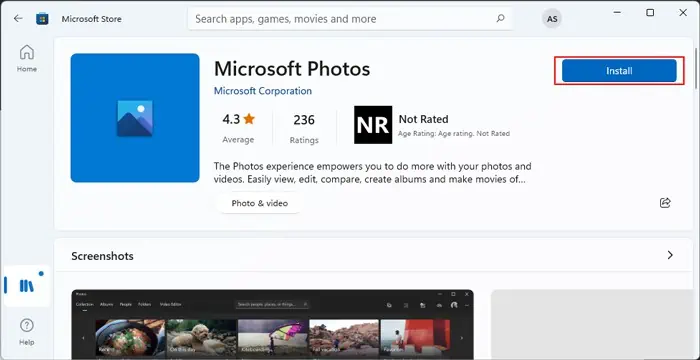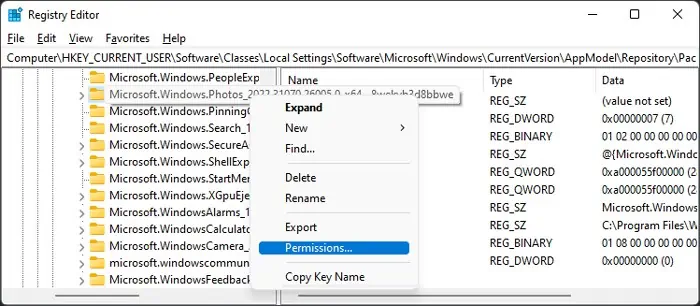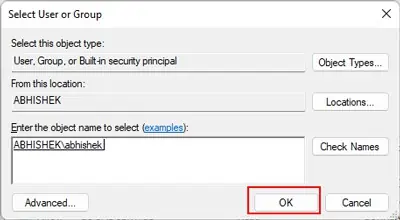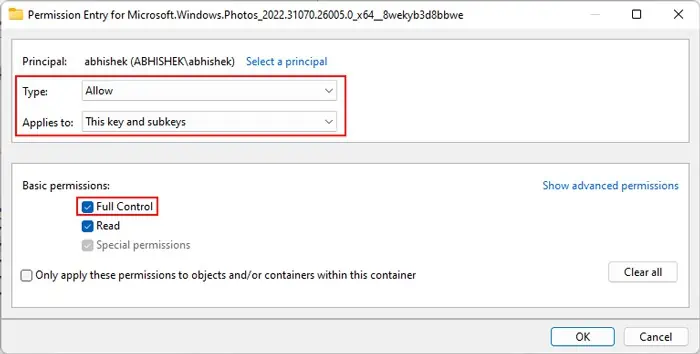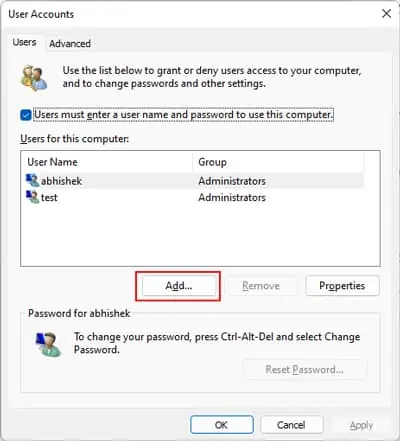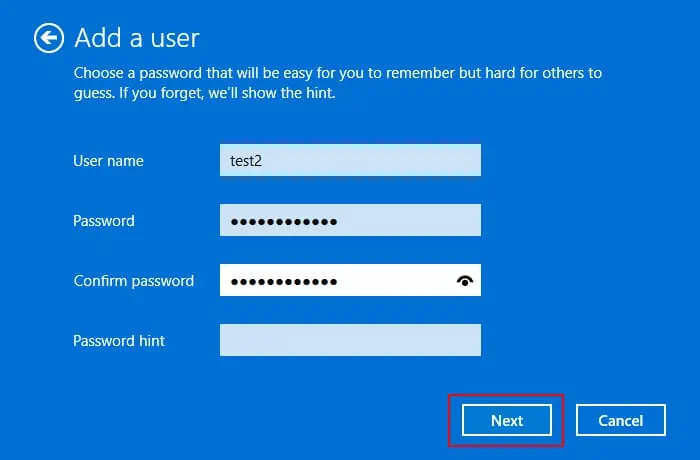The “Invalid Values for Registry” error occurs when opening a Microsoft Store app, such as Photos, if there are some errors on its corresponding registry entries.
You’ll usually encounter this issue after you upgrade your system or update the app. An update or upgrade should replace the previous incompatible registry entries and set up new ones. However, in some scenarios, the previous entries remain unchanged, causing conflicts with the new software.
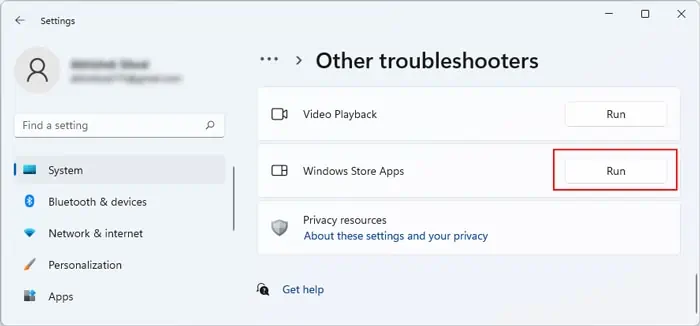
In this article, we have mentioned the solutions for this issue on Microsoft Photos. If you are experiencing the error on a different store program, you can use similar methods to troubleshoot it.
How to Fix Invalid Value for Registry Error
Here are the possible fixes for Invalid Value for Registry Error on the Windows Photos app:
Run Store App Troubleshooter
The first thing you should do whenever you encounter any issues on the Microsoft Store apps, including Photos, is to run thestore app troubleshooter. It will check and resolve most minor errors on the application.
Follow the steps below to run this troubleshooter:
Update Photos App
you may also try updating the Photos app to resolve this registry error if you encountered it after a system upgrade. It replaces some components on the application’s software with the updated version. If some bugs in the program are responsible for the issue, updating will help replace the faulty components.
Before updating the app, we recommend clearing the store app cache. To do so,
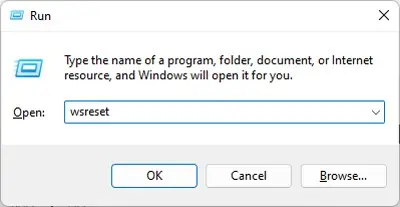
Then, update the Microsoft Photos app using the steps below,
Repair or Reset Photos
Another possible solution is to repair or reset the Photos app. The repair option checks for any issues with the program and fixes them. And by resetting the application, you completely delete its current configuration and recreate the default state of the program.
Here are the necessary steps for these processes:
If repairing doesn’t work, follow the same steps and clickResetthis time.
Reinstall Photos
If repairing or resetting Photos doesn’t work, the next thing you should do is to reinstall the app altogether. Here’s how you can do so:
Delete Registry Key
If the previous methods fail, you can try deleting the invalid registry key that corresponds with Microsoft Photos. After deleting the key and restarting your PC, your system recreates the key, but with valid settings.
First, ensure toback up your registryto prevent system issues due to unintentional changes. Then, follow the steps below to delete this key:
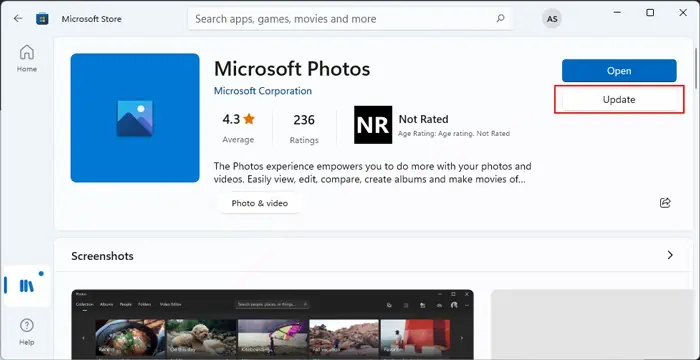
Restart your PC and check whether the issue persists.
Create New Account
Since the “Invalid value for registry error” occurs due to the improper configuration of the current user’s registry, it won’t affect other users.
So you’re able to bypass this issue by creating a new account. Here’s an easy way to do so:
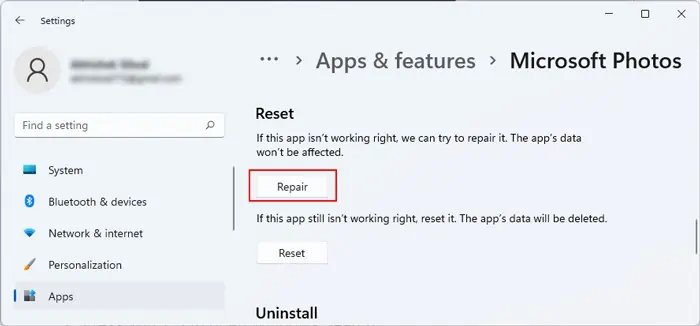
Log off your account, sign in with another account, and then set the initial settings. Then, check whether you get the above error when opening Photos.
If the new account doesn’t have the Photos app, you need todownload it from Microsoft Store.

Use Alternative Apps
If you can’t resolve this issue using the above methods, you can try using alternative apps. Many open-source software alternatives are available on the internet. However, we recommend checking the user reviews before installing them.