The “Inaccessible Boot Device” BSOD error is more prominent with users who recently updated their Windows or performed a clean installation to upgrade the OS. Sometimes, it is accompanied by a0x0000007Bstop code which indicates faults with your storage device.
While the root cause for every user is different, you’re likely facing the issue due to incompatibility, corrupted boot sectors/disk, problematic system files, or even a faulty hardware component.
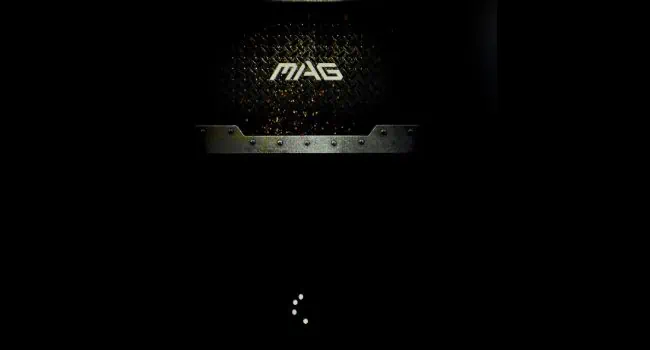
Looking at the community forums, it seems to be quite a problematic error as some users were even stuck with the issue for months! But you do not have to worry as this comprehensive guide should help you fix it.
Basic Troubleshooting Tips
If you’re getting the “Inaccessible Boot Device” error for the first time, let’s start with some basic troubleshooting that can sometimes solve it. In case you’ve already tried them, you may move ahead with the major fixes below.
Verify Your Boot Device
Let’s start the advanced troubleshooting by confirming whether the storage device is detected by your system. First, check this on yourBIOS/UEFI interface:
Even though the BIOS detects your storage drive, there are cases when Windows might not recognize it. Here are the Microsoft-recommended instructions that you need to follow:

Configure Storage Controller Mode
Unless your system isn’t very old, I’m pretty sure you’re using a SATA hard drive (or probably an NVMe SSD). One of the primary reasons for the “Inaccessible boot device” is compatibility issues between the drive and itsSATA controller.
However, if you’ve enabled PATA in the BIOS and you’re trying to use a SATAHDD/SSD, it’s quite obvious that your system can’t access the boot device. Follow the simple steps below to fix this:

Fix Memory Integrity Issue
Certainly, this BSOD error is not a minor problem as it seems to affect most Dell users who have tried the Windows 11 22H2 upgrade.
Moreover, some are experiencing the same problem when rebooting their devices afterenabling the Memory Integrityfeature. Thisseems to be a bugand can be fixed by disabling VT for Direct I/O.
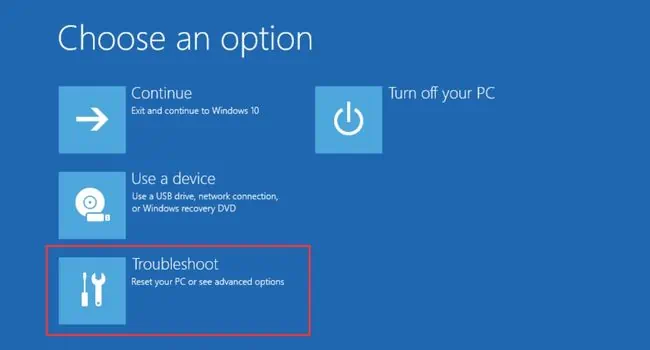
If you’re also a Dell user who is in a similar situation, here’s what you need to do:
Note:If the above step didn’t help, disable Memory Integrity and wait for the manufacturer to patch the issue.
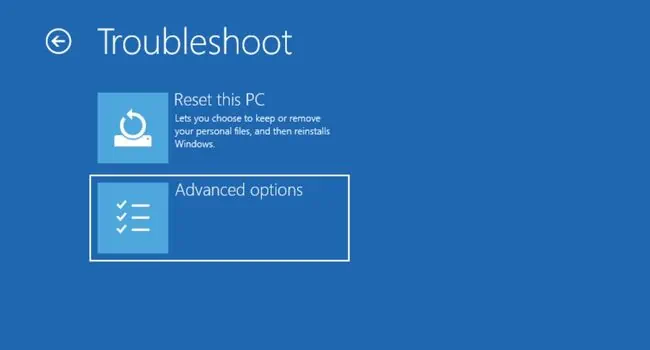
Repair Boot Sector
When theWindows bootloader gets corruptedor the BCD files go missing, it can possibly lead to the “Inaccessible Boot Device” BSOD error. Fortunately, it’s possible to repair the boot sector and completely rebuild the BCD to fix this problem.
Do note that the steps vary depending on your storage device partition. In this section, I’ve included the necessary commands you need to execute for bothMBR and GPT drives. verify you enter the Command Prompt interface in the Windows RE before proceeding forward.
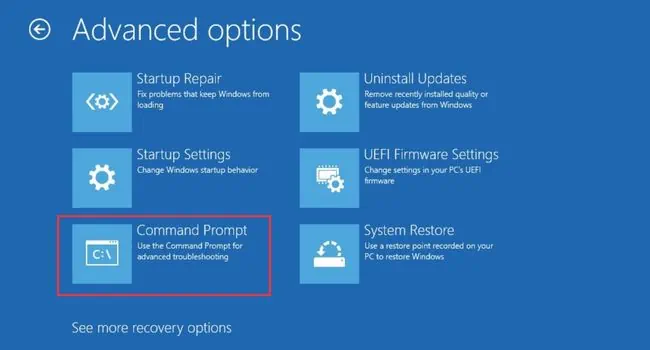
On GPT
Try Starting Your Computer in Safe Mode
Windows Safe Mode feature lets you know whether there’s an issue with your basic drivers, registry values, and the operating system as a whole. If you get the BSOD error when trying tostart your computer in safe mode, know that there’s an issue with the Windows or its related settings.
Revert Pending Windows Update Packages
In case you got the BSOD issue after afailed Windows updateor upgrade, there might be pending packages, which can later lead to blue screen errors. By reverting these pending packages, it’s possible to resolve the conflicts and hence fix the infinite BSOD loop.
Revert Registry Changes
Sometimes, reversing the pending Windows update package isn’t enough. In most cases, you need to revert the pending registry changes as well. This can help fix the corrupted registry entries related to the storage drive controllers
Important:Before moving on with the below steps, I highly advise keeping abackup of your current registry. This way, you can restore the registry in case anything goes wrong.
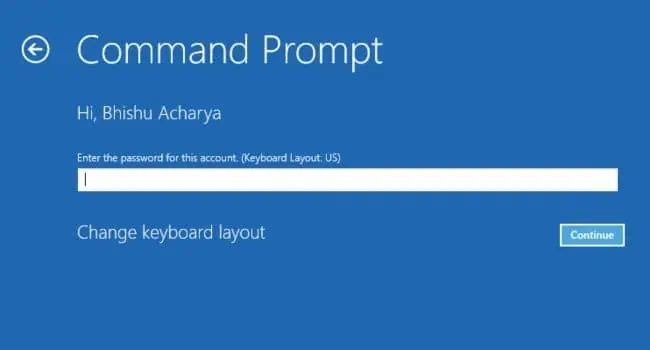
Verify Critical Services
It’s absolutely essential that certain services run correctly as they are critical during Windows startup. They help manage hardware configurations, power, file system, disk operations,disk partitions, mounting/dismounting volumes, volume snapshots, and more.
In case any service is missing in the registry, it might lead to BSOD with the Inaccessible Boot Device error or0x0000007Bstop code.
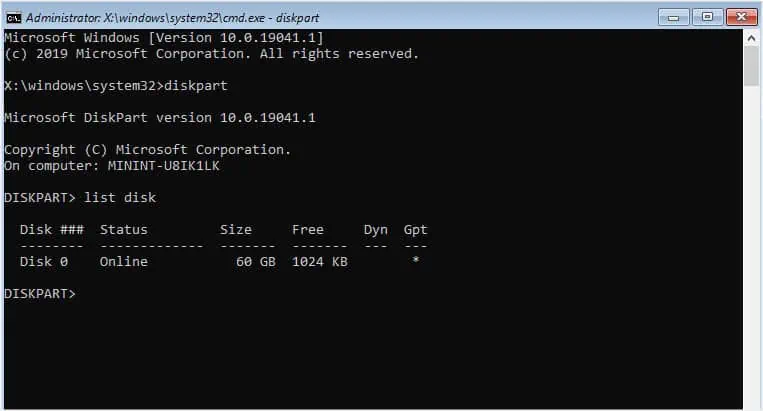
Remove Upper and Lower Filter Drivers
Another common cause of this BSOD error is misbehaving, corrupted, or missing filter drivers related to the storage stack. They can interfere with the proper communication between the OS and storage devices. By simply removing these filter drivers can resolve the conflict and hence fix the “Inaccessible Boot Device” error:
Update or Reinstall Troublesome Device Drivers
If you were able to boot into Safe Mode earlier, you canupdate/reinstall the troublesome drivers. This can solve the compatibility issues that were responsible for triggering the Blue Screen of Death.
Additional Tip:If you got the BSOD after updating a certain device driver, I advise booting into safe mode and rolling them back. All you have to do is open the Properties window, switch to the Driver tab, and click onRoll Back Driver.
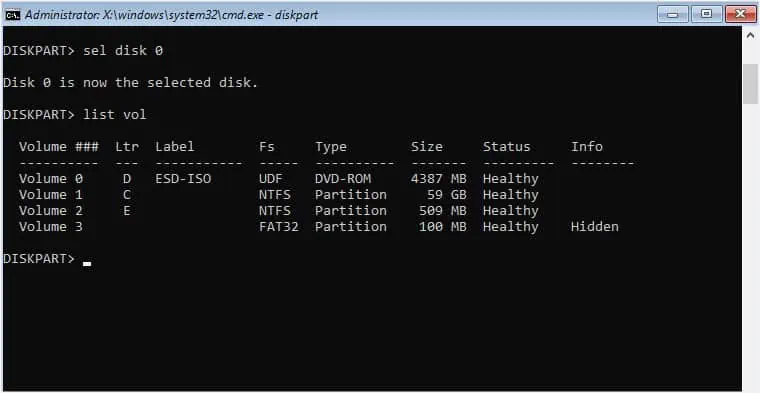
Run SFC and CHKDSK Commands
Corrupted system files and disk errors can also lead to the “Inaccessible Boot Device” BSOD error. To repair such corruption, employingSFC and CHKDSK commandswould be the best idea.
You need to launch Command Prompt or Powershell window to run them. If you’re able to boot in Safe mode, you can do so from here. But if you can’t log in at all, you may launch the prompt from Windows Recovery Environment, as mentioned earlier.

Repair Startup Issues
Since this BSOD error is usually encountered during the startup process, there may be issues with the files that are responsible to boot your OS. In such a case, running a Startup Repair might fix it:
Uninstall Latest Windows Update
According to multiple Windows users, a corrupted update can also potentially cause the “Inaccessible Boot Device” BSOD error. This can happen when essential files go missing during the update or a related driver conflicts with the new one.
Usually, Microsoftreleases a hotfixto solve such problems. So, you can uninstall the latest feature/quality update and wait for an official update for the time being. Here’s how you can do it from the Windows Recovery Environment:
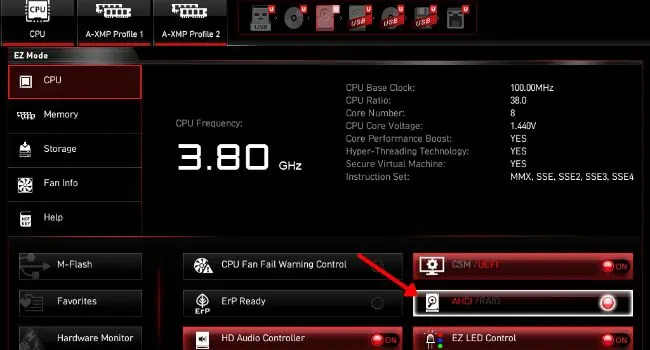
Windows System Restore
If the culprit really is a failed or corrupted Windows update, the built-in System Restore feature should come in handy. This will overwrite your current system and take it to a state that never experienced the BSOD. However, this feature becomes useless if you do not have a manual or automatic restore point.
Reset and Update BIOS
Even corrupted BIOS and its misconfigured settings often lead to BSODs. Taking this into consideration, it’s a good idea to reset it to factory defaults. The steps toreset BIOSvaries on different motherboards (both PCs and laptops).
Here’s a general idea you can take from the demonstrated steps on MSI:
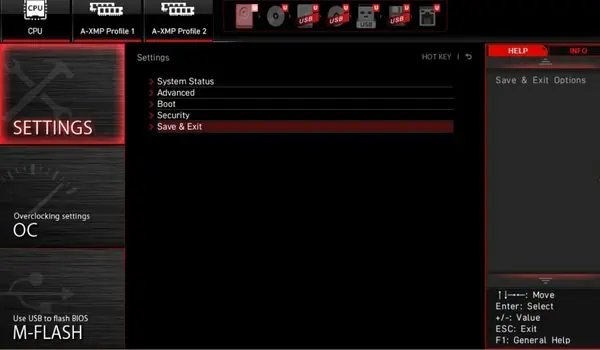
Another possible solution is toflash a new BIOS version. But if you got the BSOD after a recent update, I suggest reflashing using a working version. The following steps on MSI should give you a general idea of how you can do it. Once you update the BIOS, drive compatibility problems should be resolved.
Reset/Upgrade Your PC
I believe I have covered everything (from Microsoft-recommended to fixes that helped others) in this article. I understand how frustrating it is to be stuck in the Automatic Repair loop and encounter BSODwhenever starting Windows.
Even I had encountered this error once. Since I love tinkering with my Windows settings, I believe I misconfigured one of the registry values which led me to a never-ending loop of blue screen.
From my personal experience, the final optimum solution is tofactory reset the computer. This helped me and should certainly work out for you as well.
Additional Tip:If resetting the PC didn’t help as well, you need to perform aclean installation. However, if you’re getting the error after upgrading to a new Windows version (for example, Windows 10 to Windows 11), make sure youupgrade first and then perform the clean install.
Check Hardware Faults
If you were unable to solve your problem despite following every mentioned tip in this article, it’s probably a hardware failure. This may include faulty motherboard header, RAM, power supply, etc.
I highly recommend taking your PC or laptop to theauthorized service centerfor inspection. If the warranty isn’t void, your manufacturer might replace the faulty component.
In case your hardware is also fine, I might be missing out on something. I’d love to hear yourdetailed problemin the comment section below to help you troubleshoot further.