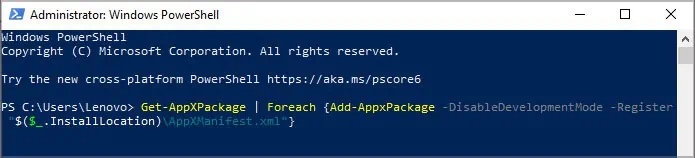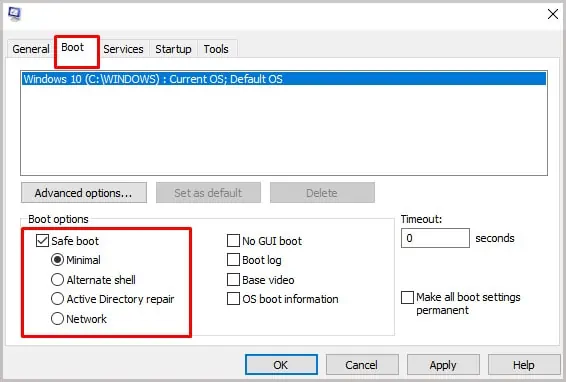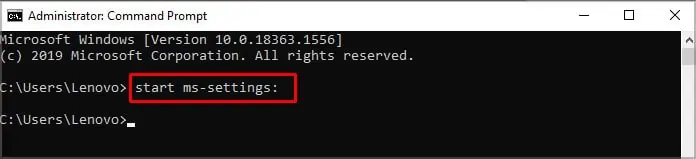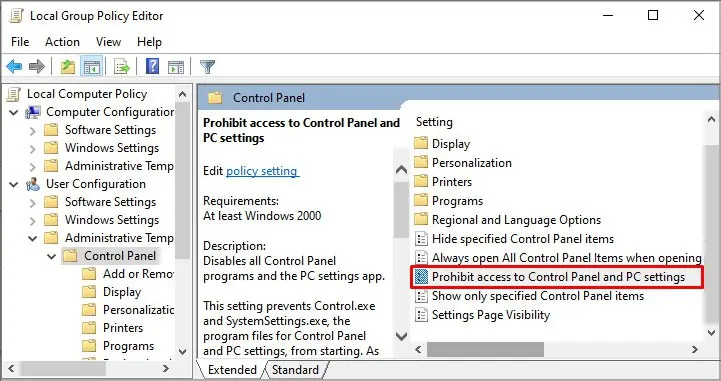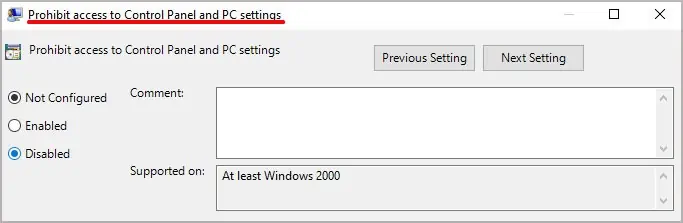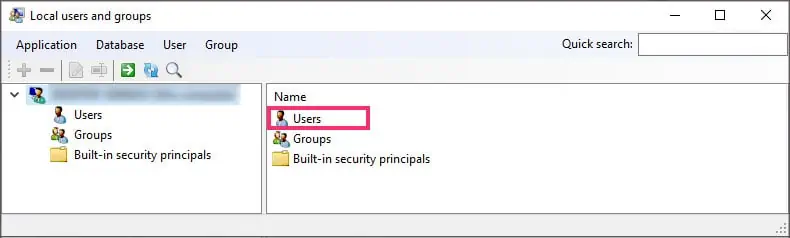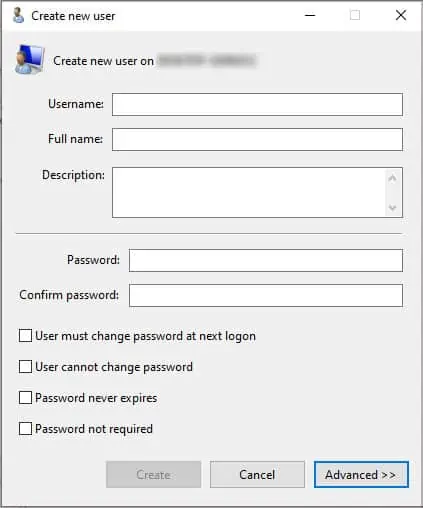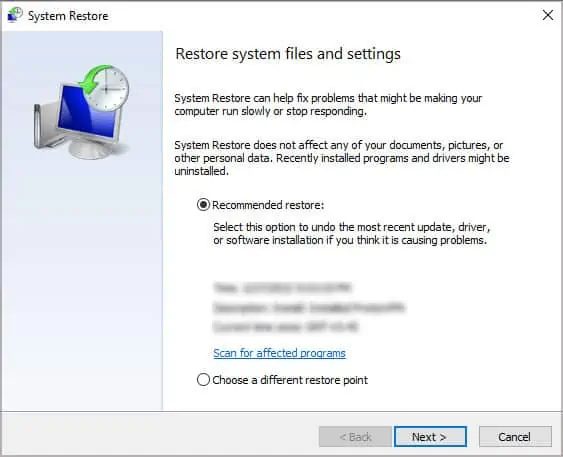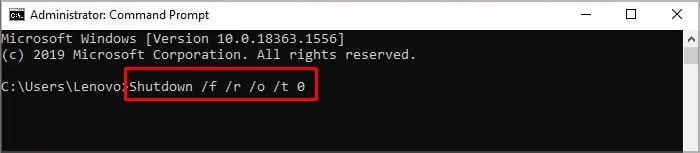The ‘Settings’ feature of the Windows can get faulty and it just won’t open or flashes for a few seconds before crashing. Since it is a vital part of Windows and without it, users won’t be able to make any changes to their computer, it is essential to find a proper fix for this issue.
The newer version of Windows (i.e. Win10 & Win11) often have these issues that won’t let you access the Windows Settings but fortunately, fixing this error won’t take up much of your time.
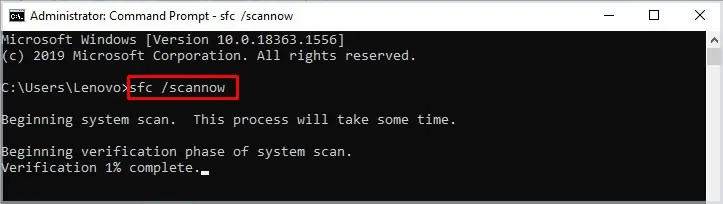
Causes for Windows Settings Won’t Open
Everything from buggy files to system errors could lead to this error. If you have recently installed any new software, we recommend removing it to see if it fixes the issue for you. Anyhow, these are the most common reasons why Windows won’t let you open its settings.
Fixes for Windows Settings Won’t Open
Windows Settings not opening on Windows 10 was experienced by many users. And Microsoft even launched a toolkit to fix the issue. However, it is not available anymore but thankfully, the following are a few methods that worked for many users, and hopefully, they’ll work for you as well.
Run System File Checker (SFC) and DISM Tool
The first thing you should do when the Windows isn’t working properly is to run the SFC command in the Command Prompt. This command will scan the computer for any corrupted files and will repair it to restore any lost data. To run the system file checker on your computer, perform these steps:
In case the SFC has failed to fix the issue, you can also try running the DISM commands in the CMD to repair any corrupted OS files. Perform these steps to use the DISM tool:
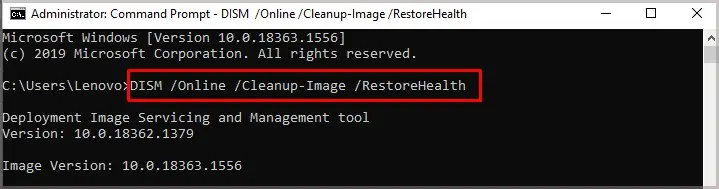
Use Windows Powershell
Windows Powershell is a powerful tool that can be used to make changes in the system settings. If you’re facing the emerging issue 67758 and cannot access the ‘Settings’ feature of Windows, try using Windows Powershell to troubleshoot the error. To use Windows Powershell, perform these steps:
Boot in Safe Mode
Any 3rd-party applications could be conflicting with the OS files and causing certain features to stop working. In such a case, the Settings feature of Windows won’t work either. Try booting the computer in safe mode to access the Windows Settings, hopefully, you’ll be able to resolve the issue. To boot in safe mode, follow these steps:
Use CMD to Open Settings
There are various methods of accessing the Windows settings including “CMD” and “RUN”. In case the standard methods aren’t working, try using CMD or Run. Although they only seem to work on Windows 10 and above. To use alternative methods, follow these steps:
In case this didn’t work out for you, try the ‘Run’ option as well.
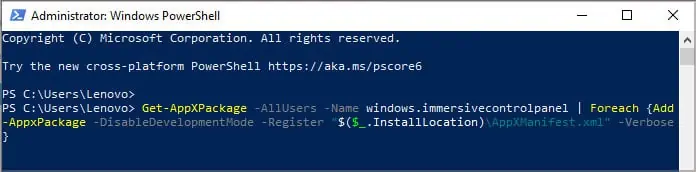
Alternatively, users can press the ‘Windows + I” button to access Windows Settings.
Perform Windows Update
Installing the latest version of Windows is likely to solve the issue for you and for that, you will have to download andinstall a Windows update. Now, with settings not working, you’re not likely to access the Windows updates settings. In this case, you will have to manually download and install the updates. To manually perform a Windows update, perform these steps:
Enable Windows Settings Through Group Policy
In an unlikely scenario, something has disabled the Windows settings on your computer and you cannot seem to access it. In this scenario, ensure that the feature is not disabled and if it is not, verify to enable it. Follow these steps to verify that Windows Settings are enabled in the OS settings.
Create a New User
Creating a new user with administrator privileges is another method that worked for many users. And since you cannot access the Windows Settings, you will have to use an unorthodox method to create a new user. To do that, perform these steps:
Restore to an Earlier Time
In case the Windows Settings is not opening after installing Windows Updates or some 3rd-party application, it is a viable option to restore the computer to an earlier time. But since the settings cannot be accessed, you will need the Run box to start the recovery process. To perform a system restore, perform these steps:
Perform a System Reset
In case of none of the troubleshooting methods mentioned above are working out for you, the last resort is to perform acomplete system reset. And since the settings aren’t opening, entering the Windows Recovery Environment through the standard methods isn’t possible. Thus, you’re able to use CMD and a hard reboot to access the Windows Recovery Environment to perform a system reset.
To access the Windows RE through CMD, follow these steps:
The system would boot into Windows Recovery Environment next time it boots up. However, if this method doesn’t work, you will need to perform a hard reboot. To do that, perform these steps: