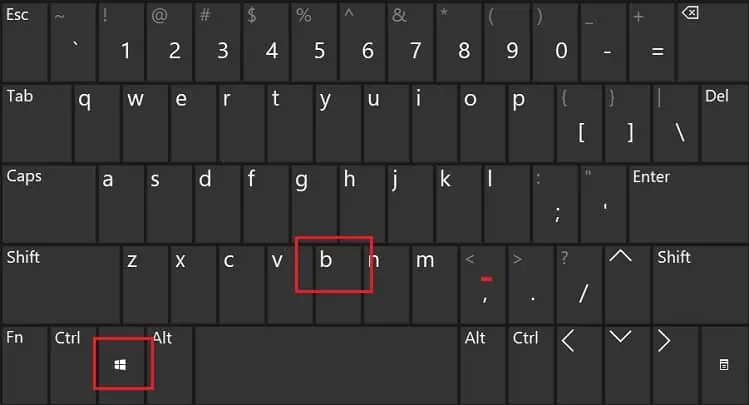You may face ablack screen on your HP laptopif it has any hardware defects. Fortunately, noting the LED blink codes (Caps Lock blinking pattern) lets you determine the possible cause and you can apply the fix accordingly.
If the Caps Lock blinks on your HP laptop with a beeping sound, know that it’s simplyindicating an issue within your system. This usually happens due to corrupted BIOS, system board failure, incorrectly seated memory modules, and other hardware or software issues.

No matter the blink/beep code,performing a hard resetcan sometimes solve any type of issue. This should fix the operating system if it’s failing to load and issues within the connected peripherals.
Identify the LED Blink/Beep Code
Before moving on with the possible solutions, it’s important that you identify the sequence of the Caps Lock’s LED blinking. According to the HP support page, each of these patterns indicates different issues.
Well, you can note the blink code as ‘X.x’ whereX is the long blink(usually in red color) andx determines the small blink(usually in white color). In some models that do not support dual-color light, you’ll only see the white color blinking.
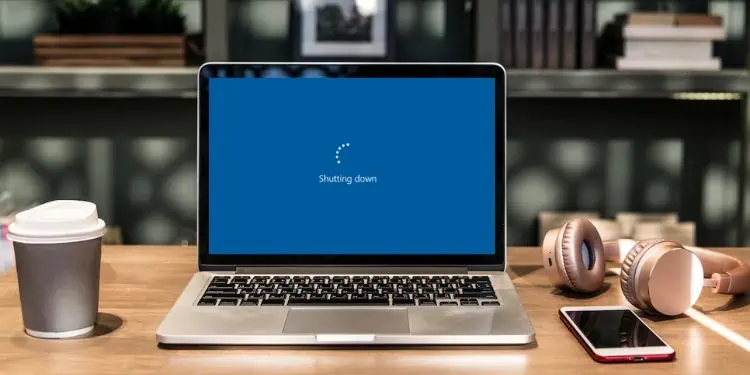
For example, if the red light blinks thrice, followed by four short white blinks, the beep code can be noted as 3.4. Once you’ve identified the code, kindly check the following table to learn the cause behind the HP Caps Lock blinking:
Check Your Power Connections
If the blink code is3.4, your system is experiencing a power failure. This can happen if the power cables or adapters have some sort of issue.
Firstly, we advise checking if yourlaptop charger is broken. While you’re at this, ensure that the external power adapter is providing sufficient power to your system. Also, try using another HP-compatible charger to see if this solves the problem. If it does, you’ll need toreplace the power connector.

Moreover, a problematicHP laptop batterycan also be the culprit. So, try removing it and powering the system using just the AC/DC adapter. If your problem gets fixed, it’s time to visit the nearest repair center toreplace the laptop battery.
Remove All External Devices
The Caps Lock may blink (5.3 and 5.4 codes) if the Embedded Controller isn’t able to reach the BIOS or the waiting time limit for the BIOS to return from the HP motherboard exceeds.
Starting the HP laptop afterremoving all the external devicescan help solve this problem. These include all the USB and HDMI devices, like your keyboard, mouse, headphone/speaker, etc.
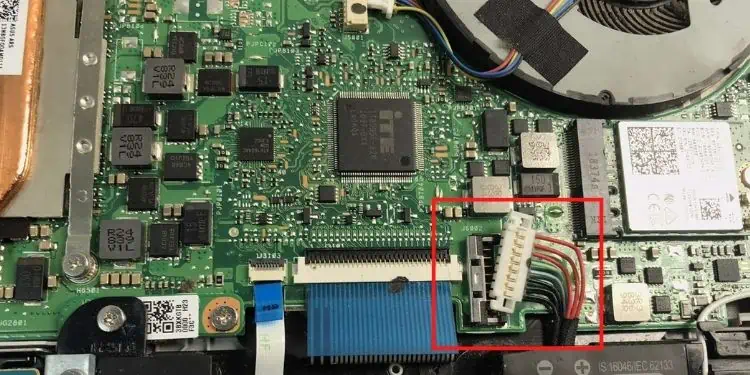
Perform Power Reset
Power reset will clear the memory to fix the HP laptop when it’s unresponsive or there are issues with the display. This will also reset the Keyboard/Embedded Controller and fix the blink codes2.3, 2.4, and 5.2. However, this is different for the models with removable and non-removable batteries. Below is a simple guide on how you may do just that:
Reinsert Your Hard Drive or SSD
Without a hard drive, your HP laptop will turn on but won’t load. The Caps Lock is probably blinking to inform you that there are issues with your storage drives. So, we adviseremoving the hard driveor SSD and inserting it back to check if this fixes the problem:
Reseat RAM Module
If reinserting the hard drive doesn’t help, check if the memory modules are properly seated. Any issues with the RAM sticks won’t boot your computer. Here’s a quick guide on how to reseat the module which should fix the3.2blink code:
Cool Down Your HP Laptop
Blink codes4.2, 4.3, and 4.4indicate that your internal components have drastically overheated. Such an issue could mean that these parts have a risk of being damaged.
Clean Vents and Fans
One of the best methods to reduce laptop heat is cleaning the vents and fans. Dust and debris stuck over time and may have blocked the airflow. Kindly follow the below steps on how to overcome this:
Recover BIOS
A corrupted BIOS can also trigger the Caps Lock blinking issue (code2.2). When there’s no recovery image, it could indicate that the DXE (Driver eXecution Environment) has some issues. The only possible solution is to recover BIOS, and here’s the right way to do it:
If this didn’t work, you need todownload and install the appropriate driveron a working PC. Then, use a USB flash drive (formatted in FAT 32) to recover the BIOS on your HP laptop.

Additional Tip:The Caps Lock blinking could also mean that your processor doesn’t support an enabled feature (blink code 3.6). In this case, we recommend clearing the CMOS toreset your BIOSsettings.
Repair or Replace Hardware
If nothing worked or you’re getting the blink codes3.3 and 3.5, the final solution is to repair or replace troublesome hardware. Since the process might be a little complicated, we recommend taking it to the nearest HP Repairing Shop. But before that, ensure the warranty period hasn’t expired.