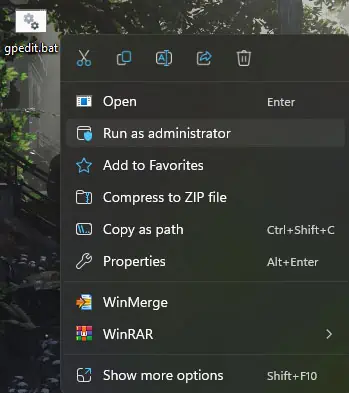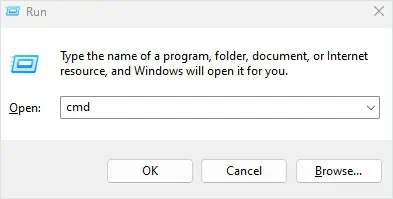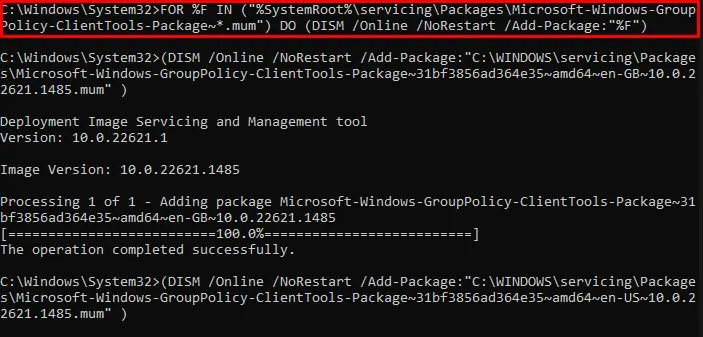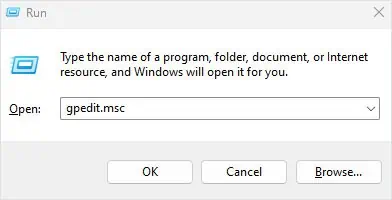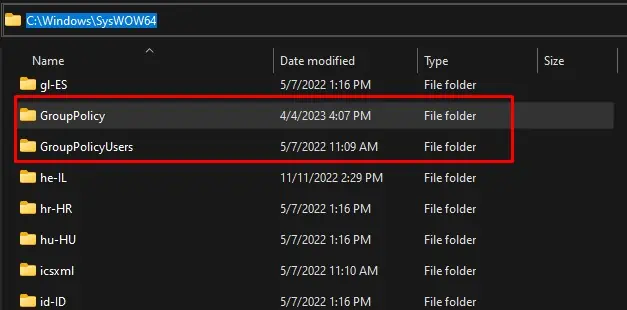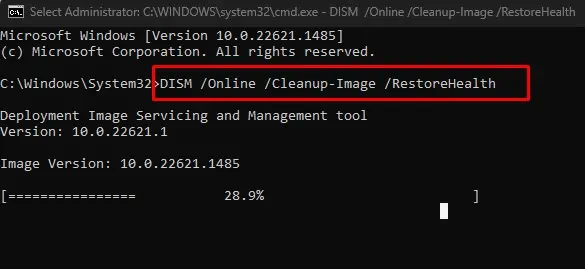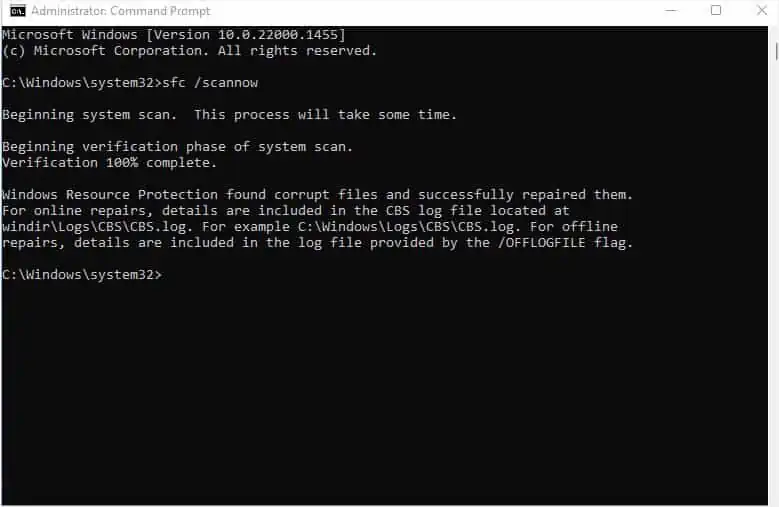Runninggpedit.mscin Windows opens the Local Group Policy Editor. This is an MMC (Microsoft Management Console) in Windows that allows users to access and modify system settings.
Unfortunately, Group Policy Editor is only available on the Pro and Enterprise edition of Windows. Windows will give you a “Windows cannot find gpedit.msc” error message if you try to run thegpedit.msccommand in Windows Edition other than Pro and Enterprise.
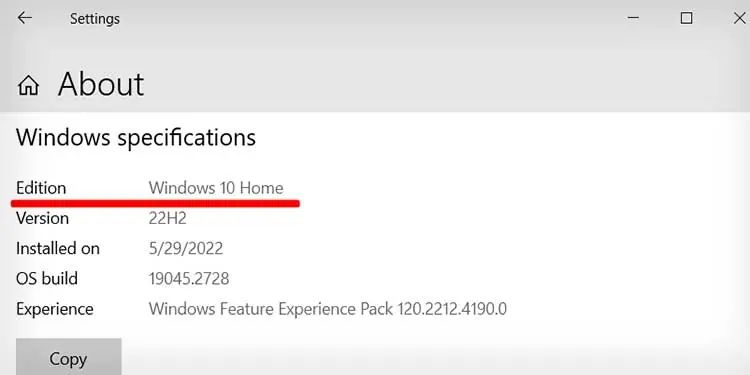
Although installing either Pro or Enterprise Edition will fix the issue that you face, there are some workarounds to rungpedit.msceven on Windows Edition that lacks support for Local Group Policy Editor.
Enable Group Policy Command
If you are on a particular Windows Edition that does not support Local Group Policy, you can also enable it using certain commands.
The command downloads Microsoft Windows Group Policy Client Extensions and Client Tool Package and installs them in the root folder of the OS. It gets this package from the online Windows Image file.
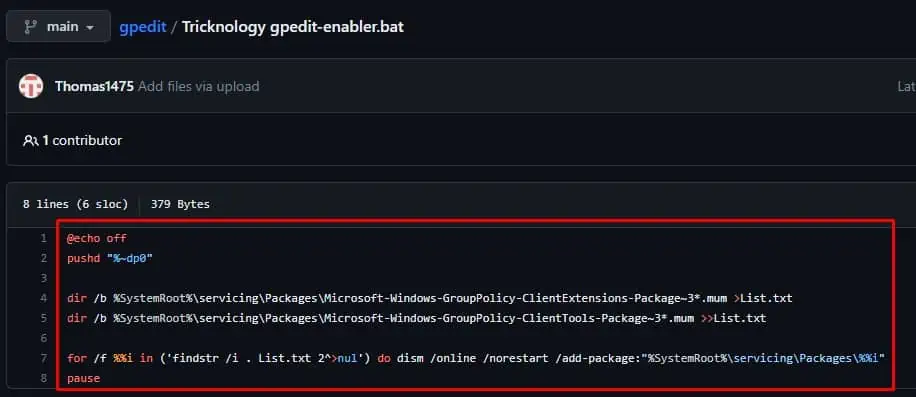
By doing this, it installs the necessary files to run the GPedit to the root folder in the C drive.
Alternatively, you may enable Local Group Policy Editor using the following steps.
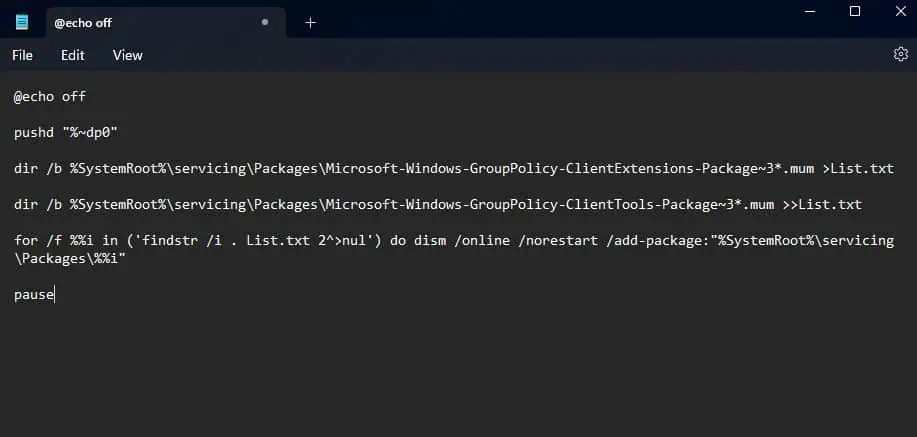
Copy Group Policy Folder
You can try copying Local Group Policy files from SysWow64 to the root directory of the primary drive if running the command mentioned above does not work. All your system files are stored in the root folder, so copying the Group Policy file should work.
Run SFC and DISM Command
The system might run into cases where it cannot open a group policy editor even when using the Pro or Enterprise edition. These types of complications could occur due to errors in the system files.
To fix this, you can first try repairing the system imageusing DISM(Deployment Image Servicing and Management) command and repair system filesusing SFC (System File Checker)command.