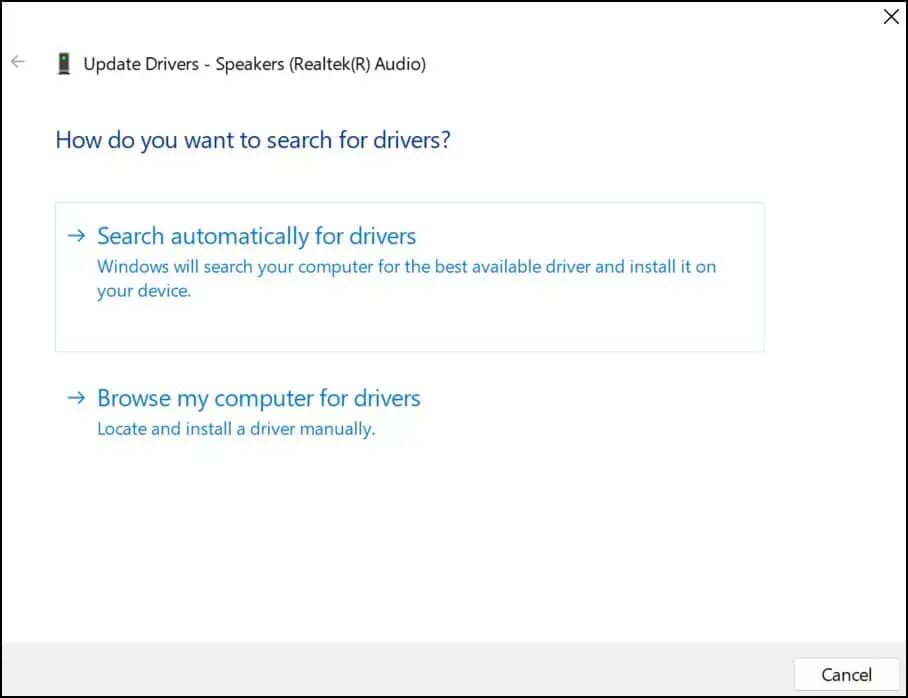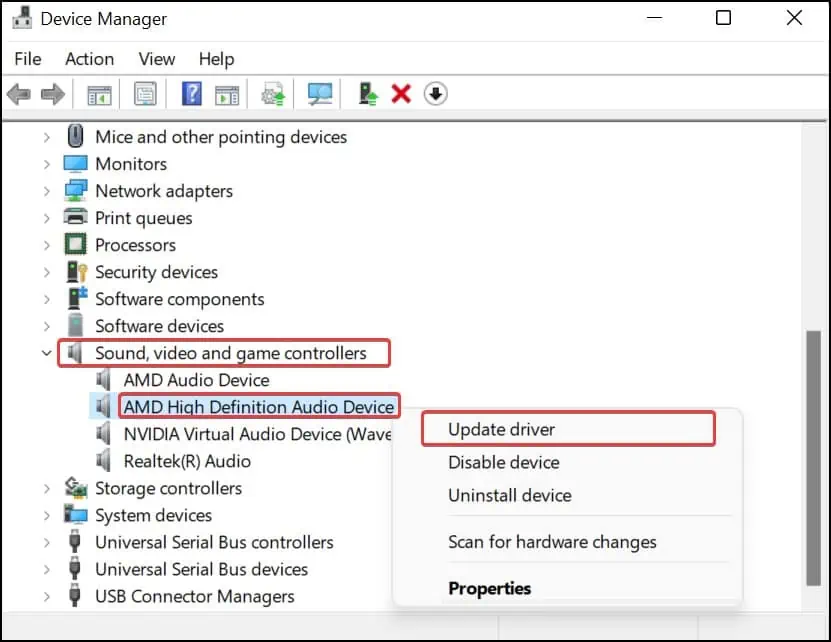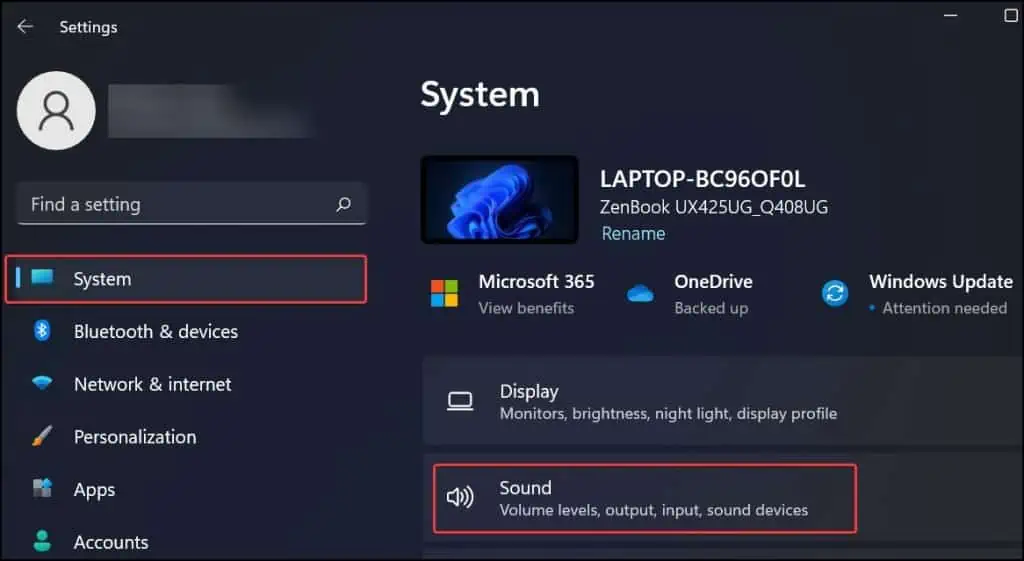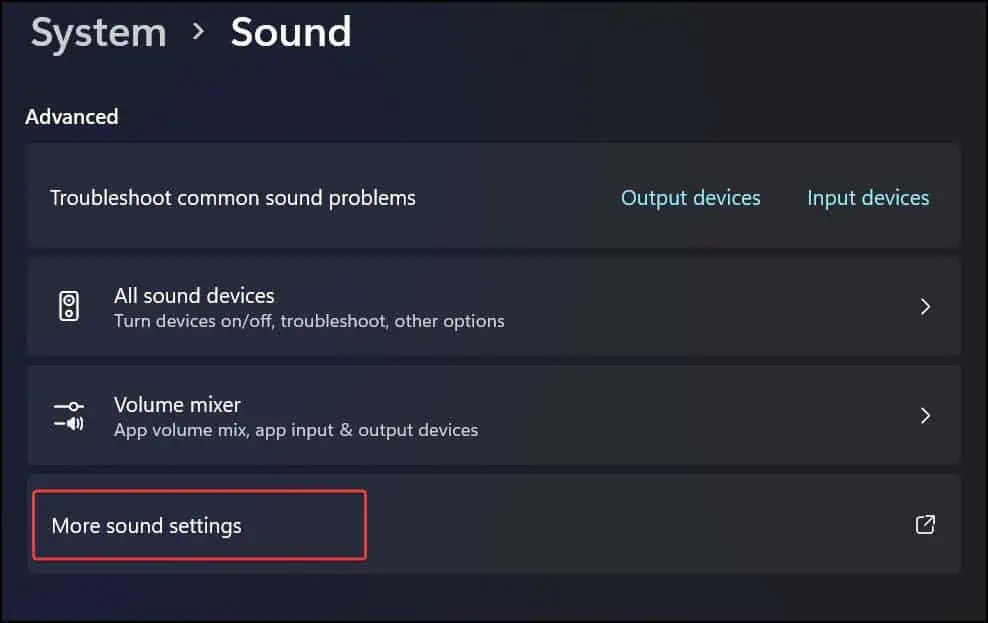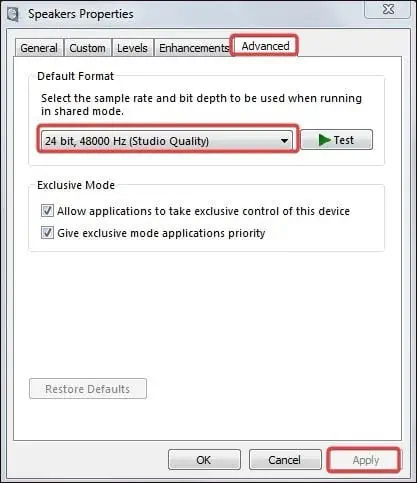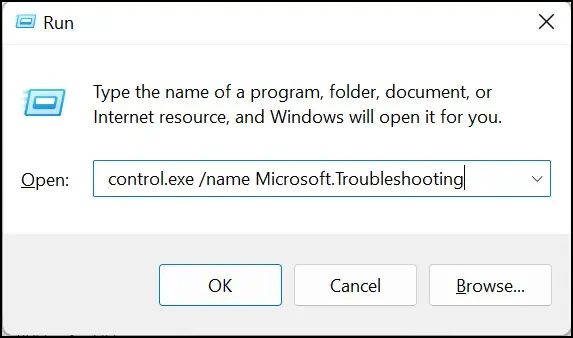You may see thisFailed to play test toneerror if you perform a speaker tone test from the Sound settings when your audio isn’t working properly. Typically, users who receive this error message experience poor or no audio output.
This can happen if there are some issues with the sound drivers or if the audio settings are not tuned correctly. Generally, updating the drivers and toggling with the sound configurations solves the problem for most users.
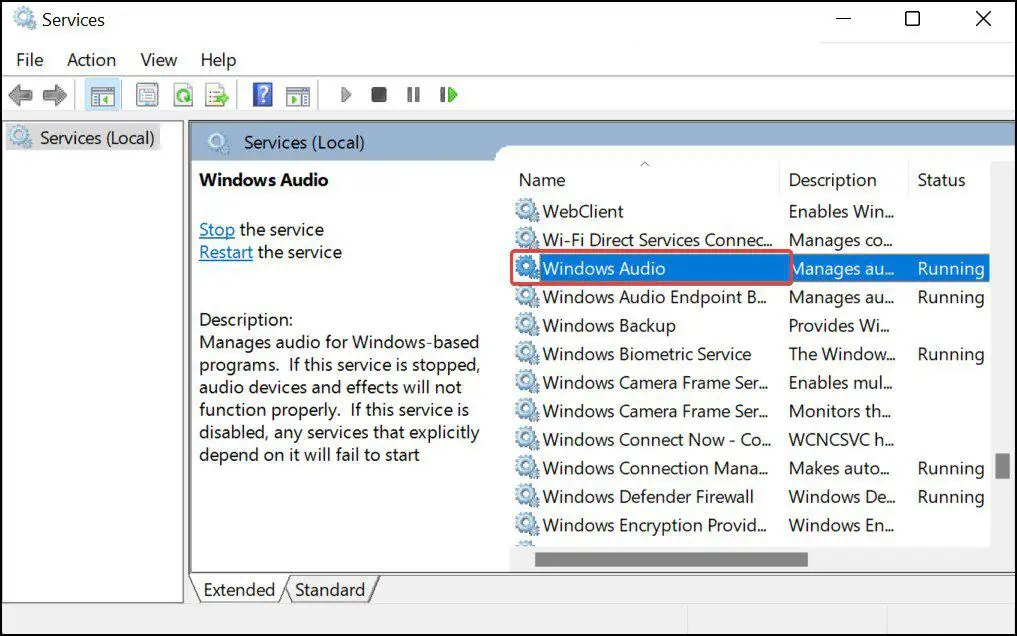
In this article, we have comprehensively discussed these fixes that can get rid of the problem for you and bring back your device’s sound.
Reasons for the Failed to Play Test Tone Error
Some of the reasons for the Failed to play Test Tone Error are as follows:
How to Fix “The Failed to Play Test Tone” Error
Perform basic troubleshooting by restarting the computer. This error can sometimes generate due to minor system bugs, which get resolved with the device restart.
Windows updates can sometimes fix the existing flaws in the system that can initiate such errors; therefore, ensure you have the system up to date. Also, perform aMalware scanas these troublemakers can be the reason for the problem with your audio.
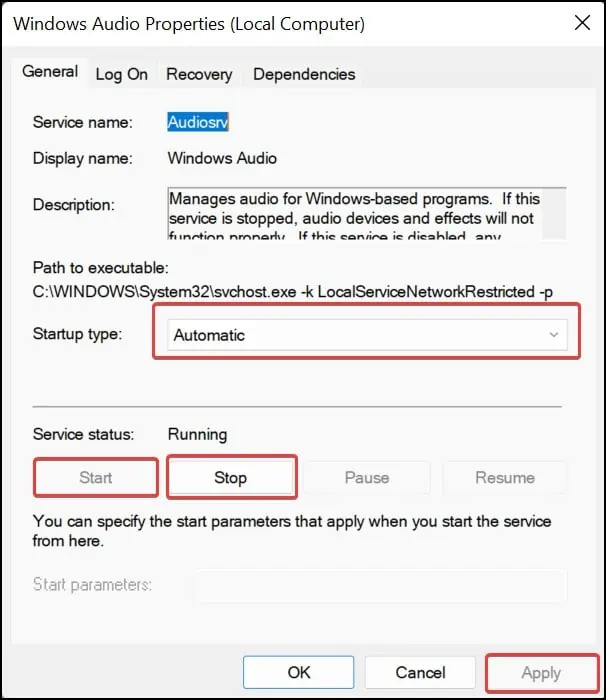
Restart Windows Audio Service
Windows Audio service is responsible for handling all the audio devices on Windows. This service, by default, loads up on startup. Because of some minor glitches with this service, theFailed to Play Test Toneerror can pop up. To resolve this, restart this service from the Windows Services.
Disable Audio Enhancements
The Audio Enhancements features boosts the audio capabilities of the devices, which are by default enabled on Windows Devices for some audio devices. However, the system may not comply with these adjustments properly, and thus, the Failed to Play Test Tone may be generated.
You can try disabling these enhancements and see if the issue persists.
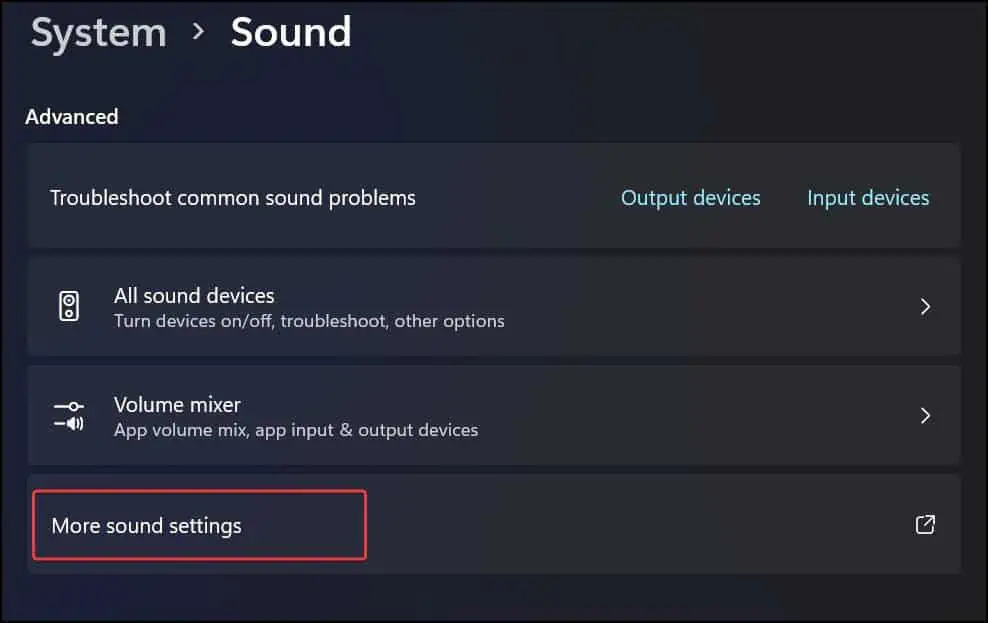
Update the Audio Drivers
Updating fixes the malfunctioning drivers and ensures compatibility with the system. Since issues like theFailed to Play Test Toneappear most likely due to the issues in the audio drivers, updating it offers a high chance of resolving the issue. Here’s how toupdate the drivers.
You can manually update the audio drivers by downloading them from the manufacturer’s website. The drivers from the manufacturer are pretty stable and free of bugs and can get rid ofFailed to play test toneerror.
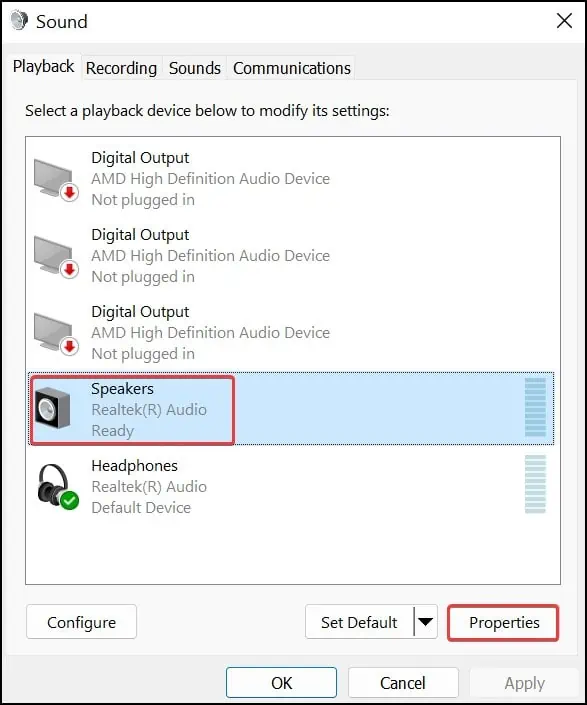
In order to update manually, download the driver from thedownload center, extract the file, run the installer and restart the system when finished.
Change the Sample Rate and Bit Depth
The sample rate and the bit depth determine the quantity and precision of audio samples. If the sample rate and the bit depth are mismatched or misconfigured, you will get audio issues like distorted audio and even theFailed to Play Test Toneerror.
Use Audio Troubleshooter
The Windows operating system has a feature to troubleshoot the common issues of the network, system updates, and other hardware and software-related problems. you may also use theWindows troubleshooterto fix the common audio issues of the audio driver, headphones, and speakers.
Run DISM and SFC scans
These type of issues can be generated if the system files related to the audio has suffered corruption. To deal with it, you can run the DISM and SFC scans. The DISM scan restores the Windows image, which contains the basic components to operate the Windows, including the audio configurations and files.
While the SFC scans can diagnose and fix the integrating issues with the system files related to audio.
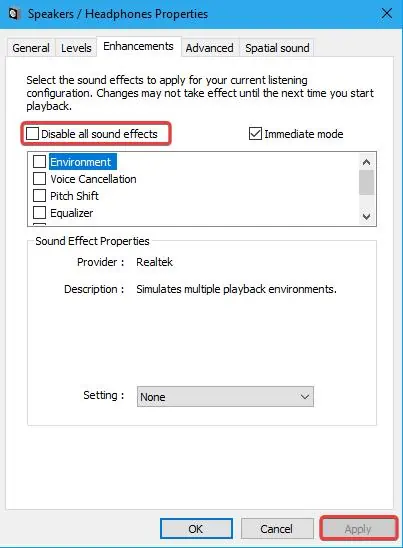
Perform System Restore
If any newly installed application, system updates, or configurations have caused this audio issue, performing system restore can revert them to their restore point and fix the problem. Thesystem restoredoes not remove the user’s data and is a safe process to take the system back into its working state.
- Press Windows Key + R, typerstrui.exe, and hit enter.
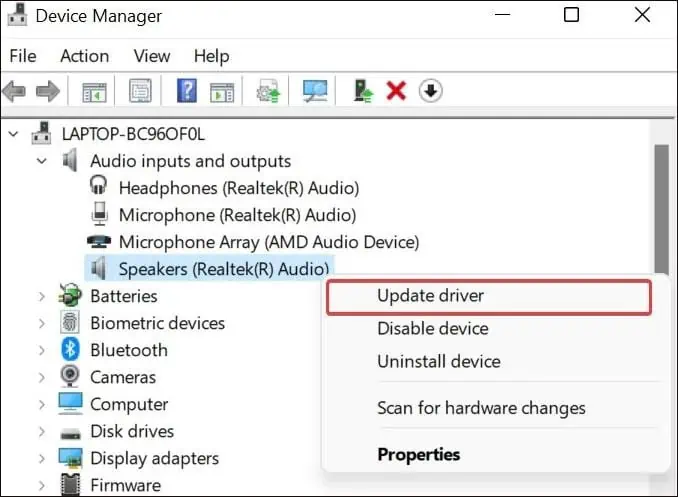
- Click on Next. You will now see the saved restore point.