Setting up a Virtual Machine is not always a piece of cake. You have to configure a few important settings to make it work flawlessly.
Failing to use proper settings can lead to several errors while running the VM. The Failed to Open a Session For the Virtual Machine error can usually occur if the system is unable to start the VM. This can be due to varying causes, ranging from virtualization not enabled at all to virtualization resources used by other programs.
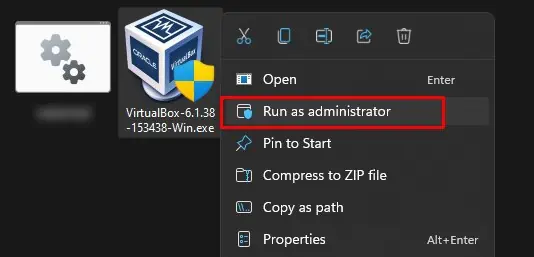
This error can be accompanied by different Error codes, varying with the causes. If you findE_Fail in the error code, you may go through the specific fixes in our separate guide.
Apart from this, we have compiled the most probable cause for the error and the fixes to resolve them. Let’s go through it together.
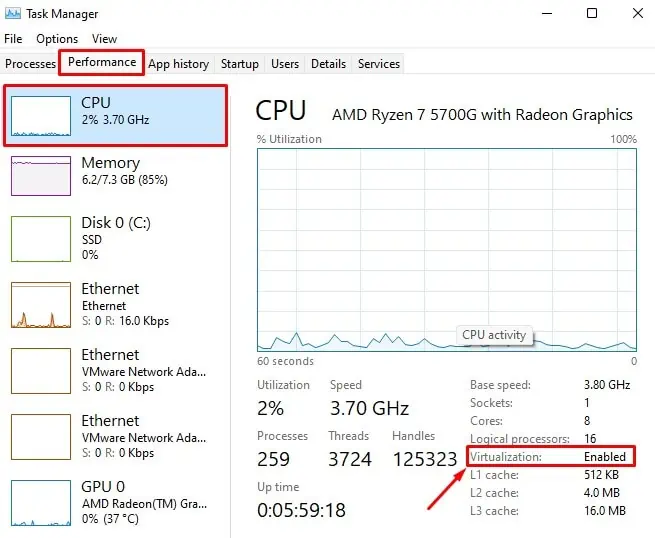
What Causes Failed to Open a Session For the VM Error?
A number of malfunctions and faults in configurations can lead to the “Failed to Open a Session For the Virtual Machine” Error. Let’s see a few of them.
Fixes: “Failed to Open a Session For The Virtual Machine”
Before moving to the fixes, try opening the virtual machine manager with administrative privilege.
Search the name of the software in the Windows search bar and right-click on it. ChooseRun as Administrator. See if the issue is solved.
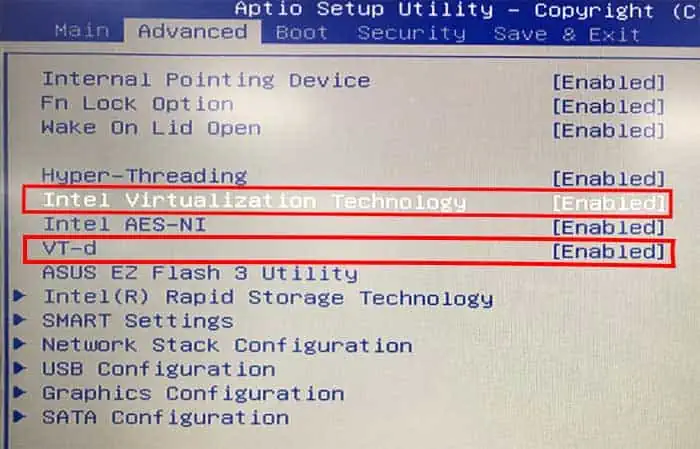
If it still does, let’s try the fixes below.
Install Platform Package
The Virtual Machine platform provides special drivers as platform packages to support the devices and programs inside the VM for their proper functioning. If such drivers are missing, then the Virtual Machine will fail to load.
So, you will have to manually install the platform packages on your host computer.
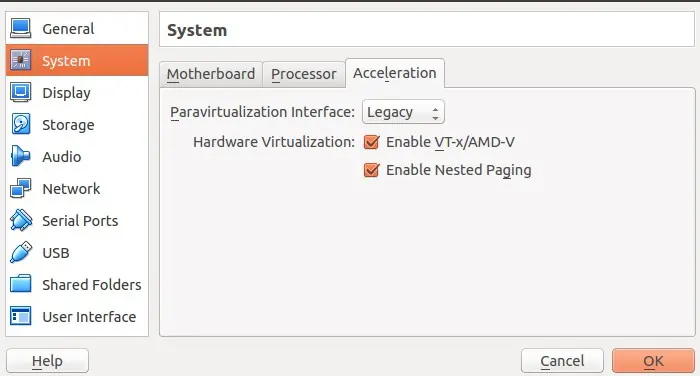
Check whether the error is still there.
Enable VT-X or AMD-V
VT-X is the Virtualization technology by Intel that provides access to guest virtual machines to use the CPU’s resources while running multiple operating systems. AMD-V is a similar technology in AMD CPUs.
IfVT-X or AMD-V is not enabled, then the Virtual Machine will fail to load and display the error. So, you should check the status of virtualization in your CPU and enable it, if available.
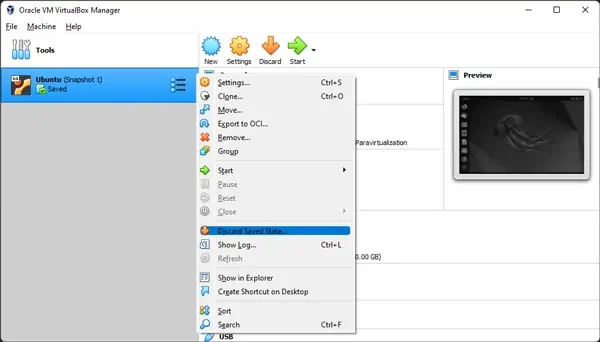
If it is in a Disabled state, you canenable it through BIOS. Since the BIOS settings may vary with the motherboard brands, we have provided general steps for the process below.
Try running the virtual machine again.
Discard the Saved Session
If you were running the Virtual machine and saved the earlier sessions to open easily afterward, it may cause the error to appear. The earlier state may use the resources preventing you from opening it again.
Start the machine now.
End the Virtual Machine Process
Sometimes, there may be multiple instances of Virtual Machine running from earlier sessions. This can prevent you from loading the new one, hence the error. You should end the VM process in Task manager and try again.
Run the virtual machine again and notice whether the error vanishes.
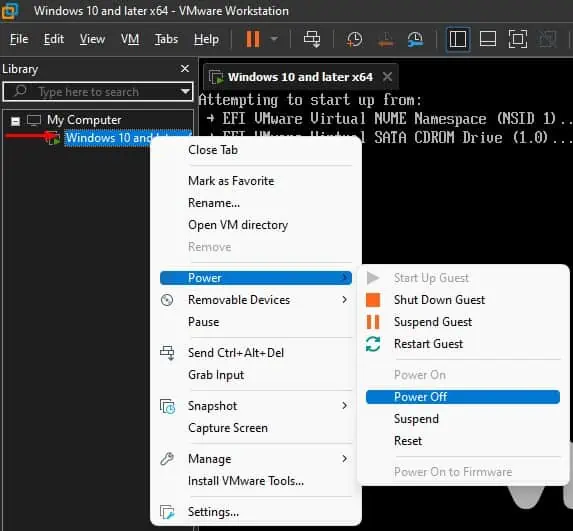
Disable or Restart Hyper-V And Other Features
Hyper-V is Windows’ own virtual machine-creating platform. It uses the system’s resources to create and run the virtual machine in the computer. However,if the Hyper-V is enabledin the system, then the virtual box or VMware can fail to work.
But Virtual Box v6 and higher now support Hyper-V as well. So, enabling it may not necessarily cause the problem. Nevertheless, in such a case, if Hyper-V is using the resources, then the Virtual machine in your hypervisor may still fail to load.
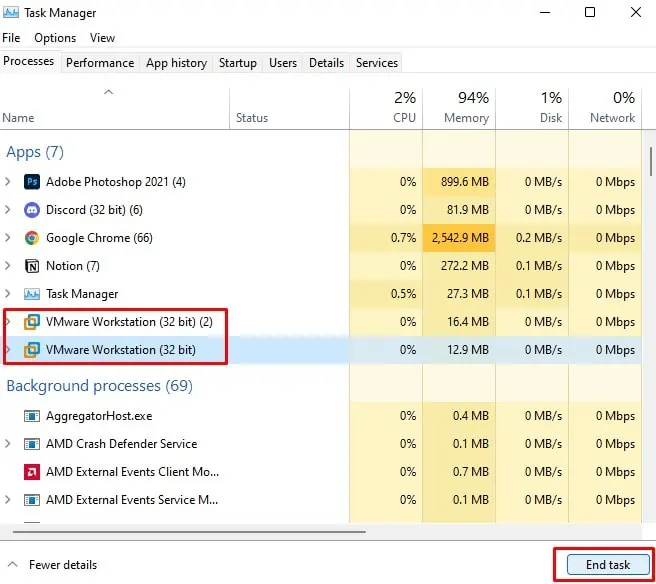
You should disable this feature in your system. Similarly, along with Hyper-V, you shoulddisable other features that use virtualization.
In the Virtual box and VMware that supports Hyper-V, you may simply try restarting Hyper-V to fix the interference.
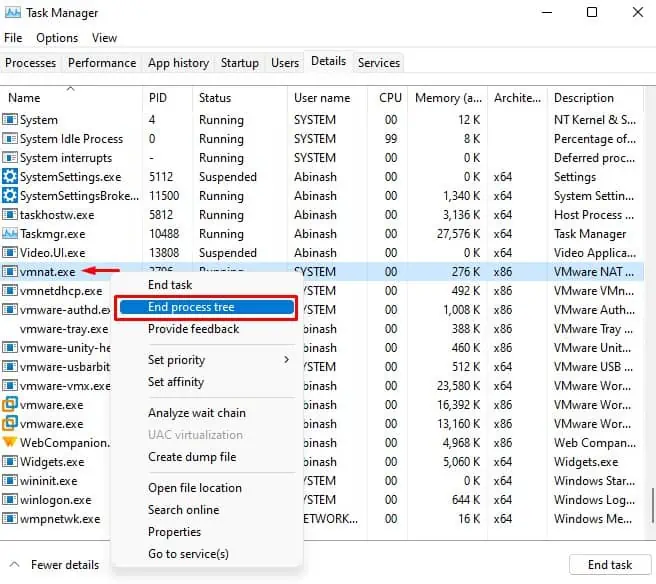
Run the created Virtual machine and see if the error still appears.
Disable Security Programs and Processes
Some security programs, such as antivirus, firewall, etc., try to block certain applications from functioning. If such applications are active, they may be interfering with the Hypervisor and preventing it from loading.
So, you can disable the third-party antivirus program and security software accordingly by goingthrough their interface. For Windows Firewall, you can look at the following steps.
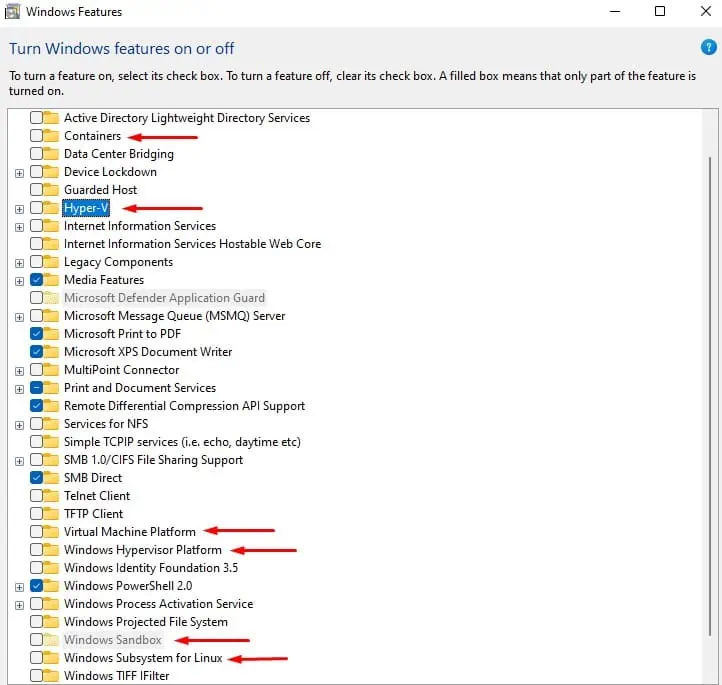
Reboot your PC and see if it works. You can also clean boot your PC to identify the programs responsible for the error and remove them.
If the issue still persists, you will have to disable other security features on your PC as well that use the virtualization resources for protection. TheDevice Guard and Credential Guardfeatures do the same to protect the credential from attack. Similarly, theMemory Integrityfeature separates the CPU processes using virtualization to protect the core from threats.
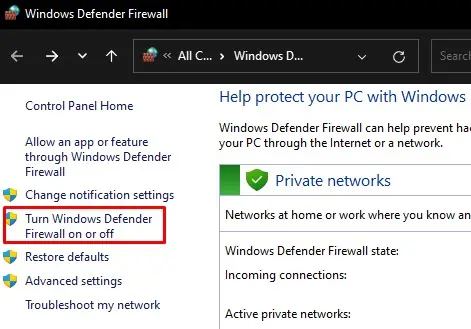
Restart your system and run the Virtual Machine.
Allocate Enough RAM Size For Virtual Box
The error is also known to occur if enoughRAM is not allottedto the Virtual Machine. You can manually allocate more memory to it and see if it solves the issue.
This should fix the issue in the case of 64-bit OS. However, if you are using a 32-bit OS, then the system cannot use more than 4 GB of memory. So, you will see the error if you try to allocate more RAM to the VM. However, you can always tweak a few settings, such asmodifying PAE/NXto avail adequate memory to the VM.
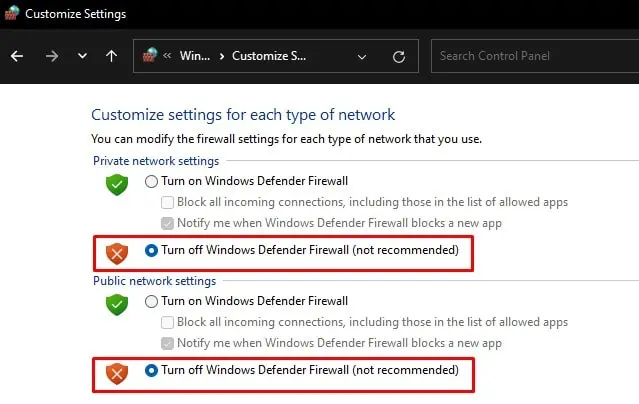
Update or Re-install the Virtual Machine Platform
The Virtual Machine platform installed on your PC may have bugs in it, causing the issue. So, we recommend you uninstall it and install the latest one. The updated software usually provides fixes to solve the problems in earlier versions.
See if the error vanishes in the new VM.
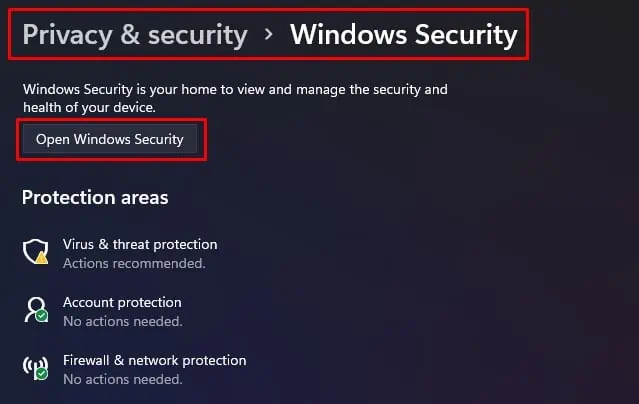
In the case of Virtual Box, you may manuallyinstall the driverVBoxDrv.infas well.