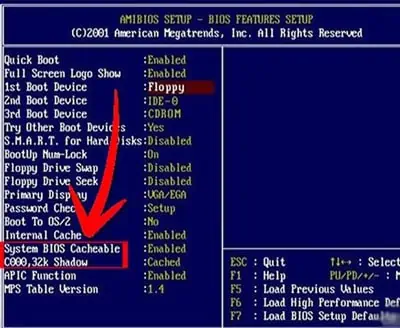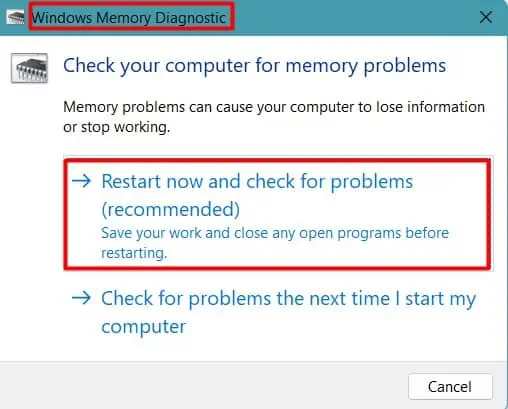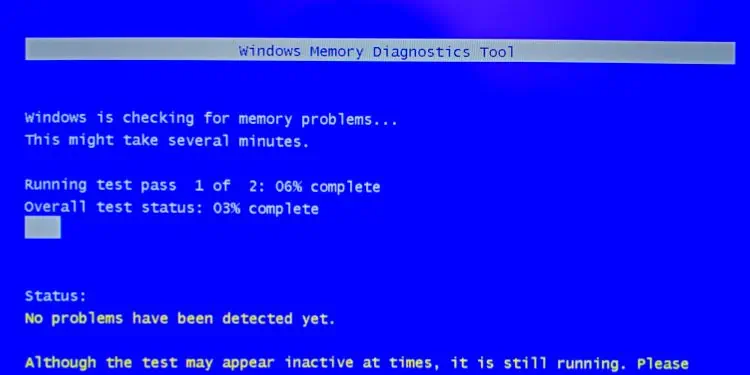When Windows displays a BSOD error, we’re left bewildered and constantly attempt to find a solution. Well, the exact thing happens when DRIVER_CORRUPTED_EXPOOL pops up all of a sudden.
As the name suggests, this error isprimarily caused by driver-related problemson Windows. Indeed, we might forget to update a certain driver, while sometimes, we mightencounter the BSOD on Windowsafter updating certain drivers that aren’t compatible with our system.
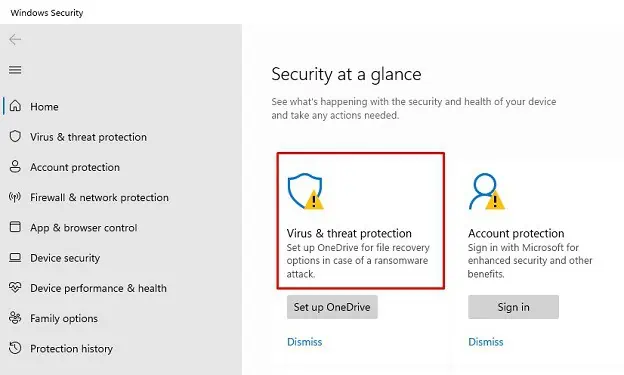
Apart from just drivers, there can be other reasons you see the DRIVER_CORRUPTED_EXPOOL on a blue screen. In this article, we will discuss exactly this error and try eleven possible fixes.
What Causes DRIVER CORRUPTED EXPOOL Error
DRIVER CORRUPTED EXPOOL is a stop error that prevents your Windows OS from functioning smoothly. Often, when users encounter this BSOD problem, theirsystem keeps restartingwithout any sign.
Well, you might face this problem while surfing the internet, when updating your PC, or even whenoverclocking the CPUand other hardware components. Indeed, if you’re getting this error continuously, it might trouble you at work or even while performing general tasks.
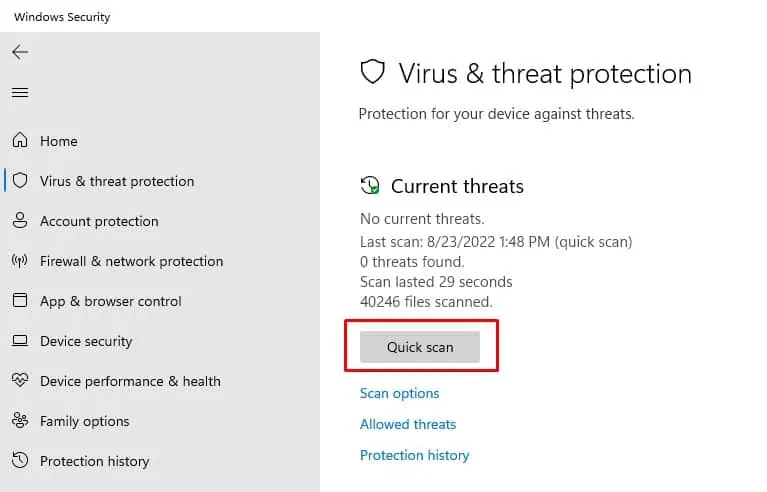
Troubleshooting DRIVER CORRUPTED EXPOOL Error
DRIVER CORRUPTED EXPOOL error happens when a device driver isn’t compatible with the Windows OS. Basically, your system tries to access invalid memory, resulting in the Blue Screen of Death.
Well, the quickest technique to fix this is by restarting Windows. However, this may not solve your problem permanently. So, we recommendbooting your computer in safe modeto troubleshoot this issue.
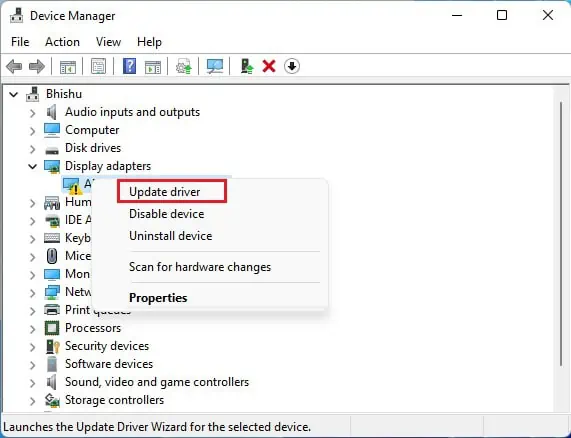
Before moving ahead with the fixes, we suggest updating Windows first. Sometimes, your device drivers are stuck and need an update. So, updating Windows to its latest version will resolve anything tinkering with the drivers.
If updating doesn’t resolve your problem, follow the below methods one by one as one of them should fix the DRIVER CORRUPTED EXPOOL error on your PC.
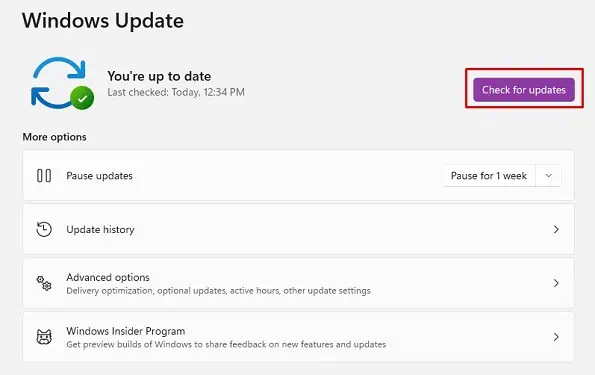
Scan For Possible Malware
Malware is also known to alter system configuration and even lead to BSOD errors. So, if these harmful viruses affect the device drivers, there’s a high chance you’ll encounter the DRIVER CORRUPTED EXPOOL on a blue screen.
Luckily, an in-built anti-virus software within Windows OS lets you fight against such threats. Here’s how you can scan for possible threats:
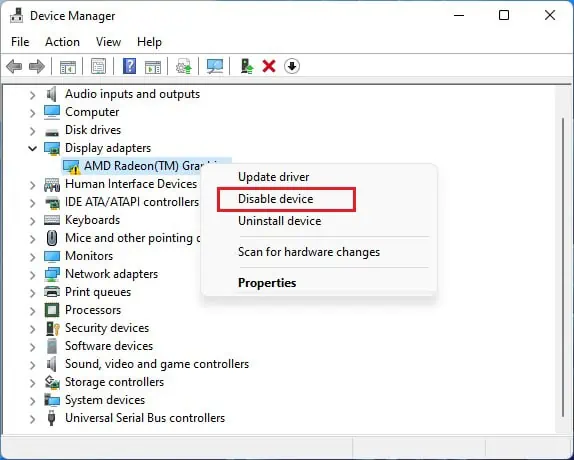
Update Outdated Drivers
Outdated drivers primarily cause the DRIVER CORRUPTED EXPOOL error. So, it’s important to update them regularly. Follow the below steps toupdate driverson Windows 11:
Note:If you cannot identify the corrupted driver, you may need to update every adapter to eliminate the BSOD problem.
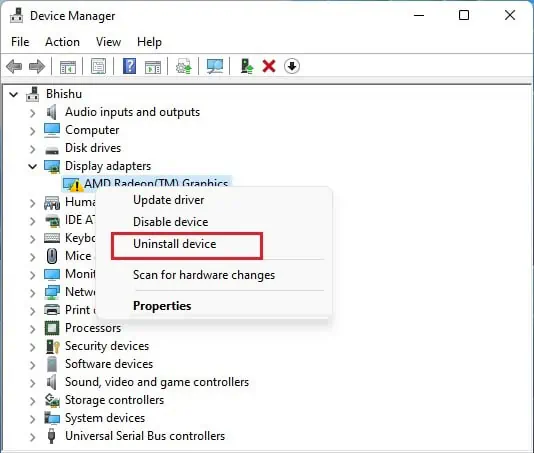
Disable or Uninstall Unnecessary Drivers
When the faulty drivers are still creating issues, you may simply disable them if they aren’t important to you. Else, you can uninstall them temporarily. For example, you canfix your ethernet driverif it’s not working. Here’s how you can do just that:
Rollback Recently Updated Drivers
Along with the update, uninstall, and disable option, you can also roll back the recently updated driver on Windows. Basically, this feature takes the device driver to the last version, where the DRIVER_CORRUPTED_EXPOOL error can’t be encountered. Go through the below steps to rollback the latest driver you had updated:
Remove Networx System File
The DRIVER CORRUPTED EXPOOL error often occurs when the required module symbols do not load forNetworx.sysfile. Moreover, this also happens when Windows can’t verify the timestamp for the same file.
Thus, we recommend removing that particular file itself. This will clear the path, and the error should be resolved. Go through the following steps to deleteNetworx.sysfile on Windows 11:
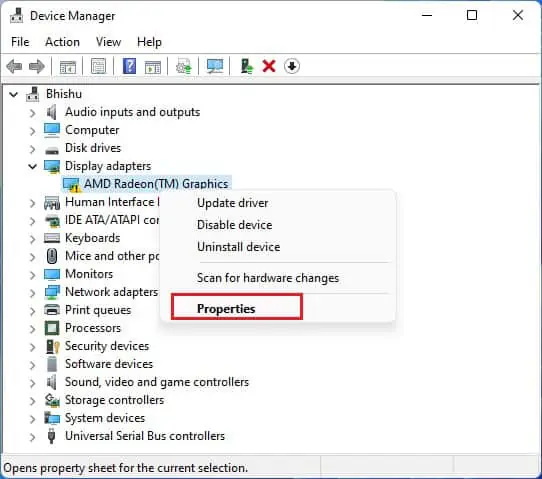
Disable BIOS Memory Options
When you’re on the blue screen, the system suggests you disable the memory options. So, we suggest turning it off from the BIOS:
Run the Windows Memory Diagnostic Utility
If you have a defective RAM, there’s a possibility that it could be the reason you’re getting the BSOD error. So, the ideal option is to check if there’s an underlying issue within the physical memory.
Although there are various third-party tools to check your memory, Windows has a built-in utility called the Windows Memory Diagnostic. It’s quite simple to run, and here’s the exact procedure to use this application:
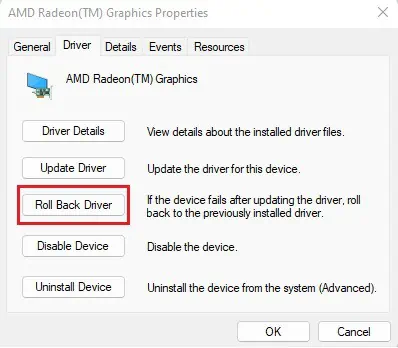
Run SFC, CHKDSK, and DISM Commands
The three system tools, SFC, CHKDSK, and DISM, check for errors in various system files and try to fix them. So, we recommend running the following commands on Windows Terminal:
Rollback Recent Windows Updates
If you recently updated your OS, that doesn’t necessarily mean it is compatible with your system. Moreover, you may also encounter critical bugs and errors on some versions of Windows updates that might lead to BSOD errors, like DRIVER CORRUPTED EXPOOL. So, we recommend reverting the recent Windows update that might have created this issue:
Restore Your Windows System
Restoring Windows takes your OS back to the state when you never experienced the DRIVER_CORRUPTED_EXPOOL BSOD error. This way, anything tinkering with your drivers is fixed, and you’ll no longer face this issue. Here’s a simple guide on how you cancreate a restore point on Windows 11:
Try Updating BIOS
If none of the above fixes help you solve the DRIVER CORRUPTED EXPOOL error, it’s probably because your BIOS is outdated or corrupted. So, updating it will fix all the problems that your driver or Windows update can’t do.
Moreover, updating BIOS will also install new features that help to boost the system performance. This way, anything incompatible before will work on your computer.
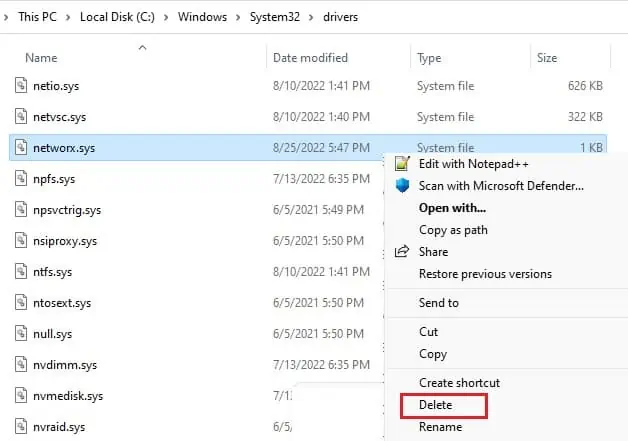
However, BIOS updateisn’t recommended for everyone. This is because even a slight mistake during the configuration might permanently damage your motherboard. Thus, follow the step-by-step guide below only if you’re willing to take the risk:
To learn the complete guide, here’s our post to help youupdate BIOS safely on your PC.