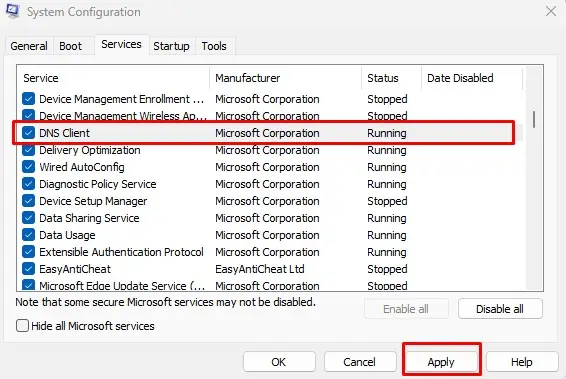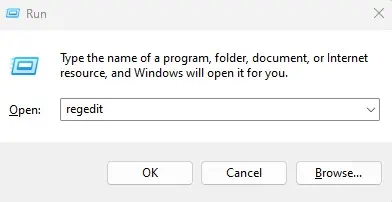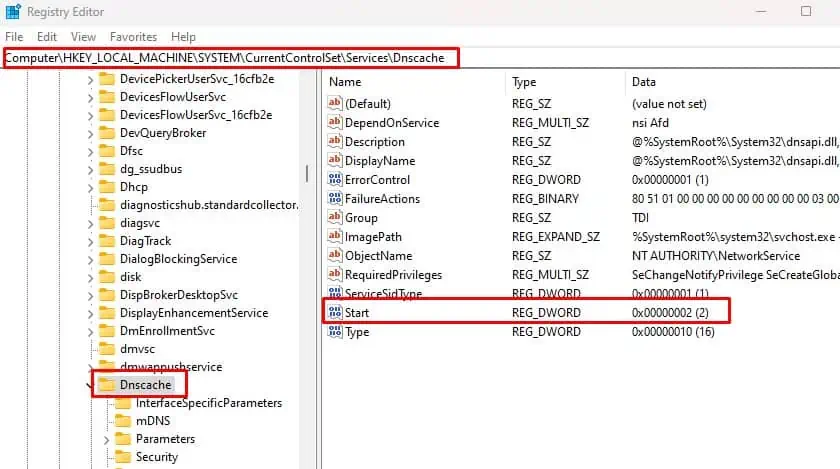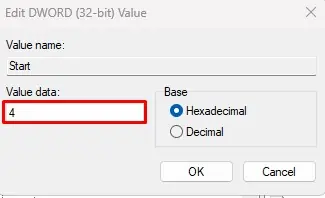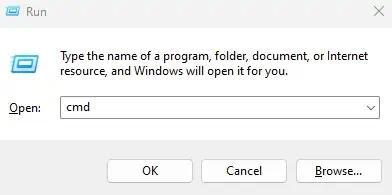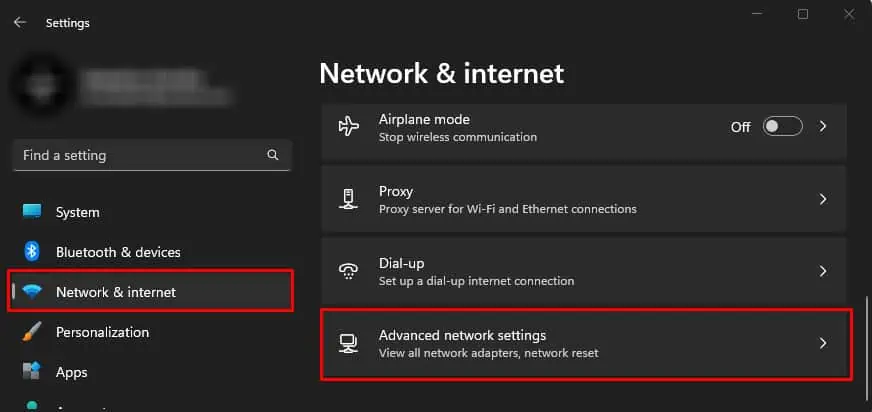Your computer first connects to aDNS serverwhen you enter a domain name on a browser. The server then converts the domain name to its corresponding IP address. Once this process is complete, your PC links with the server using the IP address to access and view its data.
Complications when translating the domain name to its IP address will stop you from accessing the desired site, resulting in a DNS PROBE FINISHED NO INTERNET error message. And as several components work together to resolve the domain name, the exact cause behind the error message could vary.
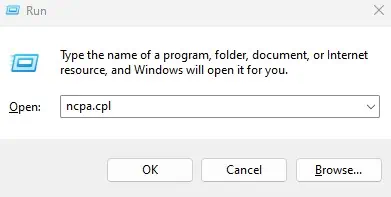
Anything from an incorrect domain name to an issue with the DNS server itself could stop your system from resolving the domain name to its corresponding IP address. So one particular solution may not fix the problem.
Fixing DNS PROBE FINISHED NO INTERNET Error
First, try accessing the internet using a different browser. Since the issue is only specific to Chrome, you can check if the internet works in another browser. If you still cannot access the site on another browser, try restarting the router.
Rebooting the router cleans any cache that could be saved on your router. If that does not work, trypinging an IP address. This will not fix the issue at hand but willensure that the internet is active.
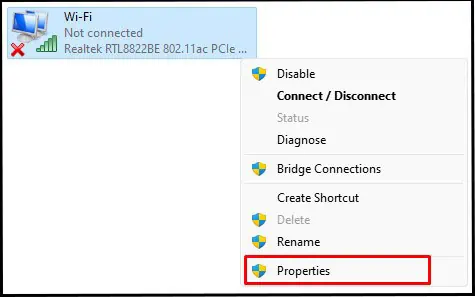
Lastly, you can also connect yourPC to the router using an ethernet cable.This will eliminate any wireless connection issues that are stopping your PC from accessing the internet.
Use Custom DNS
By default, your system automatically obtains a DNS server address from the ISP (Internet Service Provider). But sometimes, issues like high traffic or congestion could stop the default DNS server from functioning. In that case, you will need to set the DNS server address manually.
We recommend using public DNS from Google or Cloudflare.
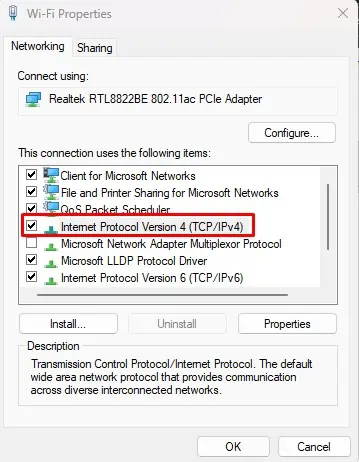
Restart DNS Client
According toMicrosoft documentationon DNS Client, the DNS client holds information about the DNS configuration. And DNS client service resolves domain names by locally querying cached data from previous searches.
By restarting this service, the system stops DNS lookups. It also prevents any other service that requires a DNS Client to be running. Therefore,make sure to restart the service once you stop it.
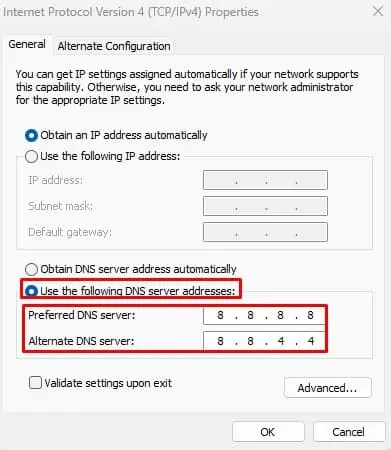
Besides System Configurations, you can also restart the DNS client by changing specific values in the Registry Editor. However, be aware that changing wrong values in the registry can make system unstable.
Reset TCP Stack
When you reset the TCP stack, your system clears and sets all the network configurations to their default value. This includes resetting the DNS information, IP stack, and Winsock. If the DNS issue is due toincorrect network configuration,resetting it should fix the issue.
Alternatively, you can also reset network settings using Windows settings.
Clear Browser DNS Cache
Your browser stores DNS information about already visited websites as a DNS cache. On saving the DNS cache, your browser saves time by skipping the process of DNS lookup from a DNS server.
The browser could also save false information about the DNS in the DNS cache. In that case, the system cannot get the correct IP address from the cache, resulting in a DNS PROBE FINISHED NO INTERNET error message. To fix this, you will need toclear the browser cache.
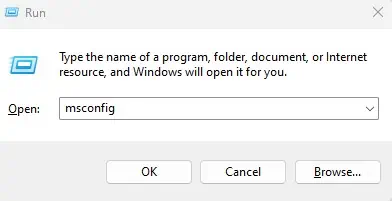
Check Hosts File
The host file is one of the system files that contain the domain name mapped to its respective IP address. Your system uses this file before going to the DNS server. If the host file contains a domain name with an incorrect IP address, you may get a DNS PROBE FINISHED NO INTERNET error.
you may replace the content inside the host file to fix the issue.
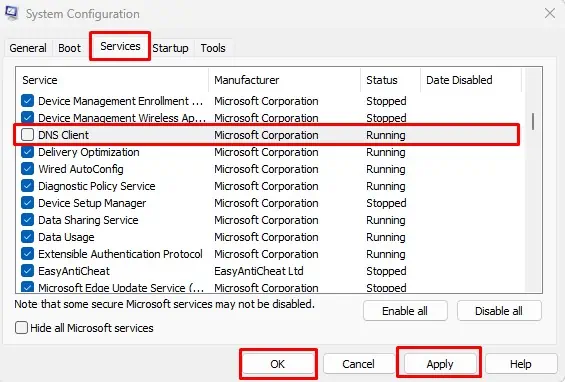
Disable Proxy Server
A proxy serveracts as a medium between your system and the internet. It bridges everything that comes in and goes out of your system when connected to the network. If a proxy server has blocked access to a particular IP address, the user cannot access the site. In that case, trydisabling the proxy server.
Disable Firewall and Network Protection
Firewall and network protection prevent unauthorized access and data breaches that could put your system at risk. If Windows firewall detects any suspicious activity from a webpage, it may block the IP address to the website.
To check if that’s the case, you can disable the windows firewall and see if you can access the website.