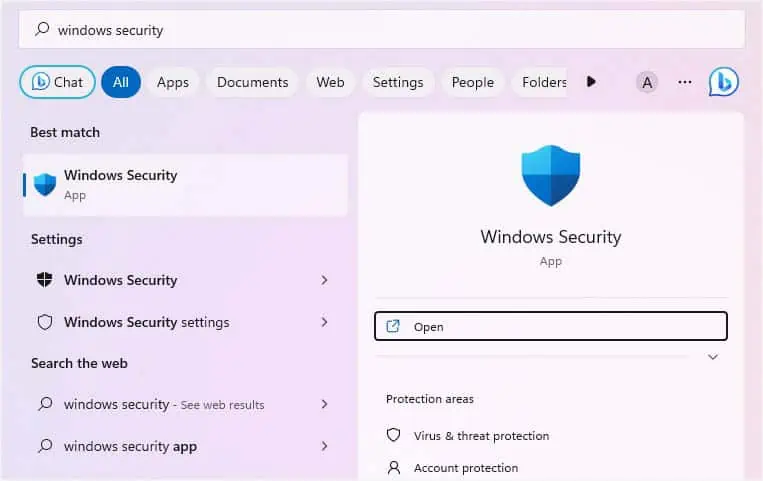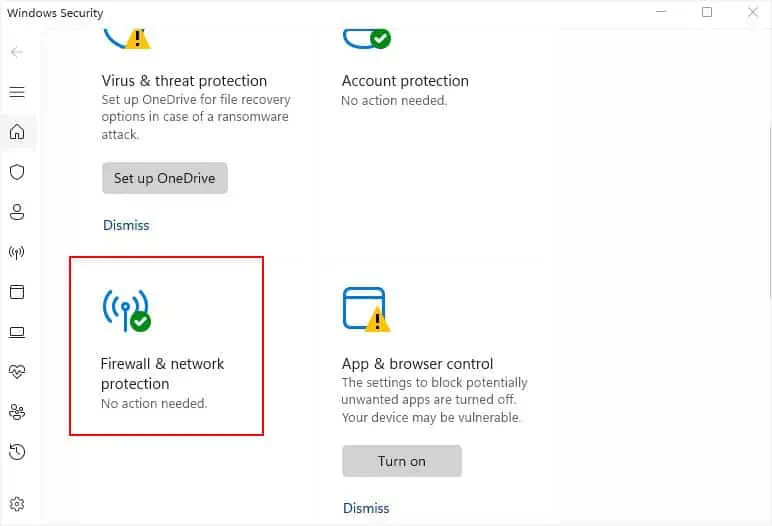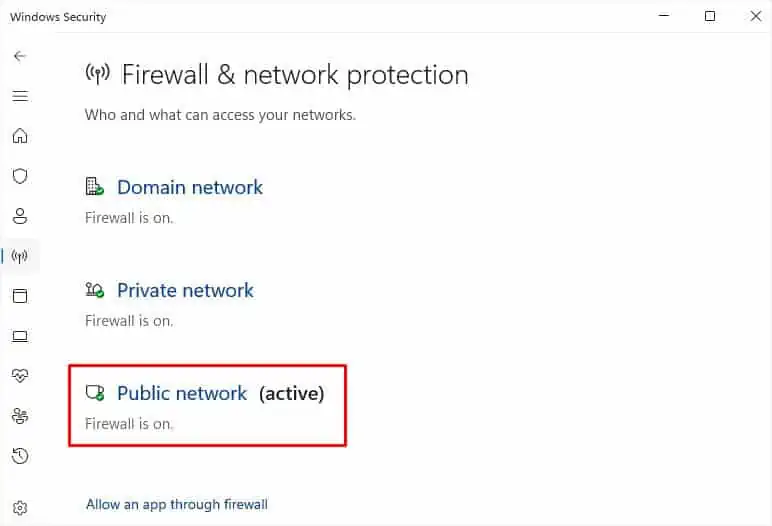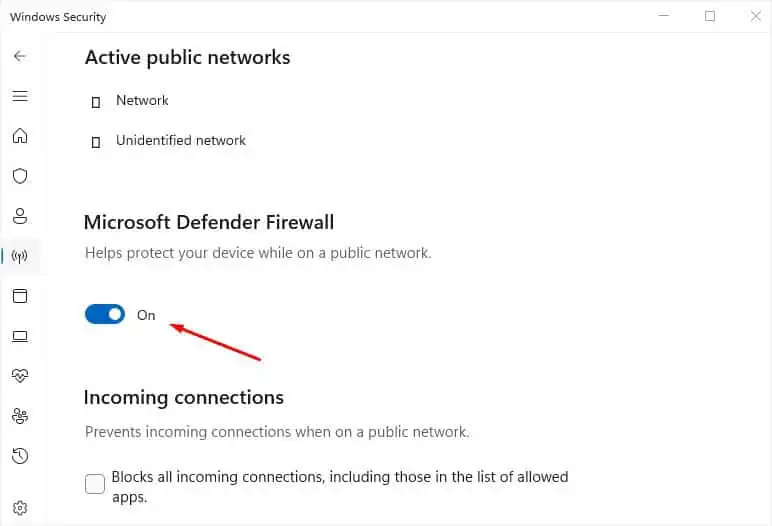The “Destination Host Unreachable” error can pop up when trying toping an IP, router, or website. It indicates that your device is unable to establish a connection with the destination host.
The error message can have two forms:
In the former scenario, the reply could come from the remote gateway (if you’re pinging any website or device outside the local network) or from your current device (if you’re pinging an IP within the local network that has IP-related issues). But if you see the latter message, it usually indicates issues with the default gateway.
However, this error can also occur due to connectivity issues, firewall settings, or an unavailable destination host. Without further delay, let’s walk you through the detailed troubleshooting guide on how to solve it.
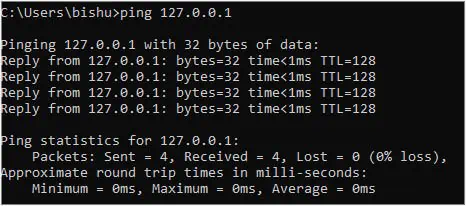
Before You Begin
When executing the ping command, you’re sendingICMP Echo Requestpackets (by default, four) to the destination device. Based on that, the destination device sends anICMP Echo Replypacket, and after measuring the round-trip time (RTT), the final results are displayed.
However, if the destination device is down, the ICMP Echo Request packets can’t reach the target. This is what triggers the Destination Network/Host unreachable error.
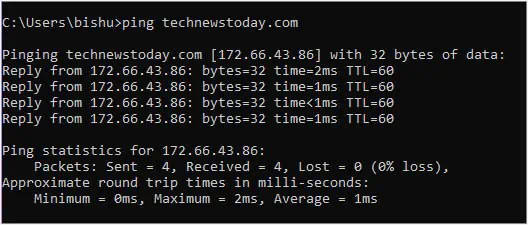
Analyzing the error message, you’ll likely notice that there is nopacket loss(Packets: Sent = 4, Received = 4, Lost = 0). This is because the packets never reached the destination and hence never got lost. In such cases, it’s yourown IP address that repliesto the packets.
On the other side, there’s 100% packet lost when you get the “Request Timed Out” or “Unknown Host.”The former appears when the packets reach the destination host but doesn’t respond with the ICMP Echo Reply packet.
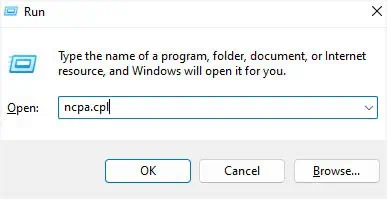
In this article, we are only going to troubleshoot the “Destination Host Unreachable” error. But before moving forward, I highly recommend trying out the basic troubleshooting tips mentioned below:
Examine Issues With Destination Host
The “Destination Host Unreachable” error can appear due to issues with the destination device. This could mean either of two things—thelocal systemhas no route to the destination, or theremote router(when pinging a website) has no route to the destination.
If you’re trying to ping a device on a local network, the packets might not have reached the router itself. For that reason, you’ll see the error “Destination host unreachable” or “Reply from <your device’s IP>: Destination host unreachable.”
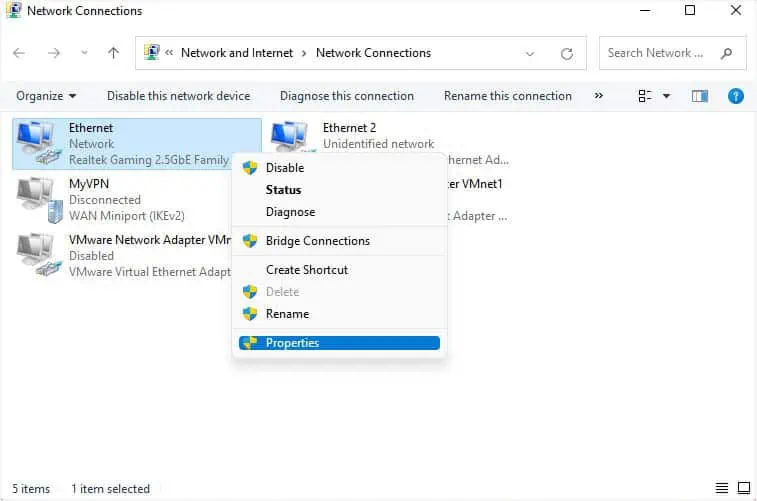
This can happen due to different reasons:
If possible, you’re able to troubleshoot the underlying network issues on your local device to fix the problem (renew IPor assign a non-conflicting static IP, etc.). Also, you cancheck the routing tableto troubleshoot further. If you’re unsure about this, I advise taking help from a networking professional.
However, if you’ve got the “Reply from : Destination host unreachable” error after pinging a certain website, it indicates that there are issues with the remote gateway routing table.
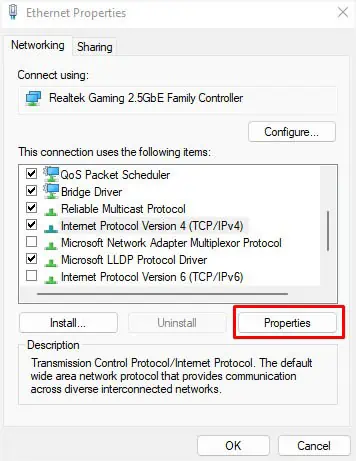
You can even execute theTracert commandto check the route and identify where the problem lies.
Change Default Gateway
The Default Gateway is your router’s IP responsible for establishing a connection with other networks. In case the gateway is having issues or you have misconfigured the related settings, your device might be unable to communicate with the destination host.
In fact, you might evenlose your internet connectionas theDHCP server becomes unreachable. Now, when trying to ping your router, you’ll likely get a reply from theAPIPAwith the IP address169.254.X.X.
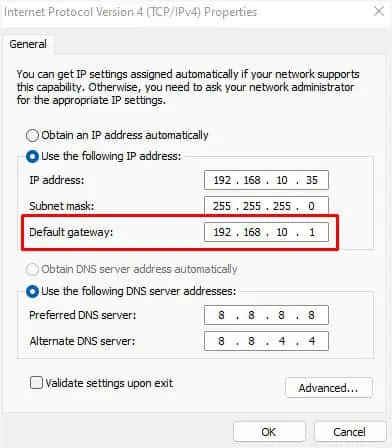
If you’ve set up static IP and default gateway, it’s possible that your router couldn’t forward the requested packets due to an invalid route. A simple workaround to this is to manage settings toobtain IP automaticallyfrom the network adapter settings.
Also, you may choose to change the default gateway for your current static configuration as well. Follow the steps below to fix the networking error that occurred due to misconfigured gateway:
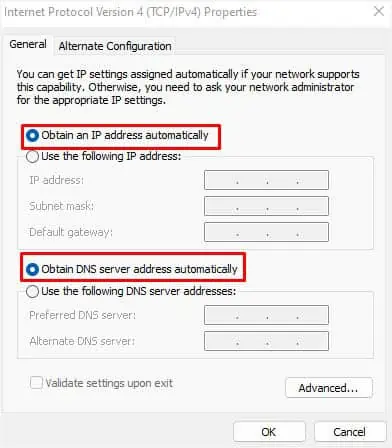
Try Disabling IPv6
In most cases, the problem seems to lie with the misconfiguredIPv6 settings. This happens when your device is incompatible with the IPv6 address. Since most devices can work with just the IPv4 address enabled, you’re able to check whether the issue gets resolved after disabling this protocol:
Disable Firewall
If you had set up a certain rule that blocked the ICMP traffic, the communication between your device and the destination host might break. Since most users were able to solve their problem bydisabling their firewallsettings, you can also do so to check whether the firewall setting is blocking the ICMP Echo Request packets.
Final Words
The “Destination host unreachable” error mainly appears when the destination device is offline, or you have misconfigured the default gateway. If you were unable to fix using the above solutions, there are probably issues with the hardware components (router or modem).
In case you’re getting the error and are unable to open the websites, there’s probably an issue with the internet. Sometimes,resetting the routeror modem can also be an effective solution.
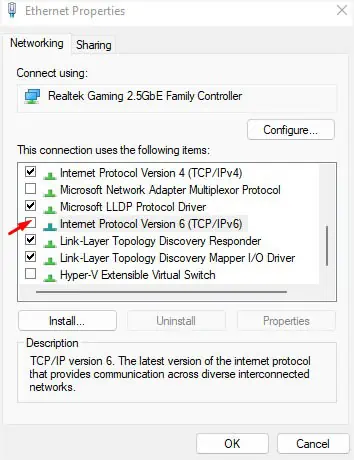
Whether it’s a hardware or an internet problem, contacting your ISP is the best option.
Since the “Destination host unreachable” error can appear in many scenarios, the aforementioned tips might not be enough. If there’s nothing wrong with the internet and there’s no issue with the hardware part as well, I’d appreciate it if you leave your problem in thecomment section belowso that I can help you troubleshoot further.