Desktop Window Manager(dwm.exe)is the compositor in Windows that renders visual effects such as 3D animations, transparent windows, taskbar thumbnail previews, and much more.
Normally, DWM only uses minimal resources and ensures things are working smoothly from the background. But because of amemory leakissue, it can sometimes hog the system’s resources.
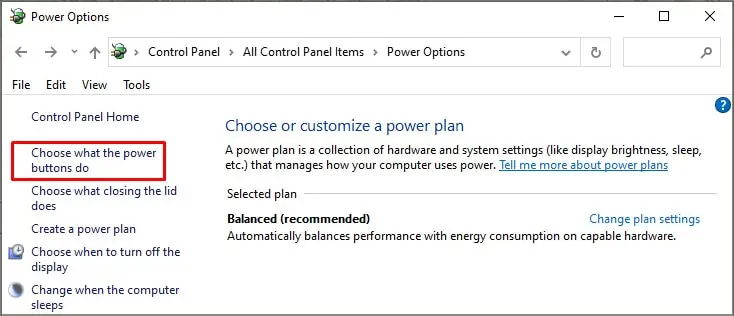
First of all, if the memory usage is extremely high, it can cause the system to crash constantly. In such cases, press CTRL + Shift+ Esc to launch Task Manager, switch to the Details tab, selectdwm.exe, and press End task. If doing so causes another crash, you should endexplorer.exeinstead.
Of course, this is only a temporary workaround, so you’ll need to keep ending the task once in a while as the memory usage accumulates. To resolve the issue permanently, please check the solutions listed below.
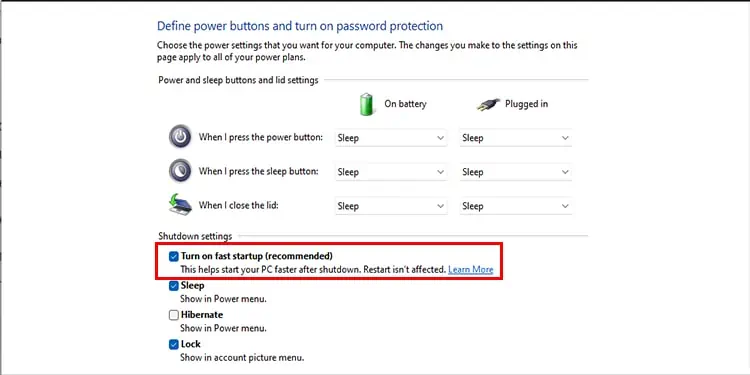
Turn off Fast Startup
Fast Startup puts your computer into a hibernation state instead of completely shutting it down to minimize boot time. Over the years, many users have complained about minor issues because of this feature, including the Desktop Window Manager High Memory Usage problem. As such, we recommend disabling this with the following steps:
If you keep facing this issue despite disabling Fast Startup, it may not be the culprit. In this case, you can turn Fast Startup back on with the same steps.
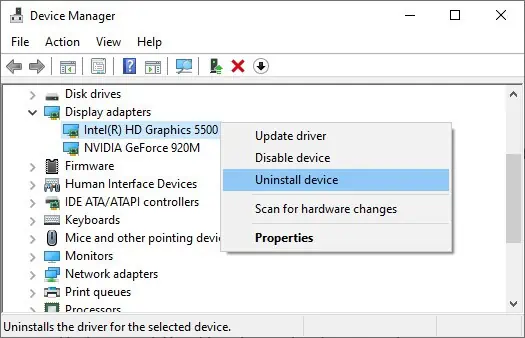
Update / Rollback Display Driver
As stated, this memory leak issue occurs due to issues with the Intel Graphics driver. Intel has addressed the issue and patched it in the newer driver versions, starting with 30.0.101.1191.
To apply this solution, please download the latest stableIntel Graphics Windows DCH Driveror thebeta versionif you prefer, and proceed to the sections below.
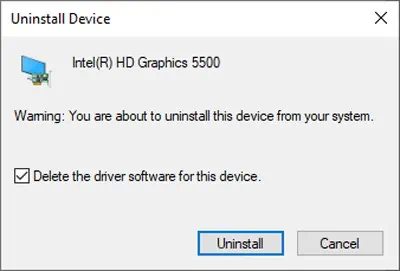
Clean Install
Wheninstalling the patched driver, Intel recommends performing a clean install. Here are the steps to do so:
Normal Install
Many users have reported that a clean installation wasn’t helpful. The reason behind this is that if the OEM (manufacturer) driver isn’t present in the driver store,Windows Updatewill revert to the older driver on reboot.
If this is the case for you, what you should instead do is install the new driver without removing the current version, essentially overwriting it.

Roll Back Driver
This is uncommon, but some users kept facing the Desktop Window Manager High Memory Usage issue despite installing the patched drivers.
In this case, you should instead download an older stable version of thegraphics driverand roll back to that. Users have had success with drivers from 2019 to 2020, so we recommend the same.
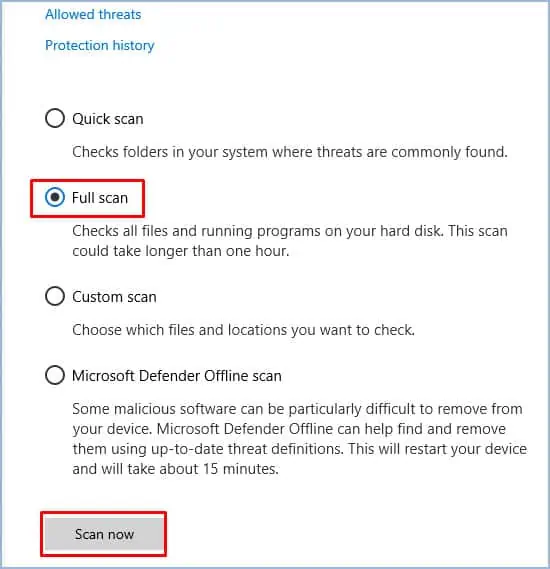
Scan for Malware
This one is also a rare scenario, but a virus could be imitating this process and consuming system resources. If the issue is still not resolved for you despite trying the solutions listed above, this is something to consider. Here are the steps to perform a full scan usingWindows Defender:
If youuse an antivirus, the steps to perform a scan will vary slightly. But with most, you can right-click the icon from the taskbar and selectScan Computeror a similar option. Alternatively, you can also launch the application and find the same option there.
How Much RAM Should Desktop Window Manager Use?
Desktop Window Manager usually operates in the50MB to 100 MBrange when it comes to memory, and it will rarely be much higher than that.
While we’re on this topic, you might find websites telling you to disable wallpapers, or screensavers, or to close applications, and so on to fix the Desktop Window Manager High Memory Usage issue. Please do not waste your time with this.
The memory leak is due to driver issues, and the memory usage will be in thethousands.Disabling wallpapers, screensavers, and other minor features will reduce the DWM usage by a few MBs at most, not even a dent.
Is It Safe to End Desktop Window Manager From the Task Manager?
When you end the dmw.exe task from the task manager, all you’re doing is restarting the Window Manager. Some users may be concerned about this as thescreen blacks outfor a second or two upon doing this, but this is normal and not something you need to worry about.