When recording from OBS studio, if the desktop audio section does not respond to any audio, you will not hear the sounds from the computer in your recordings. To know if OBS picks up any audio from the computer, check the Audio Mixer. Under Desktop Audio, you can see a signal/sign that indicates it is getting audio from the computer.
Now, let’s discuss a few causes and solutions to resolve the desktop audio problem in OBS.
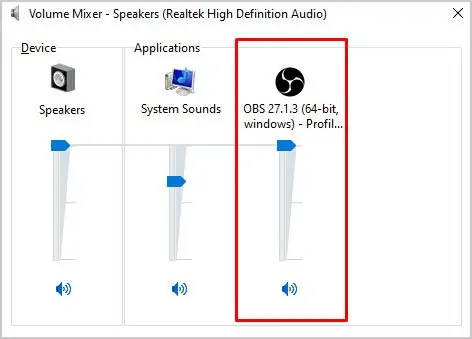
Why OBS Is Not Recording Desktop Audio
There are a few reasons that recording does not have any computer audio.
How to Fix Desktop Audio Not Working in OBS
you may try the following solutions to fix the issue with desktop audio in OBS.
Desktop Audio Properties
The first thing you can do is check the volume mixer settings in sound settings. From the Volume Mixer setting, you can easily control the volume level of all running applications. If this setting is low or muted for OBS, it will not record any sound from the computer.
To adjust the OBS sound from the Volume mixer:
If the volume is 100 and muted, OBS will not pick any audio from the desktop.
Push-to-Talk / Push-to-Mute Settings
Push-to-Talk / Push-to-Mute in OBS allows the user to start or stop recording the audio with the press of a button. The audio includes both desktop and microphone audio.
If we enable Push-to-talk, the OBS records the computer audio only when you press and hold a specific button. The Push-to-mute also works the same way, but you may just press a button to mute or unmute desktop audio.
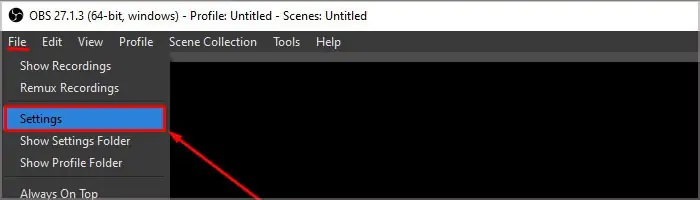
To enable or disable push-to-talk/push-to-mute, you can follow these steps.
There is also a hotkey to mute or unmute desktop audio. By accident, if you press the mute button, it won’t unmute unless you press a specific button.
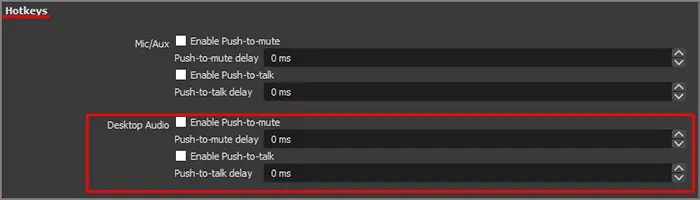
Follow these steps if you want to set hotkeys for push-to-talk, push-to-mute, mute, or unmute.
Global Audio Devices
Global Audio Devices setting in OBS lets you choose the device from which it records audio. For example, if we connect the computer to both headphones and a speaker, you can select any of these, and the OBS will record the audio from the selected one.
If the audio comes from the headphones and the desktop audio is set toSpeaker, the OBS will not detect any computer audio. To change these settings, follow these steps.

If you have computer audio coming from multiple output devices, you’re able to also set the Device Audio 2 to record the computer audio from these devices.
While you are on this setting, verify that theChannel,underGeneral, is set toStereo.
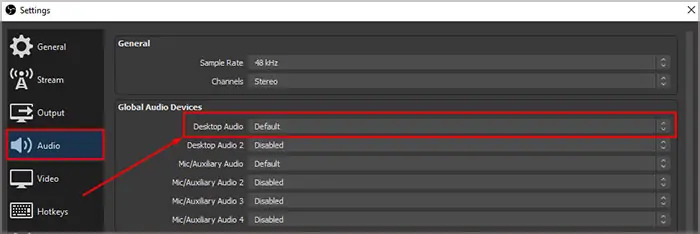
Enable Output Device
If the output device is disabled from sound settings, you will not get any audio from the computer and the OBS. However, if you have just muted the speaker from the taskbar, the OBS will still record sound, and your recordings will have desktop audio.
Some computers will hide the disabled devices. To display the disabled audio output device, follow these steps.
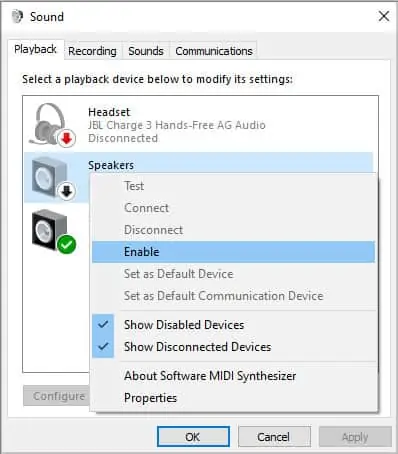
Any disabled devices will be light-colored. If you cannot see any disabled device on the list of audio devices, right-click inside the white section of the dialog box and click onShow disabled devices.You can now see any disabled devices in the dialog box.
If you hear any audio from the computer, OBS will also detect them.
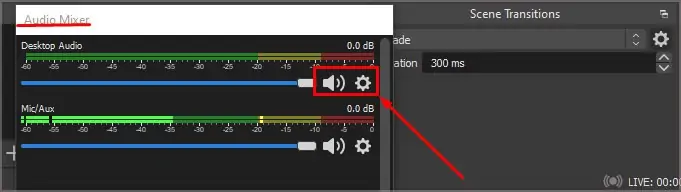
Desktop Audio Muted
Sometimes, when you open OBS, the Desktop Audio section gets muted by default. If this section is muted, the OBS will not record any audio from the computer.
To check if the desktop audio settings, follow these steps.
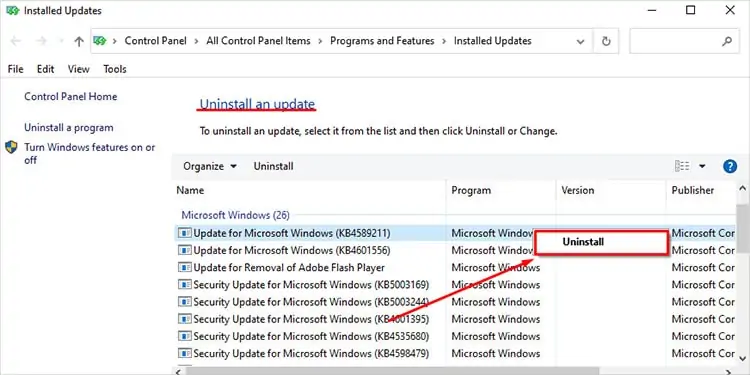
On the right side of the speaker icon, you can see a volume slider that controls the desktop audio volume in OBS. The OBS will not pick up any desktop sound if this volume is low.
Rollback / Update Windows
Sometimes, awindows update may cause issueswith recording software like OBS. If the Desktop Audio stopped recording after the Windows update, you could roll back the Windows to the previous version with no issue. To revert an update, you can follow these steps.
Click on the Start menu and go toSettings>Windows Update(Update and Securityfor Windows 10)>Update history. Scroll down toUninstall updatesand right-click the latest Windows update. ClickUninstall. After the uninstall is complete, restart your computer.
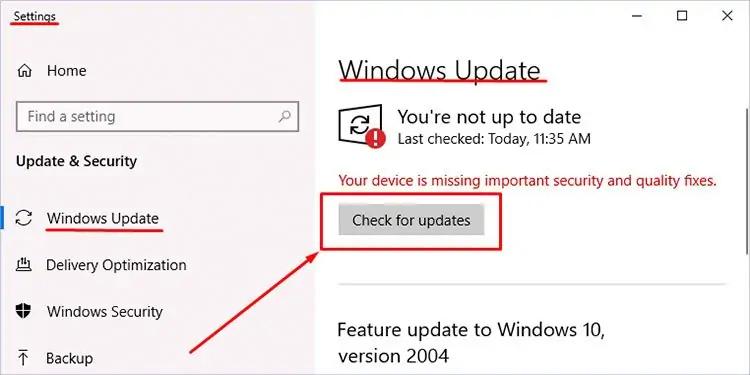
The desktop audio may also not work if the Windows is outdated. Try updating the windows to the latest version to fix the OBS desktop audio issue.
To update your computer, follow these steps:
Go toWindows Updateand click onCheck for updates(orInstall updates). If you have any pending updates, the OS will automatically download them. After the download is complete, restart the computer toinstall the updates.
Update Audio Driver
If the audio driver is not up-to-date, the OS cannot communicate with the audio output device. Hence, OBS will not detect any audio. Toupdate your audio driver, follow these steps.
Click on theStart menuand search forDevice Manager. ExpandSound, video, and game controller, then right-click the audio driver and Update.
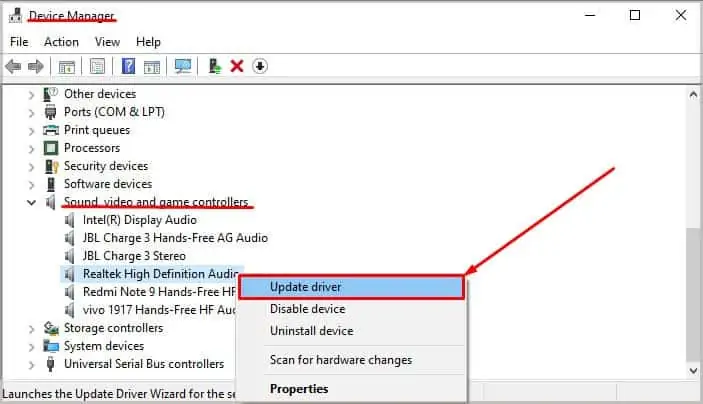
Toggle the Audio Source
Due to an unknown glitch in the OBS, the OBS will not get any desktop audio even if everything works fine.
you may switch theDesktop Audio(inGlobal Audio) fromDefaultto other output sources and back to default to fix this. It is a weird solution, but it re-calibrates the audio.
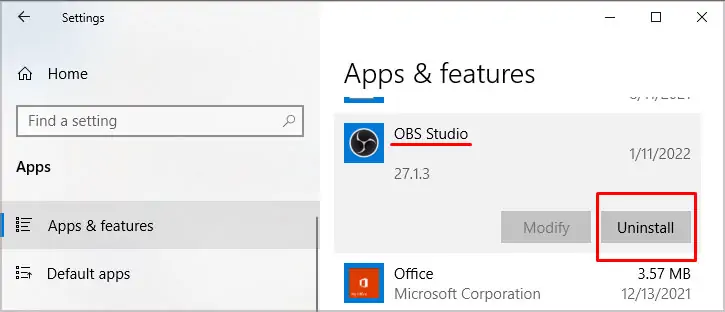
Reinstall OBS
If none of the above solutions work, then the issue is probably with the files that run the OBS. Some files may get corrupted while installing OBS studio. Uninstalling and reinstalling the application can solve the problem with corrupted files.
To uninstall OBS, Go toControl Panel>Program and Features. Right-click onOBS studiosand clickUninstall.
To download OBS studio, you’re able to go to theofficial OBS website. Select your OS and click onDownload Installer. After the download is complete, run theexecutable(.exe) file to install.