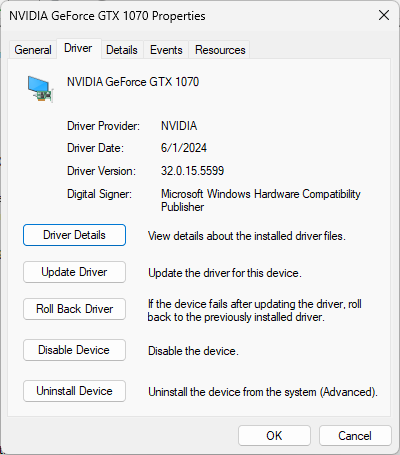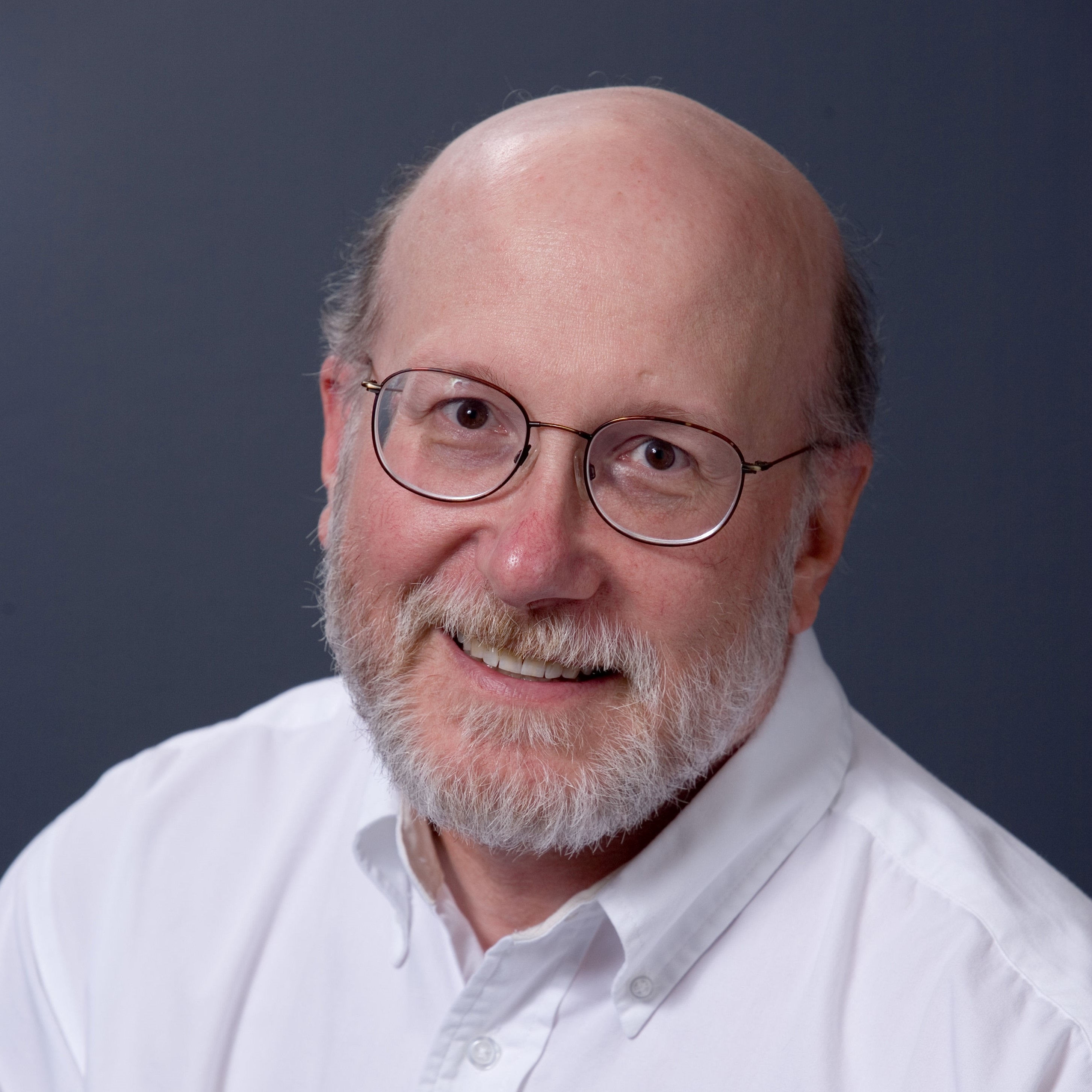Here’s a fun fact: CRITICAL_PROCESS_DIED is one of the few WindowsBSODs(Blue Screens of Death) that anyone can provoke at will – on Windows 10, anyway. If you kill the process named svchost.exe in Windows 10 (right-click in Task Manager, and pick “End process tree” from the pop-up menu), it asks for confirmation before showing an error screen (see above for error screen, below for confirmation window).
Among other things, that means Windows won’t run unless the generic system process that hooks Windows services up with dynamic link libraries (DLLs) is operating. Because this is a fundamental part of how the Windows 10 operates, that OS won’t work unless one (usually more) instance of this service is running (at least one for each DLL in use, in fact).
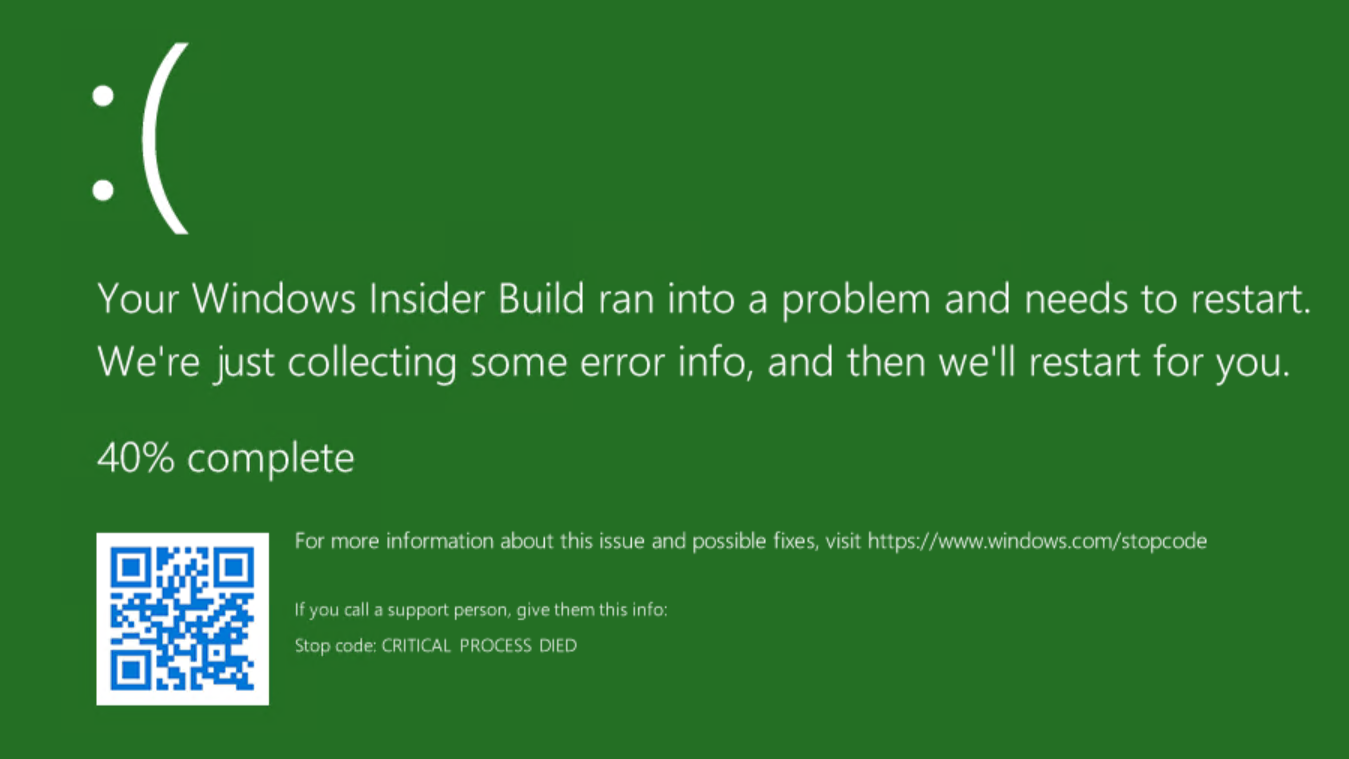
Windows 11is more resilient: I wasn’t able to force it to crash by killing svchost.exe. Instead, I got a denial from the OS that said “The operation could not be completed.” Further detail, as shown in the next screencap reads “Access is denied.”
But for both Windows 10 and 11 when it happens for real, CRITICAL_PROCESS_DIED signals that some process necessary to Windows’ proper operation has ended abruptly and unexpectedly (to the OS, anyway). I don’t recommend that users try killing svchost.exe in Windows 10 anyway. And if you must try, save all work, close all open applications, and get ready for your PC to restart after the BSOD appears and post-crashdump filesget saved. Don’t say I didn’t warn you!
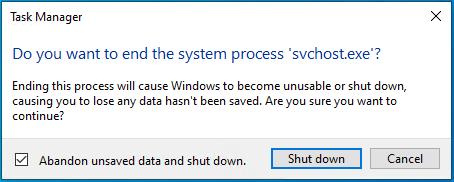
Most Common Causes for CRITICAL_PROCESS_DIED Error
When this error pops up, numerous potential causes are worth checking into. As with most BSODs, your clearest guide such an investigation is to consider what changed on your PC recently. Statistically, the most frequent cause of this stop code is a rogue update, followed by system file corruption that causes the executable for some critical system process (of which svchost.exe is a great example) to die. A list of potential causes includes:
If that doesn’t work, you may boot from the Windows Recovery environment and use the DISM command to uninstall an offline image at the command line. That’s a fairly complex operation that’s documented in Option 6 of Shawn Brink’s excellent TenForums tutorialUninstall Windows Update in Windows 10(this also works for Windows 11 as well). It is also the best known method for removing a rogue Windows 10 or 11 update.
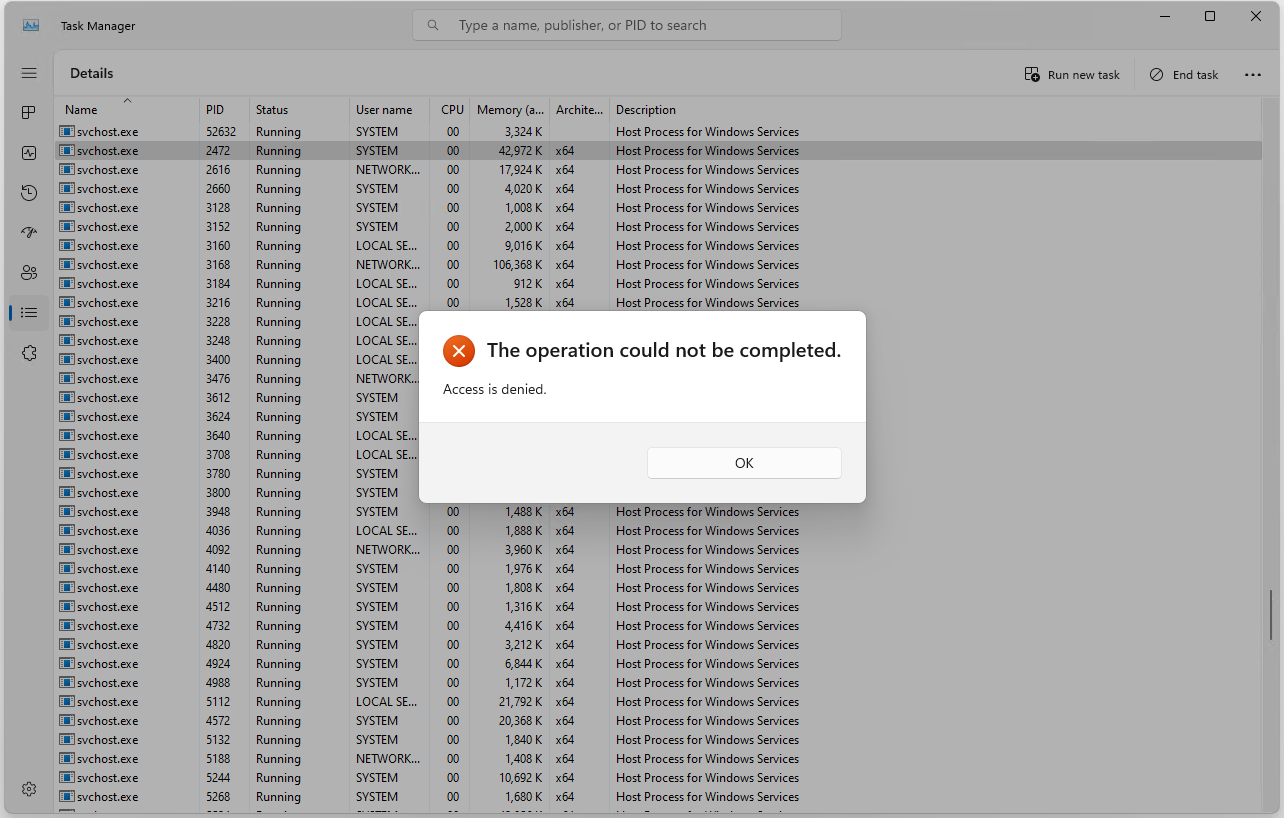
Try a Clean Boot to Resolve CRITICAL_PROCESS_DIED Errors
If you still can’t figure out what is causing your CRITICAL_PROCESS_DIED errors, aWindows 10 clean boot(also works for Windows 11) should be your next step. A clean boot starts Windows 10 or 11 with the barest minimum set ofdriversand startup programs. It seeks to eliminate possible causes of trouble that have been added to the startup environment over time. See our article onhow to perform a clean boot in Windows 10for instructions.
Get Tom’s Hardware’s best news and in-depth reviews, straight to your inbox.
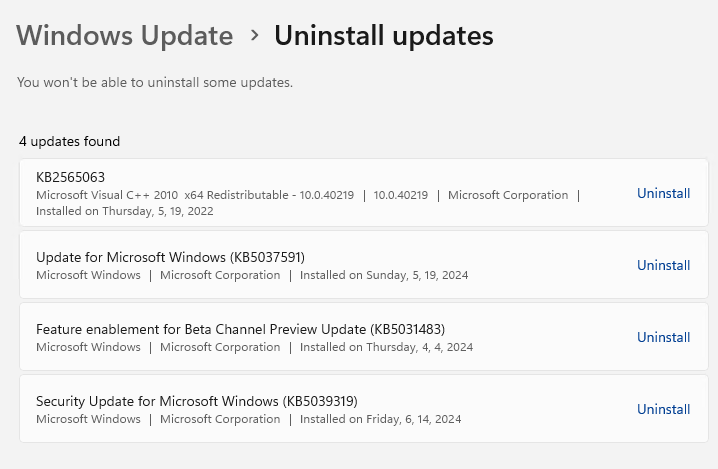
Make Use of Recent Reporting to Solve CRITICAL_PROCESS_DIED Errors
If you visitTenForums.com,BleepingComputer.com,Answers.Microsoft.comor theTom’s Hardware Forumsand search for the CRTICIAL_PROCESS_DIED error string you will see how often the error has been reported lately.
You will also get some excellent insight on how others have approached diagnosis of the underlying cause, and what fixes they’ve applied. It’s especially helpful to read through fixes that claim success because these might work for you, too. On the other hand, unsuccessful fixes can be informative, too, because they tell you which repairs to try later rather than sooner (or not at all).
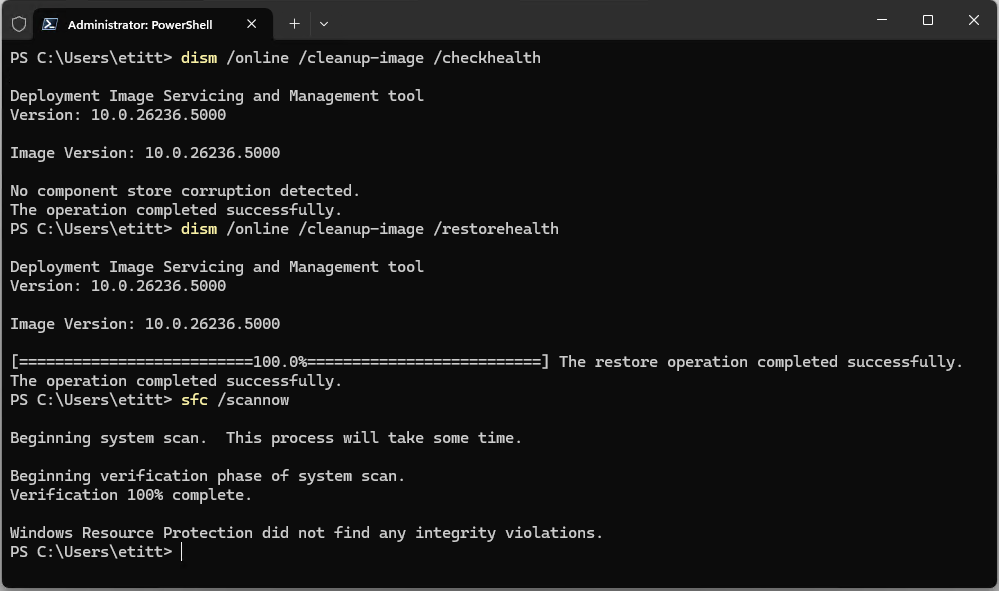
Related Tutorials
Ed Tittel is a long-time IT writer, researcher and consultant, and occasional contributor to Tom’s Hardware. A Windows Insider MVP since 2018, he likes to cover OS-related driver, troubleshooting, and security topics.