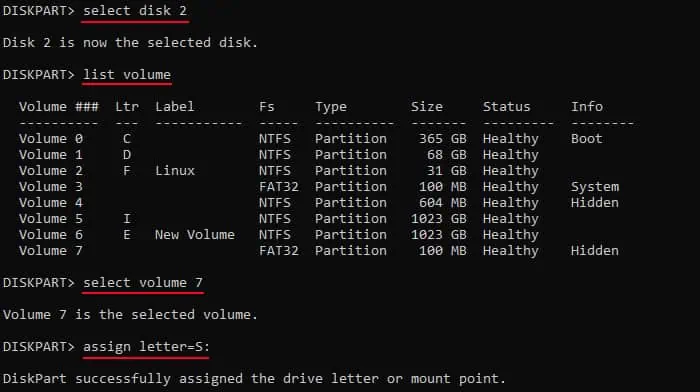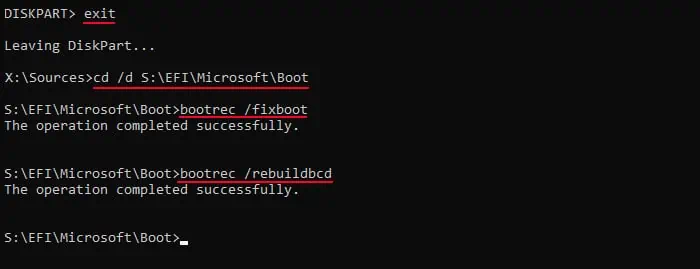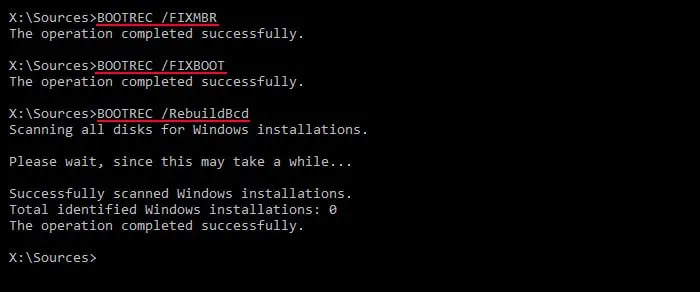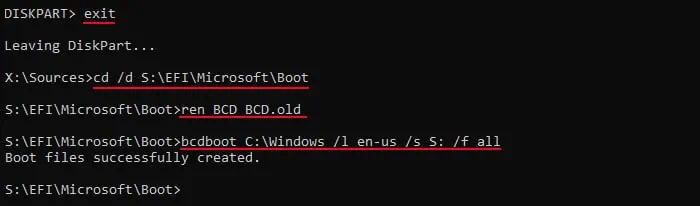The message “Checking Media Presence” appears when the BIOS is checking for the Operating System (OS) on the network server. So, the problem is that your computer is trying to perform aNetwork PXE bootinstead of booting into the storage device with the operating system.
It indicates that either the storage device is not the highest priority boot device or the computer could not find the OS on the storage device and moved on to the PXE Network as the next boot option.
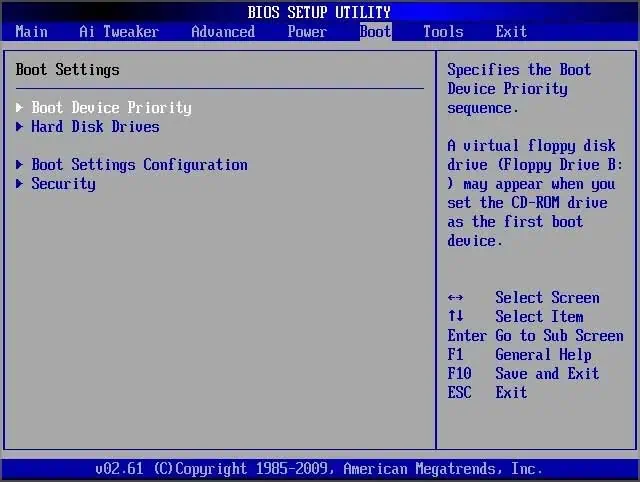
Change Boot Order
First, you need to ensure that the storage device with the OS is the topboot priority device, not the PXE Network. This way your computer will boot into the OS device before any other media.
Disable Network or PXE Boot
you may also disable the PXE Network boot altogether so that your computer never looks for this boot option regardless of where it is on the boot order list.
Check Storage Drive
You should also see if your computer is actually detecting the storage drive. In some BIOS setup utilities, you can check for it in the boot priority list itself. If not, you can see if the disk appears in the Main, Storage, or similar tabs.
If it is a SATA, NVMe, or M2 device, check the message next to these options.
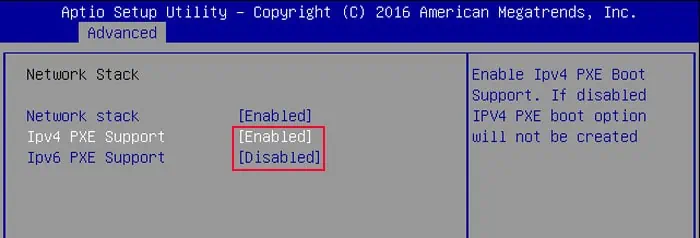
Then, if you have a hardware diagnostic program that you can run from the pre-boot environment, you shouldcheck the storage drive’s health. Or, you can remove the storage drive from your computer and connect it to another computer to see if there are any issues with it.
If the storage drive has no issues, it indicates some corrupt boot or operating system files. So you must repair these components.
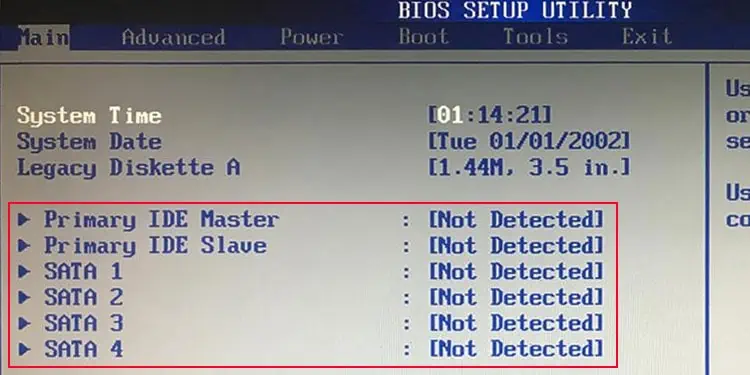
But if there are some issues, you may have to replace it altogether and install a new OS on the new device.
Repair Boot Files
Depending on whether your storage disk operates in GPT (GUID Partition Table) or MBR (Master Boot Record), it stores the boot configuration files differently. So, you should check the disk type and then use the proper steps to repair the files.
Then, boot into the OS and see if you still encounter the above error. If you do, you need to recreate the boot files.
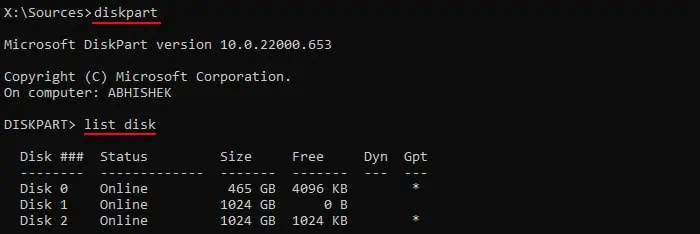
If repairing boot files doesn’t work, your only alternative is to completely refresh your computer byclean installingthe operating system. First, back up all necessary data by connecting the storage drive to another computer.