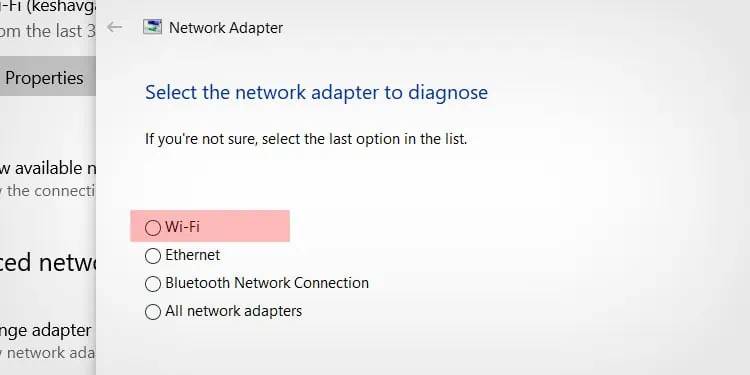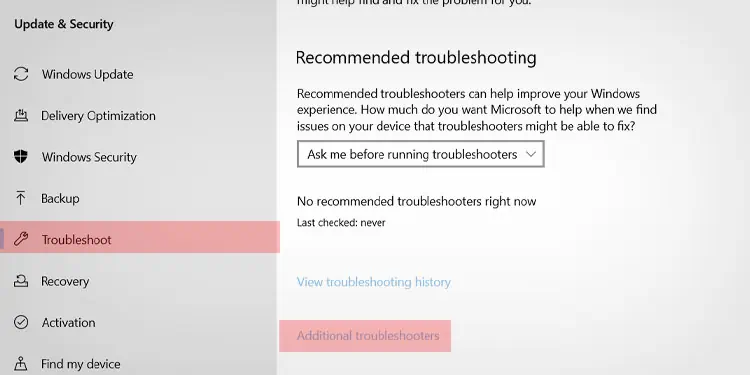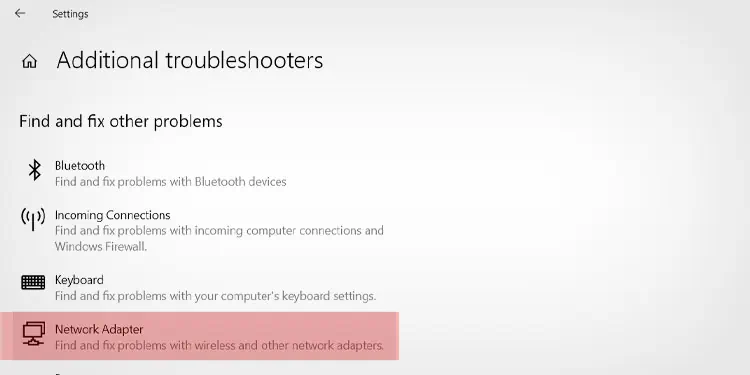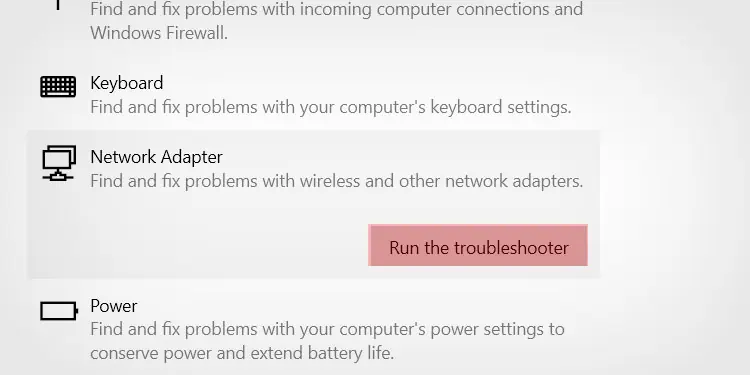Not being able to connect to your network can prevent you from doing a lot of tasks on your computer. Even system updates won’t be able to install until you have an active connection again. Since most networking connection issues are relatively minor and easy to solve, there isn’t much to worry about. With a bit of work, you’ll be connected to your network again.
Why You Can’t Connect to the Network
A variety of issues can prevent you from connecting to a network. When the problem first appears, it can be difficult to tell exactly what’s causing it. Troubleshooting each issue to pinpoint or eliminate it is the best and quickest way to reconnect to the network you’re trying to reach.
Whatever problem you’re experiencing, going through the steps to find and fix it will be easy, relatively quick, and will get you back online in no time.
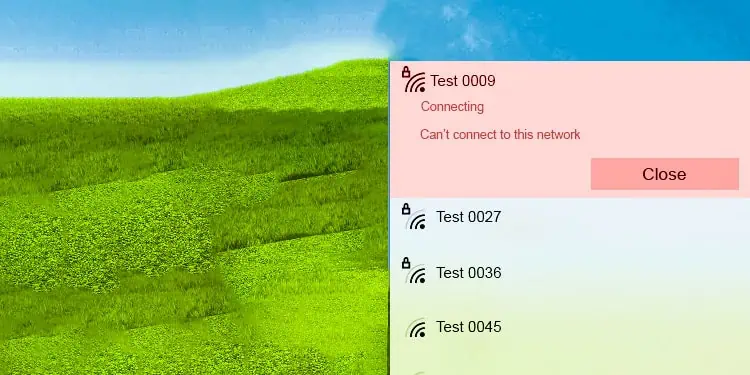
How to Fix Can’t Connect to This Network?
Start with the most straightforward and most frequently used solutions to the problems. Since they’re more common than niche solutions, you’re more likely to find your fix without additional work.
Restart Your Computer and Your Network
Often a simple reset will get your entire system working again. Though restarting your computer alone might fix it, restarting your wireless network is also a good idea.
If it’s working again at this point, you’re good to go. Sometimes a wireless network just stops responding, and once it starts again, there are no more problems. If it becomes a frequent issue, you may need to consider your equipment and whether it’s damaged.

Refresh the Network
You can also refresh the network in a different way from your computer. To do this, youuse Command Promptand enter certain lines that instruct your computer to perform specific actions with your network connection.
While Command Prompt instructions aren’t case-sensitive, it’s essential to input them with the exact wording, or else they won’t work correctly.

you may perform these steps without harming your active connection or internet settings. It may also help with DNS errors on web pages.
Run Troubleshooters
If you still can’t connect, try using the networking troubleshooters that Windows has built into the operating system.
Enable/Disable Wireless Driver
You can also stop and restart the driver. Doing this might help it if it’s frozen or lagged out in some way. However, if you have to do it regularly, it could indicate a problem with your hardware.
Update Your Wireless Drivers
If your wireless drivers aren’t working or are out-of-date, updating them can help. If a new driver is the cause of the problem, you can also roll it back to an earlier version that worked.
Often, Windows will indicate that you already have the best driver. You can check your networking device’s manufacturer’s website to see if they’ve rolled out updated drivers. If they have, load them onto a USB on a computer with an active connection, and put the saved files on the computer you’re trying to fix. Then you can manually install them.
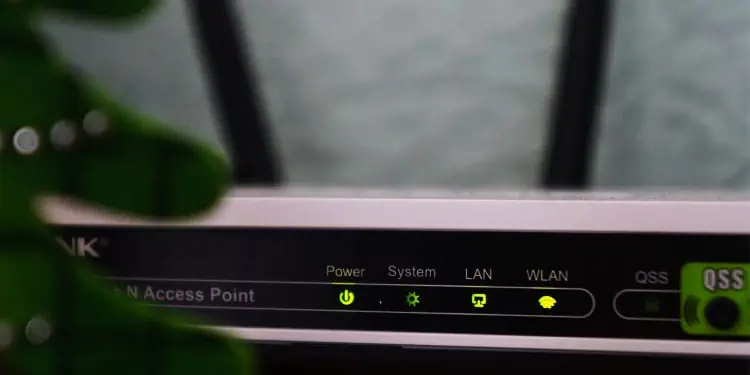
Roll Back Wireless Driver
If you recentlyupdate your driversand didn’t have problems before that, you’re able to also roll them back – as long as the old drivers are still available on your PC.
If there are no older drivers available, the option will be greyed out.

If nothing seems to be fixing the connection with the drivers, move on to the next set of solutions.
Restart a Service
Sometimes a bugged service is whatprevents you from connecting to a network. you may easily restart it to see whether that’s the problem.
Try your network connection again once you’ve closed the services window to see whether it made a difference.
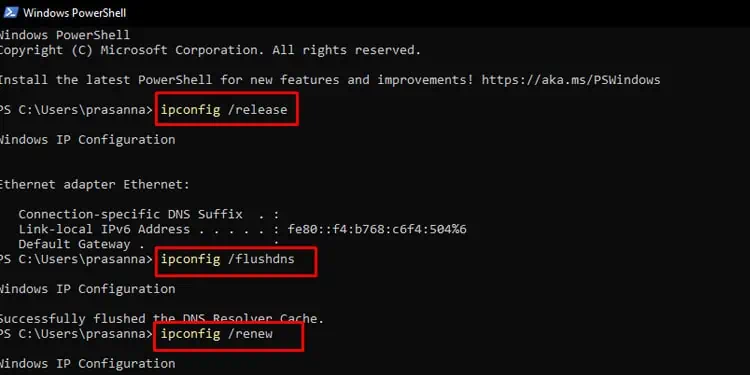
Network Reset
Windows has a feature that completely resets your network. It reinstalls adapters and changes your networking settings back to default.
Your computer will restart once the process is complete. If you use a VPN or certain other networking components, you may have to reinstall or reconfigure them.
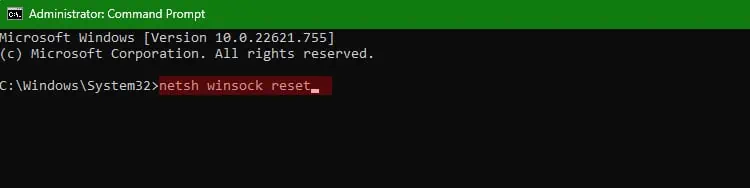
If Windows detects a problem, it might give you suggestions about how to fix it if it can’t be automatically repaired. Otherwise, you’ll have to consider other possibilities.
Hardware Replacement
Unfortunately, not all hardware works all the time. Eventually, things break and stop performing their functions.
If you’ve tried to connect to multiple networks that are functioning for other devices and can’t seem to connect, the problem might be your networking cards. you’re able to reinstall them to see whether it fixes the problem if you’re comfortable doing so. However, you may have to replace them if you can’t get them to work.
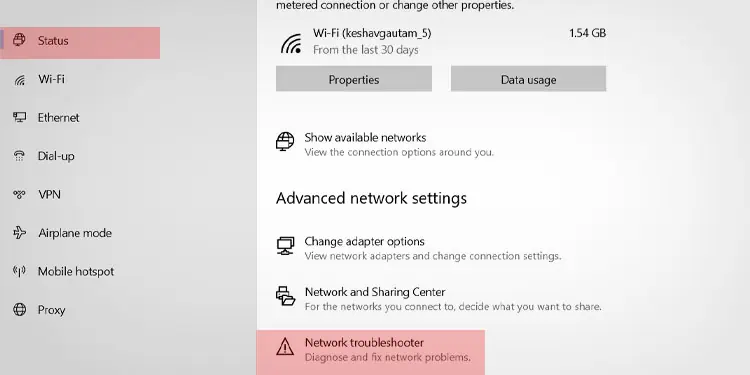
If no devices connect to your networks, the problem may be with yourmodem and router. Replacing those may have to be done through your ISP, depending on your setup.