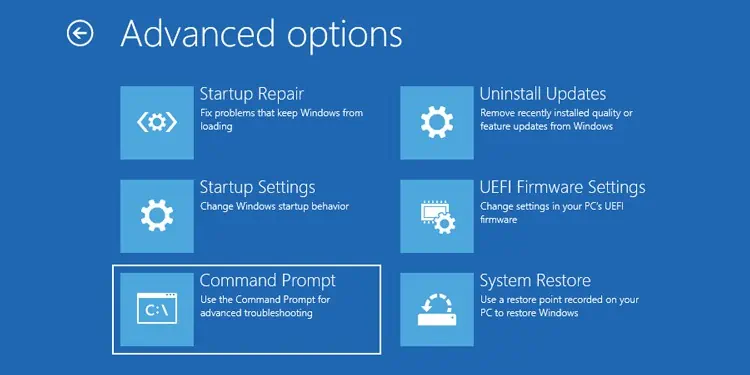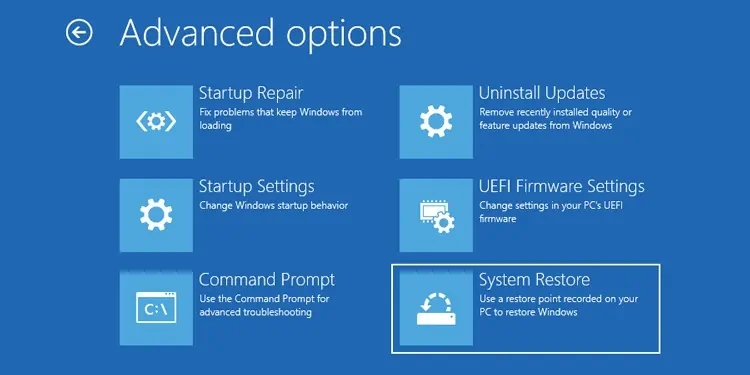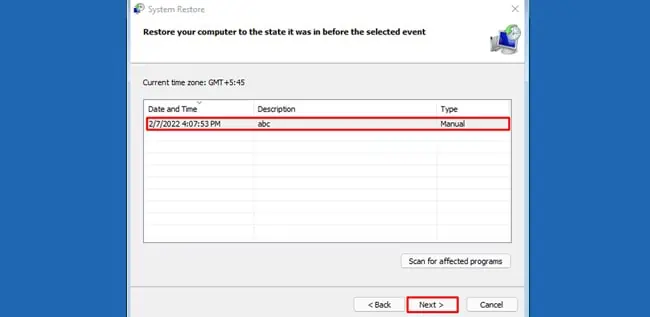TheBAD_SYSTEM_CONFIG_INFObug check, which has a value of0x00000074, occurs due to problems with a system’s registry. Specifically, you might encounter this bug check if your PC’s SYSTEM hive is corrupt.
If any user or program edited some critical keys and values in any other hives, that could also lead to this BSOD. Additionally, if the PC’s Boot Configuration Data (BCD) contains errors, that’s another potential cause as well.
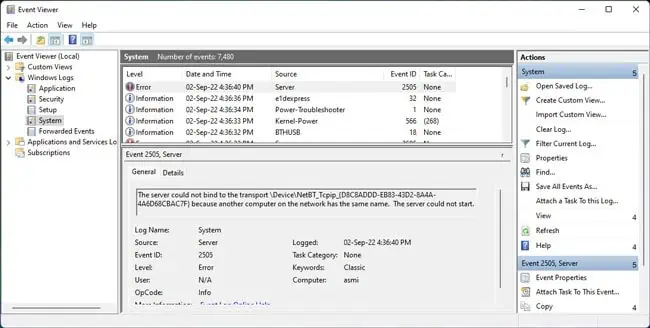
This bugcheck tends to be one in a series of problems. For instance, you might encounter BSODs like NTFS File System at first, and after some time, you might start seeing the Bad System Config Info message.
General fixes like running Chkdsk, Sfc, and Dism or checking for problems with the memory could help in the prior case, but they’re unlikely to be of use in the latter. Instead, we recommend following the registry-related fixes from this article.
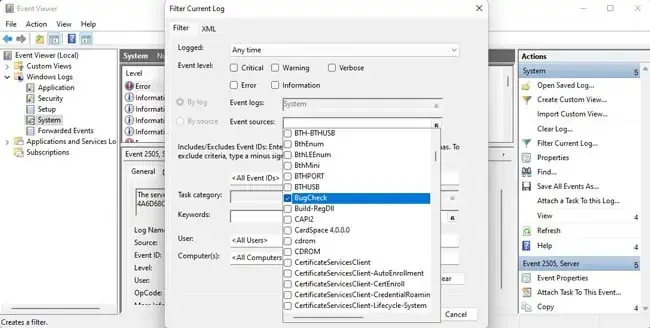
In some cases, the problem might’ve even worsened beyond registry problems. Your BCD might be corrupt, so you’ll need to try repairing the boot sector. If that works, great! If it doesn’t, though, reinstalling Windows will likely be the only option left.
How to Fix Bad System Config Info
On Windows 7 and older systems, you can press F8 when booting to access Advanced Options. SelectingLast Known Good Configurationwill resolve the problem in most cases.
This feature was deprecated in later Windows versions, so you’ll have to manually use system restore instead. In addition to system restore, we recommend applying the other fixes in the order listed below.
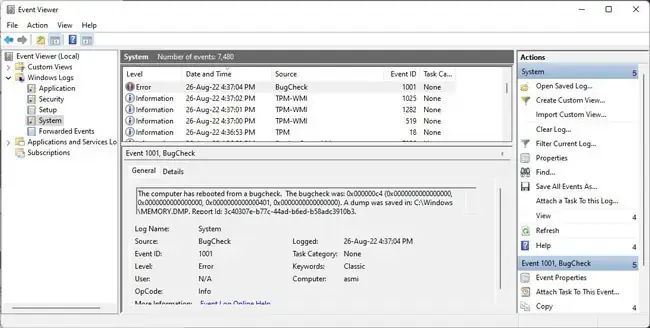
Figure out the Cause (Situational)
If you’re stuck in a Bad System Config Info loop that’s preventing you from booting properly, skip ahead to the next section, as this fix isn’t applicable. But if you’re still able to boot, we recommend a couple of things.
First,back up important files to an external drive. You might start facing booting issues soon, and backing up files will be a real hassle at that point. Then, follow the steps listed below to attempt to figure out what exactly caused the bugcheck:

Boot to WinRE
You can try booting to the recovery environment by holding Shift and selecting Restart. Alternatively, you can force-restart 3 times in a row. If these methods don’t work, you’ll have toboot using an installation media.
you’re able to try using some of the repair tools on theAdvanced Options page, likeStartup RepairorUninstalling Latest Updates. But going by most users’ experiences, these probably won’t help. Instead, getting to this page will allow us to perform the rest of the fixes in this article.
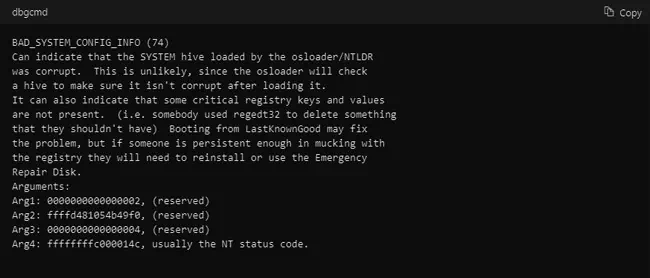
System Restore
As this bugcheck primarily occurs due to a corrupt registry, using system restore to restore the registry to a healthy state is the best way to resolve it.
System restore should fix the bugcheck, and you should be able to boot properly again. But to ensure it doesn’t happen again,back up your registryand try to disable any programs and services that might be making unauthorized changes to the registry.

Sometimes though, users won’t have any system restore points, or the ones they did have become corrupted, and system restore won’t be unusable. In such cases, continue with the other fixes and try a manual registry restore.
Change Boot Device
There have been some cases where the boot priority order gets changed after a BIOS update or a Windows update containing a bundled firmware update. This unintended behavior ends up causing theBad System Config Infobugcheck. You can resolve the problem in such cases by fixing the boot order.
Manual Registry Restore
If the system restore didn’t work, you can try restoring the registry manually using the command prompt. If you didn’t have any registry backups to start with, this method won’t work either. But in case you do, here are the necessary steps:
(Optional)The above process restores all the contents of the RegBack folder. If you only want to restore specific hives, you can use the process shown below instead. We’ve shown the commands to restore each hive, so you can use the specific ones you need inStep 3and4.
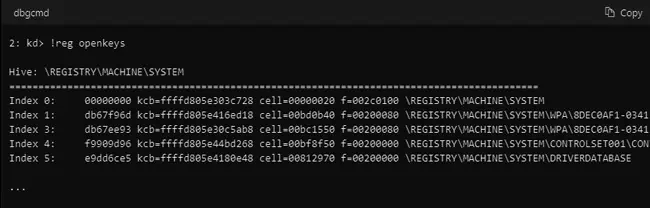
Repair Boot Sector
As corrupt or missing boot files can also cause this bugcheck, the last fix worth trying is torepair the boot sector. Repairing older MBR drives formatted drives is pretty simple. Just launch the WinRE command prompt as done in the prior fixes and enter the following commands:
Withmodern GPT drives, you must manually mount the EFI System Partition (ESP) and repair it in a slightly longer process. Here are the necessary steps:
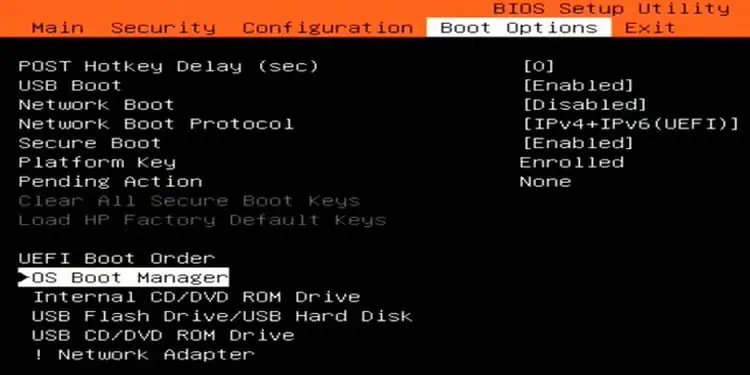
In-Place Repair/ Reinstall
If the bugcheck is still present at this point, the only option left is to reinstall Windows. If you’re able to boot normally, you should perform an in-place repair, which reinstalls Windows without affecting your personal files.
If you’re unable to boot normally, the in-place repair won’t work. In such cases, you’ll have toclean reinstall Windows. As all files on the drive will be lost in the process, you can consider methods like booting using a live Ubuntu USB to transfer important files to another drive.